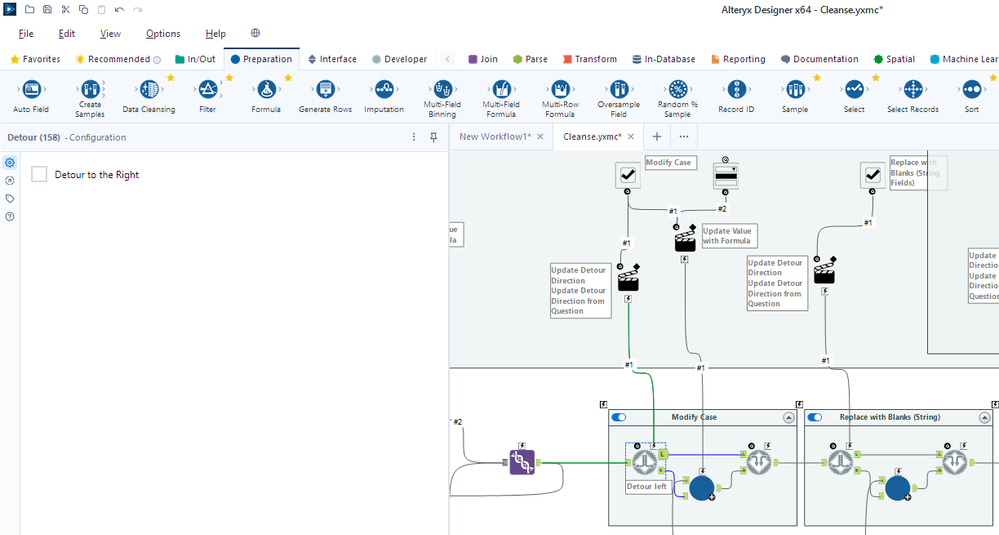Alteryx Designer Desktop Ideas
Share your Designer Desktop product ideas - we're listening!Submitting an Idea?
Be sure to review our Idea Submission Guidelines for more information!
Submission Guidelines- Community
- :
- Community
- :
- Participate
- :
- Ideas
- :
- Designer Desktop: New Ideas
Featured Ideas
Hello,
After used the new "Image Recognition Tool" a few days, I think you could improve it :
> by adding the dimensional constraints in front of each of the pre-trained models,
> by adding a true tool to divide the training data correctly (in order to have an equivalent number of images for each of the labels)
> at least, allow the tool to use black & white images (I wanted to test it on the MNIST, but the tool tells me that it necessarily needs RGB images) ?
Question : do you in the future allow the user to choose between CPU or GPU usage ?
In any case, thank you again for this new tool, it is certainly perfectible, but very simple to use, and I sincerely think that it will allow a greater number of people to understand the many use cases made possible thanks to image recognition.
Thank you again
Kévin VANCAPPEL (France ;-))
Thank you again.
Kévin VANCAPPEL
I would like a way to disable all containers within a workflow with a single click. It could be simply disable / enable all or a series of check boxes, one for each container, where you can choose to disable / enable all or a chosen selection.
In large workflows, with many containers, if you want to run a single container while testing it can take a while to scroll up and down the workflow disabling each container in turn.
The function isnumber(<arg>) (in formula-like tools) does not do what I would expect from it:
It returns whether the data format of the argument is numeric. It does not return whether the argument actually represents a number (even though it might be a string).
Currently, you would have to help yourself by something like
REGEX_Match(<arg>, "^[+-±]?\d*([.,]+\d*)?([eE][+-]?\d+)?$")which is quite clumpsy.
From my perspective, the right setup would have been:
- isnumber(<arg>) returns whether the argument is a number (even if it might be of type string)
- isnumeric(<arg>) returns whether the argument is of a numeric data type
I understand if the functionality of isnumber(<arg>) needs to be preserved. Then, a new function could be called isfloat(<arg>): "Is the argument something which could be converted to a float?" That would still be misleading but better than nothing.
When I run a Standard Workflow in the Designer, I can continue to work on other workflows, I can even run two workflows in parallel.
In contrast, when running an Analytical App in the Designer, the entire program is blocked and neither another workflow can be edited or run.
I propose to allow access to the Designer GUI also when running Analytical Apps.
いつも大変お世話になっております。本日は、製品の動作環境についてご相談させていただきたく、ご連絡いたしました。
弊社のお客様の中には、Windowsのユーザー名やフォルダ名に日本語を使用している方々が多く存在します。
現状、こうした日本語環境でのAlteryx製品の動作保証が明確にされていないため、問題が発生した際の対応に困難を感じております。
したがって、Windowsの日本語ユーザー名、または日本語のフォルダ名を使用した環境における
Alteryx製品の動作保証について、再検討をお願いできますでしょうか?
これにより、お客様へのサポートがより円滑に行えると考えております。
お忙しいところ恐縮ですが、具体的な方針や計画についてご教示いただければ幸いです。何卒、よろしくお願い申し上げます。
All the input tools like Input Data and Dynamic Input will have a new flag "Skip on fail" that will process all the data, or none of the input data, or partial of the data requested and will return the data that could be read and do not return any error in the WFs.
If the 'Skip on fail' flag is false - the system should act like it is now.
if the 'Skip on fail' flag is true - the system should return the only the accepted or manager to read data on the default out put, and can have a second output connection for the error log, so we can parse it and do something with it, but the WFs should still run,
This should be for all tools where formulas can be written and should work for all formulas as well, but I will give you my specific pain point as a easy to understand example.
When I write any formula where I am using CONTAINS, i am always thinking through the issue and writing the formula at the same time so I think [Name] contains "Test"
and I write [Name] and have to go back and add the CONTAINS before it, but when you do that instead of automatically wrapping itself around the field it does this:
Contains(String, Target)[Name]
Can we get an enhancement that sees if you are writing a formula up against a FieldName it will automatically "ingest" the field name into the syntax and leave you with something like this:
Contains([Name] , Target)
That will leave all the other variables which still need to be completed, but it will save time of having to clean up the text of the formula itself.
****Hopefully this makes sense. If you need me to expand on this, let me know. Otherwise hopefully other folks feel my pain and can add their commentary in here as well.
Thanks
I am a big user of the browse tool and the filter option within the browse tool. In many cases I filter on multiple columns at the same time as I'm sure many users do. I am suggesting the following 2 enhancements to filter functionality in the browse tool:
1. After applying some filters, although I can see the filter icon activate at the top of the tool, it is difficult to know at a glance which columns have filters applied without clicking on every column heading and examining the filter settings. In the event a column is filtered, a filter icon could be provided at the top of the column to easily identify filtered columns, removing the need for users to memorise filtered columns.
2. After applying multiple filters, if a user clicks onto another tool with the workflow or anywhere else on the canvas - even accidentally - all filters will be removed and the user will need to reapply them. In my view it would make more sense to make the filters persistent, or at least give users the option of doing so. Doing so would be a big time saver.
In a previous lifetime I spent a lot of time developing data processing workflows in Microsoft Access before moving into Alteryx as my primary data processing tool. Although Alteryx is, on the whole, vastly more feature rich than Access, Access has a couple of very simple features which Alteryx could integrate into the Browse tool to significantly improve its usability. In particular, I am suggesting the option to add a totals/summary row to the browse tool to calculate basic statistics for columns on demand.
Attached is a screenshot of a totals row for a dummy table in Access. As you can see, a user can select from various summary statistics including sum, average, count etc.
Almost every day I export data from the browse tool to Excel multiple times, simply to calculate column totals. A totals row in the browse tool would remove a major source of reasons for me to export to Excel and would significantly increase the browse tool's usefulness.
It would be nice to have a visual cue for a detour tool's configuration. This is especially the case when testing with several detour tools in a workflow - see the cleanse.yxmc screenshot below. I added an annotation to one of the detour tools as a possible solution.
Any of these options that would save the additional click would be appreciated.
- Default annotation shows "Detour left" or "Detour right"
- Detour outgoing wire highlighted (mentioned in Detour dashing)
- Detour direction outgoing anchor that is NOT used is grayed out
- Detour direction outgoing wire that in NOT used is grayed out
- Detour tool has a left/right toggle
- Detour tool changes color when set to detour right
Personally, I prefer that the outgoing anchor and outgoing wire not in use be grayed out. But even the default annotation stating the direction would be helpful.
Does anyone else have a preference or other ideas on the visual cues?
Hello,
A few years ago, Alteryx was 4 released per year and now it's only 2 per year (in 2023, as of today, only one !!)
The reasons why I would the cadence to be back to quarter release :
-a quarter cadence means waiting less time to profit of the Alteryx new features so more value
-quarter cadence is now an industry standard on data software.
-for partners, the new situation means less customer upgrade opportunities, so less cash but also less contacts with customers.
Best regards,
Simon
The default variable size is a V_WSTRING of size 1073741823. If no one catches this, it uses up the memory on the server. Could the default be smaller?
This is a hybrid idea related to both posts regarding dynamic tool configuration during runtime / without having to run an analytic app.
What I would like to propose is a new optional connection type for the interface tools that can be updated with incoming connections (having a Q letter with white background), namely Drop Down, List Box, Tree and Map tools. This could be a simple R letter in a square for example, which would be located to the left of the incoming question anchor.
Use Case
Imagine an app where there are two control containers and three interface tools (Action tools excluded from the count) outside those containers, one of them is a Text Box connected to a filter tool (via an Action tool) in the first control container with the purpose of limiting the dataset by specifying a city for example, another one is a Numeric Up Down for limiting the dataset by the average transaction amounts that are greater than the specified amount. These two interface tools are contained in a Group Box in the Interface Designer.
The third interface tool is a Drop Down tool which obtains the values (which will be Store Name for this example) from the results of the Select tool (in the second control container that is connected to the output anchor of the first control container) that is connected to an incoming filter tool which is modified by the previously mentioned interface tools. Output anchor of this Select tool is connected to the hypothetical R anchor on the top of the Drop Down tool, which is then connected to an outgoing filter tool that is connected to a series of tools which ends with a Browse tool that displays basic KPI information for the store specified from the Drop Down tool.
The main difference of the R (Refresh) anchor from the Q anchor is that it will enable the user to dynamically update the incoming values (i.e., choices for a drop down tool) without having to run the workflow. Alteryx Designer will automatically execute only the tools necessary to be able to update the values (up to a certain point of the workflow only, which may also be indicated by the boundaries of the control containers containing the target tool) for the R anchor connected applicable Interface tools specified above. This will be possible by clicking the hypothetical confirm button (same appearance with the Apply Data Manipulations button) which only appears next to the Interface tools (or the Group Boxes containing them instead) that are automatically determined by Alteryx Designer to be providing downstream data to the the tools (T anchor of the Filter tool for example) sending values to the applicable Interface tools having an incoming R anchor connection.
I saw that a similar feature recently became available with Alteryx Analytics Cloud Platform with the App Builder product, and I think that Alteryx Designer Desktop could definitely benefit both from this feature and additional App Builder features (that can be adapted to Desktop counterpart) in the upcoming releases.
I usually use the comment tool by:
- dragging it on to the canvas and then
- Repositioning and expanding it to cover the tools I'd like to comment on.
What if I could select the tools I wanted to comment on and then use a key combination or double click so that the comment tool surrounds these tools for me.
Note: Additional enhancement would be to anchor the comment to the tools selected but I see that this was dropped for consideration: https://community.alteryx.com/t5/Alteryx-Designer-Desktop-Ideas/Anchoring-comment-boxes-to-tools/idi...
Request: Google Drive Output Tool to be able to set the maximum records per file and create multiple files
For the regular Alteryx Output Tool, we're able to set maximum records per file. This is helpful in a variety of ways - we use it as part of a workflow where the output gets uploaded into SalesForce and we can only load 5,000 records at a time. I also use this to split up large csv files to be under Excel's ~1M line limit so my teammates without Alteryx can open their reports and not lose data.
The Google Drive Output does not have this ability to split based on the number of records. If I use the RecordID Tool plus a Filter, it crashes Alteryx due to a Bug with RecordID + GDrive Output (it's currently in Accepted Defect stage)
It would be very helpful to have this same functionality that we can with the regular Output Tool
It would be very helpful to have a find and replace work in duplicated formula. especially if it is long.
The Find Replace tool has a checkbox to do a case insensitive find. It would be fabulous if the Join and Join Multiple tools had a similar checkbox.
I frequently have to create a new field in each data stream, convert the data I want to join on to upper case, perform the join and remove the extra "helper" fields. Using the helper field is needed in my case in order to preserve unique capitalization (i.e., acronyms within the string, etc.).
Is it possible to add a search feature to the Summarize Tool that is similar to the search feature in the Select Tool? Selecting specific fields to summarize in small datasets is fine, but if I am dealing with a table that has 200 fields searching for a specific field can be cumbersome. Type in a few key letters to filter the available fields would be helpful.
Having the ability to specify columns to be "coalesced" (essentially filled in automatically when records aren't present) across all inputs of the Join Multiple tool would be very useful, and save lots of tedious setup. In fact, I avoid that tool if possible, currently, because of the extra steps necessary in maintaining key column integrity after the join.
In the screenshot below "RecordID" is present in all 4 inputs. When they are joined together, however, not every record is present in all inputs, therefore each of the 4 "RecordID" columns has nulls. We then have to go through an extra step to find the first "non-null" record ID, and put that in a new column (or in the first "RecordID" column).
This could be simply fixed by adding a menu to specify columns that should be coalesced, or auto-filled from other inputs if it's missing in the first one.
The columns in the menu could be based on the first input, and then alteryx would look for columns with the same name in all other inputs and complete the logic below, for instance:
If isnull([RecordID]) then
if isnull([Input_#2_RecordID]) then
if isnull([Input_#3_RecordID]) then
[Input_#4_RecordID]
else [Input_#3_RecordID] endif
else [Input_#2_RecordID] endif
else [RecordID] endif
Hi!
Just thought up a simple improvement to the US Geocoder macro that could potentially speed up the results. I'm doing an analysis on some technician data where they visit the same locations over & over again. I'm doing a full year analysis (200k + records) & the geocoder takes a bit to churn thru that much data. In the case of my data though, it's the same addresses over & over again & the geocoder will go thru each one individually.
What I did in my process & could be added to the macro is to put a unique tool into the process based off address, city, state, zip, then Geocode the reduced list, then simply join back to the original data stream using a join based off the address, city, state, zip fields (or use record id tool to created a unique process id to join off).
In my case, the 200k records were reduced to 25k, which Alteryx completed in under a minute, then joined back so my output was still the 200k records (all geocoded now).
Not everyone will have this many duplicates, but I'd bet most data has a few, & every little bit of time savings helps when management is waiting on the results haha!
Hi,
I was thinking that this might be nice addition - while Joining two inputs at the bottom there is always possibility to check if we want to include Unknown columns. Maybe we could specify if we want to join Unknown columns only from Right Input or Unknown only from Left Input. I know I would use this in my workflows.
Thanks
Alicja
- New Idea 294
- Accepting Votes 1,790
- Comments Requested 22
- Under Review 167
- Accepted 55
- Ongoing 8
- Coming Soon 7
- Implemented 539
- Not Planned 111
- Revisit 59
- Partner Dependent 4
- Inactive 674
-
Admin Settings
20 -
AMP Engine
27 -
API
11 -
API SDK
221 -
Category Address
13 -
Category Apps
113 -
Category Behavior Analysis
5 -
Category Calgary
21 -
Category Connectors
247 -
Category Data Investigation
79 -
Category Demographic Analysis
2 -
Category Developer
210 -
Category Documentation
80 -
Category In Database
215 -
Category Input Output
646 -
Category Interface
240 -
Category Join
103 -
Category Machine Learning
3 -
Category Macros
153 -
Category Parse
76 -
Category Predictive
79 -
Category Preparation
395 -
Category Prescriptive
1 -
Category Reporting
199 -
Category Spatial
81 -
Category Text Mining
23 -
Category Time Series
22 -
Category Transform
89 -
Configuration
1 -
Content
1 -
Data Connectors
969 -
Data Products
3 -
Desktop Experience
1,552 -
Documentation
64 -
Engine
127 -
Enhancement
346 -
Feature Request
213 -
General
307 -
General Suggestion
6 -
Insights Dataset
2 -
Installation
24 -
Licenses and Activation
15 -
Licensing
13 -
Localization
8 -
Location Intelligence
80 -
Machine Learning
13 -
My Alteryx
1 -
New Request
204 -
New Tool
32 -
Permissions
1 -
Runtime
28 -
Scheduler
24 -
SDK
10 -
Setup & Configuration
58 -
Tool Improvement
210 -
User Experience Design
165 -
User Settings
81 -
UX
223 -
XML
7
- « Previous
- Next »
- Shifty on: Copy Tool Configuration
- simonaubert_bd on: A formula to get DCM connection name and type (and...
-
NicoleJ on: Disable mouse wheel interactions for unexpanded dr...
- haraldharders on: Improve Text Input tool
- simonaubert_bd on: Unique key detector tool
- TUSHAR050392 on: Read an Open Excel file through Input/Dynamic Inpu...
- jackchoy on: Enhancing Data Cleaning
- NeoInfiniTech on: Extended Concatenate Functionality for Cross Tab T...
- AudreyMcPfe on: Overhaul Management of Server Connections
-
AlteryxIdeasTea
m on: Expression Editors: Quality of life update
| User | Likes Count |
|---|---|
| 4 | |
| 3 | |
| 3 | |
| 2 | |
| 2 |