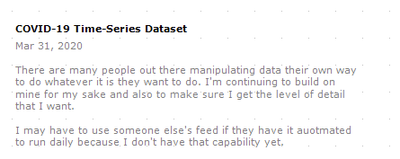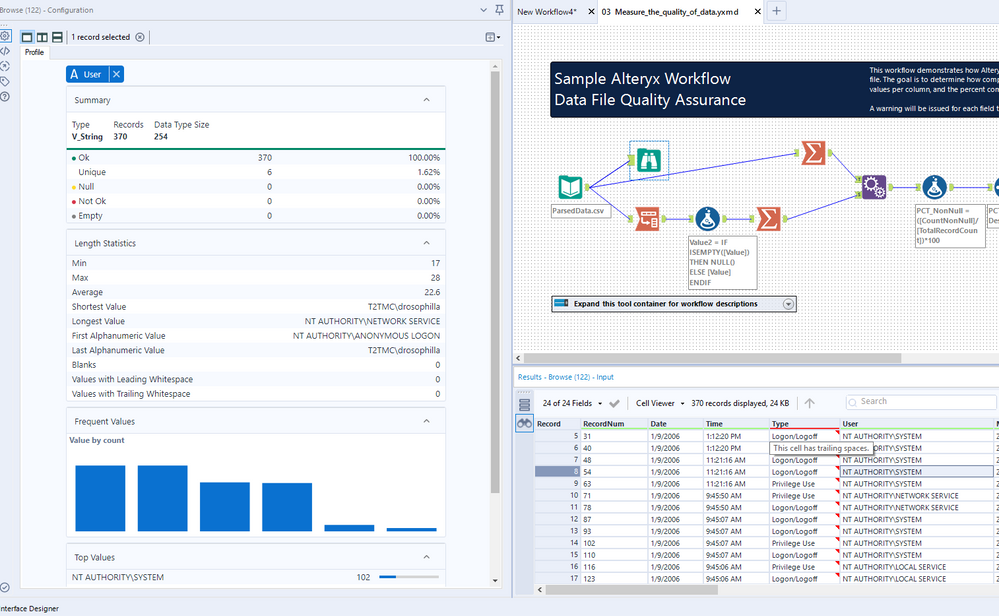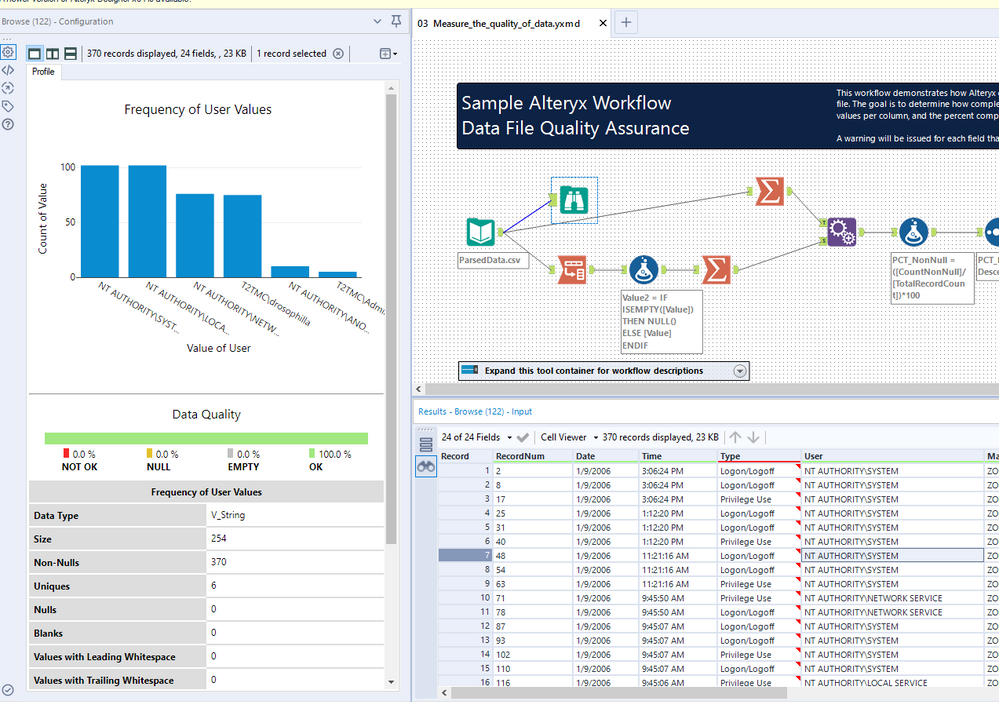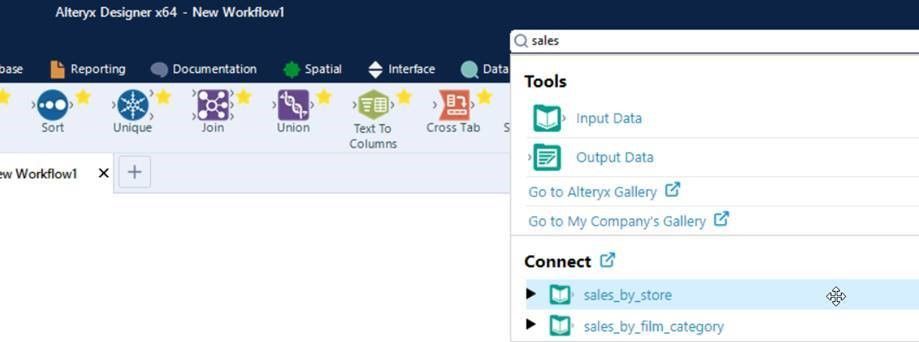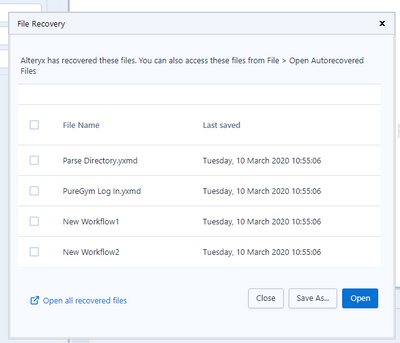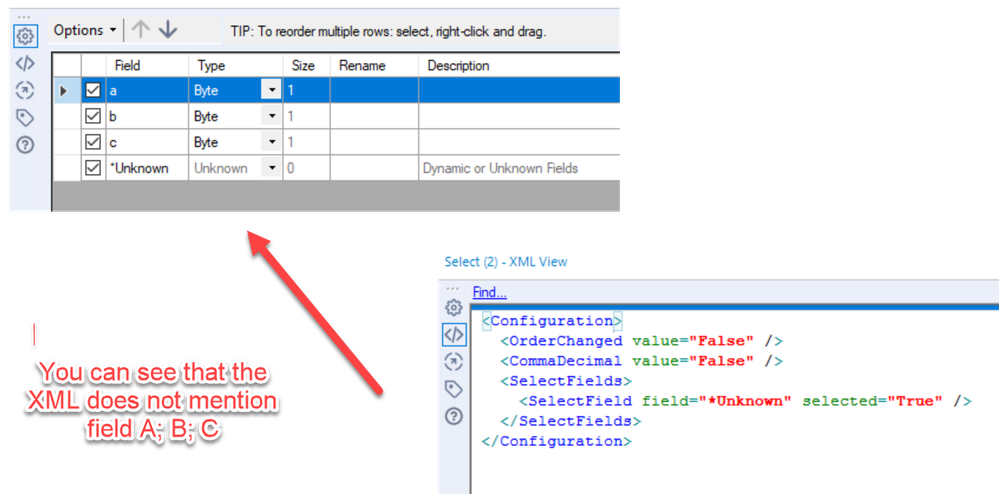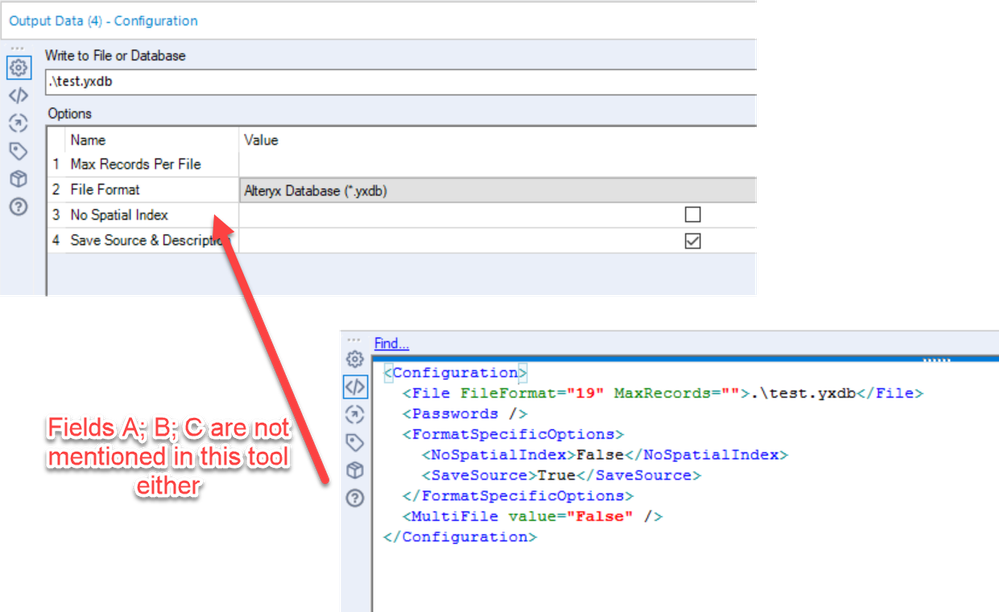Alteryx Designer Desktop Ideas
Share your Designer Desktop product ideas - we're listening!Submitting an Idea?
Be sure to review our Idea Submission Guidelines for more information!
Submission Guidelines- Community
- :
- Community
- :
- Participate
- :
- Ideas
- :
- Designer Desktop: New Ideas
Featured Ideas
Hello,
After used the new "Image Recognition Tool" a few days, I think you could improve it :
> by adding the dimensional constraints in front of each of the pre-trained models,
> by adding a true tool to divide the training data correctly (in order to have an equivalent number of images for each of the labels)
> at least, allow the tool to use black & white images (I wanted to test it on the MNIST, but the tool tells me that it necessarily needs RGB images) ?
Question : do you in the future allow the user to choose between CPU or GPU usage ?
In any case, thank you again for this new tool, it is certainly perfectible, but very simple to use, and I sincerely think that it will allow a greater number of people to understand the many use cases made possible thanks to image recognition.
Thank you again
Kévin VANCAPPEL (France ;-))
Thank you again.
Kévin VANCAPPEL
Every time I open a new workflow I start with a heading and subheading.
- Heading: Verdana 8pt bold. Color=black.
- Subheading: Verdana 9pt regular. Color=gray.
The aim is to ensure I know what this workflow is for, the date, who it is for and what was happening around me at the time I created the workflow. This helps bring me back to the premise that kicked this whole thing off and puts me in the frame of mind to understand what was happening at the time I created this workflow.
Occasionally in my workflow I'll have some comments, snippets of code and especially warnings for things to pay attention to when I open or before I run a workflow.
It would be fantastic if the documentation palette can be expanded to more than just three tools to include some of these comment tools, or a customizable set of tools/macros that will allow me to just set it once and reuse them as needed to keep style and formatting consistent so that I can focus on the workflow while keeping everything documented and tidy. Bonus points for including one that allows me to put my logo/signature on the canvas too.
My current workaround to this is putting all my styles in a workflow and having that open to copy and paste the comment and update the content.
-
Feature Request
-
User Experience Design
It would be helpful to differentiate between annotations that have been automatically generated, vs those that have been manually entered. This would help speed up "reading" workflows, and reduce any confusion that occurs when annotations have been manually amended - but might look like auto-annotations.
E.g. auto-annotations appear Grey, whilst manually edited annotations appearing Black?
-
User Experience Design
I'm digging the new holistic data view in the browse; however, there is one aspect of the old view that I miss: I liked the list of top values to be available without scrolling. Here is the current view of the new browse:
What are my top values? I either need to hover over the blue bars, or scroll down to see the list at the bottom. I would like the top values list moved to the top. For reference, here is what the old view looked like:
My top values are available right there at the top.
-
Feature Request
-
User Experience Design
When I use the rectangular lasso to select some tools and/or control click them, I want to see a count of selected tools please.
-
User Experience Design
IMO, Alteryx should bring new hot keys into newer version:
1. Search for tools, help, and resources
2. Search for Result windows: This is extremely wanted coz I always have to check, recheck results so it's so annoying to non-stop moving the mouse cursor to different positions
-
Tool Improvement
-
User Experience Design
When a user adds a column in the Formula tool, show the data type directly underneath the column name, not below the expression. It's important for the user to set the data type and then build the expression. Otherwise, the user neglects to and then minutes or hours later sees strange behaviour as a result of having the default V_WString. Make the data type prominent because it is important and part of the metadata.
-
User Experience Design
As reported in this post, I would suggest to only add new browse tools to outputs that do not have a browse tool attached already when using the "Add All Browse" feature.
Thank you!
-
Feature Request
-
Tool Improvement
-
User Experience Design
Alteryx should support horizontal scrolling!!!! urgently
My PC has Windows Precision touchpad (which might be a standard today), I can use 2 fingers to scroll up/down but moving left/right in Alteryx is another story, it's just impossible. That's extremely annoying when the licence cost for a user is so high.
-
User Experience Design
Hi Alteryx team,
Not sure if this is a Designer or Connect idea but the idea is to allow more options when searching in Connect from the Designer interface. As of now, it seems that it is only possible to search for tables and views, or generally those objects which can be added as an input data tool.
I believe that search directly from Designer is a great feature and at least our clients use it more and more. Would it be also possible to find workflows within Connect catalogue and open these workflows in Designer?
This could also apply to other data assets within the Data sources section like APIs, procedures etc.
Thank you
Michal
-
Documentation
-
General
-
User Experience Design
The desginer autosave feature is fantastic when you need it. However, it's pretty annoying when you don't need it as it seems like it:
- Autosaves blank workflows
- Autosaves workflows that are saved and haven't had any changes made to them
Hopefully all of the above can be filtered out from Autosave:
The only workflow from the screenshot above that I'd want Autosaved would be the Parse Directory workflow as this is the only one which I made changes to:
- New Workflow1 - Completely blank
- PureGym Log In - Saved and no changes made
- New Workflow2 - Completely blank (however, I had dragged a tool onto canvas and deleted it, so something had changed)
However, Alteryx brings up all of the workflows:
-
General
-
User Experience Design
It can be daunting to find the tool that is currently being processed by the engine in workflows that contain hundreds of tools with many ins, outs, and branches. During runtime, I want to be shown the tool that is running on the canvas. This functionality should be in the form of a button or something to direct focus to that area. It should not be the default.
-
User Experience Design
Alteryx Admin Designer
Version: 2019.2.10.64688
Use case: Improved accessibility of Designer functionality via Keyboard and UI Menus
Hello Alteryx Team. I am very new to the Alteryx world. As I continue to learn and go through training and tutorials, one thought occurred to me. Using Alteryx requires a great deal of mouse dexterity - especially as workflows grow in complexity. This could be extra-challenging or frustrating for users with limited mobility.
As a huge fan of keyboard shortcuts, I found the Find Tool (CTRL+F) to be very handy when locating and selecting tools without the mouse. And the View Possible Connections feature enables the ability to link anchors without a mouse. Excellent! However, this handy feature seems only accessible by right-clicking a tool with the mouse. I'm unable to find an entry for this feature in any of Designer's menus, nor does it appear when using the Menu key on the keyboard (which brings up the Context Menu, aka Right-Click).
Perhaps this has been addressed in other versions of Designer. Or it might be a UI oversight. But in terms of accessibility, I feel it would be very useful.
Please let me know your thoughts or show me how to find it outside of right-clicking.
Many thanks,
James
-
Feature Request
-
Tool Improvement
-
User Experience Design
During the Inspire APAC conference, I dragged and dropped a tool over another tool with the intention for it to replace the tool that was on the canvas. I didnt realise that it had not replaced the tool. I kept getting errors and did not know why. The error was because the original tool was still hiding behind my new tool.
Can we add functionality where we can replace a tool on the canvas with another tool by either:
1. dragging a tool from the tool palette over another tool and it replaces that tool with the tool from the palette (the tool being replaced will turn grey whilst you hover to indicate that you are about to replace the tool.
2. Right-click an existing tool and similar to insert after context menu, a replace tool context menu appears to select the tool that will replace the existing tool.
Also, if you can include in user options, an enable/disable checkbox for this function as I am not sure whether everybody may want this but this is a productivity hack when you change your mind later in the type of tool you want connected. Drag and Replace is very intuitive action which is used in other design software platforms. The only reason I can think of where you would drag and drop a tool directly over another tool is to replace it. Say you have the join tool on the canvas and you really want a union. Or you want to replace the predictive model being run without having to delete and then drag and drop the right tool. These are 2 examples among others where you reduce the number of actions taken to replace the tool currently on the canvas.
Happy to elaborate with more examples if the above does not make sense.
-
Feature Request
-
General
-
User Experience Design
I keep Connection Progress on "Show" by default. I find that the row count tooltips are crucial for spotting issues during development. Sometimes, the counts are huge and I have to mentally insert commas. Please give the option to add commas/decimals (based on US/EU standards) into the Connection Progress tooltips. Thank you.
-
Feature Request
-
User Experience Design
Working across a large organisation inevitably leads to people using different drive letters when mapping drives/folders. This makes sharing workflows and macros with other teams more difficult and the first thing I do when creating a new workflow is change the dependencies to All UNC.
This suggestion is to offer the option to default all workflows to UNC via the user settings. Acknowledging that some users will prefer listing files by drive letter and other UNC, adding the option could make life a little bit easier for everyone.
-
Feature Request
-
User Experience Design
When models are complex and extensive, it can be difficult to locate specific sections of a workflow despite any effort to organize the tools. I believe that it would be beneficial to have a feature that saves focused views of the model, e.g. zoomed into a specific location or set of tools, with a configuration of expanded or contracted containers.
The intent would not to affect the data flow but rather facilitate the data analyst's movement within the file.
Please see the (simple) example below, where the zone if red could be a saved view, onto which the screen would zoom and shift when selected.
-
User Experience Design
Hi Dev team,
As well as this much needed UI feature to scroll through workflows https://community.alteryx.com/t5/Alteryx-Designer-Ideas/Scrolling-functionality-added-to-Workflow-sh...
Could you please change the order of workflow names in the 'Active Documents' button to be ordered in the same order as the workflow tabs and not alphabetically as it currently is?
When you have more than 5 workflows open (or less if they have long names) it's so tricky to quickly and easily cycle through them to find the ones you need. This is especially important when demoing, training and presenting to others!
Thanks,
Joe
-
General
-
User Experience Design
We have a need to be able to trace the lineage of fields being processed through Alteryx - and it has to be done at a field level to satisfy our regulator. In essence, we have to be able to show exactly where a particular field came from, and demonstrate that we can trust this field. NOTE: If we could do this - then we could also use this information to make EVERY canvas faster, by checking for unused fields and making suggestions to remove these unused fields early in the flow.
In order to do this - it would be great if there were an option to force explicit field names in the Alteryx XML so that we can trace a specific field.
- Alteryx currently only makes a note of a field name if it is changing that field which is very economical - but it makes tracing fields impossible.
- Desire is for every tool to write the field list to the XML definition for every field that it knows about (just like it looks in the UI)
cc: @AdamR_AYX @jpoz @Claje
Example:
Here's a simple canvas:
- 3 fields coming in from an input
- Select tool with these 3
- output of three fields into a file
These three fields are not mentioned anywhere in the XML
-
General
-
Tool Improvement
-
User Experience Design
I'd consider myself as a power user in most of the tools I use. No matter what program it is, I try to learn most of the useful shortcuts and code them into my mouse or keypad.
It's probably pretty uncommon that someone uses a mouse with 12 extra keys or a keypad, but I think many people would be happy to have the option to define shortcuts for everything. I don't really ask for shortcuts for everything by default, but a menu like Microsoft Word has it, that would be great.
For reference:
Microsoft Word has a menu were nearly every possible action is listed and you are able to define/assign shortcuts (one or more) for every action available.
(Sorry it's German. Path: File > Options > Customize Ribbon > Customize)
-
Feature Request
-
General
-
User Experience Design
- New Idea 376
- Accepting Votes 1,784
- Comments Requested 21
- Under Review 178
- Accepted 47
- Ongoing 7
- Coming Soon 13
- Implemented 550
- Not Planned 107
- Revisit 56
- Partner Dependent 3
- Inactive 674
-
Admin Settings
22 -
AMP Engine
27 -
API
11 -
API SDK
228 -
Category Address
13 -
Category Apps
114 -
Category Behavior Analysis
5 -
Category Calgary
21 -
Category Connectors
252 -
Category Data Investigation
79 -
Category Demographic Analysis
3 -
Category Developer
217 -
Category Documentation
82 -
Category In Database
215 -
Category Input Output
655 -
Category Interface
246 -
Category Join
108 -
Category Machine Learning
3 -
Category Macros
155 -
Category Parse
78 -
Category Predictive
79 -
Category Preparation
402 -
Category Prescriptive
2 -
Category Reporting
204 -
Category Spatial
83 -
Category Text Mining
23 -
Category Time Series
24 -
Category Transform
92 -
Configuration
1 -
Content
2 -
Data Connectors
982 -
Data Products
4 -
Desktop Experience
1,604 -
Documentation
64 -
Engine
134 -
Enhancement
406 -
Event
1 -
Feature Request
218 -
General
307 -
General Suggestion
8 -
Insights Dataset
2 -
Installation
26 -
Licenses and Activation
15 -
Licensing
15 -
Localization
8 -
Location Intelligence
82 -
Machine Learning
13 -
My Alteryx
1 -
New Request
226 -
New Tool
32 -
Permissions
1 -
Runtime
28 -
Scheduler
26 -
SDK
10 -
Setup & Configuration
58 -
Tool Improvement
210 -
User Experience Design
165 -
User Settings
85 -
UX
227 -
XML
7
- « Previous
- Next »
- abacon on: DateTimeNow and Data Cleansing tools to be conside...
-
TonyaS on: Alteryx Needs to Test Shared Server Inputs/Timeout...
-
TheOC on: Date time now input (date/date time output field t...
- EKasminsky on: Limit Number of Columns for Excel Inputs
- Linas on: Search feature on join tool
-
MikeA on: Smarter & Less Intrusive Update Notifications — Re...
- GMG0241 on: Select Tool - Bulk change type to forced
-
Carlithian on: Allow a default location when using the File and F...
- jmgross72 on: Interface Tool to Update Workflow Constants
-
pilsworth-bulie
n-com on: Select/Unselect all for Manage workflow assets
| User | Likes Count |
|---|---|
| 7 | |
| 5 | |
| 3 | |
| 2 | |
| 2 |