Search
Close
Free Trial
Turn on suggestions
Auto-suggest helps you quickly narrow down your search results by suggesting possible matches as you type.
Showing results for
Alteryx Designer Desktop Knowledge Base
Definitive answers from Designer Desktop experts.- Community
- :
- Community
- :
- Support
- :
- Knowledge
- :
- Designer Desktop
- :
- How To: Obtain the Client ID and Client Secret to ...
How To: Obtain the Client ID and Client Secret to use with the Google Connectors
Article Options
- Subscribe to RSS Feed
- Mark as New
- Mark as Read
- Bookmark
- Subscribe
- Printer Friendly Page
- Notify Moderator
SonaliM
Alteryx Alumni (Retired)
Created
on
03-24-2020
12:44 PM
- edited on
12-21-2021
09:47 AM
by
MariaW
How To: Obtain the Client ID and Client Secret to be used with the Google Connectors
The following steps detail how to obtain the Client ID and Client Secret that can be used for authentication with Google related tools. These two values are required when selecting the 'Optional OAuth2 Overrides' option on the Google Sheets connectors.
Prerequisites
- Google Sheets Tools
- 2.1.0+
Procedure
1. Open the Google Developer Console2. Login with the Google account associated with the data you would like to analyze
3. Create a new project by clicking the project dropdown and selecting New Project
4. Enter a project name of your choosing and click Create
5. Note that your new project is the one selected at the top of the Dashboard and click on the OAuth consent screen menu option
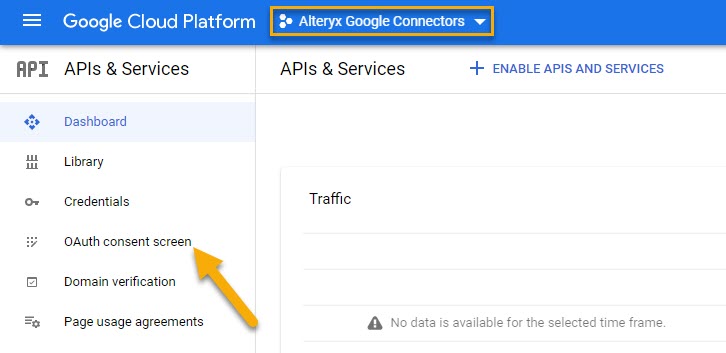
6. Fill in the required details on the app registration screen. Note that your email address will need to be added to the Test users section while the app publishing status is set to 'Testing'. This can be done by clicking on the +ADD USERS button.
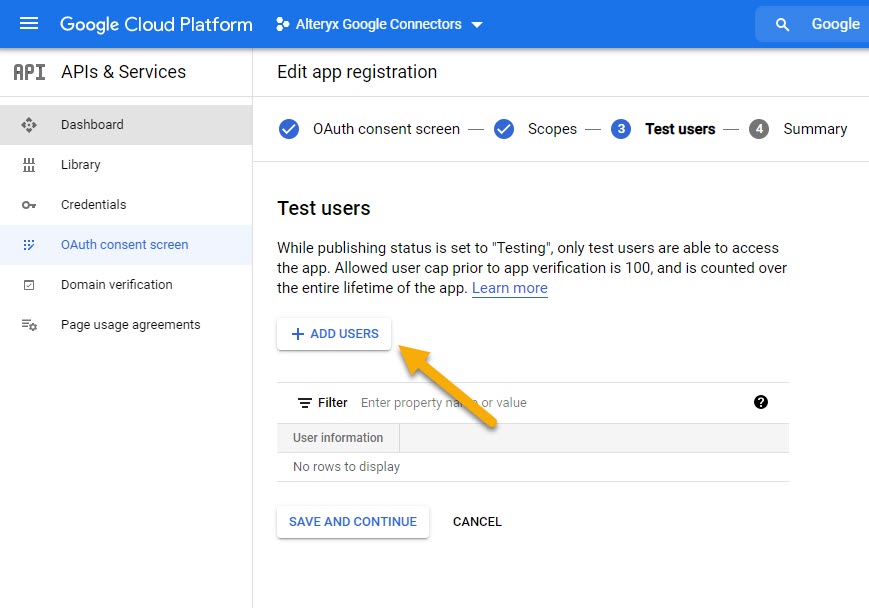
7. Once finished registering the app, return to the Dashboard
8. Click on the ENABLE APIS AND SERVICES link to enable the needed Google APIs
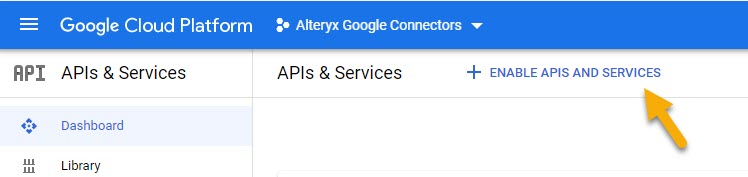
- For Google Sheets
- Google Sheets API
- Google Drive API
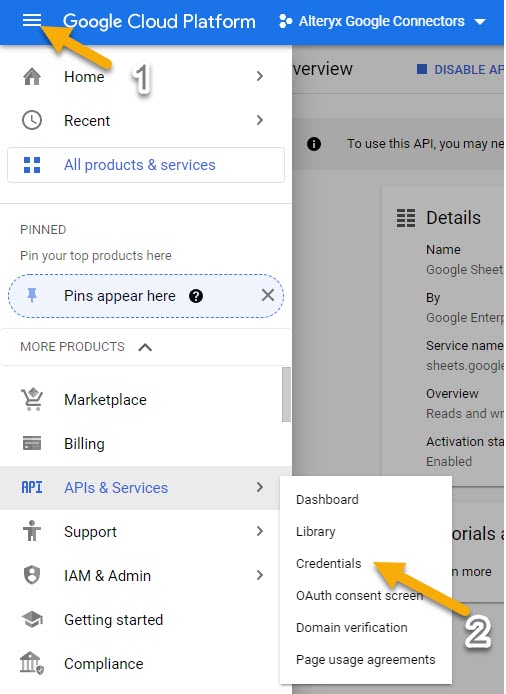
10. Click on +CREATE CREDENTIALS and select OAuth client ID
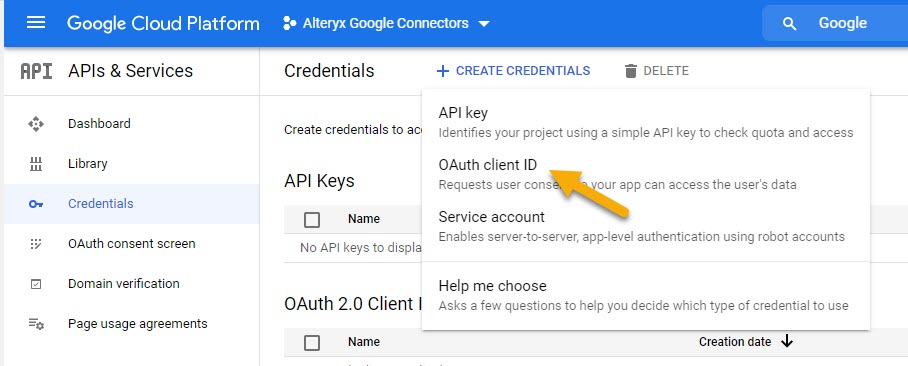
11. For the Application type, select Desktop app
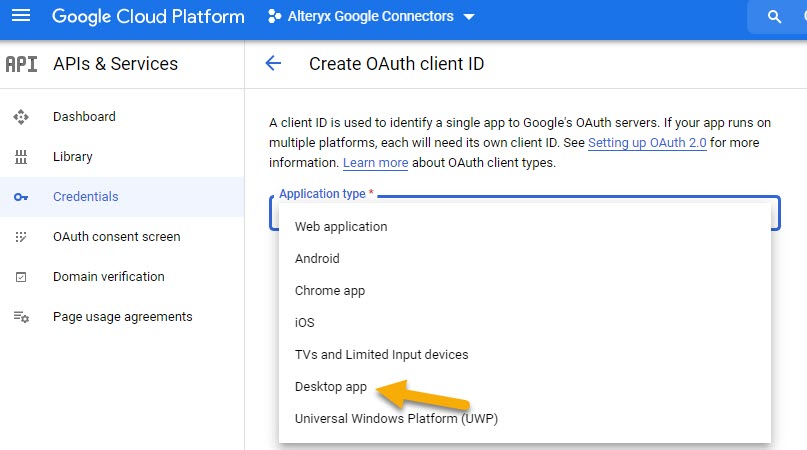
12. Enter a name for the credential and click on CREATE
13. In the following pop-up window you will be given a Client ID and Client Secret

14. Copy the Client ID and Client Secret to use in Designer when authenticating with the Google Sheets tools.
Common Issues
Issue 1: Selecting Web application as the credential type will not work for Google Sheets and will result in a redirect_uri_mismatch error.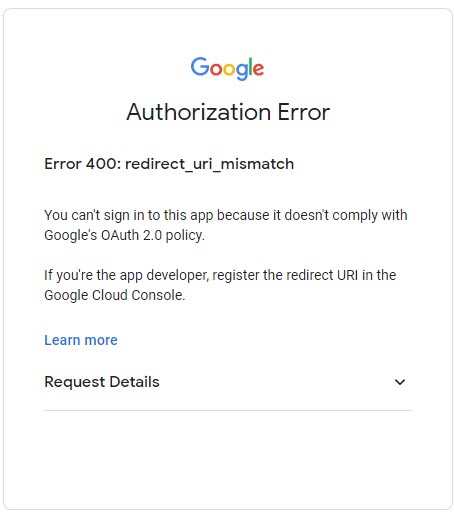
Resolution: Use the Desktop app credential type as specified in the steps above
Issue 2: 'The server received a request but refuses to authorize it' error is thrown in Designer after attempting to authenticate with the Client Id and Client Secret
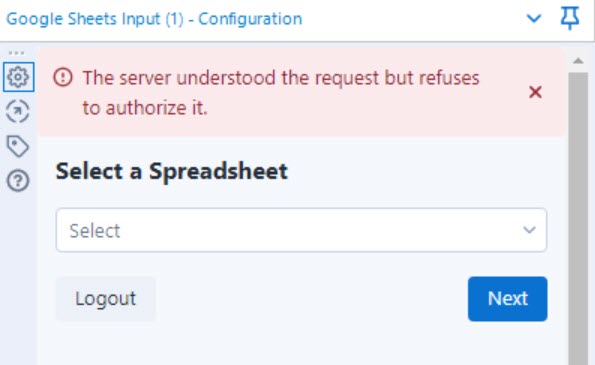
Resolution: Ensure that both the Google Sheets API and Google Drive API are enabled as specified in the steps above
Issue 3: If the Application API isn't verified by Google yet, proceed with clicking on Continue
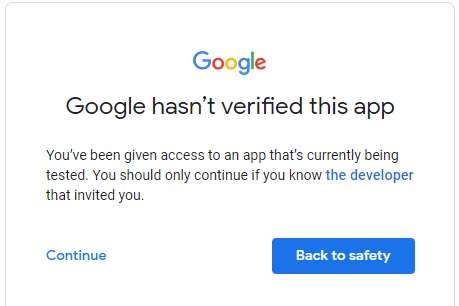
Click on Continue again to allow all requested access.

Labels
-
2018.3
17 -
2018.4
13 -
2019.1
18 -
2019.2
7 -
2019.3
9 -
2019.4
13 -
2020.1
22 -
2020.2
30 -
2020.3
29 -
2020.4
35 -
2021.2
52 -
2021.3
25 -
2021.4
38 -
2022.1
33 -
Alteryx Designer
9 -
Alteryx Gallery
1 -
Alteryx Server
3 -
API
29 -
Apps
40 -
AWS
11 -
Computer Vision
6 -
Configuration
108 -
Connector
136 -
Connectors
1 -
Data Investigation
14 -
Database Connection
196 -
Date Time
30 -
Designer
204 -
Desktop Automation
22 -
Developer
72 -
Documentation
27 -
Dynamic Processing
31 -
Dynamics CRM
5 -
Error
267 -
Excel
52 -
Expression
40 -
FIPS Designer
1 -
FIPS Licensing
1 -
FIPS Supportability
1 -
FTP
4 -
Fuzzy Match
6 -
Gallery Data Connections
5 -
Google
20 -
In-DB
71 -
Input
185 -
Installation
55 -
Interface
25 -
Join
25 -
Licensing
22 -
Logs
4 -
Machine Learning
4 -
Macros
93 -
Oracle
38 -
Output
110 -
Parse
23 -
Power BI
16 -
Predictive
63 -
Preparation
59 -
Prescriptive
6 -
Python
68 -
R
39 -
Regex
14 -
Reporting
53 -
Run Command
24 -
Salesforce
25 -
Setup & Installation
1 -
Sharepoint
17 -
Spatial
53 -
SQL
48 -
Tableau
25 -
Text Mining
2 -
Tips + Tricks
94 -
Transformation
15 -
Troubleshooting
3 -
Visualytics
1
- « Previous
- Next »