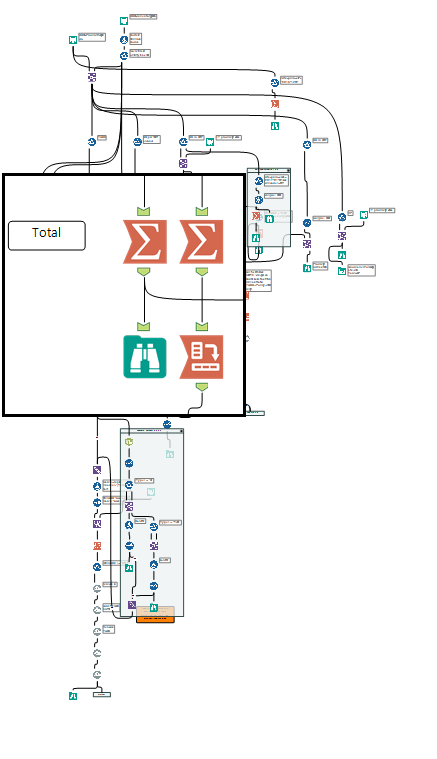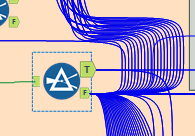Alteryx Designer Desktop Ideas
Share your Designer Desktop product ideas - we're listening!Submitting an Idea?
Be sure to review our Idea Submission Guidelines for more information!
Submission Guidelines- Community
- :
- Community
- :
- Participate
- :
- Ideas
- :
- Designer Desktop
Featured Ideas
Hello,
After used the new "Image Recognition Tool" a few days, I think you could improve it :
> by adding the dimensional constraints in front of each of the pre-trained models,
> by adding a true tool to divide the training data correctly (in order to have an equivalent number of images for each of the labels)
> at least, allow the tool to use black & white images (I wanted to test it on the MNIST, but the tool tells me that it necessarily needs RGB images) ?
Question : do you in the future allow the user to choose between CPU or GPU usage ?
In any case, thank you again for this new tool, it is certainly perfectible, but very simple to use, and I sincerely think that it will allow a greater number of people to understand the many use cases made possible thanks to image recognition.
Thank you again
Kévin VANCAPPEL (France ;-))
Thank you again.
Kévin VANCAPPEL
Ever since upgrade to version 10, when you highlight rows in a browse tool, it is almost impossible to see what is highlighted. Previously, I believe it was a shade of green which provided great contrast against the white background of the cells so you could easily see what you were highlighting. With version 10, it was moved to a very very light blue which almost looks white, so it is near impossible to tell which rows you're highlighting. I looked in the settings and do not see any way to change this.
Am myself and my colleagues alone in finding this very straining on the eyes? Would like to either be able to select what color you want in the settings, or move back to something easier to see.
Thanks.
-
User Experience Design
Please allow the "Manage Data Connections" window to resize ... including changing the widths of the Columns (Name, Connection Summary, Type).
Thanks
ps. There may be other windows that may need to have resizing added to them ... it never hurts.
-
General
-
User Experience Design
Make it easier to use Delete and connect around
ex: Shift + Delete
-
General
-
User Experience Design
As reported in this post, I would suggest to only add new browse tools to outputs that do not have a browse tool attached already when using the "Add All Browse" feature.
Thank you!
-
Feature Request
-
Tool Improvement
-
User Experience Design
The Workflow configuration window currently has "Canvas" as the default tab when clicking on whitespace in a workflow.
Since workflow orientation, annotation settings, and progress settings tend to be consistent for a user, I think it makes more sense to have the default tab on something that might be more relevant to the user.
Workflow provides information that is useful...location of the workflow and constants related to the workflow.
Runtime has settings that can change often as the user is developing out the workflow.
So either of these would provide better access to more important info that that found on the Canvas tab.
-
User Experience Design
Scenario: 6 input tools, and want to add, say, a select tool after each one.
Would be nice to select all 6, and add the tool after all of them at once.
-
General
-
User Experience Design
I keep Connection Progress on "Show" by default. I find that the row count tooltips are crucial for spotting issues during development. Sometimes, the counts are huge and I have to mentally insert commas. Please give the option to add commas/decimals (based on US/EU standards) into the Connection Progress tooltips. Thank you.
-
Feature Request
-
User Experience Design
So when you double click a word in Any other program it only highlights that word, for fast easy replacement
ex. [Field Number One]
If you double clicked any of these words in any other program you would only highlight JUST the word.
In Alteryx if you double click the same word you're gonna grab the space to the right of the word AND THE BRACKET on the left making the double click functionality useless.
Please fix.
-
User Experience Design
Would be great if when copying and pasting tools onto the canvas they would appear next to the cursor, instead of near where they are being copied from. On large workflows it's annoying to copy the tool/s, paste, then drag to their new location.
-
User Experience Design
Connecting tools that are far apart in a big workflow is challenging.
My suggestion:
When you right click on the tool you want to connect FROM one of the menu choices would be "Connect From" which you would select. If the tool has multiple outputs (like a join for example) there would be a sub-menu with list of outputs.)
Then you would navigate to the tool you want to connect to (I use the overview window all the time) and right click on the tool you want to connect TO and there would be a menu choice "Connect To". Again - if there are multiple inputs then there would be a sub-menu.
I'd expect Alteryx to remember the tool you connected from, so if you wanted to connect to multiple tools (say from an input file) you could just go to the next tool and right click and "Connect To" would be available.
Cheers,
Bob
-
General
-
User Experience Design
A very simple idea, the same principle as the existing filter but there is only one output (true) and there is an on / off button. This could gives users the opportunity to put in a "what-if" gateway into their workflow.
For example, your stakeholder has asked you to use 'all the data'. Whilst building the workflow, you notice that excluding 2016 data gives you a more accurate / representative end result. However, it is not necessarily your decision to exclude the 2016 data. You put in the Valve Filter tool:
Valve Filter On = Excludes the 2016 data.
Valve Filter Off = Allows all data to go through.
You are able to turn the filter on and off, run the workflow and see / demo different end results (instead of using a traditional filter and creating a separate workflow or a duplicated arm of a workflow).
Until your workflow is complete, you do not always know the full impact of the parameters / decisions you make along the way. The Valve Filter could give users more flexibility.
-
New Tool
-
User Experience Design
Using Ctrl + F in Alteryx is a quick and easy way to find various things in a module including tools and keywords. One drawback to this feature is that, after you type Ctrl + F, the cursor does not automatically go to the Find Text: text box in the window that appears. Many times I have typed Ctrl + F followed directly by my search word, as I am accustomed to doing in many other applications such as Adobe, Word, Excel, Google Chrome, etc., but Alteryx does nothing. This minor inconvenience slightly decreases the efficiency at which I am able to navigate Alteryx modules, and would be a great enhancement for the future.
-
User Experience Design
It would be great if Tool Container margins were adjusted so tools inside could snap to the grid perfectly. Right now they are just a pixel or so off and it creates slight crooks in connectors. (Minor I know, but it would go a long way to make canvases look clean)
Example:
-
General
-
User Experience Design
Hi,
I have a suggestion for selecting multiple tools. You currently have it to where the user can hold down Ctrl and select multiple tools one at a time. Could you take it the next step and allow the user to hold Ctrl and then click and drag over multiple tools, then go to another area while still holding Ctrl and click and drag to select multiple tools again.
For example, I would first click and drag over these tools:
Then hold down Ctrl and click and drag over these tools (I’m trying to select the 5 tools without grabbing the Filter tool and it’s 2 Browses):
-
User Experience Design
Hit F2 when a tool is selected or click on an existing annotation box to quickly edit it. Would save a bunch of time having to move the mouse to that left tray etc.
-
General
-
User Experience Design
Idea: Create a UX feature to provide a cursor area magnification.
Problem: One of the challenges of working with Alteryx is quickly navigating around the canvas. Traditional software editors have bookmarks or anchors that let you quickly jump to predefined parts of the code.
Alteryx does not have these. Instead, the tools available are the Find tool, Zoom tools, and the Overview window. While capable, they still require a lot of typing and clicking, panning, zooming, etc.
Solution: Create a small magnification window that would follow the cursor around the canvas. This is commonly known as a Loupe feature in many image editing software such as Aperture.
Benefits: This would allow a user to have a full view of their entire workflow and yet be able to see and configure a specific tool with ease.
Activation: I think this feature could be activated in two ways.
1 - The user could toggle the feature by clicking a keyboard shortcut
2 - The feature would automatically enable once the zoom was out beyond a predetermined level.
Options: The user would be able to shrink or enlarge the size of the magnification window.
Example: I've mocked up an image of what this might look like below.
-
User Experience Design
I want to check out which things downstream are receiving data from the true and false branches of this filter.
I could step through them one by one.
It would be much easier if I could simply select the tool and see directly which tools are connected to which output by colour, or line style.
-
Feature Request
-
General
-
Tool Improvement
-
User Experience Design
We have a lot of workflows with a lot going on in them, as I'm sure a lot of you do.
Sometimes, the way that Alteryx draws the connections between tools is loopy, literally.
It would be very helpful if we could explicitly control how the connectors were routed, as this would allow us to prevent them from cutting across other complex areas of the workflow.
Also if we could bundle the connectors (think tying together a bunch of cables with a cable tie) so that things that were heading to the same part of the canvas could route there as a bundle.
-
Feature Request
-
Setup & Configuration
-
User Experience Design
So I just realized that if I click F2 I am brought to the annotation window in the configuration window.
It would be great if I can click F3 to bring me back to the Configuration window! Often times I switch back between configuring and annotation a tool multiple times.
‘]Thanks,
J
-
Setup & Configuration
-
Tool Improvement
-
User Experience Design
I think the Cache and Run Workflow option is a good addition in Alteryx 2018.3 but I think it needs more work to be useful.
For example I build a simple workflow where each tool is fed in by one tool and is used by one tool. So you have a sequence of tools. A -> B --> C --> D -- > E
Say I build A -> B -> C and I put a Cache and Run Workflow option on C, it will run the workflow and cache the output out of C.
But if I build D and E onto it after that event and put the option Cache and Run Workflow on E, it will run the whole workflow ignoring the cache output from C.
Can it be changed where E's Cache and Run Workflow will respect C's Cache and Run Workflow?
Thanks,
Mathew
-
Setup & Configuration
-
User Experience Design
- New Idea 376
- Accepting Votes 1,784
- Comments Requested 21
- Under Review 178
- Accepted 47
- Ongoing 7
- Coming Soon 13
- Implemented 550
- Not Planned 107
- Revisit 56
- Partner Dependent 3
- Inactive 674
-
Admin Settings
22 -
AMP Engine
27 -
API
11 -
API SDK
228 -
Category Address
13 -
Category Apps
114 -
Category Behavior Analysis
5 -
Category Calgary
21 -
Category Connectors
252 -
Category Data Investigation
79 -
Category Demographic Analysis
3 -
Category Developer
217 -
Category Documentation
82 -
Category In Database
215 -
Category Input Output
655 -
Category Interface
246 -
Category Join
108 -
Category Machine Learning
3 -
Category Macros
155 -
Category Parse
78 -
Category Predictive
79 -
Category Preparation
402 -
Category Prescriptive
2 -
Category Reporting
204 -
Category Spatial
83 -
Category Text Mining
23 -
Category Time Series
24 -
Category Transform
92 -
Configuration
1 -
Content
2 -
Data Connectors
982 -
Data Products
4 -
Desktop Experience
1,604 -
Documentation
64 -
Engine
134 -
Enhancement
406 -
Event
1 -
Feature Request
218 -
General
307 -
General Suggestion
8 -
Insights Dataset
2 -
Installation
26 -
Licenses and Activation
15 -
Licensing
15 -
Localization
8 -
Location Intelligence
82 -
Machine Learning
13 -
My Alteryx
1 -
New Request
226 -
New Tool
32 -
Permissions
1 -
Runtime
28 -
Scheduler
26 -
SDK
10 -
Setup & Configuration
58 -
Tool Improvement
210 -
User Experience Design
165 -
User Settings
85 -
UX
227 -
XML
7
- « Previous
- Next »
- abacon on: DateTimeNow and Data Cleansing tools to be conside...
-
TonyaS on: Alteryx Needs to Test Shared Server Inputs/Timeout...
-
TheOC on: Date time now input (date/date time output field t...
- EKasminsky on: Limit Number of Columns for Excel Inputs
- Linas on: Search feature on join tool
-
MikeA on: Smarter & Less Intrusive Update Notifications — Re...
- GMG0241 on: Select Tool - Bulk change type to forced
-
Carlithian on: Allow a default location when using the File and F...
- jmgross72 on: Interface Tool to Update Workflow Constants
-
pilsworth-bulie
n-com on: Select/Unselect all for Manage workflow assets
| User | Likes Count |
|---|---|
| 7 | |
| 5 | |
| 3 | |
| 2 | |
| 2 |