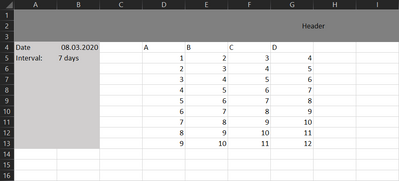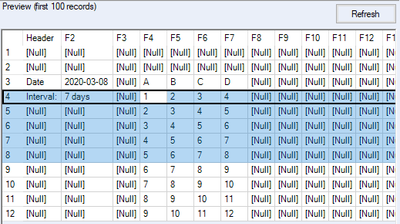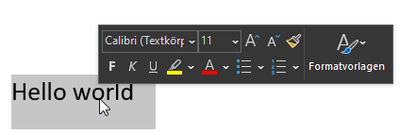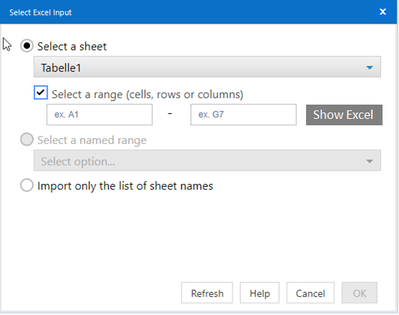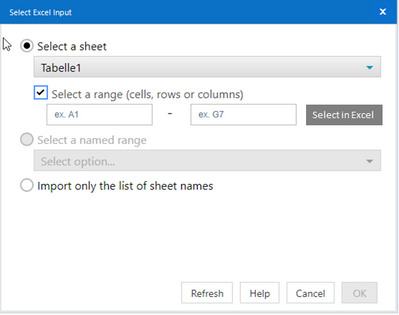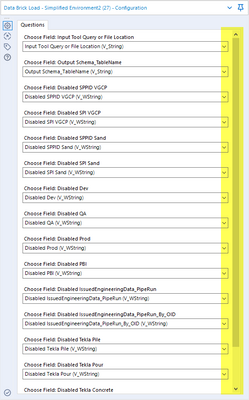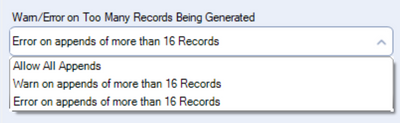Alteryx Designer Desktop Ideas
Share your Designer Desktop product ideas - we're listening!Submitting an Idea?
Be sure to review our Idea Submission Guidelines for more information!
Submission Guidelines- Community
- :
- Community
- :
- Participate
- :
- Ideas
- :
- Designer Desktop: New Ideas
Featured Ideas
Hello,
After used the new "Image Recognition Tool" a few days, I think you could improve it :
> by adding the dimensional constraints in front of each of the pre-trained models,
> by adding a true tool to divide the training data correctly (in order to have an equivalent number of images for each of the labels)
> at least, allow the tool to use black & white images (I wanted to test it on the MNIST, but the tool tells me that it necessarily needs RGB images) ?
Question : do you in the future allow the user to choose between CPU or GPU usage ?
In any case, thank you again for this new tool, it is certainly perfectible, but very simple to use, and I sincerely think that it will allow a greater number of people to understand the many use cases made possible thanks to image recognition.
Thank you again
Kévin VANCAPPEL (France ;-))
Thank you again.
Kévin VANCAPPEL
Adobe analytics api current version is 2.0 but the connector still uses 1.4. This works for log in access but does not for automated access since the end points are changed and 2.0 uses a new key structure
Sometimes I want to copy just the Name and Type fields from the metadata in the Results window. Even when selecting this option, however, all 5 available fields still get copied and pasted. I would like to see this change to work as expected and only copy those cells selected.

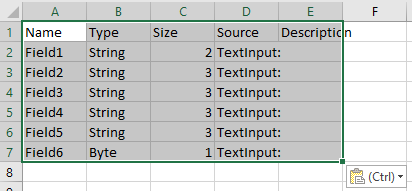
Cc @DultonM
It would be really usefull if we could invert the sequencial color scale when using pie charts. For example, there are times where the greater the number is, I need it to be more red. Sometimes, I need the oposite behaviour, higher numbers having less red.
I didn't know I want the Excel "Select a range (cells, rows or columsn" feature before it dropped, but now that we have it, it's time to make it awesome.
There are two things that really need to improve to make this tool awesome:
1) Allow to fill out only one parameter
The typical use case for this tool should look like this. You have some unnecessary header rows and columns -> the data is shifted.
We want to build a flow that only selects our data columns in the middle, but the length of these columns can change, so it's a BIG NO to select just a range from D4 to G13. Nobody knows if the next report will have the same length. We can't risk to cut-off the last rows.
This is also import for the output feature. We usually don't know if we'll write 10, 20 or hundreds of data rows. To make this feature useable, we really need to be able to specify just one cell. The cell range is a nice on top feature, but it shouldn't be the requirement.
I also see an option for something like D4:G. This would be a syntax with two fields, but the G doesn't need a number and therefore says "till data ends".
In the current state of the tool, it's better to use 'Start data Import on row' + Select tool to achieve the needed behavior.
2) Improve usability
I see multiple ways to improve the usability of this feature. I will start with the most simple way (for the dev team) and follow up with more complex. The problem is always the same: How do we know the exact position of the cells without opening it?
2.1) Add an additional row on top of the header row
The easiest possible way is to add an row above "Header F2 F3 ..." with A, B, C ...
This really helps to pick the right one.
2.2) "Select tool" inside the preview
I could imagine a feature where we can select the wanted cells and add them to the Query. The best way is probably an auto hover like word has it. See below.
When you select a text and wait a second, it automatically pops up some options to edit the text. Another option would be a simple right click.
2.3) Show Excel Button
Time to step up the quality with an additional button inside the Input Tool. The Show Excel Button opens the Excel file with a temporary window to help you select the right cells.
2.4 Select In Excel Button
This is probably the most advanced solution. Open the file (same as in the step before) and allow to select the ranges directly inside the file and throw the selected range inside the original config windows. It's probably the most difficult solution for the problem, but let me dream for a moment.
When I use Alteryx with Git, I experience a strange bug. I have a workflow with a batch macro inside and the macro questions are mapped to fields. When I save and commit the workflow, the macro questions are not mapped for anyone else who opens that version. Every time that workflow is opened after a commit, we have to map the macro questions. Why does this happen and how can we resolve it? Thank you.
It can be daunting to find the tool that is currently being processed by the engine in workflows that contain hundreds of tools with many ins, outs, and branches. During runtime, I want to be shown the tool that is running on the canvas. This functionality should be in the form of a button or something to direct focus to that area. It should not be the default.
When you are navigating within the text input tool, it would really help if we can navigate to next/previous cell upon pressing right/left arrow keys. If the cursor is at the end of a cell value then pressing the right arrow should go to next cell. Similarly, if the cursor is at the beginning of value of a cell, it should go to previous cell.
Alteryx Admin Designer
Version: 2019.2.10.64688
Use case: Improved accessibility of Designer functionality via Keyboard and UI Menus
Hello Alteryx Team. I am very new to the Alteryx world. As I continue to learn and go through training and tutorials, one thought occurred to me. Using Alteryx requires a great deal of mouse dexterity - especially as workflows grow in complexity. This could be extra-challenging or frustrating for users with limited mobility.
As a huge fan of keyboard shortcuts, I found the Find Tool (CTRL+F) to be very handy when locating and selecting tools without the mouse. And the View Possible Connections feature enables the ability to link anchors without a mouse. Excellent! However, this handy feature seems only accessible by right-clicking a tool with the mouse. I'm unable to find an entry for this feature in any of Designer's menus, nor does it appear when using the Menu key on the keyboard (which brings up the Context Menu, aka Right-Click).
Perhaps this has been addressed in other versions of Designer. Or it might be a UI oversight. But in terms of accessibility, I feel it would be very useful.
Please let me know your thoughts or show me how to find it outside of right-clicking.
Many thanks,
James
Browse tool is really a powerful tool. We can see all information regarding datasets very rapidly.
Unfortunately, we only can export information (graphs, tables) manually through PNG files...
One major interest of Alteryx in Big Company is to perform DATA Quality reviews.
If we could export Browse tool informations (graphs, tables) automatically in pdf file or other solutions, we could save a lot of time in Data Quality tasks.
The only solution is to use DataViz tool or set up specific render in Alteryx (very time-consumming)
Main benefit would be the ability to share insights of DATA Quality with other business units.
Best Regards
It would be cool to have annotations that dynamically update. E.g. a record count would be displayed in the annotation and update after a run if changes occurred.
HI! Love Alteryx. I have a parameterized macro output tool that has 16 parameters linked to as many fields from my batch file. The number of parameters is high enough that I have a scroll bar on the on the Config window.
Just out of habit I use the scroll wheel to scroll to the bottom, but by doing so completely blow out the config of the fields-to-parameters mapping because you can use the scroll wheel to also change the fields that are linked to the parameter. Then I have to go through all the parameters to set them back to the way they were before, which is tedious. I would like the macro tool to only change the field-to-parameter mapping by clicking, not by scrolling the wheel. That will keep from a bunch of setting and resetting of the parameters.
Thanks, Kurt
It would be very helpful if it were possible to have each data point display it's value on a line graph in the Interactive Chart tool. While the tool is excellent, this added functionality would go a long way. Since bar and pie charts already have this I'm curious as to why it was never made available for line charts.
I understand that the font types available for Interactive Charts is limited to 3 fonts. For tables and other parts of reporting there are more options. This makes it difficult to create a consistent report layout including e..g. one font type. I guess it is not to difficult to add all fonts available in reporting to the interactive chart tool?
Can you add max and min options to the filter tool for date fields. Currently I have to use the sum function and join the max date back to the rest of the data and then filter. seems like an unnecessary amount of steps.
As the titles says, the move up/move down buttons from the select tool or a similar logic are not available yet.
It would come in handy to have this option when creating apps.
During the Inspire APAC conference, I dragged and dropped a tool over another tool with the intention for it to replace the tool that was on the canvas. I didnt realise that it had not replaced the tool. I kept getting errors and did not know why. The error was because the original tool was still hiding behind my new tool.
Can we add functionality where we can replace a tool on the canvas with another tool by either:
1. dragging a tool from the tool palette over another tool and it replaces that tool with the tool from the palette (the tool being replaced will turn grey whilst you hover to indicate that you are about to replace the tool.
2. Right-click an existing tool and similar to insert after context menu, a replace tool context menu appears to select the tool that will replace the existing tool.
Also, if you can include in user options, an enable/disable checkbox for this function as I am not sure whether everybody may want this but this is a productivity hack when you change your mind later in the type of tool you want connected. Drag and Replace is very intuitive action which is used in other design software platforms. The only reason I can think of where you would drag and drop a tool directly over another tool is to replace it. Say you have the join tool on the canvas and you really want a union. Or you want to replace the predictive model being run without having to delete and then drag and drop the right tool. These are 2 examples among others where you reduce the number of actions taken to replace the tool currently on the canvas.
Happy to elaborate with more examples if the above does not make sense.
For the split to rows function on text to columns, can we have an option in the configuration to warn/error on too many records being generated just like the append fields tool but replace the words appends with splits?
Please enhance the dynamic select to allow for dynamic change data type too. The use case can be by formula or update in an action for a macro. If you've ever wanted to mass change or take precision action in a macro, you're forced to use a multi-field formula. It would be rather helpful and appreciated.
Cheers,
Mark
I am finding that I often need to use a union tool after a join to capture the entire data set I am trying to isolate. It isn't a huge deal but it does happen often enough that it seems worthwhile to consider more options to customize the join type. For example- it would be helpful to be able to configure the Join tool itself to specify a left inner or left outer join instead of needing to Union the L and J anchors afterward.
- New Idea 232
- Accepting Votes 1,823
- Comments Requested 25
- Under Review 160
- Accepted 59
- Ongoing 5
- Coming Soon 9
- Implemented 481
- Not Planned 119
- Revisit 65
- Partner Dependent 4
- Inactive 674
-
Admin Settings
19 -
AMP Engine
27 -
API
11 -
API SDK
217 -
Category Address
13 -
Category Apps
112 -
Category Behavior Analysis
5 -
Category Calgary
21 -
Category Connectors
241 -
Category Data Investigation
76 -
Category Demographic Analysis
2 -
Category Developer
207 -
Category Documentation
79 -
Category In Database
212 -
Category Input Output
634 -
Category Interface
237 -
Category Join
101 -
Category Machine Learning
3 -
Category Macros
153 -
Category Parse
76 -
Category Predictive
77 -
Category Preparation
386 -
Category Prescriptive
1 -
Category Reporting
198 -
Category Spatial
81 -
Category Text Mining
23 -
Category Time Series
22 -
Category Transform
87 -
Configuration
1 -
Data Connectors
952 -
Data Products
1 -
Desktop Experience
1,508 -
Documentation
64 -
Engine
124 -
Enhancement
295 -
Feature Request
212 -
General
307 -
General Suggestion
4 -
Insights Dataset
2 -
Installation
24 -
Licenses and Activation
15 -
Licensing
11 -
Localization
8 -
Location Intelligence
80 -
Machine Learning
13 -
New Request
181 -
New Tool
32 -
Permissions
1 -
Runtime
28 -
Scheduler
23 -
SDK
10 -
Setup & Configuration
58 -
Tool Improvement
210 -
User Experience Design
165 -
User Settings
76 -
UX
220 -
XML
7
- « Previous
- Next »
-
fmvizcaino on: Easy Button to convert Containers to Control Conta...
-
Qiu on: Features to know the version of Alteryx Designer D...
- DataNath on: Update Render to allow Excel Sheet Naming
- aatalai on: Applying a PCA model to new data
- charlieepes on: Multi-Fill Tool
- vijayguru on: YXDB SQL Tool to fetch the required data
- bighead on: <> as operator for inequality
- apathetichell on: Github support
- Fabrice_P on: Hide/Unhide password button
- simonaubert_bd on: ADBC connectivity : faster columnar storage query
| User | Likes Count |
|---|---|
| 61 | |
| 17 | |
| 13 | |
| 13 | |
| 10 |