Alteryx Designer Desktop Knowledge Base
Definitive answers from Designer Desktop experts.- Community
- :
- Community
- :
- Support
- :
- Knowledge
- :
- Designer Desktop
- :
- Troubleshooting: Alteryx Designer Misinterprets Da...
Troubleshooting: Alteryx Designer Misinterprets Dates from Excel File
- Subscribe to RSS Feed
- Mark as New
- Mark as Read
- Bookmark
- Subscribe
- Printer Friendly Page
- Notify Moderator
08-11-2020 08:13 AM - edited 07-23-2021 05:01 PM
Environment Details
Issue
Alteryx misinterprets Dates reading from Excel file. All dates are being imported as 1905-07-**. See the screenshot below for side by side. For example, in the Excel file you have 11/19/2018, but in Designer you see 1905-07-10.
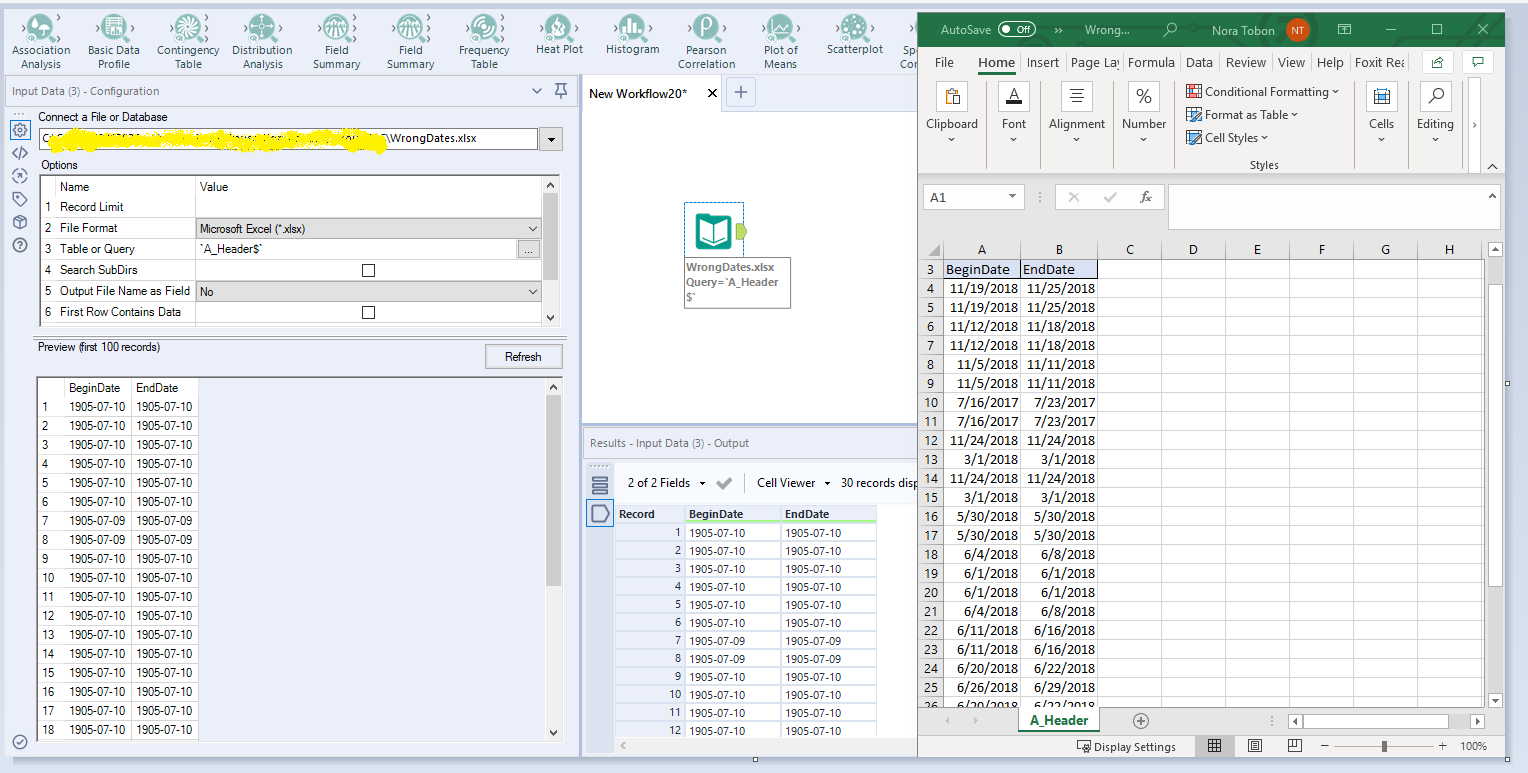
Environment
- Alteryx Designer
- All Versions
File extension is *.xlsx, so File appears to be an Excel workbook.
Cells data type is Date.
Cause
The dates are being interpreted as Excel internal date types (double) on input by Designer. The field type is evaluated and changed by the driver to produce these unexpected results.
Suppose that in the Excel file you have date 11/19/2018. What is happening is that that the number is truncated to 2018.11. For date calculations Excel uses 1899-12-30 as the start date. If the values are added you get 1905-07-10. Below workflow using the Formula tool demonstrates that calculation:
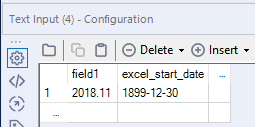
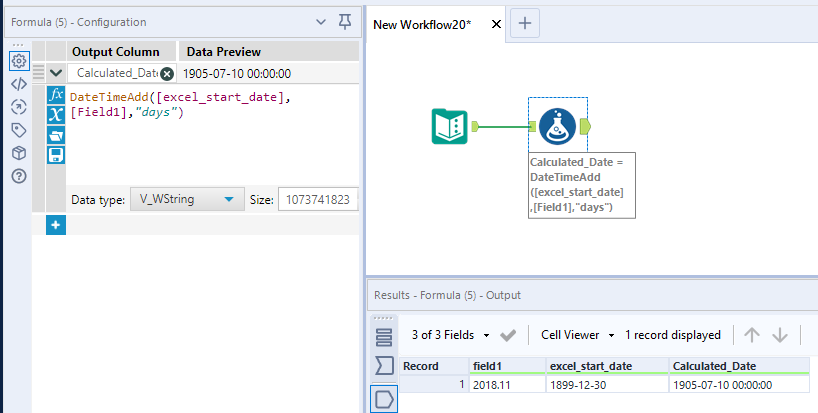
The formula tool uses the following formula to convert from Excel internal date to formatted date:
DateTimeAdd([excel_start_date],[Field1],"days")
The Root Cause is that the File was saved as a "Strict Open XML Spreadsheet" (it has .xlsx extension). If you open the File and do a Save As you will see:

Resolution
Re-save the File as "Excel workbook" (also .xlsx extension):

Or you can use a Macro to convert the file from 'Strict Open XML Spreadsheets' (*.xlsx) to 'Excel Workbook (*.xlsx). The below Knowledge Base article contains a Macro that converts Excel Files .xls that have Encoding Issues into an .xlsx file. You can use that Macro as a Workaround.
How To Input Excel Files That Have Encoding Issues
The Macro runs a command to make the conversion. Since we want to use the Macro to convert the file from (*.xlsx) to (*.xlsx) you will need to make the following changes:

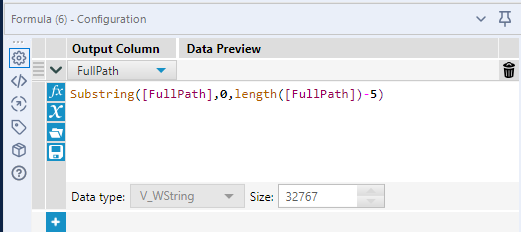
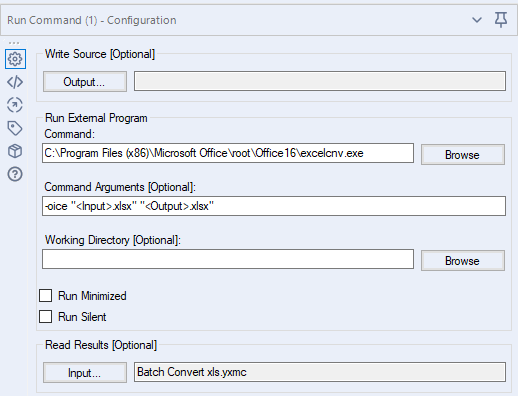
Note: the command line assumes a particular location for the Microsoft command. Your configuration may differ, so you might have to modify it or get some help from your IT group.
- Mark as Read
- Mark as New
- Bookmark
- Permalink
- Notify Moderator
@alexschmitt and @baohuynhgt - here you go 🙂
- Mark as Read
- Mark as New
- Bookmark
- Permalink
- Notify Moderator
If the above doesn't correct the issue it may be that Excel isn't interpreting the fields as dates either. You can confirm this by setting up data filtering in Excel for the column, clicking the down arrow for the filter, and seeing if the dates appear in the hierarchical selections (Excel sees them as dates) or if they are simply listed as text (they appear in a long list as string do). The article below describes using the Data > Text to Columns feature to correct this. https://superuser.com/questions/817110/unable-to-get-excel-to-recognise-date-in-column
-
2018.3
17 -
2018.4
13 -
2019.1
18 -
2019.2
7 -
2019.3
9 -
2019.4
13 -
2020.1
22 -
2020.2
30 -
2020.3
29 -
2020.4
35 -
2021.2
52 -
2021.3
25 -
2021.4
38 -
2022.1
33 -
Alteryx Designer
9 -
Alteryx Gallery
1 -
Alteryx Server
3 -
API
29 -
Apps
40 -
AWS
11 -
Computer Vision
6 -
Configuration
108 -
Connector
136 -
Connectors
1 -
Data Investigation
14 -
Database Connection
196 -
Date Time
30 -
Designer
204 -
Desktop Automation
22 -
Developer
72 -
Documentation
27 -
Dynamic Processing
31 -
Dynamics CRM
5 -
Error
267 -
Excel
52 -
Expression
40 -
FIPS Designer
1 -
FIPS Licensing
1 -
FIPS Supportability
1 -
FTP
4 -
Fuzzy Match
6 -
Gallery Data Connections
5 -
Google
20 -
In-DB
71 -
Input
185 -
Installation
55 -
Interface
25 -
Join
25 -
Licensing
22 -
Logs
4 -
Machine Learning
4 -
Macros
93 -
Oracle
38 -
Output
110 -
Parse
23 -
Power BI
16 -
Predictive
63 -
Preparation
59 -
Prescriptive
6 -
Python
68 -
R
39 -
RegEx
14 -
Reporting
53 -
Run Command
24 -
Salesforce
25 -
Setup & Installation
1 -
Sharepoint
17 -
Spatial
53 -
SQL
48 -
Tableau
25 -
Text Mining
2 -
Tips + Tricks
94 -
Transformation
15 -
Troubleshooting
3 -
Visualytics
1
- « Previous
- Next »