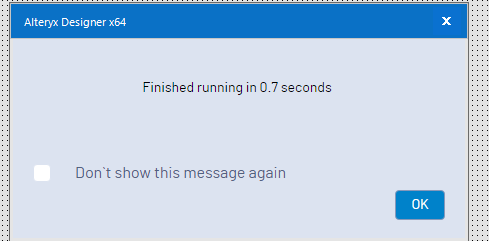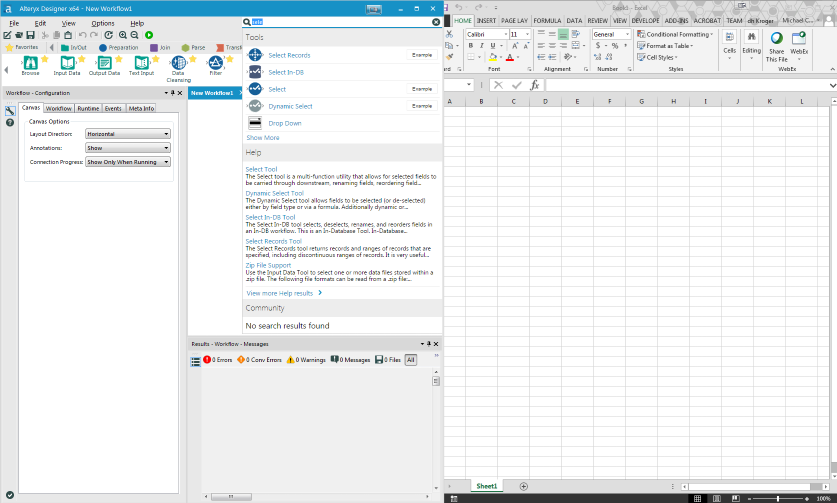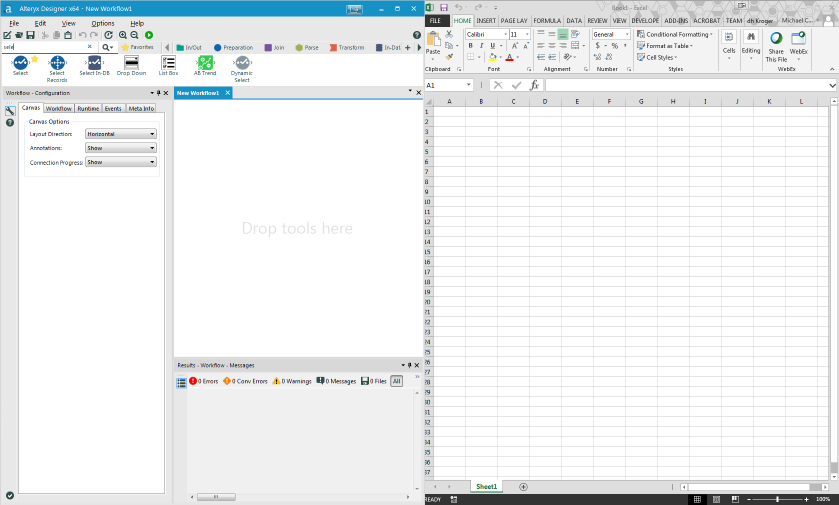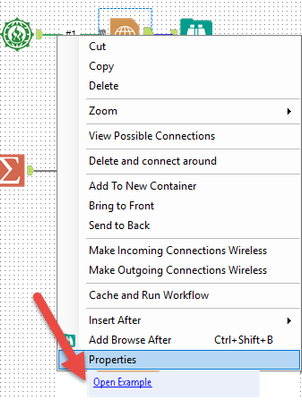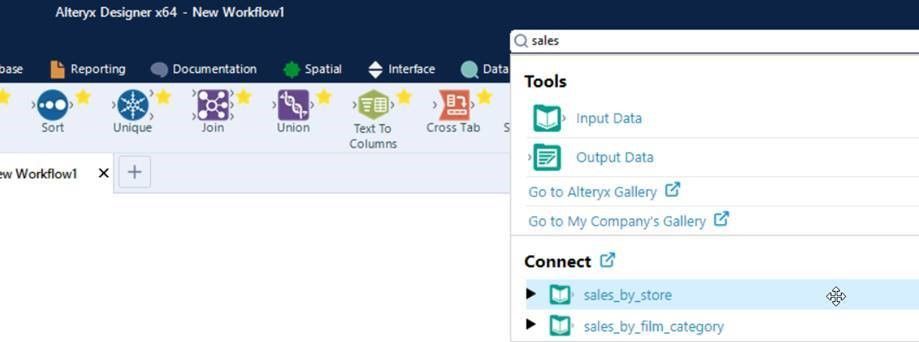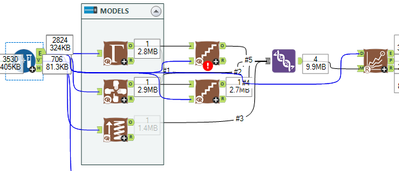Alteryx Designer Desktop Ideas
Share your Designer Desktop product ideas - we're listening!Submitting an Idea?
Be sure to review our Idea Submission Guidelines for more information!
Submission Guidelines- Community
- :
- Community
- :
- Participate
- :
- Ideas
- :
- Designer Desktop: Top Ideas
Featured Ideas
Hello,
After used the new "Image Recognition Tool" a few days, I think you could improve it :
> by adding the dimensional constraints in front of each of the pre-trained models,
> by adding a true tool to divide the training data correctly (in order to have an equivalent number of images for each of the labels)
> at least, allow the tool to use black & white images (I wanted to test it on the MNIST, but the tool tells me that it necessarily needs RGB images) ?
Question : do you in the future allow the user to choose between CPU or GPU usage ?
In any case, thank you again for this new tool, it is certainly perfectible, but very simple to use, and I sincerely think that it will allow a greater number of people to understand the many use cases made possible thanks to image recognition.
Thank you again
Kévin VANCAPPEL (France ;-))
Thank you again.
Kévin VANCAPPEL
I spoke to an Alteryx Product Manager, Alex Polly and pitched an idea about having workflows bookmarked for weekly or monthly runs.
I run weekly workflows together one after the one, from different folders and I have to open file location every single time. So here's a thought, how about if we can bookmark workflows as a set/folder itself and one click and all workflows open up.
Chrome has this feature storing the links in a bookmark folder.
Please find the link for your reference.
https://lifehacker.com/save-sets-of-multiple-tabs-to-launch-later-in-the-bookm-1453967463
Thanks,
Jai Katariya
-
User Experience Design
Typically I drag tools from the tool pallet to my workflow. Sometimes, when I need to insert a tool into my workflow, I will right click to get the Insert tool dialog to find the tool I want to insert between two existing tools. With the new UI, it is hard to see the tool categories as these were redesigned for the darker back ground. The preparation category is sandwiched between 3 other categories that start with "P" and I typically lean on the color/shape of the tool icon to find what I'm looking for. Now I have to read the text to really know for sure.
Perhaps you could lightly shade the middle of the tool category icons to make them easier to see or perhaps make the background behind the tool categories match the new toolbar color.

-
User Experience Design
When my workflow is done running, this box pops up:
Previous to 2018.4, the space bar would select ok and the box would go away. Now the space bar selects the checkbox.
Please change it back so that the space bar selects ok.
-
Feature Request
-
General
-
User Experience Design
You know how when you pull a new tool onto a canvas where you already have a workflow it wants to auto connect to the closest tool where it lands? While this can be useful it causes major issues when it moves the entire workflow you had in place. What makes this more frustrating is when it does this and you can't undo everything it did. Sometimes I spenda lot of of time fixing what it messed up. On top of which the tool it connected too was wrong!
Like I said it can be useful, but the adjustment of the entire workflow is HIGHLY unneccesary.
Could you PLEASE adjust this feature to auto connect without moving the entire module?!
Thank you 🙂
-
General
-
User Experience Design
I'm a long time user of Photoshop and it would be great to get some similar zooming and panning functionality into Alteryx. Such as:
- hold down the "space bar" see a hand and pan across the canvas.
- hold down "CTRL" or "ALT and zoom on the canvas
- use the mouse scroll to zoom on the canvas
-
General
-
User Experience Design
While Alteryx is processing it displays information in the module with record/file infromatoin. Once processing is complete this information is gone, except for in the output window. Could you add a key combination or button toggle to redisplay this info from the prior run. It would be very helpful for debugging.
-
General
-
User Experience Design
My client today asked if Alteryx could be configured to build/run horizontally from right to left. Thought I'd post the idea.
-
General
-
User Experience Design
I love the new global search option for introducing new users to functionality and seeing related community posts, but I also primarily use the search bar to grab tools and drag them onto the canvas. The global search can slow down this functionality by waiting for search results to load and covering up the canvas. This is particularly problematic if I have another window up side-by-side with Alteryx (e.g. SQL developer, Excel, Tableau, etc.) to view results or debug.
We can see in this instance in 11 that I have a very small sliver of canvas visible.
Whereas in 10, there was still plenty of canvas during the search operation.
Granted the menu goes away once you start to click and drag, but having half of my canvas covered is still not ideal. I also seem to have issues with the list refreshing and not being able to grab a tool at times.
Another great enhancement would be to keep the global search in place for the search bar and add customizable keyboard shortcuts for tools similar to AutoCAD aliases. This would keep the full search with help functionality in the bar, while providing users who have less of a need for help documentation with a means to add tools without clicking through toolbars.
-
User Experience Design
Hi Team,
Version: 2019.3
Issue:
As what title said, it was hard to see the records display when the records is too large.
I have to adjust the Config Window to see the records. It is pain when checking a workflow with Join.
Suggestion:
1. Used fraction: 100,000/1,000,000 Records Displayed
2. Change based on the size it have, minimum will be 1,000,000 Records. Partial displayed will show if it expand.
3. Reduce the space for Search Bar, only Expand if selected.
4. Use another line.
Appendix
10 Records (no Issue)
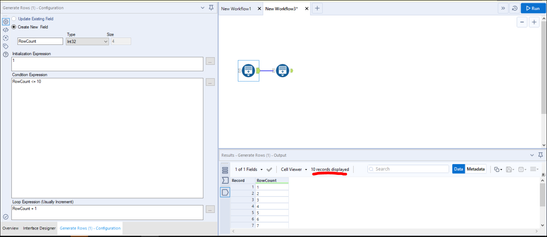
1 Miillion Records (Issue to see the records)
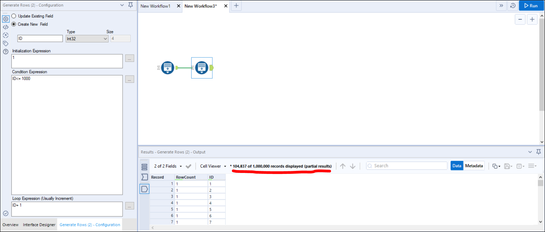
-
User Experience Design
The Connected Tools submenu of a tool configuration is useful for navigating rapidly. One can double-click an Incoming or Outgoing line and jump to that connected tool. It gets tricky when a tool has multiple in/out anchors, like Append or Join. In those cases, it isn't possible to tell which tools are connected to which anchors. In the case of a Join tool, please change Incoming: to Incoming L: and Incoming R: and do the same for Outgoing. Please do this for all tools with multiple in/out anchors. Thank you.
-
Feature Request
-
User Experience Design
I love the example workflows. If I've already added a tool to the canvas that I need to reconfigure, however, it would be easier to simply right click the tool that's already there rather than finding the tool on the ribbon at the top to open the example workflow. Please add the ability to launch the example workflow for each tool on the right click menu.
-
Tool Improvement
-
User Experience Design
IMO, Alteryx should bring new hot keys into newer version:
1. Search for tools, help, and resources
2. Search for Result windows: This is extremely wanted coz I always have to check, recheck results so it's so annoying to non-stop moving the mouse cursor to different positions
-
Tool Improvement
-
User Experience Design
Hi Alteryx team,
Not sure if this is a Designer or Connect idea but the idea is to allow more options when searching in Connect from the Designer interface. As of now, it seems that it is only possible to search for tables and views, or generally those objects which can be added as an input data tool.
I believe that search directly from Designer is a great feature and at least our clients use it more and more. Would it be also possible to find workflows within Connect catalogue and open these workflows in Designer?
This could also apply to other data assets within the Data sources section like APIs, procedures etc.
Thank you
Michal
-
Documentation
-
General
-
User Experience Design
Alteryx Admin Designer
Version: 2019.2.10.64688
Use case: Improved accessibility of Designer functionality via Keyboard and UI Menus
Hello Alteryx Team. I am very new to the Alteryx world. As I continue to learn and go through training and tutorials, one thought occurred to me. Using Alteryx requires a great deal of mouse dexterity - especially as workflows grow in complexity. This could be extra-challenging or frustrating for users with limited mobility.
As a huge fan of keyboard shortcuts, I found the Find Tool (CTRL+F) to be very handy when locating and selecting tools without the mouse. And the View Possible Connections feature enables the ability to link anchors without a mouse. Excellent! However, this handy feature seems only accessible by right-clicking a tool with the mouse. I'm unable to find an entry for this feature in any of Designer's menus, nor does it appear when using the Menu key on the keyboard (which brings up the Context Menu, aka Right-Click).
Perhaps this has been addressed in other versions of Designer. Or it might be a UI oversight. But in terms of accessibility, I feel it would be very useful.
Please let me know your thoughts or show me how to find it outside of right-clicking.
Many thanks,
James
-
Feature Request
-
Tool Improvement
-
User Experience Design
During the Inspire APAC conference, I dragged and dropped a tool over another tool with the intention for it to replace the tool that was on the canvas. I didnt realise that it had not replaced the tool. I kept getting errors and did not know why. The error was because the original tool was still hiding behind my new tool.
Can we add functionality where we can replace a tool on the canvas with another tool by either:
1. dragging a tool from the tool palette over another tool and it replaces that tool with the tool from the palette (the tool being replaced will turn grey whilst you hover to indicate that you are about to replace the tool.
2. Right-click an existing tool and similar to insert after context menu, a replace tool context menu appears to select the tool that will replace the existing tool.
Also, if you can include in user options, an enable/disable checkbox for this function as I am not sure whether everybody may want this but this is a productivity hack when you change your mind later in the type of tool you want connected. Drag and Replace is very intuitive action which is used in other design software platforms. The only reason I can think of where you would drag and drop a tool directly over another tool is to replace it. Say you have the join tool on the canvas and you really want a union. Or you want to replace the predictive model being run without having to delete and then drag and drop the right tool. These are 2 examples among others where you reduce the number of actions taken to replace the tool currently on the canvas.
Happy to elaborate with more examples if the above does not make sense.
-
Feature Request
-
General
-
User Experience Design
-
Feature Request
-
Tool Improvement
-
User Experience Design
Hi - I miss the functionality in 9.5 of being able to set a default tool in a tab and then drag in tools from the tab. This seems to be gone in 10. Is there any possibility of it coming back?
Many thanks - Nathalie
-
User Experience Design
Hello,
While working with Predictive models, I got confronted with this situation:
The highlighted traces are linked to the box even though you click on an anchor.
It'd be much simpler to trace this spaghetti if, when we select an anchor, only what is connected to it stay highlighted.
IDEA: Click on the box, keep all output visible in blue, click on an anchor, anchor's output is visible in blue, the rest remains in black.
Like this:
(Drafted with powerpoint, not the best representation)
-
User Experience Design
This is the most minor of annoyances, but it would be great if I could copy and paste color hex values between containers, comments, etc. The system color dialog doesn't have that, so maybe if the color boxes in the configuration pane were directly editable, or something like that. If I'm changing the colors for multiple containers, it's kind of a pain that I have to select the R, G, and B values manually.
-
User Experience Design
I often go betwen the favorites group and other groups of tools I'm using but might not be considered favorites. It would be nice if there was a way for a user to put the their most commonly used tools in a ribbon bar on the top near the run button? The user could quickly grab and drag that tool to the canvas. IT wouldn't replace the favorites but be an addition to favorites. What do people think? Useful or redundant? Interested to hear what people say.
Thanks!
-
User Experience Design
- New Idea 377
- Accepting Votes 1,784
- Comments Requested 21
- Under Review 178
- Accepted 47
- Ongoing 7
- Coming Soon 13
- Implemented 550
- Not Planned 107
- Revisit 56
- Partner Dependent 3
- Inactive 674
-
Admin Settings
22 -
AMP Engine
27 -
API
11 -
API SDK
228 -
Category Address
13 -
Category Apps
114 -
Category Behavior Analysis
5 -
Category Calgary
21 -
Category Connectors
252 -
Category Data Investigation
79 -
Category Demographic Analysis
3 -
Category Developer
217 -
Category Documentation
82 -
Category In Database
215 -
Category Input Output
655 -
Category Interface
246 -
Category Join
108 -
Category Machine Learning
3 -
Category Macros
155 -
Category Parse
78 -
Category Predictive
79 -
Category Preparation
402 -
Category Prescriptive
2 -
Category Reporting
204 -
Category Spatial
83 -
Category Text Mining
23 -
Category Time Series
24 -
Category Transform
92 -
Configuration
1 -
Content
2 -
Data Connectors
982 -
Data Products
4 -
Desktop Experience
1,605 -
Documentation
64 -
Engine
134 -
Enhancement
407 -
Event
1 -
Feature Request
218 -
General
307 -
General Suggestion
8 -
Insights Dataset
2 -
Installation
26 -
Licenses and Activation
15 -
Licensing
15 -
Localization
8 -
Location Intelligence
82 -
Machine Learning
13 -
My Alteryx
1 -
New Request
226 -
New Tool
32 -
Permissions
1 -
Runtime
28 -
Scheduler
26 -
SDK
10 -
Setup & Configuration
58 -
Tool Improvement
210 -
User Experience Design
165 -
User Settings
86 -
UX
227 -
XML
7
- « Previous
- Next »
- abacon on: DateTimeNow and Data Cleansing tools to be conside...
-
TonyaS on: Alteryx Needs to Test Shared Server Inputs/Timeout...
-
TheOC on: Date time now input (date/date time output field t...
- EKasminsky on: Limit Number of Columns for Excel Inputs
- Linas on: Search feature on join tool
-
MikeA on: Smarter & Less Intrusive Update Notifications — Re...
- GMG0241 on: Select Tool - Bulk change type to forced
-
Carlithian on: Allow a default location when using the File and F...
- jmgross72 on: Interface Tool to Update Workflow Constants
-
pilsworth-bulie
n-com on: Select/Unselect all for Manage workflow assets
| User | Likes Count |
|---|---|
| 32 | |
| 6 | |
| 5 | |
| 3 | |
| 3 |