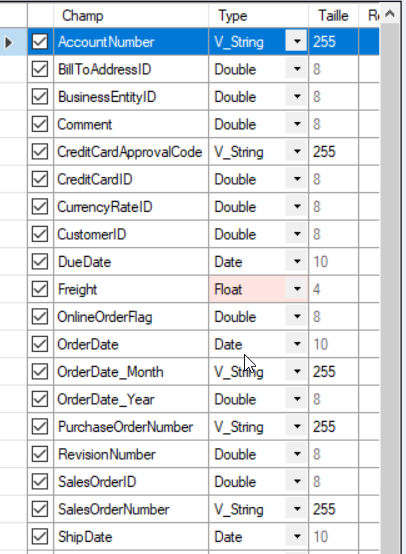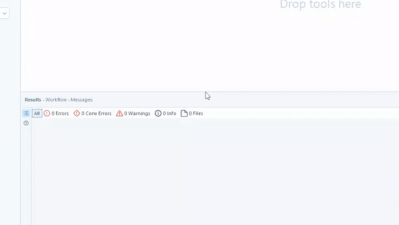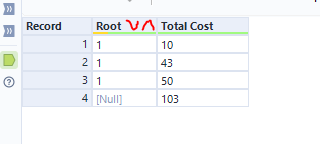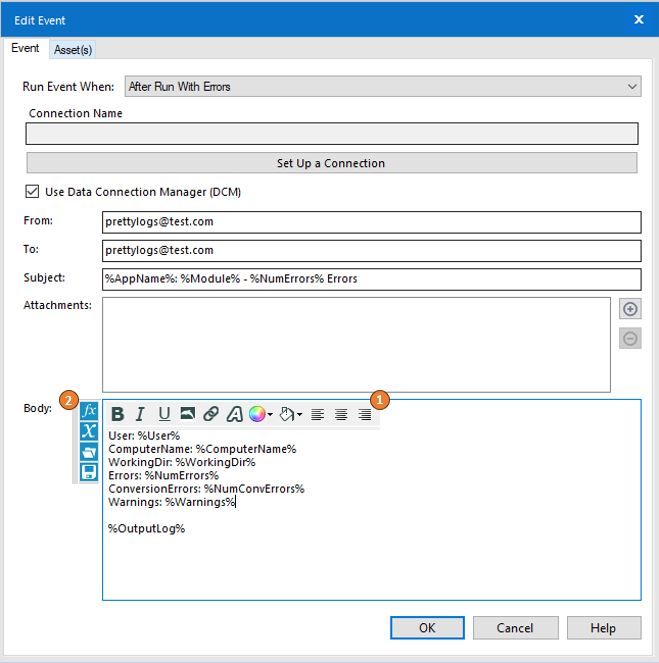Alteryx Designer Desktop Ideas
Share your Designer Desktop product ideas - we're listening!Submitting an Idea?
Be sure to review our Idea Submission Guidelines for more information!
Submission Guidelines- Community
- :
- Community
- :
- Participate
- :
- Ideas
- :
- Designer Desktop : Idées favorites
Featured Ideas
Hello,
After used the new "Image Recognition Tool" a few days, I think you could improve it :
> by adding the dimensional constraints in front of each of the pre-trained models,
> by adding a true tool to divide the training data correctly (in order to have an equivalent number of images for each of the labels)
> at least, allow the tool to use black & white images (I wanted to test it on the MNIST, but the tool tells me that it necessarily needs RGB images) ?
Question : do you in the future allow the user to choose between CPU or GPU usage ?
In any case, thank you again for this new tool, it is certainly perfectible, but very simple to use, and I sincerely think that it will allow a greater number of people to understand the many use cases made possible thanks to image recognition.
Thank you again
Kévin VANCAPPEL (France ;-))
Thank you again.
Kévin VANCAPPEL
Hello,
As of today, there are only few packages that are embedded with Alteryx Python tool. However :
1/Python becomes more and more popular. We will use this tool intensively in the next years
2/Python is based on existing packages. This is the force of the language
3/On Alteryx, adding a package is not that easy : you need to have admin rights and if you want your colleagues to open your workflow, it also means that he has to install it himself. In corporate environments, it means loosing time, several days on a project.
Personnaly, I would Polars, DuckDB.. that are way faster than Panda.
-
API SDK
-
Category Developer
-
Enhancement
Hello,
There are several dozens of data sources... maybe it would be useful to have a search in it?
Best regards,
Simon
-
Category Input Output
-
Data Connectors
-
Enhancement
The idea behind encrypting or locking a workflow is good for users to maintain the workflow as designed.
However, when a user reaches a level of maturity equivalent to that of the builder or more, or even when changes are required - the current practice is to keep a locked and unlocked version of the workflow so that it allows for a change in the future.
It would be much simpler if we can have the power to lock and unlock workflows with a password. Users can then maintain and keep the passwords so that they can continue with the workflow.
Not everybody is on Server yet so this feature is very helpful for control before Server migration. Otherwise it’s just password protecting a folder containing the workflow package, then re-locking a new save file each time a change is made or when someone new takes over on prem.
-
Desktop Experience
-
Enhancement
-
User Settings
-
UX
We have discussed on several occasions and in different forums, about the importance of having or providing Alteryx with order of execution control, conditional executions, design patterns and even orchestration.
I presented this idea some time ago, but someone asked me if it was posted, and since it was not, I’m putting it here so you can give some feedback on it.
The basic concept behind this idea is to allow us (users) to have:
- Design Patterns
- Repetitive patterns to be reusable.
- Select after and Input tool
- Drop Nulls
- Get not matching records from join
- Conditional execution
- Tell Alteryx to execute some logic if something happens.
- Record count
- Errors
- Any other condition
- Order of execution
- Need to tell Alteryx what to run first, what to run next, and so on…
- Run this first
- Execute this portion after previous finished
- Wait until “X” finishes to execute “Y”
- Orchestration
- Putting all together
This approach involves some functionalities that are already within the product (like exploiting Filtering logic, loading & saving, caching, blocking among others), exposed within a Tool Container with enhanced attributes, like this example:
The approach is to extend Tool Container’s attributes.
This proposition uses actual functionalities we already have in Designer.
So, basically, the Tool Container gets ‘superpowers’, with the addition of some capabilities like: Accepting input data, saving the contents within the container (to create a design pattern, or very commonly used sequence of tools chained together), output data, run the contents of the tools included in the container, etc.), plus a configuration screen like:
- Refers to the actual interface of the Tool Container.
- Provides the ability to disable a Container (and all tools within) once it runs.
- Idea based on actual behavior: When we enable or disable a Tool Container from an interface Tool.
- Input and output data to the container’s logic, will allow to pickup and/or save files from a particular container, to be used in later containers or persist data as a partial result from the entire workflow’s logic (for example updating a dimensions table)
- Based on actual behavior: Input & Output Data, Cache, Run Command Tools, and some macros like Prepare Attachment.
- Order of Execution: Can be Absolute or Relative. In case of Absolute run, we take the containers in order, executing their contents. If Relative, we have the options to configure which container should run before and after, block until previous container finishes or wait until this container finishes prior to execute next container in list.
- Based on actual behavior: Block until done, Cache, Find Replace, some interface Designer capabilities (for chained apps for example), macros’ basic behaviors.
- Conditional Execution: In order to be able to conditionally execute other containers, conditions must be evaluated. In this case, the idea is to evaluate conditions within the data, interface tools or Error/Warnings occurrence.
- Based on actual behavior: Filter tool, some Interface Tools, test Tool, Cache, Select.
- Notes: Documentation text that will appear automatically inside the container, with options to place it on top or below the tools, or hide it.
This should end a brief introduction to the idea, but taking it a little further, it will allow even to have something like an Orchestration layout, where the users can drag and drop containers or patterns and orchestrate them in a solution, like we can do with the Visual Layout Tool or the Interactive Chart tool:
I'm looking forward to hear what you think.
Best
-
Category Interface
-
Desktop Experience
-
Engine
-
Enhancement
Hello,
As of now, you can't choose the DCM connections to synchronize. It's either all or none.
However, I have one designer and two servers (Sandbox/Production). Most connections must be common, but not all.
Best regards,
Simon
-
Data Connectors
-
Engine
-
Enhancement
Currently it's not possible to "switch off" interface tools in the same was as we can with the other tools. This limits the functionality especially within chained apps. If we could switch these tools off it would be much easier for us to tailor the experience by allowing selections to be activated by logic, rather than simply the data therein.
Please Alteryx Gods. I beseech thee!
*lights candles*
-
Enhancement
-
UX
Hello all,
It's really frustrating to have an "alteryx field type" in In-Database Select. It doesn't even make sense since we're manipulating only data in SQL database where those types does not exist. What we should see is the SQL field type.
Best regards,
Simon
-
Category In Database
-
Enhancement
Hey all,
I don't know about you, but I have always had trouble hovering the mouse over the Results window pane trying to get the resize icon to appear. It seems like you need surgeon level precision to find the icon! 😷
I love Designer and want to see it be the best it can possibly be. I feel like increasing the clickable/hovering area for this resize would be amazingly helpful!
Just wanted to see if we could get some community momentum going in order to get some developer eyes on this issue. 🙂
Please help by bumping/upvoting this thread!
-K
Migrated this from another thread. Some folks tagged from the original post :)
@cpatrickwk @caltang @afellows @MRod @alexnajm @ericsmalley @MilindG @Prometheus @innovate20
-
Enhancement
-
UX
Adding a up and down arrow on each column would make it easier and quicker to sort columns then the drop down menu or sort tool
-
Enhancement
-
UX
Dear Alteryx,
One day, when I pass from this life to the next I'll get to see and know everything! Loving data, one of my first forays into the infinite knowledge pool will be to quantify the time lost/mistakes made because excel defaults big numbers like customer identifiers to scientific notation. My second foray will be to discover the time lost/mistakes made due to
Unexpanded Mouse Wheel Drop Down Interaction
Riveting right? What is this? It's super simple, someone (not just Alteryx) had the brilliant idea that the mouse wheel should not just be used to scroll the page, but drop down menus as well. What happens when both the page and the drop down menu exist, sometimes disaster but more often annoyance. Case in point, configuring an input tool.
See the two scenarios below, my input is perfectly configured, I'll just flick my scroll wheel to see what row I decided to start loading from
Happy Path, cursor not over drop down = I'll scroll down for you ↓
Sad Path, cursor happened to hover the dropdown sometimes on the way down from a legit scroll = what you didn't want Microsoft Excel Legacy format?
And you better believe Alteryx LOVES having it's input file format value changed in rapid succession., hold please...
Scroll wheels should scroll, but not for drop down menus unless the dropdown has been expanded.
Oh and +1 for mouse horizontal scrolling support please.
-
Desktop Experience
-
Enhancement
-
New Request
When working within the Table Tool, there are many options to help users format the width of their columns (i.e. Automatic, Fixed, or Percentage).
It would be nice to see an option added to disable word-wrapping. Meaning, expand to encompass the header or data within the field so that each row is of uniform height regardless of the option:
Fixed: The rest of the data would just be masked like in excel:
Percentage: Same as fixed (above), but relative to the variable width...
Automatic: Resizing to the required width, regardless.
- It would also be nice to have options under automatic, akin to constraints
- Automatic, but with a maximum width of...
- Automatic, but with a minimum width of....
- But regardless without word-wrapping
Why this matters: When producing automation, especially for finalized outputs such as reports and tables; having maximum control over the output format is vital to ensuring downstream users don't have to continue to manipulate the output to suit their needs. Maybe this isn't best practice, but when has customer demands ever taken a backseat to best practices! 😉
-
Category Reporting
-
Desktop Experience
-
Enhancement
Hello,
A lot of tools that use R Macro (and not only preductive) are clearly outdated in several terms :
1/the R package
2/the presentation of the macro
3/the tools used
E.g. : the MB_Inspect
Ugly but wait there is more :
Also ; the UI doesn't help that much with field types.
Best regards,
Simon
-
Category Predictive
-
Desktop Experience
-
Enhancement
Sounds simple :
Best regards,
Simon
-
Category Documentation
-
Desktop Experience
-
Enhancement
-
UX
Hi all,
When preparing reports with formatting for my stakeholders. They want these sent straight to sharepoint and this can be achieved via onedrive shortcuts on a laptop. However when sending the workflow for full automation, the server's C drive is not setup with the appropriate shortcuts and it is not allowed by our admin team.
So my request is to have the sharepoint output tool upgraded to push formatted files to sharepoint.
Thank you!
-
Category Input Output
-
Data Connectors
-
Enhancement
Hello all,
As of today, you can only (officially) connect to a postgresql through ODBC with the SIMBA driver
help page :
https://help.alteryx.com/current/en/designer/data-sources/postgresql.html#postgresql
You have to download the driver from your license page
However there is a perfectly fine official driver for postgresql here https://www.postgresql.org/ftp/odbc/releases/
I would like Alteryx to support it for several obvious reasons :
1/I don't want several drivers for the same database
2/the simba driver is not supported for last releases of postgresql
3/the simba driver is somehow less robust than the official driver
4/well... it's the official driver and this leads to unecessary between Alteryx admin/users and PG db admin.
Best regards,
Simon
-
Category Input Output
-
Data Connectors
-
Enhancement
Idea: “Create THEN Append” Output Mode for Files and Databases
When outputting data in Alteryx—whether to an Excel file or a database table—the standard practice is:
First run: Set the output tool to “Create New Sheet” or “Create New Table.”
Subsequent runs: Manually change the setting to “Append to Existing.”
This works fine, but it’s very easy to forget to switch from "Create" to "Append" after the first run—especially in iterative development or when building workflows for others.
Suggested Enhancement:
Add a new option to the Output Data tool called:
“Create THEN Append”
Behavior:
On the first run, it creates the file/sheet or table.
On future runs, it automatically switches to append mode without needing manual intervention.
Why This Matters:
Prevents data loss from accidentally overwriting files/tables.
Improves automation and reusability.
Makes workflows more reliable when shared with others.
Mirrors functionality found in many ETL tools that allow dynamic "upsert-like" behavior.
Applies To:
Excel outputs (new sheet creation vs. append)
Database outputs (new table vs. append to existing)
CSV or flat file outputs where structure remains consistent
-
Category Input Output
-
Data Connectors
-
Enhancement
The Email tool does not send out e-mails after an error occurred in the workflow. Since this usually is a good thing, it sometimes would be helpful being able to send out e-mails also in case of errors.
In particular, I want to send out an e-mail with a detailed and formatted custom error message.
Thus, please add a check box "Also send mail in case of errors" which is off by default.
Side note: The Event "Send mail After Run With Errors" does not work for me because it is too inflexible. Just sending out the OutputLog is not helpful because the error message might be hidden after hundreds of rows.
-
Category Reporting
-
Desktop Experience
-
Enhancement
Everyone knows the importance of adding the appropriate controls and governance to your workflows - and often, this means including events that will generate notifications if a workflow is running with errors.
But who is the audience of that email? If it's not a developer, will that person know what they are reading and where to focus?
How about a developer that would like to customize the message that the end user will receive?
Porting some existing functionality from other tools in the Alteryx toolkit to the Events page could easily provide added flexibility to event generation:
1) Add a formatting bar to the tool like shown in the image below
-- Style changes
-- Alignment
-- Highlighting
-- Coloring
-- Images
2) Add a function bar to the tool like shown in the image below
-- Ability to view all available variables
-- Ability to apply formulas using variables
-- Ability to save formulas
What do you think? Give this post a thumbs up if you find the post helpful!
-
Enhancement
-
UX
Additional Dynamic Select Mode for All Native (Non-Macro) Tools with Select Functionality (with or without Data Type Selection)
This is the updated version of an idea I posted a while ago (which only included Multi-Field Formula), and after the release of Alteryx Designer 2025.1, which I found to be very successful from a new tool and functionality perspective, I decided to post about it.
My proposition is to add the Dynamic Select functionality* (at least the Select via a Formula mode) to all native (non-macro) tools in all tool categories that include a Select functionality (as an alternative, where the user would be OK with not being able to also change the field types of the selected fields, such as Join and Append tools, the opposite would apply to Multi-Field Formula, where the user would be able to dynamically select which fields the Multi-Field Formula would be applied to, in addition to changing the data type), including but not limited to (to account for any new tool with a Select functionality that might be added in the future):
Preparation Category
- Auto Field
- Data Cleanse Pro (added in 2025.1)
- Multi-Field Formula
- Multi-Row Formula (for Group By option)
- Rank (for Group By option)
- Record ID (for Group By option)
- Sample (for Group By option)
- Tile (for Group By option)
- Unique
Join Category
- Append Fields
- Find Replace
- Join
- Join Multiple
Transform Category
- Arrange
- Cross Tab
- Make Columns (for Grouping Fields (Optional) option)
- Running Total (for both Group By (Optional) and Create Running Total options)
- Transpose (for both Key Columns and Data Columns options, the tool would generate an error if the Dynamic Select formula written for both options are selecting the same field(s), as the Transpose tool is not supposed to allow it)
- Weighted Average (for Grouping Fields (Optional) option)
In-Database Category
- Select In-DB
Reporting Category
- Layout (for Group By and Per Column Configuration options)
- Table (for Group By and Per Column Configuration options)
Machine Learning Category
- Transformation (for Select Features mode only, as the other two modes with Select functionality (Clean Up Missing Values and One Hot Encoding) require Method and Missing Category Action specification)
Developer Category
- Download (for And values from these fields option present in Headers and Payload tabs)
- Dynamic Rename (for the Select functionality present in Formula mode)
Spatial Category
- Find Nearest
- Spatial Info
- Spatial Match
Data Investigation Category
- Pearson Correlation
Skipping Address and Demographic Analysis categories as they have tools that seem to be using a static input, therefore not requiring a Dynamic Select functionality.
Laboratory Category
- JSON Build (for Grouping Fields (Optional) option)
- Transpose In-DB (with a similar logic to the regular Transpose tool found in Transform category)
*The Dynamic Select functionality added tools that have more than one input anchor (such as Join and Join Multiple) could have new additional fields the users can utilize, such as:
- [Origin] (can have the values "L" or "R" for Join and Append tools)
- [Connection_ID] (can have the values 1, 2, 3 etc. for Join Multiple tool)
- [Unknown] (can have the values "True" or "False" for the Data Columns option of the Transpose tool, or any other tools such as Join that would have the Dynamic or Unknown Columns option as a part of their Select functionality)
-
Desktop Experience
-
Engine
-
Enhancement
-
UX
- New Idea 376
- Accepting Votes 1 784
- Comments Requested 21
- Under Review 178
- Accepted 47
- Ongoing 7
- Coming Soon 13
- Implemented 550
- Not Planned 107
- Revisit 56
- Partner Dependent 3
- Inactive 674
-
Admin Settings
22 -
AMP Engine
27 -
API
11 -
API SDK
228 -
Category Address
13 -
Category Apps
114 -
Category Behavior Analysis
5 -
Category Calgary
21 -
Category Connectors
252 -
Category Data Investigation
79 -
Category Demographic Analysis
3 -
Category Developer
217 -
Category Documentation
82 -
Category In Database
215 -
Category Input Output
655 -
Category Interface
246 -
Category Join
108 -
Category Machine Learning
3 -
Category Macros
155 -
Category Parse
78 -
Category Predictive
79 -
Category Preparation
402 -
Category Prescriptive
2 -
Category Reporting
204 -
Category Spatial
83 -
Category Text Mining
23 -
Category Time Series
24 -
Category Transform
92 -
Configuration
1 -
Content
2 -
Data Connectors
982 -
Data Products
4 -
Desktop Experience
1 604 -
Documentation
64 -
Engine
134 -
Enhancement
406 -
Event
1 -
Feature Request
218 -
General
307 -
General Suggestion
8 -
Insights Dataset
2 -
Installation
26 -
Licenses and Activation
15 -
Licensing
15 -
Localization
8 -
Location Intelligence
82 -
Machine Learning
13 -
My Alteryx
1 -
New Request
226 -
New Tool
32 -
Permissions
1 -
Runtime
28 -
Scheduler
26 -
SDK
10 -
Setup & Configuration
58 -
Tool Improvement
210 -
User Experience Design
165 -
User Settings
85 -
UX
227 -
XML
7
- « Précédent
- Suivant »
- abacon sur : DateTimeNow and Data Cleansing tools to be conside...
-
TonyaS sur : Alteryx Needs to Test Shared Server Inputs/Timeout...
-
TheOC sur : Date time now input (date/date time output field t...
- EKasminsky sur : Limit Number of Columns for Excel Inputs
- Linas sur : Search feature on join tool
-
MikeA sur : Smarter & Less Intrusive Update Notifications — Re...
- GMG0241 sur : Select Tool - Bulk change type to forced
-
Carlithian sur : Allow a default location when using the File and F...
- jmgross72 sur : Interface Tool to Update Workflow Constants
-
pilsworth-bulie
n-com sur : Select/Unselect all for Manage workflow assets
| Utilisateur | Compte |
|---|---|
| 6 | |
| 5 | |
| 3 | |
| 2 | |
| 2 |