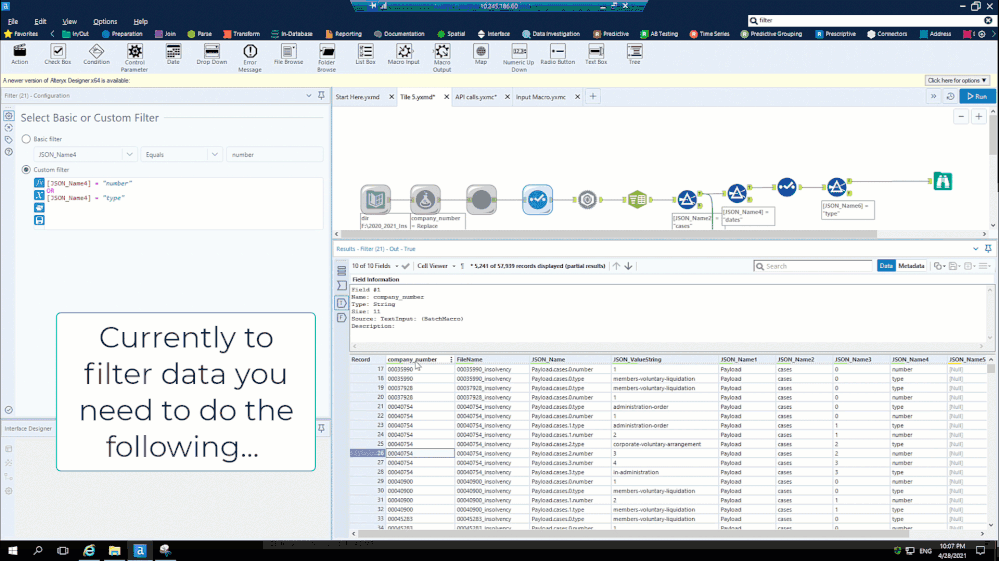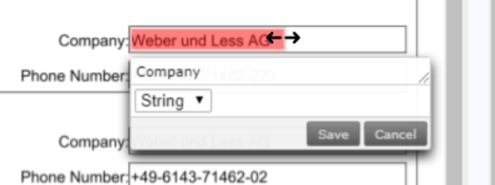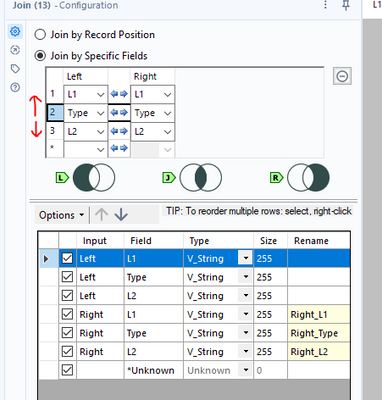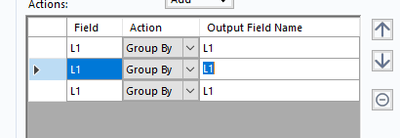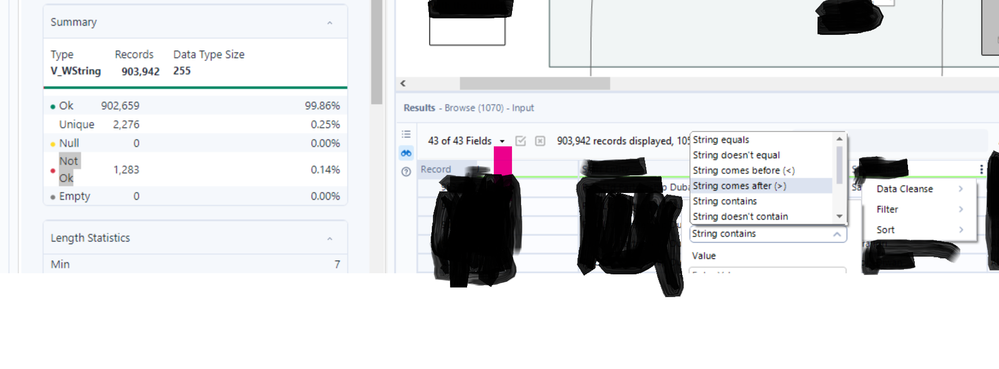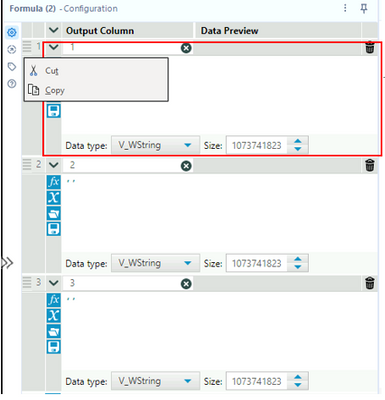Alteryx Designer Desktop Ideas
Share your Designer Desktop product ideas - we're listening!Submitting an Idea?
Be sure to review our Idea Submission Guidelines for more information!
Submission Guidelines- Community
- :
- Community
- :
- Participate
- :
- Ideas
- :
- Designer Desktop : 人気アイデア
Featured Ideas
Hello,
After used the new "Image Recognition Tool" a few days, I think you could improve it :
> by adding the dimensional constraints in front of each of the pre-trained models,
> by adding a true tool to divide the training data correctly (in order to have an equivalent number of images for each of the labels)
> at least, allow the tool to use black & white images (I wanted to test it on the MNIST, but the tool tells me that it necessarily needs RGB images) ?
Question : do you in the future allow the user to choose between CPU or GPU usage ?
In any case, thank you again for this new tool, it is certainly perfectible, but very simple to use, and I sincerely think that it will allow a greater number of people to understand the many use cases made possible thanks to image recognition.
Thank you again
Kévin VANCAPPEL (France ;-))
Thank you again.
Kévin VANCAPPEL
The interactive results pane is great, but wouldn't it be cool if you could interact directly with the result pane to do things like filtering.
There are a few too many steps with the method at the moment, where you need to either copy the value or type it into the filter pop up. A simple right click and filter on selected value would be a big ux improvement.
-
Enhancement
-
UX
When creating annotations in the new image template tool as part of intelligence suite, a feature improvement would be the ability to modify the annotation, to change the dimensions of it.
Currently the only option is to cancel and redraw but being able to edit and drag the existing annotation would be a great addition. This is because the sizing and position of the annotation is important in the OCR process, and when there are many annotations on a page a user is likely to only need to make minor adjustments instead of deleting and redrawing. A mock up is below.
-
Enhancement
-
UX
The order of the join fields effects the ordering output
For more complex joins it would be nice to have up and down arrows much like the summarise tool:
-
Enhancement
-
New Request
-
UX
I'd love to have a shortcut (like Ctrl+I) that opens the Insert Macro feature, saving the time of right-clicking, and scrolling down on the menu (Note: Once you spent a "little time" using Designer, this menu can be a very long one, and the mouse wheel doesn't work on it).
-
Enhancement
-
UX
It would be helpful if we could open 2 or more workflows at the same time from a gallery connection. Sometimes they are related or part of an overall update process, so opening all of them at the same time would save many clicks and a lot of time.
-
Enhancement
-
UX
If you cancel a workflow while its writing into a file, the file creation will not be rollbacked and hence a partial file would have been created.
This is problematic when working with incremental load relying on file from the past.
-
Category Input Output
-
Enhancement
With the new keyboard shortcuts in 2021.1, I would love to see this same functionality added to the global search. I would like for
1) The global search bar to be accessible via a keyboard shortcut
2) You can navigate through the results with the arrow keys and
3) I can click enter on a tool and it will add it to the canvas just like the tool palette now functions in 21.1.
cc: @A11yKyle
-
Enhancement
-
UX
So there's a shortcut for running a workflow but for the life of me I can't seem to find a shortcut for running a workflow as an analytic app. Surely there should be one?
Ctrl + Shift + R seems like an obvious choice.
Shifty
-
Enhancement
-
UX
When opening the File Open dialog in Designer for loading a file from the Gallery, the default location inside the Gallery is set to "All Locations".
In most of the cases, a developer does not want to work on a workflow produced by a random other person having stored a workflow in the Gallery but on his own workflows. Thus, the default should be "My Private Studio".
Please apply the change to open the file open dialog with "My Private Studio" selected.
-
Desktop Experience
-
Enhancement
To embed the "Not ok" filter option in the browse tool
-
Category Input Output
-
Enhancement
-
UX
Currently, the "SQL editor" window only contain a box for typing text in, we could not see the schema and table on it's side as a reference, we need to jump back and force between "Visual Query Builder" and "SQL Editor" search for table and column names. If we could see the database schema and table in the SQL Editor interface, it will save us a lot of time.
-
Enhancement
-
Scheduler
Hello,
In cases where more than one field is being used in a join, the "Join (Tool ID) String fields can only be joined to other string fields" error message could be improved by indicating which field has a mismatch.
For example, if I'm joining Fields A, B, C, D... to fields Z, Y, X, W... in Join tool 24, and for some reason Field Z gets changed from String to Double, it'd be nice to see a message like:
"Join (24) (Field 1) String Fields can only be joined to other String fields"
or
"Join (24) String Fields can only be joined to other String fields (A)"
So that I know I need to go to a select tool and change the type of either A or Z.
Otherwise I look at the Join tool output and try to figure out which pair no longer has matching types, which can take a minute when dealing with a multiple-point join.
Thank you!
-
Category Join
-
Desktop Experience
-
Enhancement
Hello all,
As of today, if you have admin and non-admin version of Alteryx Designer installed on your computer, and install Business Intelligence Suite, you are able to run either version. It will not run both versions. This means whatever reason you installed admin and non-admin version, Business Intelligence Suite will run with only one Designer.
I installed my computer Alteryx Designer 22.3 non-admin and 23.1 admin versions, both Predictive Analytics. I also installed BI Suite admin version, and BI suite non-admin version. Alteryx will uninstalled admin version, and kept non-admin version of the BI Suite. So, I can use BI Suite only with non-admin version now.
I'm bringing this idea for your vote to make available for both profiles/versions within Designer.
Thanks for voting
-
Enhancement
-
Installation
-
New Request
The Dynamic Input tool fails when attempting input a set of Excel files with the following error:
Error: Dynamic Input (1): The file "Test2.xlsx|||<List of Sheet Names>" has a different schema than the 1st file in the set.
Each spreadsheet contains two tabs and all tabs contain the same columns.
The root cause of the schema error is that maximum sheet name length in the two spreadsheets is different. The first spreadsheet uses "East" and "West" for sheet names. The second spreadsheet uses "North" and "South" for sheet names. The Dynamic Input tool uses the longest sheet name when defining the effective Schema.
Excel limits sheet name length to 31 characters. It would be helpful if the Dynamic Input tool used 31 as the minimum string length when defining a schema from Excel sheet names.
The Input Data tool exhibits similar behavior when using a wildcard in the filename and the "Import only the list of sheet names" option.
A batch macro can be used as a workaround.
-
API SDK
-
Category Developer
-
Enhancement
It'll be great to have different icons whether Designer is executed Elevated or not, so it's easy to identify the instance you need to work with.
-
Enhancement
-
UX
Just like there is search bar for Select Tool, there should be one for Data Cleansing tool also.
-
Category Transform
-
Desktop Experience
-
Enhancement
Sometimes when creating a workflow, or a chained application I create fields or parameters in a formula tool and need to be able to quickly copy and paste the entire formula output column into another formula tool across a different part of the workflow / entirely different workflow.
This most often happens when standardizing fields across different data streams. We have the ability to save expressions, but if you save too many that can quickly get messy. We also have the ability to copy and paste a formula within a formula output column...so why not extended the functionality slightly to copy/paste the entire formula output column?
In this proposed enhancement a user could right click on the 3 lines at the top left of the formula section and copy/cut a formula output column between formula tools:
-
Category Preparation
-
Enhancement
When I select multiple containers using control. I can see the configuration pane still on the left. If I adjust anything there it will only adjust the last selected container. I would like it to adjust all selected containers.
-
Enhancement
-
UX
We would like some enhancements to the Salesforce connectors (input and output) to allow:
- Either the Batch or the Bulk API to be used. Batch API is much better for smaller jobs while the Bulk is better for larger jobs (larger numbers of records). It would be very useful to allow the selection of which API was used by the tool to use the most efficient API.
- The number of records per batch to be defined in the tool. I know this can be achieved using a batch macro but it would be far easier (from a user point of view) to be able to enter this value in the Salesforce connector and have it manage the batch size. We frequently have issues with the batch size being too large and Salesforce having errors (and records not updating).
-
Category Input Output
-
Data Connectors
-
Enhancement
I'm Left handed and use my mouse in my left hand. As such I use the following right-hand keyboard operations in the programs like Excel etc; CTRL-INS (Copy), Shift-INS (Paste), and Shift-DEL (Cut).
In Alteryx Designer these don't work for me in the Workflow window (but do in say the meta Info window) - is there a setting so I can enable them for the Workflow Window, or can the feature be added.
-
Enhancement
-
UX
- New Idea 376
- Accepting Votes 1,784
- Comments Requested 21
- Under Review 178
- Accepted 47
- Ongoing 7
- Coming Soon 13
- Implemented 550
- Not Planned 107
- Revisit 56
- Partner Dependent 3
- Inactive 674
-
Admin Settings
22 -
AMP Engine
27 -
API
11 -
API SDK
228 -
Category Address
13 -
Category Apps
114 -
Category Behavior Analysis
5 -
Category Calgary
21 -
Category Connectors
252 -
Category Data Investigation
79 -
Category Demographic Analysis
3 -
Category Developer
217 -
Category Documentation
82 -
Category In Database
215 -
Category Input Output
655 -
Category Interface
246 -
Category Join
108 -
Category Machine Learning
3 -
Category Macros
155 -
Category Parse
78 -
Category Predictive
79 -
Category Preparation
402 -
Category Prescriptive
2 -
Category Reporting
204 -
Category Spatial
83 -
Category Text Mining
23 -
Category Time Series
24 -
Category Transform
92 -
Configuration
1 -
Content
2 -
Data Connectors
982 -
Data Products
4 -
Desktop Experience
1,604 -
Documentation
64 -
Engine
134 -
Enhancement
406 -
Event
1 -
Feature Request
218 -
General
307 -
General Suggestion
8 -
Insights Dataset
2 -
Installation
26 -
Licenses and Activation
15 -
Licensing
15 -
Localization
8 -
Location Intelligence
82 -
Machine Learning
13 -
My Alteryx
1 -
New Request
226 -
New Tool
32 -
Permissions
1 -
Runtime
28 -
Scheduler
26 -
SDK
10 -
Setup & Configuration
58 -
Tool Improvement
210 -
User Experience Design
165 -
User Settings
85 -
UX
227 -
XML
7
- « 前へ
- 次へ »
- abacon 場所: DateTimeNow and Data Cleansing tools to be conside...
-
TonyaS 場所: Alteryx Needs to Test Shared Server Inputs/Timeout...
-
TheOC 場所: Date time now input (date/date time output field t...
- EKasminsky 場所: Limit Number of Columns for Excel Inputs
- Linas 場所: Search feature on join tool
-
MikeA 場所: Smarter & Less Intrusive Update Notifications — Re...
- GMG0241 場所: Select Tool - Bulk change type to forced
-
Carlithian 場所: Allow a default location when using the File and F...
- jmgross72 場所: Interface Tool to Update Workflow Constants
-
pilsworth-bulie
n-com 場所: Select/Unselect all for Manage workflow assets