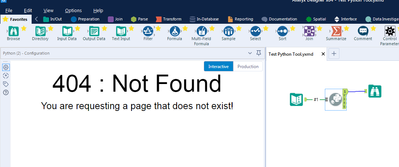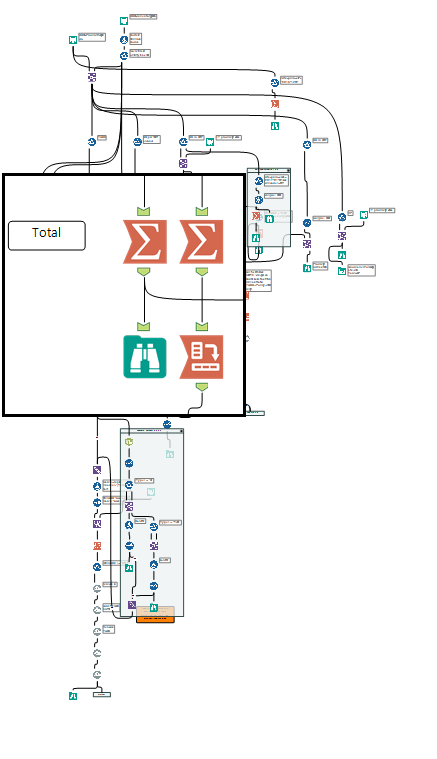Alteryx Designer Desktop Ideas
Share your Designer Desktop product ideas - we're listening!Submitting an Idea?
Be sure to review our Idea Submission Guidelines for more information!
Submission Guidelines- Community
- :
- Community
- :
- Participate
- :
- Ideas
- :
- Designer Desktop: Top Ideas
Featured Ideas
Hello,
After used the new "Image Recognition Tool" a few days, I think you could improve it :
> by adding the dimensional constraints in front of each of the pre-trained models,
> by adding a true tool to divide the training data correctly (in order to have an equivalent number of images for each of the labels)
> at least, allow the tool to use black & white images (I wanted to test it on the MNIST, but the tool tells me that it necessarily needs RGB images) ?
Question : do you in the future allow the user to choose between CPU or GPU usage ?
In any case, thank you again for this new tool, it is certainly perfectible, but very simple to use, and I sincerely think that it will allow a greater number of people to understand the many use cases made possible thanks to image recognition.
Thank you again
Kévin VANCAPPEL (France ;-))
Thank you again.
Kévin VANCAPPEL
The Workflow configuration window currently has "Canvas" as the default tab when clicking on whitespace in a workflow.
Since workflow orientation, annotation settings, and progress settings tend to be consistent for a user, I think it makes more sense to have the default tab on something that might be more relevant to the user.
Workflow provides information that is useful...location of the workflow and constants related to the workflow.
Runtime has settings that can change often as the user is developing out the workflow.
So either of these would provide better access to more important info that that found on the Canvas tab.
-
User Experience Design
So when you double click a word in Any other program it only highlights that word, for fast easy replacement
ex. [Field Number One]
If you double clicked any of these words in any other program you would only highlight JUST the word.
In Alteryx if you double click the same word you're gonna grab the space to the right of the word AND THE BRACKET on the left making the double click functionality useless.
Please fix.
-
User Experience Design
Connecting tools that are far apart in a big workflow is challenging.
My suggestion:
When you right click on the tool you want to connect FROM one of the menu choices would be "Connect From" which you would select. If the tool has multiple outputs (like a join for example) there would be a sub-menu with list of outputs.)
Then you would navigate to the tool you want to connect to (I use the overview window all the time) and right click on the tool you want to connect TO and there would be a menu choice "Connect To". Again - if there are multiple inputs then there would be a sub-menu.
I'd expect Alteryx to remember the tool you connected from, so if you wanted to connect to multiple tools (say from an input file) you could just go to the next tool and right click and "Connect To" would be available.
Cheers,
Bob
-
General
-
User Experience Design
Using Ctrl + F in Alteryx is a quick and easy way to find various things in a module including tools and keywords. One drawback to this feature is that, after you type Ctrl + F, the cursor does not automatically go to the Find Text: text box in the window that appears. Many times I have typed Ctrl + F followed directly by my search word, as I am accustomed to doing in many other applications such as Adobe, Word, Excel, Google Chrome, etc., but Alteryx does nothing. This minor inconvenience slightly decreases the efficiency at which I am able to navigate Alteryx modules, and would be a great enhancement for the future.
-
User Experience Design
When opening a saved workflow in Designer, the python tool does and jupyter notebook do not load, and instead displays a "404: Not Found" error. This is resolved by refreshing the meta-data (or running the workflow). But the message is confusing and would ideally be handled differently.
-
Tool Improvement
-
User Experience Design
Before 2019.3, you could edit the default annotation that Alteryx generated, but now if you go to change the annotation it's either 100% your own annotation or 100% the default annotation left by Alteryx.
I found it useful to retain a portion of Alteryx's default annotation (e.g., a long table name when setting up a database connection) while being able to cull the superfluous portions (e.g., didn't want to see the Source / Catalog). Now, if I want to retain the Table name I have to type it out.
-
User Experience Design
I cannot seem to create a vertical or horizontal tab group of workflows. This feature used to exist in prior versions and I think it disappeared in 2018.3, the release with the revamped UI. Is it just me or is this feature gone? I do still see it in the current documentation.
-
General
-
User Experience Design
Hi,
I have a suggestion for selecting multiple tools. You currently have it to where the user can hold down Ctrl and select multiple tools one at a time. Could you take it the next step and allow the user to hold Ctrl and then click and drag over multiple tools, then go to another area while still holding Ctrl and click and drag to select multiple tools again.
For example, I would first click and drag over these tools:
Then hold down Ctrl and click and drag over these tools (I’m trying to select the 5 tools without grabbing the Filter tool and it’s 2 Browses):
-
User Experience Design
It would be great if Tool Container margins were adjusted so tools inside could snap to the grid perfectly. Right now they are just a pixel or so off and it creates slight crooks in connectors. (Minor I know, but it would go a long way to make canvases look clean)
Example:
-
General
-
User Experience Design
Hit F2 when a tool is selected or click on an existing annotation box to quickly edit it. Would save a bunch of time having to move the mouse to that left tray etc.
-
General
-
User Experience Design
Idea: Create a UX feature to provide a cursor area magnification.
Problem: One of the challenges of working with Alteryx is quickly navigating around the canvas. Traditional software editors have bookmarks or anchors that let you quickly jump to predefined parts of the code.
Alteryx does not have these. Instead, the tools available are the Find tool, Zoom tools, and the Overview window. While capable, they still require a lot of typing and clicking, panning, zooming, etc.
Solution: Create a small magnification window that would follow the cursor around the canvas. This is commonly known as a Loupe feature in many image editing software such as Aperture.
Benefits: This would allow a user to have a full view of their entire workflow and yet be able to see and configure a specific tool with ease.
Activation: I think this feature could be activated in two ways.
1 - The user could toggle the feature by clicking a keyboard shortcut
2 - The feature would automatically enable once the zoom was out beyond a predetermined level.
Options: The user would be able to shrink or enlarge the size of the magnification window.
Example: I've mocked up an image of what this might look like below.
-
User Experience Design
Please allow the "Manage Data Connections" window to resize ... including changing the widths of the Columns (Name, Connection Summary, Type).
Thanks
ps. There may be other windows that may need to have resizing added to them ... it never hurts.
-
General
-
User Experience Design
Hi All,
I think it would be good to have the ability to pick a connection and drag and reconnect that to another tool.
Following are some of the areas where it might come handy
1) In case a tool is there which is having good number of connections and we want to move all connections to a new tool.
In current scenario, I end up deleting my existing connections and then re-establishing those to the new tool.
2) In case there is an existing connection which is separated by a good distance on the canvas and we need to move one side of the connection to a tool near to the existing tool.
At the moment, I am making use of select tool to save me some effort for above cases, in case of scenarios calling for reconnection, I generally put a dummy select tool and reconnect existing connections to select and then delete the existing connection from tool(to select tool) and repoint connection from new tool to the select.
Thanks,
Rohit
-
General
-
User Experience Design
Currently, the results window returns varying column widths, not related to the width of the data. We are able to select an individual column and double click the edge to auto fit the column to the data. It would be helpful to have all columns automatically fit, and allow us to select multiple columns to adjust at the same time.
-
General
-
User Experience Design
I use large workflows with multiple comments and tool containers to document and organize the different sections of the workflow. The issue I continue to run into is whenever I have to move or edit a comment box/tool container or a tool within a comment box/tool container my AlteryX freezes up and becomes unresponsive for a period of time. This issue seems to happen more frequently if you are sharing your screen. Has anyone else experienced this lag? Are there any work arounds to minimize the down time when using comment boxes or tool containers?
-
General
-
User Experience Design
Sometime you have two or more workflows open in one instance of Alteryx and you want to easily be able to compare and/or copy/paste.
Not a big need, but it would be handy to either be able drag the tab to the desktop to take that workflow into a new instance of Alteryx or to right click on the tab to open in a new instance of Alteryx.
-
General
-
User Experience Design
Please create a hotkey to close a container. I have to scroll over and up to close a container and it wastes a lot of time.
-
User Experience Design
Currently you can just give a name to a connection:
But I would like to see the ability to apply additional formatting to a connection, most importantly color.
Currently you can click on an individual tool and the incoming and outgoing connections will be color coded, but when working in a complicated workflow color coding would make understanding the connections easier, without the need to click on individual tools.
Just like the ability the right click on a tool and say "Make (incoming / outgoing) connections wireless" you should be able to right click on a tool and specify the formatting of all incoming or outgoing connections.
-
General
-
User Experience Design
Let's say I have an Input tool and a Browse tool connected in my workflow (Picture 1). I drag and drop another tool between them, it's fine (Picture 2).
Now I have a Select (or any other tool) connected to the Input tool but not to the Browse (Picture 3). So now my input tool has two output connections.
I want to add a tool, let's say a Filter tool after the Input but to both connections. If I drag and drop the Filter tool where connections are together just after the output anchor of the Input tool it insert the tool only within one of the connection (Picture 4).
The idea (and you might have guess by now) is to automatically add the new tool to all output connections when it is dropped near the output anchor of the a tool present in the canvas.
-
General
-
User Experience Design
As reported in this post, I would suggest to only add new browse tools to outputs that do not have a browse tool attached already when using the "Add All Browse" feature.
Thank you!
-
Feature Request
-
Tool Improvement
-
User Experience Design
- New Idea 377
- Accepting Votes 1,784
- Comments Requested 21
- Under Review 178
- Accepted 47
- Ongoing 7
- Coming Soon 13
- Implemented 550
- Not Planned 107
- Revisit 56
- Partner Dependent 3
- Inactive 674
-
Admin Settings
22 -
AMP Engine
27 -
API
11 -
API SDK
228 -
Category Address
13 -
Category Apps
114 -
Category Behavior Analysis
5 -
Category Calgary
21 -
Category Connectors
252 -
Category Data Investigation
79 -
Category Demographic Analysis
3 -
Category Developer
217 -
Category Documentation
82 -
Category In Database
215 -
Category Input Output
655 -
Category Interface
246 -
Category Join
108 -
Category Machine Learning
3 -
Category Macros
155 -
Category Parse
78 -
Category Predictive
79 -
Category Preparation
402 -
Category Prescriptive
2 -
Category Reporting
204 -
Category Spatial
83 -
Category Text Mining
23 -
Category Time Series
24 -
Category Transform
92 -
Configuration
1 -
Content
2 -
Data Connectors
982 -
Data Products
4 -
Desktop Experience
1,605 -
Documentation
64 -
Engine
134 -
Enhancement
407 -
Event
1 -
Feature Request
218 -
General
307 -
General Suggestion
8 -
Insights Dataset
2 -
Installation
26 -
Licenses and Activation
15 -
Licensing
15 -
Localization
8 -
Location Intelligence
82 -
Machine Learning
13 -
My Alteryx
1 -
New Request
226 -
New Tool
32 -
Permissions
1 -
Runtime
28 -
Scheduler
26 -
SDK
10 -
Setup & Configuration
58 -
Tool Improvement
210 -
User Experience Design
165 -
User Settings
86 -
UX
227 -
XML
7
- « Previous
- Next »
- abacon on: DateTimeNow and Data Cleansing tools to be conside...
-
TonyaS on: Alteryx Needs to Test Shared Server Inputs/Timeout...
-
TheOC on: Date time now input (date/date time output field t...
- EKasminsky on: Limit Number of Columns for Excel Inputs
- Linas on: Search feature on join tool
-
MikeA on: Smarter & Less Intrusive Update Notifications — Re...
- GMG0241 on: Select Tool - Bulk change type to forced
-
Carlithian on: Allow a default location when using the File and F...
- jmgross72 on: Interface Tool to Update Workflow Constants
-
pilsworth-bulie
n-com on: Select/Unselect all for Manage workflow assets
| User | Likes Count |
|---|---|
| 6 | |
| 5 | |
| 4 | |
| 3 | |
| 2 |