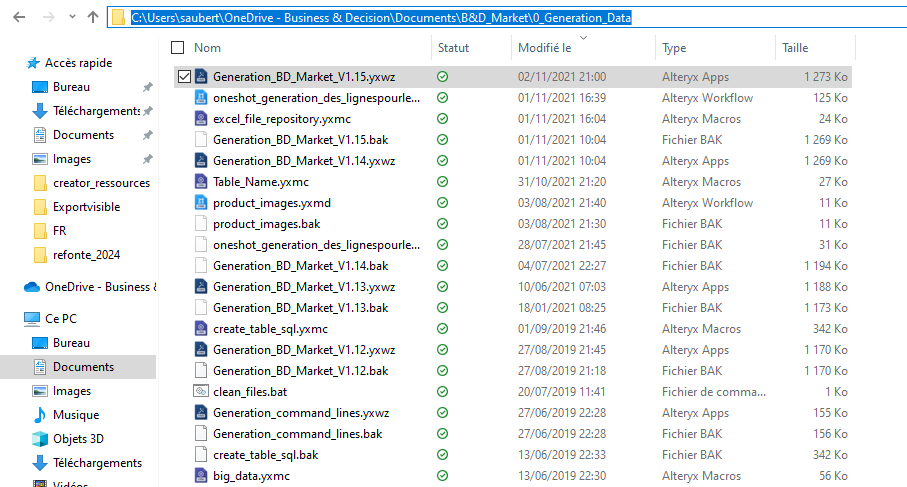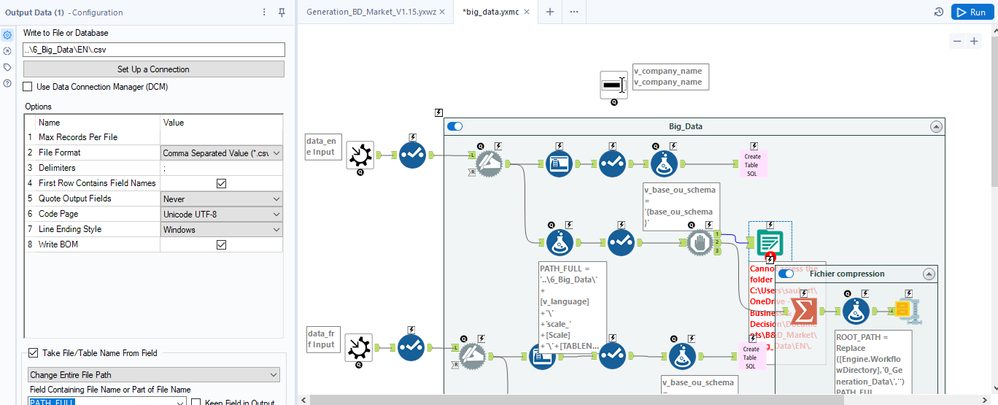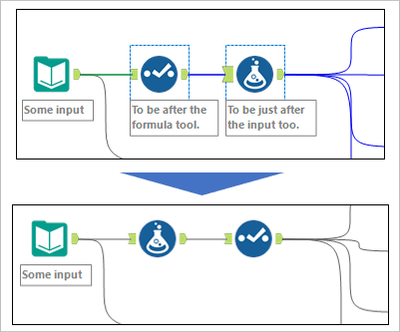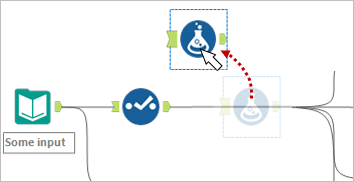Alteryx Designer Desktop Ideas
Share your Designer Desktop product ideas - we're listening!Submitting an Idea?
Be sure to review our Idea Submission Guidelines for more information!
Submission Guidelines- Community
- :
- Community
- :
- Participate
- :
- Ideas
- :
- Designer Desktop: New Ideas
Featured Ideas
Hello,
After used the new "Image Recognition Tool" a few days, I think you could improve it :
> by adding the dimensional constraints in front of each of the pre-trained models,
> by adding a true tool to divide the training data correctly (in order to have an equivalent number of images for each of the labels)
> at least, allow the tool to use black & white images (I wanted to test it on the MNIST, but the tool tells me that it necessarily needs RGB images) ?
Question : do you in the future allow the user to choose between CPU or GPU usage ?
In any case, thank you again for this new tool, it is certainly perfectible, but very simple to use, and I sincerely think that it will allow a greater number of people to understand the many use cases made possible thanks to image recognition.
Thank you again
Kévin VANCAPPEL (France ;-))
Thank you again.
Kévin VANCAPPEL
The Find Nearest tool allows setting a distance in units of miles and kilometers. It would be incredibly convenient to specify units of feet or meters also. I find that in most instances, 1 mile is vastly large for the analysis I am working on and I have to include additional logic to confirm incorrect matching is not occurring.
After using the PCA can there be a model object to output to be able to "score" new data?
Similar to PCA transform here https://stackoverflow.com/questions/26182329/how-do-i-convert-new-data-into-the-pca-components-of-my...
As currently there is no way to use this model with new data
Multi-Fill Tool
Please consider a new Multi-Fill tool, not for Apps, but for regular workflows, manually run or scheduled.
Similar to the Interface tool-combination of the Text Box & Action (Update value) tools, this Multi-Fill tool would enable the user to update, for example, the User Name and Password in one place for multiple Download tools. It could also be used to update other tool variables like Filter, Sort, Unique, etc.
When opening the File Open dialog in Designer for loading a file from the Gallery, the default location inside the Gallery is set to "All Locations".
In most of the cases, a developer does not want to work on a workflow produced by a random other person having stored a workflow in the Gallery but on his own workflows. Thus, the default should be "My Private Studio".
Please apply the change to open the file open dialog with "My Private Studio" selected.
Hey team,
I like the profiling function in the browser. Unfortunately, there is not built-in export function. Would it be possible to implement a function to export the profiling results into excel and PDF?
Thanks,
Christoph
Hello all,
Here the issue : I have a workflow in my One Drive folder
In that workflow, I use a macro that writes a file with a relative path (..\6_Big_Data\EN\.csv ) :
Strangely, it doesn't work and the error message seems to relate to a folder that doesn't exist (but also, not the one I have set)
ErrorLink: Output Data (1): https://community.alteryx.com/t5/*/*/ta-p/724327?utm_source=designer&utm_medium=resultsgrid|Cannot access the folder C:\Users\saubert\OneDrive - Business & Decision\Documents\B&D_Market\6_Big_Data\EN\.
I really would like that to work :)
Best regards,
Simon
I’ve been using the Regex tool more and more now. I have a use case which can parse text if the text inside matches a certain pattern. Sometimes it returns no results and that is by design.
Having the warnings pop up so many times is not helpful when it is a genuine miss and a fine one at that.
Just like the Union tool having the ability to ignore warnings, like Dynamic Rename as well, can we have the ignore function for all parse tools?
That’s the idea in a nutshell.
I sometimes have to swap (change the order of) two tools in a flow. It is a bothersome task, especially when there are many connections around them. I would like to suggest two new features for such a situation. It would help if either could be realized.
Swap tools
Select two tools, right-click, and select "Swap" option.
Move and connect around
Drag a tool holding down Alt key (or something) to move it from the stream and connect around. After that, we can drag and drop the tool to the right place.
I have been creating tools that access API data that needs a valid token that does expire. I use iterative macros because I sometimes need to do offsets and loop around but I also need to confirm that the token is still valid and there is a limit of how many time you can generate a token on a run so I don't want to regenerate the token on each loop. I sometimes can use the filter tool to accomplish this goal but I have to do some weird place holder stuff so it does not error if no data is coming through. A nice to have would be if you could have it configure like you do the radio button input to say if value is YES then keep this part of the workflow on if value is "NO" then turn off this sections.
Hi, I have been using different tools for some time now and now I started using Alteryx. It would be better if you can provide a feature to select particular components of workflow and on clicking Run, only selected components gets executed. It would save lots of config time and resources. In case none is selected, the workflow shall execute all tools/functions as it is currently running. I am open to test these features, if approved by Alteryx Team.
Alteryx offers the ability to add new formulae (e.g. the Abacus addin) and new tools (e.g. the marketplace; custom macros etc) - which is a very valuable and valued way to extend the capability of the platform.
However - if you add a new function or tool that has the same name as an existing function / tool - this can lead to a confusing user experience (a namespace conflict)
Would it be possible to add capability to Alteryx to help work around this - two potential vectors are listed below:
- Check for name conflicts when loading tools or when loading Alteryx - and warn the user. e.g. "The Coalesce function in package CORE Alteryx conflicts with the same function name in XXX package - this may cause mysterious behaviours"
- Potentially allow prefixes to address a function if there are same names - e.g. CoreAlteryx.Coalesce or Abacus.Coalesce - and if there is a function used in a function tool in a way that is ambiguous (e.g. "Coalesce") then give the user a simple dialog that allows them to pick which one they meant, and then Alteryx can self-cleanup.
Hello,
Frequently when using the 'Show Field Map' option in a Macro Input I utilize an Action Tool with the 'Update Select with Reverse Field Map' action later in the workflow. When trying to use workflow debug to test the functionality of the macro, Designer throws an error stating the 'Action ReverseFieldMap: can't update from a macro input in an Analytic App.' This makes sense since there are no user supplied fields names in the input data stream to use for the reverse field mapping. However, this prevents me from using of the workflow debugger. The workaround is to manually delete the Action Tool prior to using the debugger. I can then test the macro to ensure the proper functionality. I don't expect the fields names to be anything other than those I supplied as Template Inputs to the Macro Input. This workaround is cumbersome especially if the workflow requires multiple reverse mapping actions. Not to mention I have to remember to undo the delete when updating the workflow after testing.
I suggest an automated process is needed to remove any Action Tools using the reverse field map action from a workflow when the debug workflow is being built for testing. If needed, maybe supply a prompt indicating they were removed. This would allow a smoother transition between macro development and debugging.
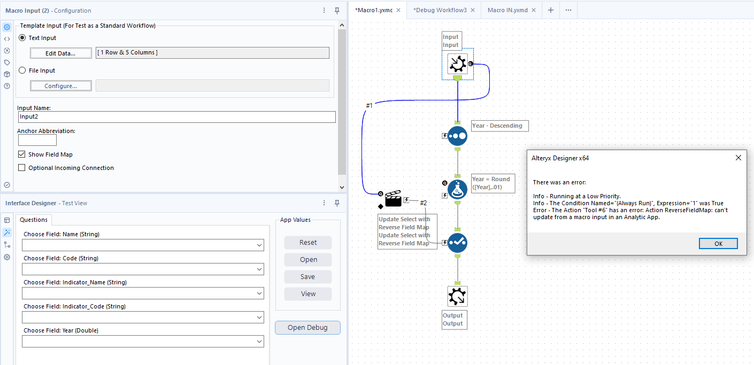
Please allow disable or ignore conversion errors in SharePoint List Input.
In SharePoint List Input I see the same conversion error about 10 times. Then....
"Conversion Error Limit Reached".
Can you simply show the error once or allow users to choose to ignore the error? (Union Tool allows users to ignore errors).
I am not using that SP column in my workflow. Meanwhile I have to show my workflow to a 3rd party within the company. SO annoying to see errors that do not apply to my workflow being shown.
Just like there is search bar for Select Tool, there should be one for Data Cleansing tool also.
Currently there are forecasting tools under time series (prediciting for the future). But can a back casting function/tool be added to predict historic data points.
Hello all,
The reasons why I would the cadence to be back to quarter release :
-for customers, a quarter cadence means waiting less time to profit of the Alteryx new features so more value
-quarter cadence is now an industry standard on data software.
-the new situation of special cadence creates a lot of frustration. And frustration is pretty bad in business.
-for partners, the new situation means less customer upgrade opportunities, so less cash but also less contacts with customers.
Best regards,
Simon
It would be neat to add a feature to the Output tool to allow grouping by rows, with all the data related to the group column viewable under a drop-down of the selected field.
I've heard that this is possible with a power pivot but would be a nice feature in Alteryx.
Ex. A listing of all customers in a specific city -> Group by the "Neighborhood" column, the output should be a list of all neighborhoods in the city, with an option to drop down on each neighborhood to see its residents and their relevant data.
Thanks!
Hello All,
I believe there needs to be a new tool added to Alteryx. I am frequently encountering cases where I will have 0 data point feeding a workflow stream that causes my workflows to fail. Because of this, I am having to put in fail safes to keep this from happening.
There should be a tool that if there is no records that are passing into it, anything after that tool will not fail.
For an example, within a workflow I am using a dynamic input that will pull a dynamic file. The file is not always there and the workflow should be able to run if that file is there or not. If the dynamic tool and other tools would process 0 records without failing this would also solve the issue.
I would be nice to have a tool that will block off the work stream if there are 0 records passing through the tool.
I would like to suggest that right-click on the tab allows the user the ability to EDIT the workflow name/path and save updates by use of an ENTER key press.
Cheers,
Mark
- New Idea 377
- Accepting Votes 1,784
- Comments Requested 21
- Under Review 178
- Accepted 47
- Ongoing 7
- Coming Soon 13
- Implemented 550
- Not Planned 107
- Revisit 56
- Partner Dependent 3
- Inactive 674
-
Admin Settings
22 -
AMP Engine
27 -
API
11 -
API SDK
228 -
Category Address
13 -
Category Apps
114 -
Category Behavior Analysis
5 -
Category Calgary
21 -
Category Connectors
252 -
Category Data Investigation
79 -
Category Demographic Analysis
3 -
Category Developer
217 -
Category Documentation
82 -
Category In Database
215 -
Category Input Output
655 -
Category Interface
246 -
Category Join
108 -
Category Machine Learning
3 -
Category Macros
155 -
Category Parse
78 -
Category Predictive
79 -
Category Preparation
402 -
Category Prescriptive
2 -
Category Reporting
204 -
Category Spatial
83 -
Category Text Mining
23 -
Category Time Series
24 -
Category Transform
92 -
Configuration
1 -
Content
2 -
Data Connectors
982 -
Data Products
4 -
Desktop Experience
1,605 -
Documentation
64 -
Engine
134 -
Enhancement
407 -
Event
1 -
Feature Request
218 -
General
307 -
General Suggestion
8 -
Insights Dataset
2 -
Installation
26 -
Licenses and Activation
15 -
Licensing
15 -
Localization
8 -
Location Intelligence
82 -
Machine Learning
13 -
My Alteryx
1 -
New Request
226 -
New Tool
32 -
Permissions
1 -
Runtime
28 -
Scheduler
26 -
SDK
10 -
Setup & Configuration
58 -
Tool Improvement
210 -
User Experience Design
165 -
User Settings
86 -
UX
227 -
XML
7
- « Previous
- Next »
- abacon on: DateTimeNow and Data Cleansing tools to be conside...
-
TonyaS on: Alteryx Needs to Test Shared Server Inputs/Timeout...
-
TheOC on: Date time now input (date/date time output field t...
- EKasminsky on: Limit Number of Columns for Excel Inputs
- Linas on: Search feature on join tool
-
MikeA on: Smarter & Less Intrusive Update Notifications — Re...
- GMG0241 on: Select Tool - Bulk change type to forced
-
Carlithian on: Allow a default location when using the File and F...
- jmgross72 on: Interface Tool to Update Workflow Constants
-
pilsworth-bulie
n-com on: Select/Unselect all for Manage workflow assets
| User | Likes Count |
|---|---|
| 32 | |
| 5 | |
| 5 | |
| 3 | |
| 3 |