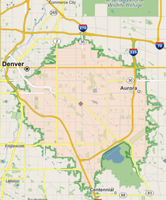Location Data Knowledge Base
Data methodologies, and Release schedules.- Community
- :
- Community
- :
- Support
- :
- Knowledge
- :
- Location Data
- :
- Alteryx Insights Packs: Using the Power of Alteryx...
Alteryx Insights Packs: Using the Power of Alteryx Data Packs
- Subscribe to RSS Feed
- Mark as New
- Mark as Read
- Bookmark
- Subscribe
- Printer Friendly Page
- Notify Moderator
12-20-2022 11:43 AM - edited 12-30-2022 06:31 PM
Using the Power of Alteryx Data Packs: Part One
Background:
If you’re new to Alteryx (or a seasoned veteran), you might not be aware that Alteryx has some great partnerships with a few third-party data providers. These are bundled and licensed with two different options, “Location Insights” and “Business Insights”. Leveraging these datasets, you can quickly access, combine, and analyze your internal data with valuable datasets via drag-and-drop tools to easily reveal key location, consumer, and business insights without needing advanced expertise. Bring those insights to life for people of all levels in your organization by creating actionable models, customer profiles, and custom map reports and outputting to commercial software applications to further enhance your maps and visualizations.
https://www.alteryx.com/products/alteryx-designer/datasets
With the “Location Insights” package, one can easily
- Plot customers on a map
- Cleanse and standardize addresses
- Create actionable trade areas
- Build baseline customer profile
- Geocode.
The “Business Insights” package unlocks everything included in the “Location”, and then some.
- Build more advanced customer profiles at the geographic level and household/individual level.
- Access to 235 million consumers, 113 million households, and 125 million global business records
At this point, you’re probably wondering “how does one utilize all this data within Alteryx?” The answer is pretty simple, it just involves a few different tool palettes! Specifically,
Now I won’t go into detail on every single tool that resides in these palettes. But in the attached example, we will cover a good portion of these tools. Let’s begin!
Use Case:
I’m the proprietor of a hardware store in the Denver, CO area. Business has been booming and I’m looking to expand to more locations. Before I can begin to do that, I need to have a very good understanding of my customer base to successfully locate my new stores.
Data assets:
- Store file
- Basic customer information
The first step is clean and standardize our customers address information. With the “CASS tool”, located in the Address tool palette, you can easily run your data against the CASS database.
Once we have clean address, we can more easily geocode our data as well as more accurately match to our ConsumerView database. The next step is to create a centroid on our single store location to be able to do spatial analysis as well as visualize on a map. If you already have latitude and longitude coordinates, all that is needed is a “Create Points tool”, located in the Spatial tool palette.
Once we have the centroid, we can create a trade area around our store to better understand the demographic makeup. With Location Insights, this can be done utilizing the TomTom drivetime engine. Instead of drawing a basic distance ring that calculates as “the crow flies”, you can get a more accurate trade area that accounts for traffic patterns throughout the day.
Now to the fun part! With our trade area we can append Experian demographic information at various levels. In this example, we utilize Block groups to get the most granular profiles within our trade area. Using the “Allocate Append tool” located in the Demographic Analysis tool palette, we can append Consumer Expenditure by various relevant categories. There are literally thousands of variables to choose from within the Allocate Tools.
Here is a link to download a recent release of the full list of available variables: https://community.alteryx.com/t5/Location-Data-Knowledge-Base/Documentation-Q2-2022-Insights-Data-Pa...
Final steps involve matching our actual customers that live within our store trade area to the Experian data. We can do this by utilizing the “Spatial Match tool”, located within the Spatial tool palette, and seeing the intersection between our customer centroids and store trade area.
From there, we can use our “ConsumerView Matching tool”, located in the Join tool palette, to match our CASS-cleaned customer addresses to the Experian database. Our final output will give us useful stats around who our customers are, as well as their behavior.
Wrap up:
I hope this has been a helpful exploration into some of what can be done utilizing the Alteryx Insights Data packages. This post only really begins to scratch the surface, but I hope you now feel equipped to begin exploring these capabilities.
Some things to remember, the Insights packs are updated quarterly, except for CASS being updated monthly.
Available countries for Location Insights include:
- Australia & New Zealand
- Brazil
- Mexico
- Canada
- Europe
- UK & Republic of Ireland
- United States
Available countries for Business Insights include:
- Canada
- United States
The Insights packs are an additional add-on so if you aren’t currently licensing them, then some of the functionality covered here will not be available. Please reach out to your Alteryx representative to explore these in more depth.
-
Allocate
30 -
AU Insights
25 -
BR Insights
26 -
Business Analyst or Data Analyst
3 -
Business Insights
4 -
Business Intelligence
2 -
CA Insights
35 -
Customer Analytics
4 -
Data Analytics
1 -
Data Package
61 -
Demographic Analysis
3 -
Documentation
79 -
Drivetime
5 -
EU Insights
26 -
geocoding
10 -
Installation
25 -
Location Insights
4 -
Mapping
8 -
Profiling
4 -
Retail
1 -
Spatial Analytics
3 -
Spatial Tools
3 -
UK Insights
28 -
US Insights
46
- « Previous
- Next »