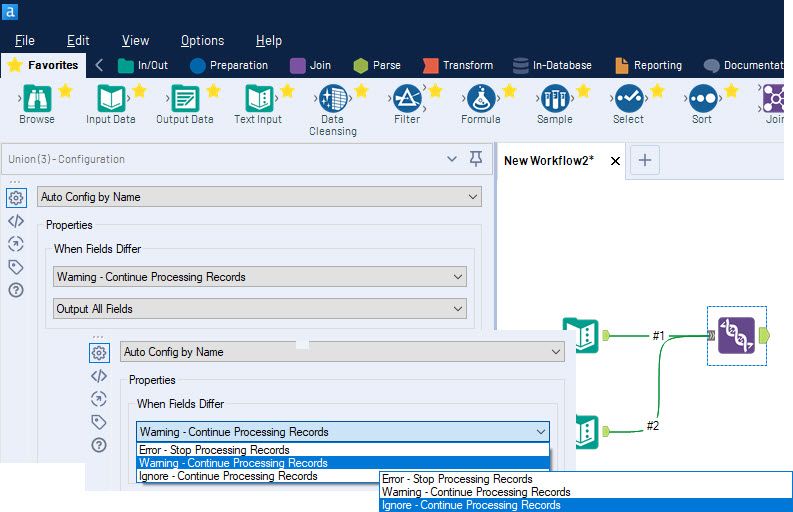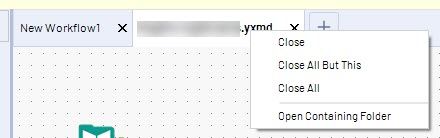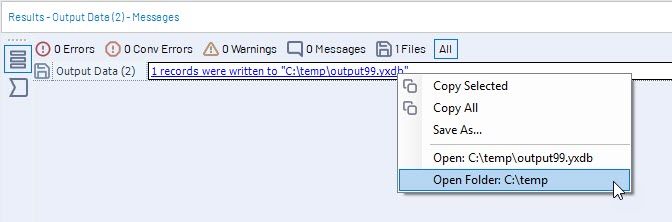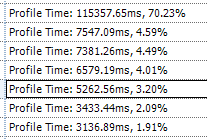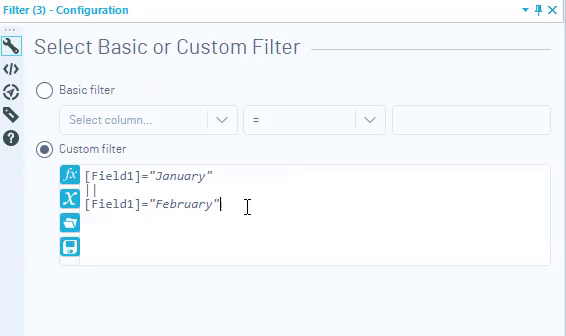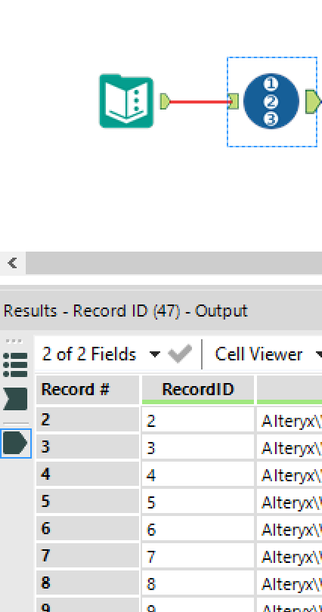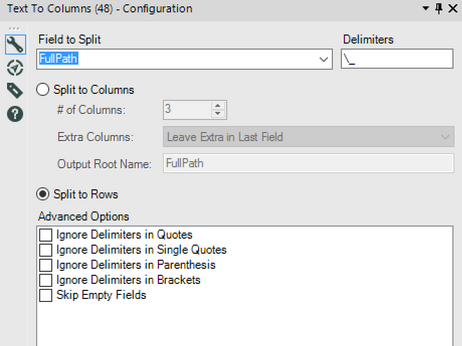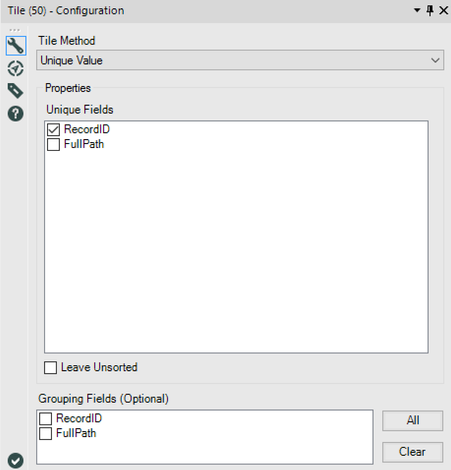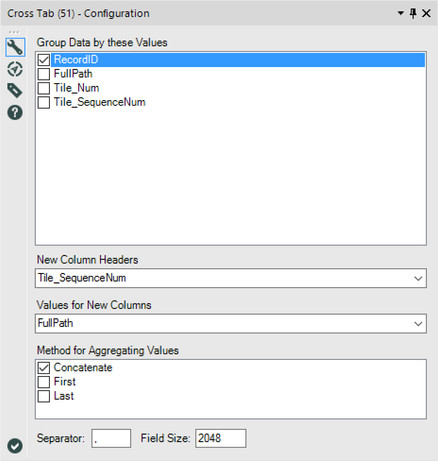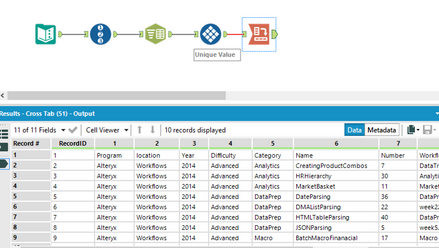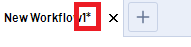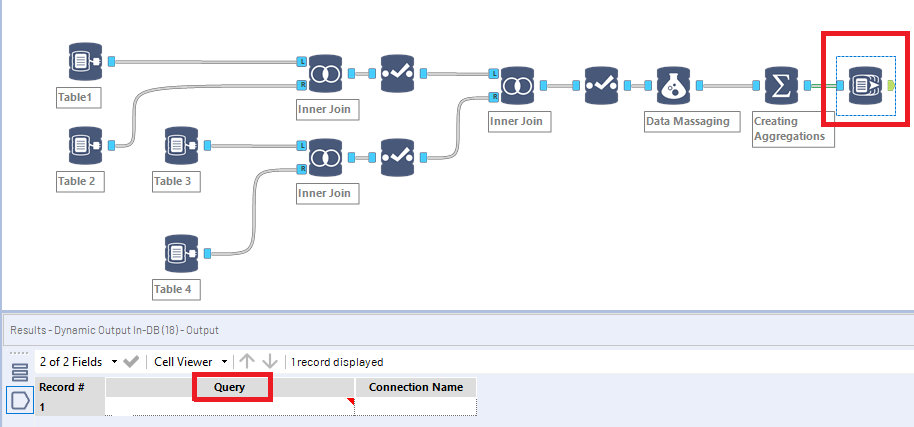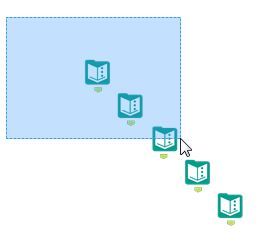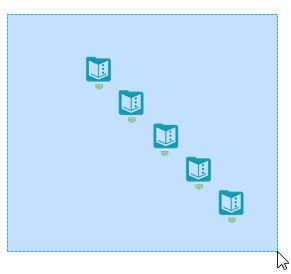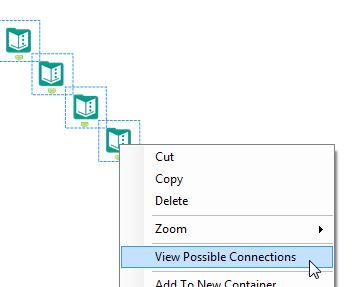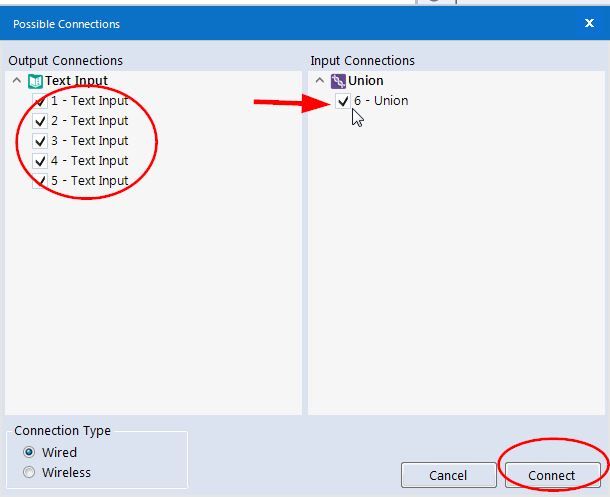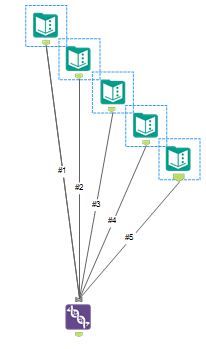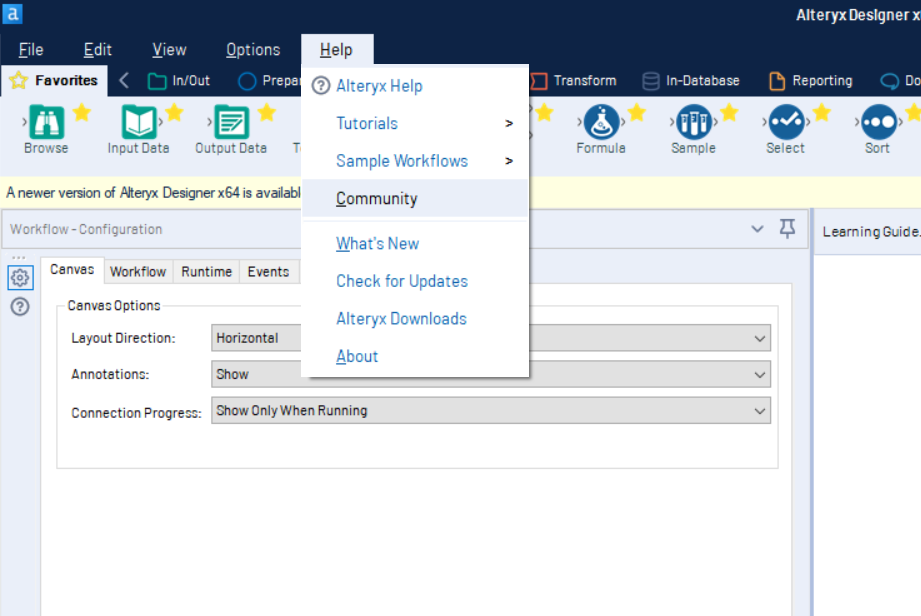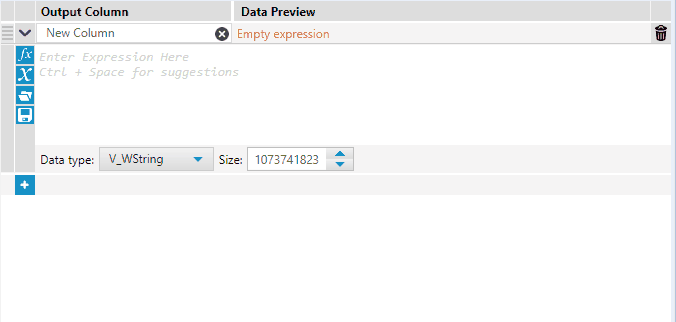Inspire | Buzz
Ask questions, connect with other conference attendees, and share your experience.- Community
- :
- Community
- :
- Groups & Events
- :
- Inspire Buzz
- :
- Re: Give us Your Best Tips and Tricks - Calling al...
Give us Your Best Tips and Tricks - Calling all Tip Meisters for Inspire 2019!
- Subscribe to RSS Feed
- Mark Topic as New
- Mark Topic as Read
- Float this Topic for Current User
- Bookmark
- Subscribe
- Mute
- Printer Friendly Page
- Mark as New
- Bookmark
- Subscribe
- Mute
- Subscribe to RSS Feed
- Permalink
- Notify Moderator
Ins
We're looking for your "Aha!" moments, your "I cant believe I didn't know you could do that" realizations, and anything you do in Alteryx to save clicks. What are your go to time savers that the Community could benefit from? Please post in the comments and share your tips with us.
Everyone that posts a tip in this thread will get the Tips and Tricks 2019 Badge!
If we use your tip in the book your username will also be featured.
We will have special swag for Tip Meisters who are featured in the book that come out to attend our session in Nashville.
For tip inspiration check out last year's post and book.
Adding a special thanks to everyone w
As you can see from the picture, we had a huge turnout in Anaheim! We had to add an encore session to make sure everyone that waited in the line got to see the session.
As always, thanks for your support and we look forward to seeing y'all down in Nashville!!
- The Tips and Tricks Team ( @MargaritaW , @JessicaS and @HenrietteH )
Manager, Technical Account Management | Alteryx
- Labels:
-
Contests
-
Nashville 2019
- Mark as New
- Bookmark
- Subscribe
- Mute
- Subscribe to RSS Feed
- Permalink
- Notify Moderator
No warnings is a tip. Avoid warnings that you're going to ignore. When configuring a tool like the UNION, don't use the default configuration.
Try to keep your workflow free from warnings and pay attention to the messages after you run. Also, if you use the Manual Config option, if you allow dynamic fields to flow into the union you will get error messages. Just a warning :)
Cheers,
Mark
Chaos reigns within. Repent, reflect and restart. Order shall return.
Please Subscribe to my youTube channel.
- Mark as New
- Bookmark
- Subscribe
- Mute
- Subscribe to RSS Feed
- Permalink
- Notify Moderator
Right clicking is like a secret universe.
With one or more workflows open, right click on a workflow tab to see different options available. I personally use 'Open Containing Folder' quite a bit.
Once your workflow has completed and has generated a file with the blue hyper-link, left click the link to immediately open the file. Or right click to quickly open the folder the file was created in!
Manager, Technical Account Management
Alteryx, Inc.

- Mark as New
- Bookmark
- Subscribe
- Mute
- Subscribe to RSS Feed
- Permalink
- Notify Moderator
Someone probably put this here already, but this helped me with a workflow issue recently:
If you have a workflow that seems to be taking a long time to complete, you can enable workflow performance profiling from Workflow Configuration -> Runtime -> Enable Performance Profiling.
Note: Workflow may take a little longer than normal to complete but the output will include some interesting data to help solve your issue.
Here you can see the time each step took and the percentage of total. In this workflow the primary driver is the initial data pull from Oracle.
- Mark as New
- Bookmark
- Subscribe
- Mute
- Subscribe to RSS Feed
- Permalink
- Notify Moderator
I really like this one and I use it a lot.
- Mark as New
- Bookmark
- Subscribe
- Mute
- Subscribe to RSS Feed
- Permalink
- Notify Moderator
I am forever accidentally typing over expressions I just wrote in Formulas, Filters, etc. so I always use the "crtl + z" keyboard shortcut! If you need to undo something within a single expression, use this shortcut to go back a couple steps.
In the below example, I accidentally typed c instead of doing "ctrl + c" to copy my selection. Dang it! Now not only have I not copied what I intended to, but I also wrote over it and lost that text. Never fear! I can easily hit "ctrl + z" to undo the c and get my text back in the expression.
- Mark as New
- Bookmark
- Subscribe
- Mute
- Subscribe to RSS Feed
- Permalink
- Notify Moderator
Tired of counting/guessing how many columns you need for the Text to Columns tool? Let Alteryx figure that out for you!!
By combining Record ID, Text to Columns, Tile and Cross Tab, you can have a more dynamic parsing experience.
Before parsing your data, drop in a Record ID tool to uniquely identify each row. We'll use this field in the Cross Tab tool to rebuild the original table.
Next, add your Text to Columns tool, and type in the delimiters. But, instead of splitting to columns, split to rows instead.
Now we need to build a field to represent which column each row of data should be in. Use the Tile tool, set to Unique Value, with the Record ID as the Unique field. The resulting Tile_SequenceNum field will number the rows within each Record ID, from 1 to n (n being the last one)
Finally, rebuild your table using the Cross Tab tool
If your first row contains headers, use a Dynamic Rename tool to pop that first row into the header row. Otherwise, use a Select tool and rename the columns.
Cheers!
Esther
- Mark as New
- Bookmark
- Subscribe
- Mute
- Subscribe to RSS Feed
- Permalink
- Notify Moderator
Hello Alter-nation people,
I am excited to be at Inspire 2019. I have learned few things during my couple of years using the one and only greatest Data tool - to have ever lived on Planet Earth: Alteryx.
I am not sure if you will call them as tricks but I find them pretty handy, so here we go -
1. In-DB workflow takes too long?
Problem - While working with huge data sources like Spark and creating work flows, sometimes it takes a considerably long time to run the workflow. Even with In-DB tools, especially if you are using multiple tables (multiple Connect In-DB tools), joining them and doing some more manipulation.
Tip 1 - In such cases, try writing a simple SQL query to -
- Select only the columns you need
- Join the tables in the select query
- Do any date/string conversions needed in the query
And use that query in 1 Connect In-DB tool instead of using multiple Connect In-DB tools. No need to write complex queries, a simple query to fetch the data you need is enough.
You will see a considerable decrease in workflow completion time (depending on the overall workflow logic).
Tip 2 - In scenarios where you need to stream your final data set out of In-DB, so that you can use other tools and perform other actions. Try using a Normal Input Tool & write your SQL query in the tool. Sometimes people forget that we don't have to use In-DB tools all the time. An input tool can give the same performance or even better. I have seen better performance in using an Input tool and getting my data compared to using multiple In-DB tools and then streaming the data out.
Things to remember - You will need to write an optimized SQL query to use this tip efficiently.
2. Alteryx hangs and needs to be closed?
Problem - Many times when we have multiple workflows open and data cached and we try to open a new workflow (especially an In-DB workflow) - sometimes designer hangs for a while and if you clicked impatiently you might have to restart it. In such cases you will have to run your workflow again to cache the data and start developing your workflow from that point onward. It can be frustrating.
Tip - Always have an unsaved workflow open in your designer. An unsaved workflow is highlighted by a small asterisk sign after the workflow name.
Now if your designer hangs, just Right Click on the designer logo in Taskbar (at the bottom) and Click on Close Window.
Since you have an unsaved workflow open - the designer will ask you to first save the workflow or not. And voila the designer isn't hung anymore and you don't have to restart it, thus saving time from rerunning everything.
3. Can't write a SQL query?
Problem - As per my Tip 1, you want to write a SQL query to replace your In-DB workflow. But you don't have much experience in writing queries or your workflow is too complex and you are not sure how to start writing the query.
Tip - Worry not, because Alteryx will do this too for you. Just place a Dynamic Output In-DB tool at the end of your In-DB workflow and it will return you the query, designer generated for your complete workflow. Now you can take this query and edit it as per your need, instead of you having to start writing a query from the scratch. Once done you can use the query in one Connect In-DB tool or Input tool and replace the whole workflow with just one tool. Any changes further would need to be done in the query itself.
Hope this is helpful.
Keep Alter-ing lives.
Best,
Raghav
- Mark as New
- Bookmark
- Subscribe
- Mute
- Subscribe to RSS Feed
- Permalink
- Notify Moderator
One of my favs . . .
Have several different tools that you want to connect to ONE distinct tool? Say, five Text Input Tools to one Union Tool:
You don't have to manually connect each one. Instead, select all the tools you want to lead into the one tool (I like to use the lasso technique to select them all at once):
Then right click on one of the selected tools and choose "View Possible Connections":
In the window that opens up, all your lassoed tools will be checked already on the left. Simply check the one tool you want to connect them to on the right, and click "Connect":
And just like that, instant multiple connections :)
Hope to see everyone in Nashville!
- Mark as New
- Bookmark
- Subscribe
- Mute
- Subscribe to RSS Feed
- Permalink
- Notify Moderator
This tip is simple but sometimes people forget about the simple features as well.
If you are having trouble with something in Alteryx and you want to quickly ask the Community, you can access the web page through the Help Window.
Cheers,
- Mark as New
- Bookmark
- Subscribe
- Mute
- Subscribe to RSS Feed
- Permalink
- Notify Moderator
This is a simple one.
Use an open bracket ([) when looking for fields in the formula tool. It will filter the active search to only field values
-
ACEs
2 -
Amsterdam 2022
7 -
Announcement
63 -
Annual Conference
7 -
Breakout Sessions
49 -
Community
1 -
Contests
17 -
Denver 2022
19 -
Events
2 -
Feedback
21 -
Fun
65 -
General
60 -
Grand Prix
13 -
Help
1 -
Inspire
11 -
Inspire On Tour
18 -
Keynote
2 -
Las Vegas 2023
17 -
London 2019
17 -
Maveryx Nation
4 -
Nashville 2019
43 -
Networking
30 -
Questions
40 -
Sydney 2020
15 -
Training
21 -
Update
26 -
Virtual Inspire 2021
67
- « Previous
- Next »