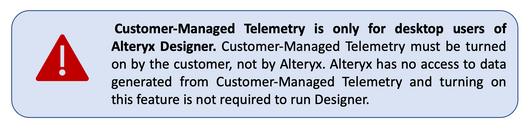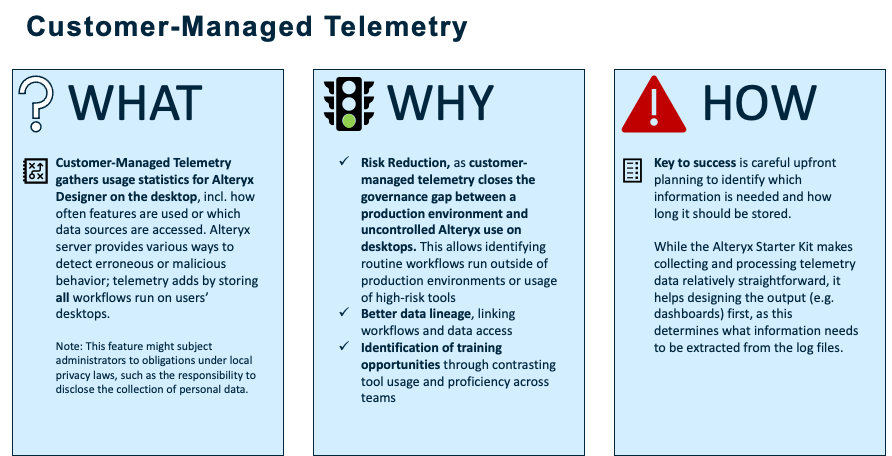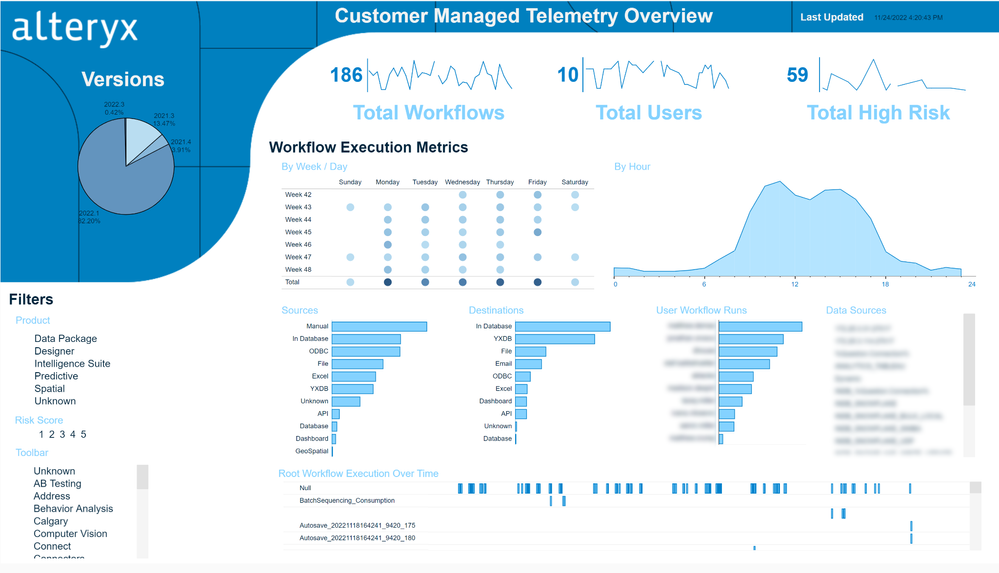Engine Works
Under the hood of Alteryx: tips, tricks and how-tos.- Community
- :
- Community
- :
- Learn
- :
- Blogs
- :
- Engine Works
- :
- Customer-Managed Telemetry: A Window into Workflow...
- Subscribe to RSS Feed
- Mark as New
- Mark as Read
- Bookmark
- Subscribe
- Printer Friendly Page
- Notify Moderator
Workflow governance is a big topic for our users, and we recently published a list of best practices. Exact governance requirements may vary by industry, sector and use case, but one general point is that when considering how to manage and govern analytic workflows, it is helpful to distinguish managing workflows on users’ desktop vs. execution of workflows on Alteryx Server.
- Alteryx Server can show which workflows users are running (and at what frequency), and when set up to accommodate different environments (say, a pilot vs. production environment), rules can be put in place to ensure best practices are followed for production analytics. Alteryx server also provides great built-in versioning features.
- Alteryx Designer is great for building and executing workflows on users’ desktops. That said, because it is a desktop tool, Compliance or IT partners may be concerned about users accessing sensitive data or running workflows for business-critical processes without following a peer review process.
Customer-managed telemetry fills some of the governance gaps for desktop users. In this post, we discuss what customer-managed telemetry is, how to turn it on, and how to deploy it. Subsequent posts will highlight analyzing the gathered information.
What Is Customer-Managed Telemetry?
When enabled, customer-managed telemetry writes a log file into a directory every time a user runs any workflow on their desktop. This capability was added in Alteryx Designer 2021.4. The resulting log files exported by Customer Managed Telemetry are not sent to Alteryx or consumed by Alteryx in any way. The log file contains metadata about the workflow – such as user ID, machine ID, and time stamp – and saves the entire workflow in Extensible Markup Language (XML).
Customers can view all workflow-included tools and how they were configured. As explained below, the directory can be on a shared network drive, making log file parsing easier.
Why Use Customer-Managed Telemetry?
Imagine the following situations:
- For heavily regulated processes, compliance partners may want reassurance that all business-critical workflows are executed in a controlled, isolated way on an Alteryx production server. Customer-managed telemetry documents workflow execution on the desktop, as well as the frequency with which each workflow is run. This enables the detection of whether a user is running a production workflow on the desktop, which could signal that the workflow has not been independently reviewed.
- Workflow developers pull data from a soon-to-be discontinued SharePoint site. How would you identify not just all users of the site but also all workflows? Customer-managed telemetry can provide Impact Analysis: because it stores the entire workflow, you can view all data connections in the workflow. Leveraging this data, it is easy to identify not just every user of the SharePoint site but even every workflow accessing the site.
- Within heavily regulated processes, additional use cases can involve checking if someone routinely runs workflows using data stored on their desktop (which may not be a recommended data source) – or if a user suddenly attempts to access confidential data to which he or she should not have access.
- Two teams perform similar tasks, one more efficiently than the other. Leveraging insights from customer-managed telemetry, you could identify training or best practice opportunities and deploy a customized curriculum educating users about specific tools.
- Most transformation or process-improvement projects involve gathering an inventory of data connections, users, and tools or workflows used. This information collection can be accomplished by parsing the log files. Hence, customer-managed telemetry can be an invaluable tool for managing teams and improving processes.
How Do I Turn on Customer-Managed Telemetry?
Here are the steps to turn on Customer-managed telemetry:
- From the “Start” menu, right-click to open an editor like NotePad and choose “Run As Admin” (the option may be under the “more” selection)
- Open the RuntimeSettings.xml file in that editor. By default, the location of this file is:
- Admin Version: %ProgramFiles%\Alteryx\bin\RuntimeData
- Non-Admin Version: %LocalAppData%\Alteryx\bin\RuntimeData
- Scroll to the bottom, and before the </SystemSettings> tag, add the following code:
<Telemetry>
<EnableCustomerManagedTelemetry>C:\ProgramData\Alteryx\Engine\Logs</EnableCustomerManagedTelemetry>
</Telemetry>
- Save the file, and reboot the machine. From now on, every time a workflow is executed, a new log file will be created.
In addition to the full workflow details, the log files store the following metadata:
|
XML Tag |
Description |
|
TimeStamp |
Timestamp that identifies when the workflow was executed. Timestamp is in UTC with this format: yyyy-MM-dd'T'HH:mm:ss'Z'. |
|
UserEmail |
The user email submitted at time of product activation. |
|
MachineName |
The machine hostname. |
|
AlteryxGlobalUID |
Unique Run ID. |
|
WorkflowFilePath |
Fully qualified path for the file that was run. |
|
LicenseKey |
License key used to activate the product. |
A few comments on the file location:
- You can deploy Customer Managed Telemetry by editing administrator files as part of an Alteryx install.
- Alteryx does not recommend storing files locally. If files are stored locally, a separate process will need to be created to harvest the data into a central location. For most customers, likely a better solution is to create a central repository, possibly with a subfolder for each user with appropriate permissions to ensure data privacy.
- Second, to store the log file, the machine needs access to the drive, as the file will not be created if the drive is unavailable. Such a situation may arise e.g. when users are traveling. In that case, it may be useful to specify a cloud directory. This way, the file is copied over once the user connects again to the network.
What Should I Consider?
First, turning on this feature might subject administrators to obligations under local privacy laws, such as the responsibility to disclose the collection of personal data.
Second, for large Enterprises, careful upfront planning is needed to identify which information is needed and how long it should be stored. If the user base is large, log files accumulate fast, and processing the information could become complex.
Alteryx recommends distinguishing alerts from reporting cadence, i.e. information needed on a periodic basis. For instance, it may be useful to scan logs and send an alert if a malicious user accesses confidential data. In contrast, information on which Alteryx versions are being used or comparing tool usage across teams to identify training opportunities would likely rely on longer data collection periods, compiled less frequently.
For scheduled data gathering, Alteryx recommends mocking up a report or dashboard to identify and refine how the data will be used. This determines what information should be extracted from log files and how long data must be stored. A sample dashboard is below:
What’s Next?
In this post, we scratched the surface of how powerful Customer-managed telemetry can be in filling governance gaps and how to turn it on. Future blog posts will detail how to process and parse the information gathered from customer-managed telemetry and build sample Alteryx workflows to process the information available in a Starter Kit.
See part 2 of this series here, where we walk through the enterprise starter kit for analyzing telemetry data.
For complex IT environments, additional configuration may be needed, and a working session with Alteryx Professional Services (servicesops@alteryx.com) could be helpful.
A new Enterprise Utility that features Customer Managed Telemetry is now available. This utility lets you process the telemetry data you've collected using this new telemetry feature in Designer into usable data. The utility also includes 2 sample dashboards that automatically populate with your data to streamline your journey to insight.
To download this utility, go to the Alteryx Marketplace. In the search box type "Enterprise Starter Kit" and select "Customer-Managed Telemetry."
You must be a registered user to add a comment. If you've already registered, sign in. Otherwise, register and sign in.