
Once you have downloaded Alteryx Designer and the software installation is complete, you can initiate the license. This should have been received by email, usually from the Fulfillment address <fulfillment@alteryx.com>. Pro tip: save your license key in a text file in a location you'll remember, for safekeeping.
Once you have the license with the format XXXX-XXXX-XXXX-XXXX-XXXX-XXXX-XXXX-XXXX, you must place it in Alteryx Designer to be able to use it.
Note: In order to install Intelligence Suite it is necessary to have Alteryx Designer installed first.
Each of the licenses have the same format, the only thing that changes is the name:
- Product Name: Alteryx Designer
- Product Name: Alteryx Intelligence Suite
- Product Name: Alteryx Server
First, go to Options -> Manage Licenses.

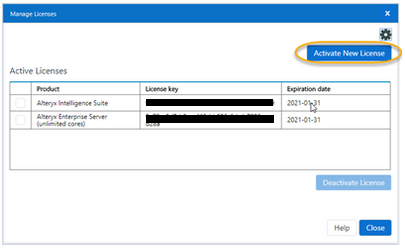
Select Activate New License.

Copy and paste the license and click Activate.
If you do not have a license installed or the one you had already expired, the tools in the tool palette will appear with small padlocks next to them, this is resolved immediately after an updated license is installed.
In case you only see this screen, click on the X.

Then click on the gear and select Change License System.

If that message appears, select Continue. The following screen will appear:

Select Activate New License.

Copy and paste the license you received and click Activate.

This way you are ready to start feeling the thrill of solving with Alteryx.
