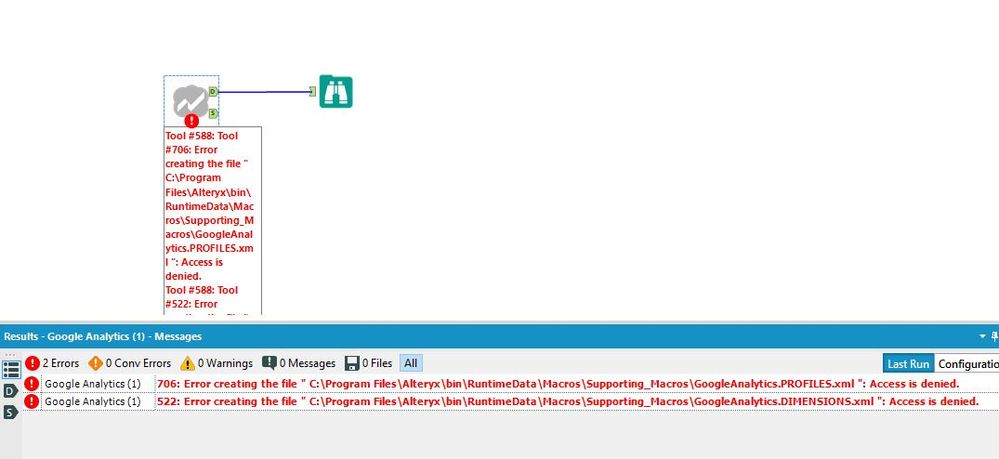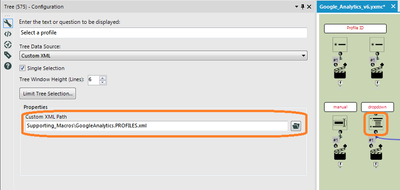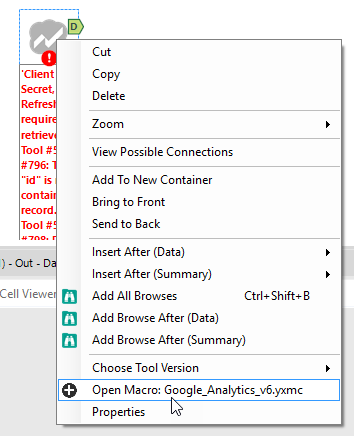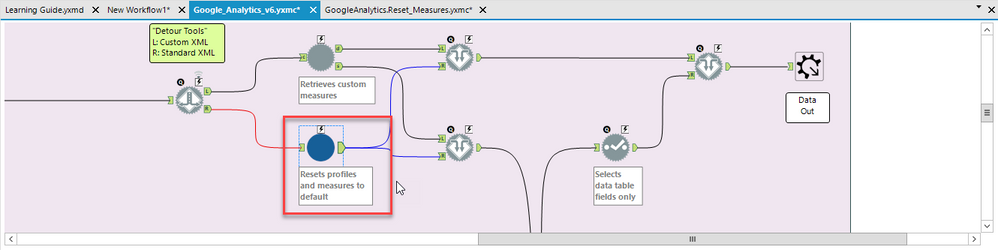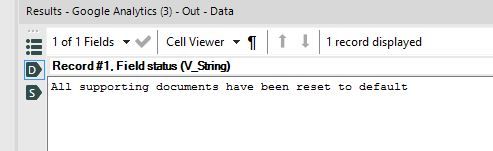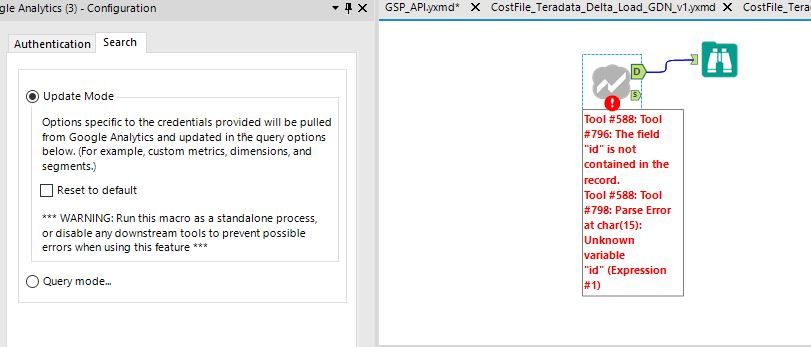Alteryx Designer Desktop Discussions
Find answers, ask questions, and share expertise about Alteryx Designer Desktop and Intelligence Suite.- Community
- :
- Community
- :
- Participate
- :
- Discussions
- :
- Designer Desktop
- :
- Re: Google Analytics-Modify Macro to change .xml d...
Google Analytics-Modify Macro to change .xml download location
- Subscribe to RSS Feed
- Mark Topic as New
- Mark Topic as Read
- Float this Topic for Current User
- Bookmark
- Subscribe
- Mute
- Printer Friendly Page
- Mark as New
- Bookmark
- Subscribe
- Mute
- Subscribe to RSS Feed
- Permalink
- Notify Moderator
Hello Alteryx Gurus,
I am running into the below error when I'm using the Update mode in the Google Analytics tool.
The issue basically that the location the tool is trying to download the .xml file needs Admin access on my machine.Now the company I work for is highly restrictive and they do not provide Admin access to anyone that easily.
So my question here is, is there a way to change the download location so that I can point it to some directory I have write access to.
Solved! Go to Solution.
- Labels:
-
Google Analytics
- Mark as New
- Bookmark
- Subscribe
- Mute
- Subscribe to RSS Feed
- Permalink
- Notify Moderator
The good news is that the Google Analytics "tool" is really a macro that you can open and explore. In your case, you'll probably want to copy the macro and supporting macros into an editable folder so you can make modification and use that new version:
C:\Program Files\Alteryx\bin\RuntimeData\Macros\Google_Analytics_v6.yxmc
C:\Program Files\Alteryx\bin\RuntimeData\Macros\Supporting_Macros
The xml files appear to be written by these supporting macros:
C:\Program Files\Alteryx\bin\RuntimeData\Macros\Supporting_Macros\GoogleAnalytics.Reset_Measures.yxmc
C:\Program Files\Alteryx\bin\RuntimeData\Macros\Supporting_Macros\GoogleAnalytics.Retrieve_Custom_Parameters_v9.yxmc
The paths are defined by two Output Data tools in each of those macros. The most important step is that you update the path to the new file locations for the Google Analytic macro to match the path you set in these tools. Here are the tools you will need to edit in the Google Analytic macro:
Tree (575)
Tree (5)
Happy editing!
Edit for path update image:
- Mark as New
- Bookmark
- Subscribe
- Mute
- Subscribe to RSS Feed
- Permalink
- Notify Moderator
hello there @fauziaqbiz!
So there are two options you have. I believe that if you open your instance of Alteryx as an admin, this should be avoided. If you have a server instance in which this will be published too, that should be set up to run all of those workflows with admin privileges.
However, if you can't do that, here is what you do. I will stress that you need to make sure that you change the file names of the adjustments that you make. Maybe like "Google_Analytics_Local" or something that will let you know that this is not an organization wide tool.
1) If you open up the macro by right clicking on the macro and selecting "Open Macro...."
2) You will be brought to a new workflow. Tool 573 is the macro you want to then open.
3) In this macro there are two write out tools (55,52).
They default to "..\supporting_macros\googleanalytics.FILE.xml" ("FILE" being different). The ".." at the beginning tells Alteryx to save these files to the temp location where the macro is saved. You can change this path to whatever you want.
4) once you have fixed that, MAKE SURE TO SAVE IT AS A NEW FILE.
5) Swap the old macro from step 2 to the updated macro you just made.
6) SAVE THIS ONE AS SOMETHING NEW!
This adjusted macro will break the second you open the workflow from somewhere that is not your desktop. I would really shoot for the first option if you can.
Treyson
Managing Partner
DCG Analytics
- Mark as New
- Bookmark
- Subscribe
- Mute
- Subscribe to RSS Feed
- Permalink
- Notify Moderator
Thank you @Treyson and @CharlieS, I was able to modify the relevant Macros have the .xml files downloaded in the specified folder 'When I check the Reset to default' option within the Update Mode.
However without this option checked I'm getting the below error.
Have any of yo come across this issue before?
- Mark as New
- Bookmark
- Subscribe
- Mute
- Subscribe to RSS Feed
- Permalink
- Notify Moderator
Turns out it was a permission issue, I am able to run the tool using Update mode now!
-
Academy
6 -
ADAPT
2 -
Adobe
204 -
Advent of Code
3 -
Alias Manager
78 -
Alteryx Copilot
25 -
Alteryx Designer
7 -
Alteryx Editions
95 -
Alteryx Practice
20 -
Amazon S3
149 -
AMP Engine
252 -
Announcement
1 -
API
1,208 -
App Builder
116 -
Apps
1,360 -
Assets | Wealth Management
1 -
Basic Creator
15 -
Batch Macro
1,559 -
Behavior Analysis
246 -
Best Practices
2,695 -
Bug
719 -
Bugs & Issues
1 -
Calgary
67 -
CASS
53 -
Chained App
268 -
Common Use Cases
3,825 -
Community
26 -
Computer Vision
86 -
Connectors
1,426 -
Conversation Starter
3 -
COVID-19
1 -
Custom Formula Function
1 -
Custom Tools
1,938 -
Data
1 -
Data Challenge
10 -
Data Investigation
3,487 -
Data Science
3 -
Database Connection
2,220 -
Datasets
5,222 -
Date Time
3,227 -
Demographic Analysis
186 -
Designer Cloud
741 -
Developer
4,372 -
Developer Tools
3,530 -
Documentation
527 -
Download
1,037 -
Dynamic Processing
2,939 -
Email
928 -
Engine
145 -
Enterprise (Edition)
1 -
Error Message
2,258 -
Events
198 -
Expression
1,868 -
Financial Services
1 -
Full Creator
2 -
Fun
2 -
Fuzzy Match
712 -
Gallery
666 -
GenAI Tools
3 -
General
2 -
Google Analytics
155 -
Help
4,708 -
In Database
966 -
Input
4,293 -
Installation
361 -
Interface Tools
1,901 -
Iterative Macro
1,094 -
Join
1,958 -
Licensing
252 -
Location Optimizer
60 -
Machine Learning
260 -
Macros
2,864 -
Marketo
12 -
Marketplace
23 -
MongoDB
82 -
Off-Topic
5 -
Optimization
751 -
Output
5,255 -
Parse
2,327 -
Power BI
228 -
Predictive Analysis
937 -
Preparation
5,169 -
Prescriptive Analytics
206 -
Professional (Edition)
4 -
Publish
257 -
Python
855 -
Qlik
39 -
Question
1 -
Questions
2 -
R Tool
476 -
Regex
2,339 -
Reporting
2,433 -
Resource
1 -
Run Command
575 -
Salesforce
277 -
Scheduler
411 -
Search Feedback
3 -
Server
630 -
Settings
935 -
Setup & Configuration
3 -
Sharepoint
627 -
Spatial Analysis
599 -
Starter (Edition)
1 -
Tableau
512 -
Tax & Audit
1 -
Text Mining
468 -
Thursday Thought
4 -
Time Series
431 -
Tips and Tricks
4,187 -
Topic of Interest
1,126 -
Transformation
3,729 -
Twitter
23 -
Udacity
84 -
Updates
1 -
Viewer
3 -
Workflow
9,980
- « Previous
- Next »