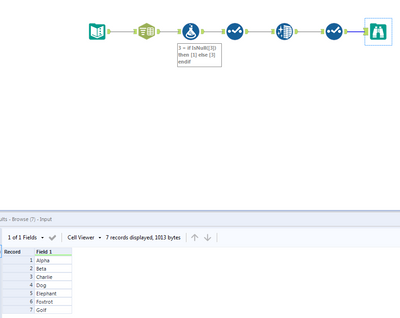Alteryx Designer Desktop Discussions
Find answers, ask questions, and share expertise about Alteryx Designer Desktop and Intelligence Suite.- Community
- :
- Community
- :
- Participate
- :
- Discussions
- :
- Designer Desktop
- :
- Re: Get text to right of special character (>)
Get text to right of special character (>)
- Subscribe to RSS Feed
- Mark Topic as New
- Mark Topic as Read
- Float this Topic for Current User
- Bookmark
- Subscribe
- Mute
- Printer Friendly Page
- Mark as New
- Bookmark
- Subscribe
- Mute
- Subscribe to RSS Feed
- Permalink
- Notify Moderator
I have the following data set.
Apple -> Alpha
Ball -> Beta
Cat -> Charlie
Dog
Elephant
Fish -> Foxtrot
Ginger -> Golf
I want the following output
Alpha
Beta
Charlie
Dog
Elephant
Foxtrot
Golf
How to do it?
Solved! Go to Solution.
- Mark as New
- Bookmark
- Subscribe
- Mute
- Subscribe to RSS Feed
- Permalink
- Notify Moderator
I would use a RegEx tool, specifically the replace mode. I'd replace everything up to and including the ">". In RegEx, that would be .*>
Check out the tool mastery index on the RegEx tool - very valuable, and also download RegEx Coach so you can practice.
- Mark as New
- Bookmark
- Subscribe
- Mute
- Subscribe to RSS Feed
- Permalink
- Notify Moderator
Try the Text to Columns tool, under the Parse category. Use either a dash or a space as the Delimiter.
Chris
- Mark as New
- Bookmark
- Subscribe
- Mute
- Subscribe to RSS Feed
- Permalink
- Notify Moderator
Hi @Adityasa ,
you can use a Formula tool using the following expression:
Trim(Replace(SubString([Field1], Max(0,FindString([Field1], '->'))), '->', ''))
FindString([Field1], '->') returns the starting position of your special character, if it's not part of the string, it returns "-1"
Therefore I use MAX(0, FindString()), if "->" not found, you get 0
SubString cuts the string including the special character, this is removed by Replace, Trim also removes leading/trailing blanks.
Let me know if it works for you.
Best,
Roland
- Mark as New
- Bookmark
- Subscribe
- Mute
- Subscribe to RSS Feed
- Permalink
- Notify Moderator
Hi @Adityasa ,
I created workflow for you. It is combination of Text to column and Formula tool.
Regards,
Karolina
-
Academy
6 -
ADAPT
2 -
Adobe
203 -
Advent of Code
3 -
Alias Manager
77 -
Alteryx Copilot
23 -
Alteryx Designer
7 -
Alteryx Editions
86 -
Alteryx Practice
20 -
Amazon S3
149 -
AMP Engine
250 -
Announcement
1 -
API
1,205 -
App Builder
115 -
Apps
1,358 -
Assets | Wealth Management
1 -
Basic Creator
13 -
Batch Macro
1,550 -
Behavior Analysis
244 -
Best Practices
2,689 -
Bug
719 -
Bugs & Issues
1 -
Calgary
67 -
CASS
53 -
Chained App
267 -
Common Use Cases
3,817 -
Community
26 -
Computer Vision
85 -
Connectors
1,422 -
Conversation Starter
3 -
COVID-19
1 -
Custom Formula Function
1 -
Custom Tools
1,933 -
Data
1 -
Data Challenge
10 -
Data Investigation
3,484 -
Data Science
3 -
Database Connection
2,214 -
Datasets
5,212 -
Date Time
3,226 -
Demographic Analysis
185 -
Designer Cloud
736 -
Developer
4,355 -
Developer Tools
3,523 -
Documentation
525 -
Download
1,035 -
Dynamic Processing
2,932 -
Email
925 -
Engine
145 -
Enterprise (Edition)
1 -
Error Message
2,251 -
Events
196 -
Expression
1,867 -
Financial Services
1 -
Full Creator
2 -
Fun
2 -
Fuzzy Match
711 -
Gallery
666 -
GenAI Tools
2 -
General
2 -
Google Analytics
155 -
Help
4,701 -
In Database
965 -
Input
4,288 -
Installation
359 -
Interface Tools
1,895 -
Iterative Macro
1,090 -
Join
1,954 -
Licensing
250 -
Location Optimizer
60 -
Machine Learning
259 -
Macros
2,854 -
Marketo
12 -
Marketplace
23 -
MongoDB
82 -
Off-Topic
5 -
Optimization
749 -
Output
5,239 -
Parse
2,323 -
Power BI
227 -
Predictive Analysis
936 -
Preparation
5,157 -
Prescriptive Analytics
205 -
Professional (Edition)
4 -
Publish
257 -
Python
850 -
Qlik
39 -
Question
1 -
Questions
2 -
R Tool
476 -
Regex
2,338 -
Reporting
2,428 -
Resource
1 -
Run Command
572 -
Salesforce
276 -
Scheduler
410 -
Search Feedback
3 -
Server
627 -
Settings
931 -
Setup & Configuration
3 -
Sharepoint
624 -
Spatial Analysis
598 -
Starter (Edition)
1 -
Tableau
511 -
Tax & Audit
1 -
Text Mining
468 -
Thursday Thought
4 -
Time Series
430 -
Tips and Tricks
4,178 -
Topic of Interest
1,123 -
Transformation
3,719 -
Twitter
23 -
Udacity
84 -
Updates
1 -
Viewer
3 -
Workflow
9,955
- « Previous
- Next »