The National Weather Service's API has to be called twice in order to get the data you want. The first API call tells the website which location you want to pull weather data for. The second API call tells the website what kind of weather data you're looking for (step 2 of the workflow instructions).
The first download tool pulls information for the specified location. If you look at the output of the "text to columns" tool after the first API call, scroll down to record 62-65 to see each URL option that needs to be fed back into a 2nd API call to get the weather data. Screenshot of output shown below:
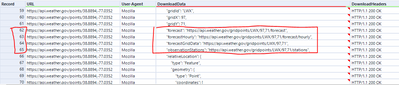
The next few tools pull out the desired record and strips the data down to just the URL. Screenshot of output shown below:
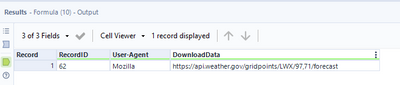
The 2nd Download tool calls the desired URL to pull down the actual data. The next 3 tools clean up the received data and filters out the nulls. Screenshot:
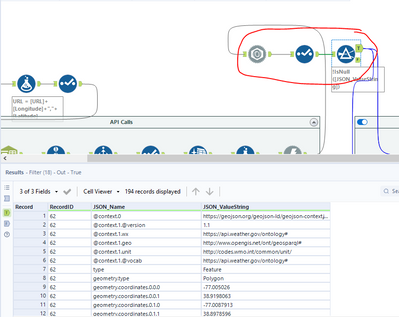
This is as far as I bothered to clean up the data for options 64 and 65 (forecast grid data and observation stations). However, if 62 or 63 were selected, I continued the data cleanup process in the "clean up hourly forecast or forecast" container.
The top filter tool in this container contains the timestamp of when the data was generated. This is helpful to ensure your data is up to date.
The bottom filter tool, along with everything after, cleans out all the metadata included with the data pull, and cleans up the titles to a more usable format.