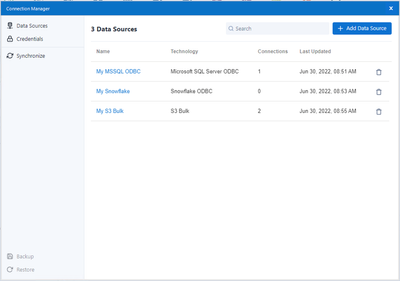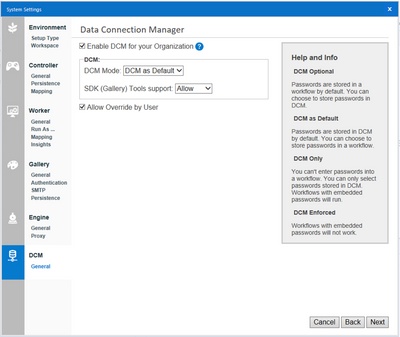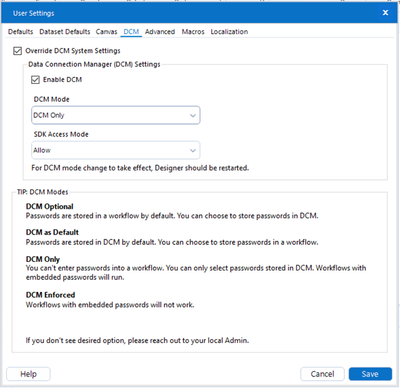Alteryx Data Connection Manager (DCM) takes the first step towards enterprise management of your Alteryx data connections in a simple and reliable way. With DCM, users can enter and update credentials and re-use their credentials among tools and workflows. All your credentials can be synced across Designer and Server. This will improve user efficiency by reducing multiple entries of credentials and simplifying processes like updating passwords on a regular cadence.
The improved user experience serves as a single access point for your credentials, which were formerly stored uniquely in each Alteryx product. Users can now easily create, update, delete and reuse connection information and realize automatic updating across all products and workflows. DCM not only provides synchronization, but also enables workflows to run with the same authentication across all Alteryx Products. This eases the past burden of credential usage by providing a sensible, consistent cross-product methodology for credential management. Admin controls are also available that will allow oversight of the various options provided within the DCM.
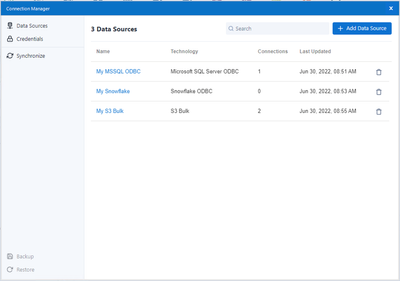
How to enable
As an administrator, you can choose to Enable DCM for your machine in DCM > General > System Settings. This will enable DCM and set selected DCM Mode for all users on the selected machine or organization.
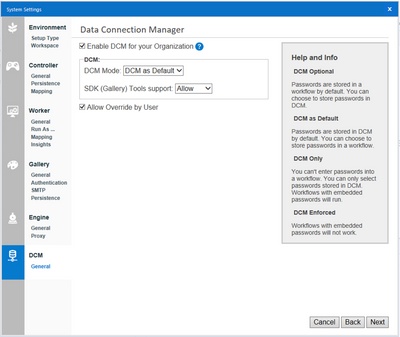
If allowed by the administrator, as a user you have the permission to Override DCM System Settings set for your organization, enable or disable DCM, change DCM Mode, and choose SDK Access Mode in DCM > User Settings.
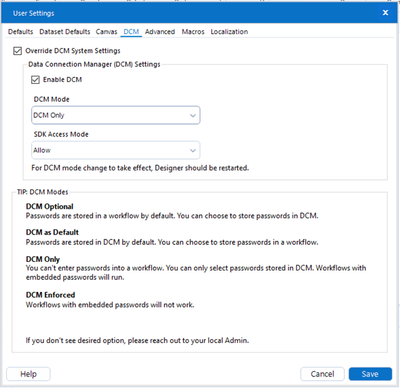
Learn more about DCM
DCM - Designer | Alteryx Help
Designer 2022.1 Release Notes | Alteryx Help
Note: AI-generated cover image.