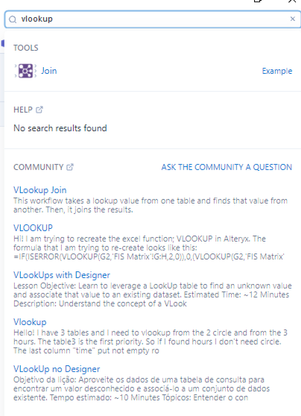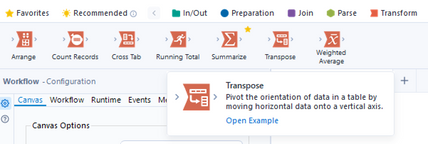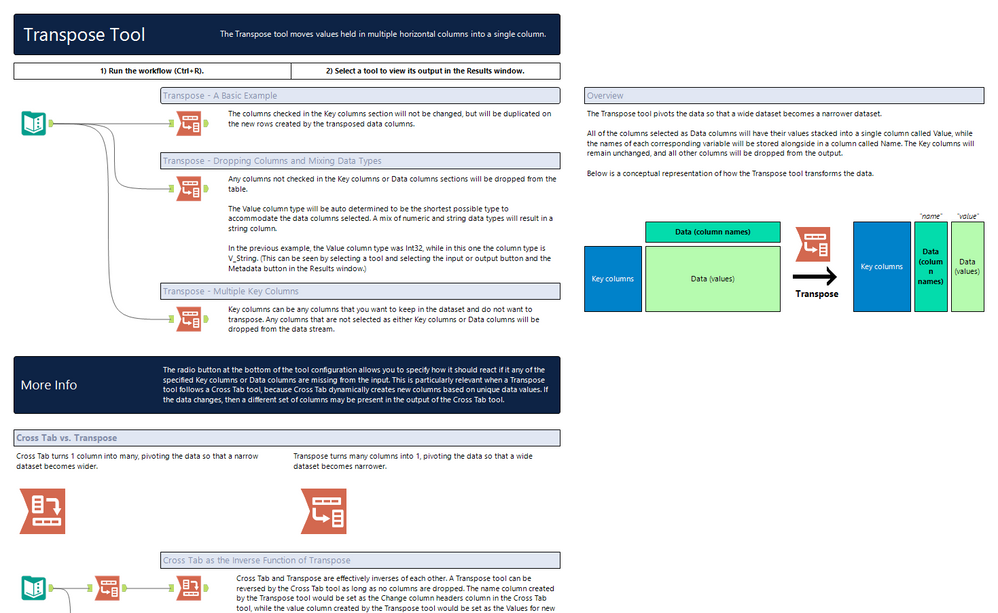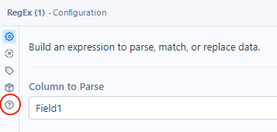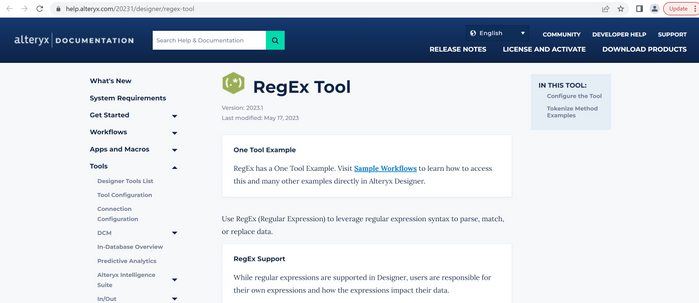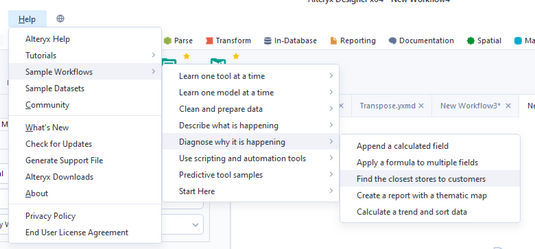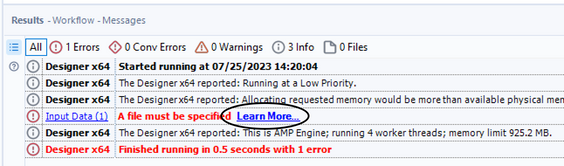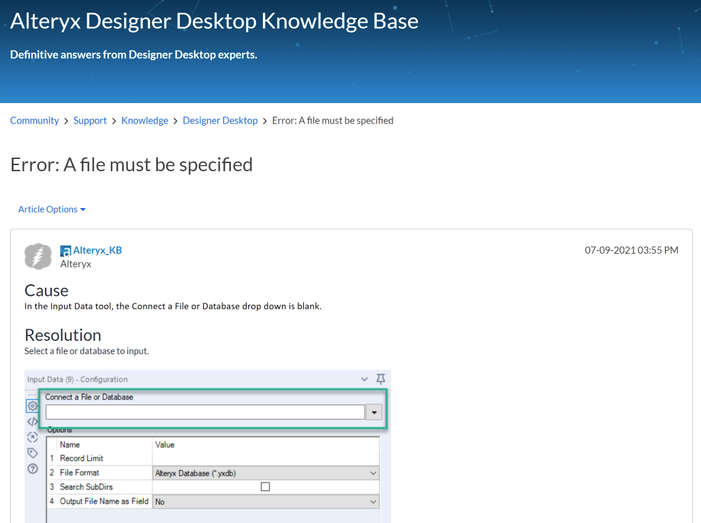When you’re working on a workflow on the Designer canvas, you’re dialed in. It’s just you, the data, and the tools. (And maybe your favorite work playlist.)
Source: GIPHY
When you’re in the groove, the analysis flows. But when you get an error or don’t know which tool to use next, it’s like the music stops.
Thankfully, there are tons of resources in Alteryx Designer to help you get unstuck! Let’s explore the options you have—all without leaving the software.
Search Bar
The search bar in Designer is a great first stop for help. It aggregates results from the tool palette, help documentation, and the Maveryx Community.
You can search for a topic, concept, or method and quickly find what you need. In the example below, if you are familiar with analyzing data in Excel but new to Alteryx, you can search “Vlookup,” and it will show you a tool that can accomplish that functionality.
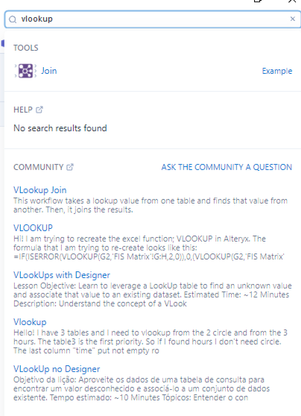
If you can’t find a community discussion post that addresses your question in the first few results, you can click “ask the community a question” to view the full search results on the Community site.
One Tool Examples
When working with a tool that’s new to you, the one tool examples are a great resource. These example workflows are accessible right from the tool palette—just click on a tool and click “Open Example.”
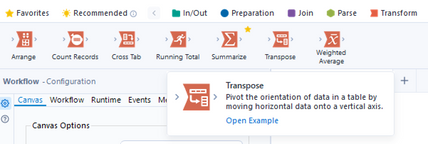
Here’s a look at the example workflow for the Transpose tool. This tool can pivot your data, but it can be difficult to conceptualize when and how to use the Transpose tool. When you run this example workflow, it shows you outputs based on different configurations using a sample dataset. It even has a conceptual representation of how the tool works!
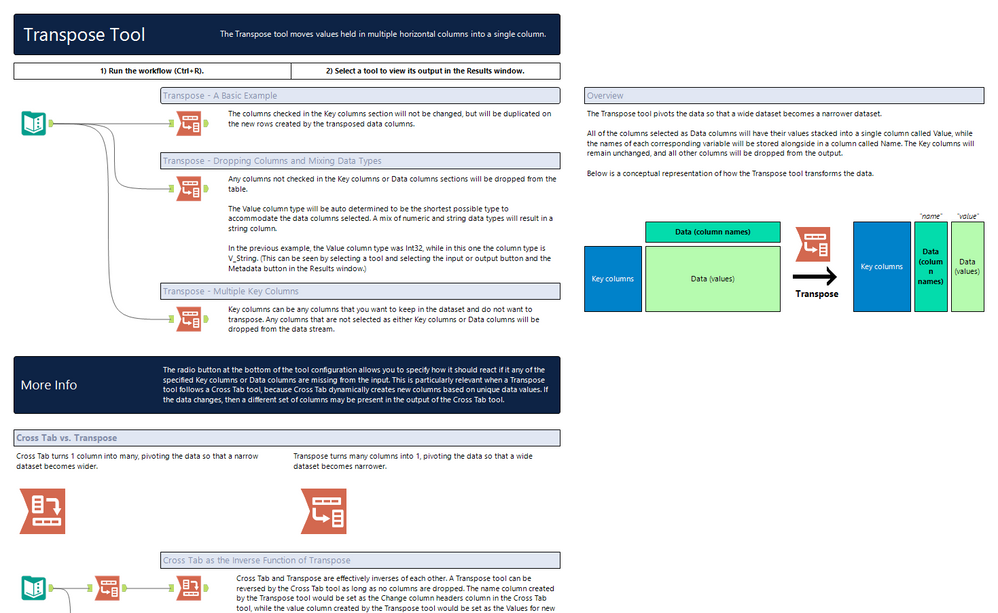
Help Pages
You might be familiar with our help documentation on help.alteryx.com, but did you know that when you are in Designer, there is a relevant help page just one click away?
You can click on the question mark in the configuration window to pull up the documentation. In the example below, I clicked on the icon while configuring the RegEx tool, and it pulled up the RegEx help page on my browser.
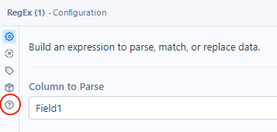
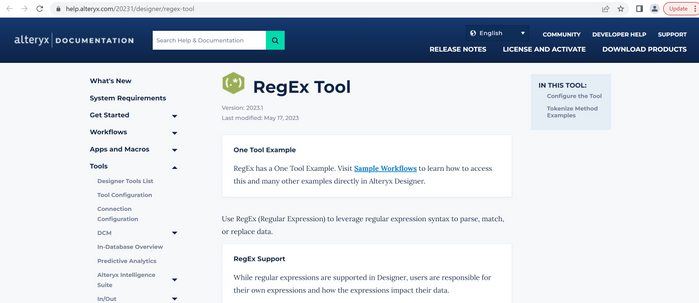
Sample Workflows
Perhaps your question is broader than “How do I use this tool?” You might be looking at the bigger picture, wondering about the best ways to analyze your data in Alteryx.
Enter sample workflows—these workflows show the analytics capabilities of Alteryx Designer. You can access them from the Help menu and browse the workflows by category.
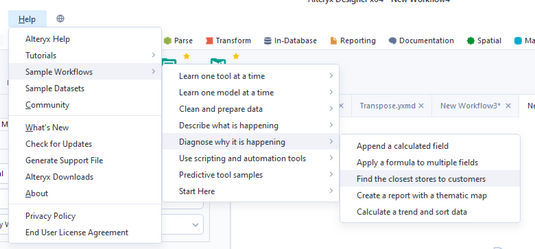
Error Messages
Your workflow is up and running, but then… an error brings your progress to a grinding halt. Before jumping over to your browser, check that error message in your results window. For the most common errors, there is a “Learn More” link at the end.
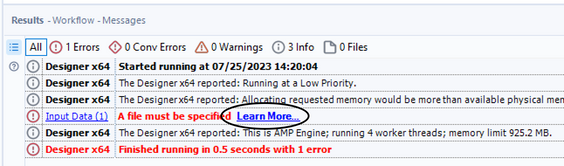
Clicking on this link will take you to the related knowledge base article for troubleshooting.
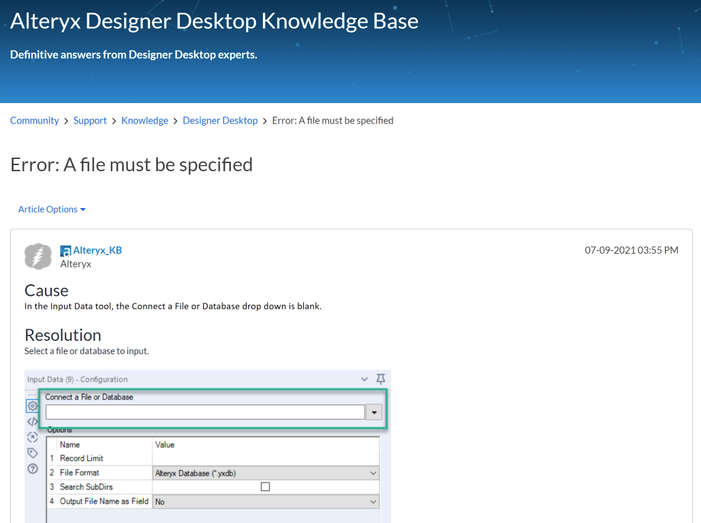
Conclusion
Hopefully the in-product resources mentioned above helped you solve your problem. If not, a great self-service help option is to post your question on Community. The Designer discussion forum is full of Alteryx experts that would love to help!
Jam on!
Source: GIPHY