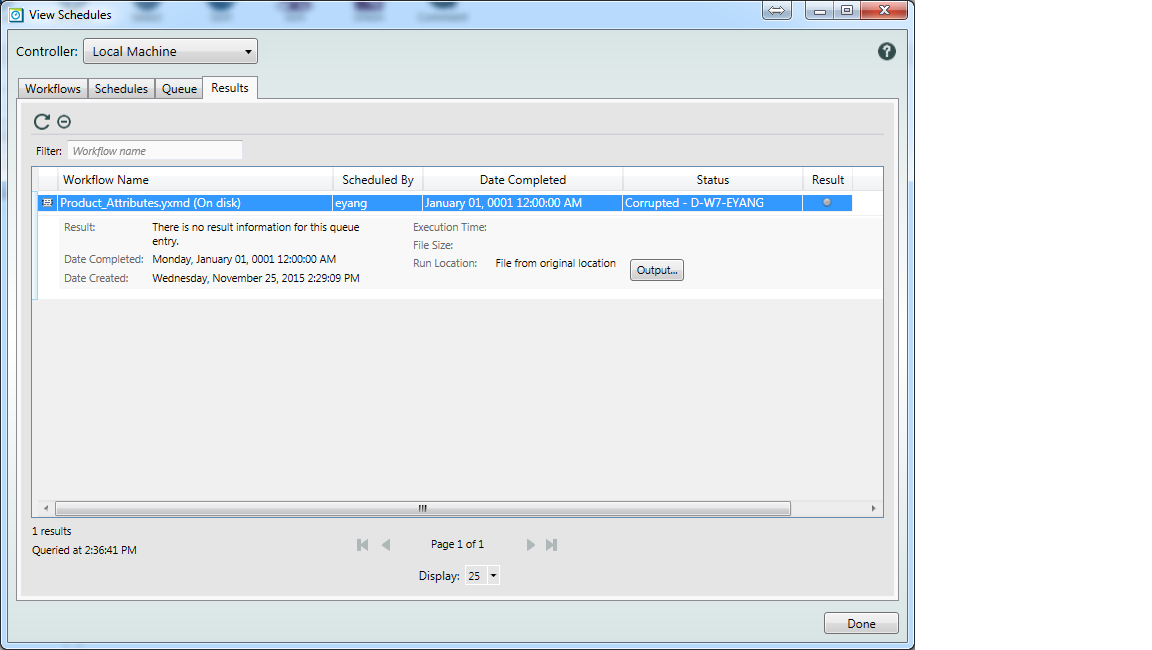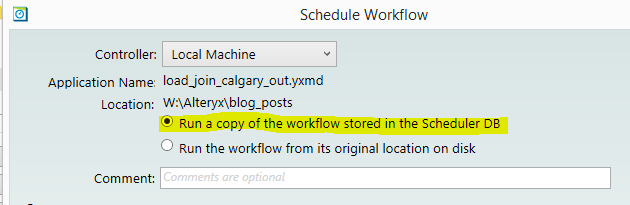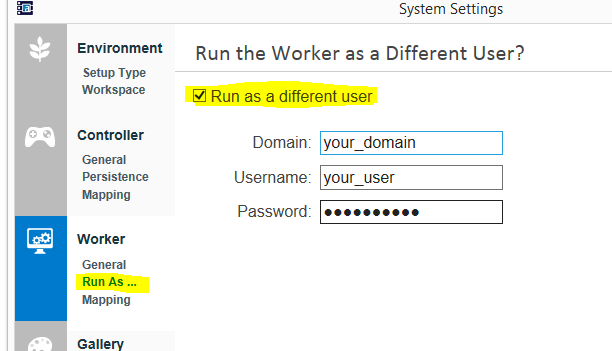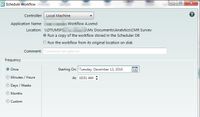Alteryx Server Discussions
Find answers, ask questions, and share expertise about Alteryx Server.- Community
- :
- Community
- :
- Participate
- :
- Discussions
- :
- Server
- :
- Scheduler Results, Status Corrupted
Scheduler Results, Status Corrupted
- Subscribe to RSS Feed
- Mark Topic as New
- Mark Topic as Read
- Float this Topic for Current User
- Bookmark
- Subscribe
- Mute
- Printer Friendly Page
- Mark as New
- Bookmark
- Subscribe
- Mute
- Subscribe to RSS Feed
- Permalink
- Notify Moderator
I have a desktop scheduler and am trying to setup a scheduled workflow (on disk) and the status ends up as corrupted. The workflow runs fine manually. Any ideas on what I'm doing wrong?
Solved! Go to Solution.
- Labels:
-
Scheduler
- Mark as New
- Bookmark
- Subscribe
- Mute
- Subscribe to RSS Feed
- Permalink
- Notify Moderator
Hi there,
Generally speaking, it's a good idea to run a module from the Scheduler database instead of a local path unless that module is going to be updated frequently, and you want the module updates to be reflected when run from the Scheduler. If you do need to Schedule a module from a local path, however, there's several possible reasons why a module run can end up a "corrupted" state, but most likely the module isn't being found correctly by the Scheduler when it's time to execute.
The first suggestion is to verify that that app runs correctly when run from the Scheduler database. Try scheduling the module in this fashion, does it run correctly?
If the module does not run when scheduled in this fashion, then we should examine your Scheduler setup in more detail, as there may be other problems lurking.
If it does run, hooray! And on to the next step...
When running module from a local location, it's critical that the path you choose is available to (and readable by) the Scheduler, otherwise the module will not be located and execution will fail. By default, the Scheduler will execute a module as the System account, but your Scheduler may be configured with a "Run As" user in the System Settings dialog:
Regardless of the user under which your Scheduler is running, the module path must be available to that user. If you schedule a module from your local account referring to a drive alias (for example, G:\my_modules\module.yxmd) or UNC path (for example, \\remote_drive\my_modules\module.yxmd), that same path must be available to the Scheduler.
Can you please confirm that the paths you're using are available to the Scheduler? If not, try scheduling the module from a path that is available... perhaps that fixes it?
If you have further questions or continue to have difficulty, feel free to follow up here. I would also encourage you to reach out to your support contact at Alteryx or to Client Services (clientsvcs@alteryx.com) so we can resolve this matter quickly.
Best,
Steve A.
- Mark as New
- Bookmark
- Subscribe
- Mute
- Subscribe to RSS Feed
- Permalink
- Notify Moderator
- Mark as New
- Bookmark
- Subscribe
- Mute
- Subscribe to RSS Feed
- Permalink
- Notify Moderator
SteveA I'm having a similar issue...the workflow runs fine in the desktop clien but the app fails when run from the Scheduler database...
Results Output...
What modifications do I need to make in my Scheduler setup to allow this to run?
- Mark as New
- Bookmark
- Subscribe
- Mute
- Subscribe to RSS Feed
- Permalink
- Notify Moderator
Hi @calan,
The log is telling us that the Server does not have permissions to access those shared resources (the UNC paths). You need to ensure that the UNC paths accessed by the scheduled module are readable by the account used by the Server when processing workflows. By default, the Server will run workflows as a Service account, but that can be changed by specifying a "Run-As" user on the Server as described in this thread.
So, either:
- Specify a Run-As user on the Server with correct access permissions to shared resources accessed by modules scheduled on the Server
- Leave the Server configuration unchanged but modify the access permissions on the shared resources to allow access to modules scheduled on the Server
Best,
Steve A.
- Mark as New
- Bookmark
- Subscribe
- Mute
- Subscribe to RSS Feed
- Permalink
- Notify Moderator
Thanks SteveA. This resolved it.
- Mark as New
- Bookmark
- Subscribe
- Mute
- Subscribe to RSS Feed
- Permalink
- Notify Moderator
Make sure you open the workflow that you want to schedule from the network location before scheduling. So when you open the workflow initially, browse to the network location instead of the absolute location and then schedule. This worked for me.
-
Administration
1 -
Alias Manager
28 -
Alteryx Designer
1 -
Alteryx Editions
3 -
AMP Engine
38 -
API
385 -
App Builder
18 -
Apps
297 -
Automating
1 -
Batch Macro
58 -
Best Practices
316 -
Bug
96 -
Chained App
95 -
Common Use Cases
131 -
Community
1 -
Connectors
157 -
Database Connection
336 -
Datasets
73 -
Developer
1 -
Developer Tools
133 -
Documentation
118 -
Download
96 -
Dynamic Processing
89 -
Email
81 -
Engine
42 -
Enterprise (Edition)
1 -
Error Message
414 -
Events
48 -
Gallery
1,419 -
In Database
73 -
Input
179 -
Installation
140 -
Interface Tools
179 -
Join
15 -
Licensing
71 -
Macros
149 -
Marketplace
4 -
MongoDB
261 -
Optimization
62 -
Output
273 -
Preparation
1 -
Publish
199 -
R Tool
20 -
Reporting
99 -
Resource
2 -
Run As
64 -
Run Command
101 -
Salesforce
35 -
Schedule
258 -
Scheduler
357 -
Search Feedback
1 -
Server
2,196 -
Settings
541 -
Setup & Configuration
1 -
Sharepoint
85 -
Spatial Analysis
14 -
Tableau
71 -
Tips and Tricks
232 -
Topic of Interest
49 -
Transformation
1 -
Updates
88 -
Upgrades
195 -
Workflow
600
- « Previous
- Next »