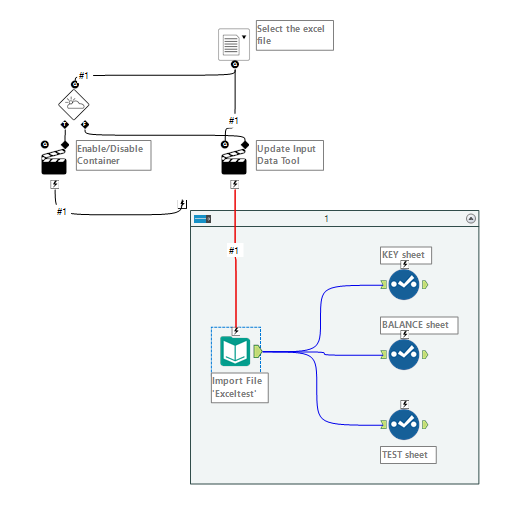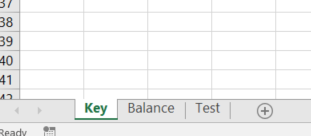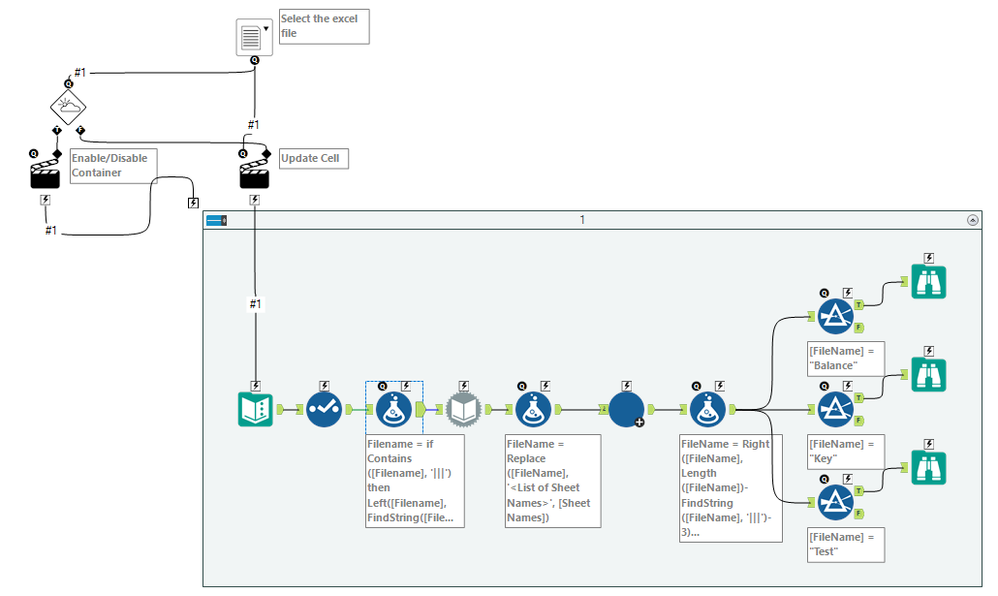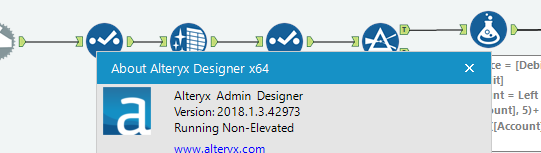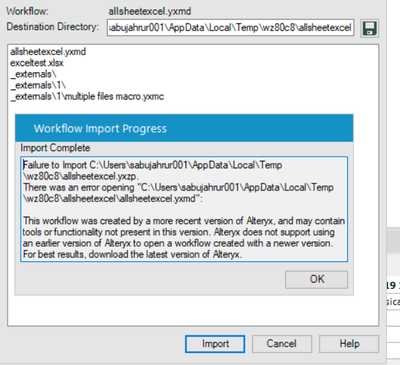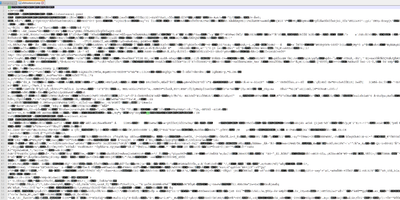Alteryx Server Discussions
Find answers, ask questions, and share expertise about Alteryx Server.- Community
- :
- Community
- :
- Participate
- :
- Discussions
- :
- Server
- :
- Load all the sheets of a file at once in 'File Bro...
Load all the sheets of a file at once in 'File Browse'
- Subscribe to RSS Feed
- Mark Topic as New
- Mark Topic as Read
- Float this Topic for Current User
- Bookmark
- Subscribe
- Mute
- Printer Friendly Page
- Mark as New
- Bookmark
- Subscribe
- Mute
- Subscribe to RSS Feed
- Permalink
- Notify Moderator
Hello Community,
I would like to add all the sheets of a file at once, currently I use 3 "File Browse" to select the 3 sheets of the same file.
Is it possible to exploit all the sheets of a file with a single File browse?
Like this:
thank you in advance for your help
Solved! Go to Solution.
- Mark as New
- Bookmark
- Subscribe
- Mute
- Subscribe to RSS Feed
- Permalink
- Notify Moderator
Great question, and one I've come across several times. Fortunately, there's a relatively straightforward DIY method. Check out this article written by a member of the amazing Alteryx Support team that walks you through the process!
- Mark as New
- Bookmark
- Subscribe
- Mute
- Subscribe to RSS Feed
- Permalink
- Notify Moderator
HI @Paulteryx,
Thanks for your answer,
but i think it's not exactly what i want, because in my case, i want to use a file browse into Alteryx Server Gallery, so i know how to load multiple sheet from a file in Alteryx Designer with a Directory tool, but i don't know, how to do the same thing in Alteryx Server with a file browse.. do you understand what i mean ?
thank's for your help
- Mark as New
- Bookmark
- Subscribe
- Mute
- Subscribe to RSS Feed
- Permalink
- Notify Moderator
I think this may be more what you want, if my understanding is correct.
In order to load all the sheets, you 1st have to load all the sheet names. The formula tool and dynamic input tools do this. It doesn't matter what sheet you select in the file browse, the formula tool ensures that the <List of Sheet Names> is loaded by the dynamic input tool.
The 2nd formula tool then creates file paths for each of the Sheets and a Batch Macro is used to load the data from each Sheet, retaining the file path in the output data.
The formula tool after the macro then extracts the Sheet name and 3 filter tools separates the data per Sheet Name - you can write fancier logic here if you have variable number of sheets, or use a more complicated macro.
In your example, there are no column names. If there were, you'd have to edit the dynamic input tool in the macro not to read data from line 1. You'd also have to write some logic to remove the null columns.
Workflow and macro attached.
- Mark as New
- Bookmark
- Subscribe
- Mute
- Subscribe to RSS Feed
- Permalink
- Notify Moderator
Hello @DavidP,
Thank's a lot for your answer, your solution seems to be what i want :) !! but unfortumately i can't try it right now because you are using a more recent version of Alteryx, so i can't open your file, i will ask to update my version asap !
I thank you again for your help and I hope it will work on my side
- Mark as New
- Bookmark
- Subscribe
- Mute
- Subscribe to RSS Feed
- Permalink
- Notify Moderator
Which Alteryx version are you using?
- Mark as New
- Bookmark
- Subscribe
- Mute
- Subscribe to RSS Feed
- Permalink
- Notify Moderator
This one: 2018.1.3.42973
- Mark as New
- Bookmark
- Subscribe
- Mute
- Subscribe to RSS Feed
- Permalink
- Notify Moderator
You can try opening both the yxmd file and the yxmc file in a text editor and change the version from 2018.4 to 2018.1 and save the changes.
It sometimes works if the versions are not too far apart.
- Mark as New
- Bookmark
- Subscribe
- Mute
- Subscribe to RSS Feed
- Permalink
- Notify Moderator
@DavidP thank's again for your time & help
I can't find something about version in my text editor, as you can see below....
I will be back on monday, i can't use alteryx during my weekend, hope we will find a solution for the next week.. thanks and enjoy your weekend
best regards
- Mark as New
- Bookmark
- Subscribe
- Mute
- Subscribe to RSS Feed
- Permalink
- Notify Moderator
The yxzp file is a zip file. If you change the file extension to .zip you'll be able to extract the yxmd and yxmc files. You'll then be able to open those files in a text editor - they're in XML format. The version is on the 2nd line.
-
Administration
1 -
Alias Manager
28 -
Alteryx Designer
1 -
Alteryx Editions
3 -
AMP Engine
38 -
API
385 -
App Builder
18 -
Apps
297 -
Automating
1 -
Batch Macro
58 -
Best Practices
316 -
Bug
96 -
Chained App
95 -
Common Use Cases
131 -
Community
1 -
Connectors
156 -
Database Connection
336 -
Datasets
73 -
Developer
1 -
Developer Tools
132 -
Documentation
118 -
Download
96 -
Dynamic Processing
89 -
Email
81 -
Engine
42 -
Enterprise (Edition)
1 -
Error Message
414 -
Events
48 -
Gallery
1,419 -
In Database
73 -
Input
179 -
Installation
140 -
Interface Tools
179 -
Join
15 -
Licensing
71 -
Macros
149 -
Marketplace
4 -
MongoDB
261 -
Optimization
62 -
Output
273 -
Preparation
1 -
Publish
199 -
R Tool
20 -
Reporting
99 -
Resource
2 -
Run As
64 -
Run Command
101 -
Salesforce
33 -
Schedule
258 -
Scheduler
357 -
Search Feedback
1 -
Server
2,193 -
Settings
541 -
Setup & Configuration
1 -
Sharepoint
85 -
Spatial Analysis
14 -
Tableau
71 -
Tips and Tricks
232 -
Topic of Interest
49 -
Transformation
1 -
Updates
88 -
Upgrades
195 -
Workflow
598
- « Previous
- Next »
| User | Count |
|---|---|
| 2 | |
| 1 | |
| 1 | |
| 1 | |
| 1 |