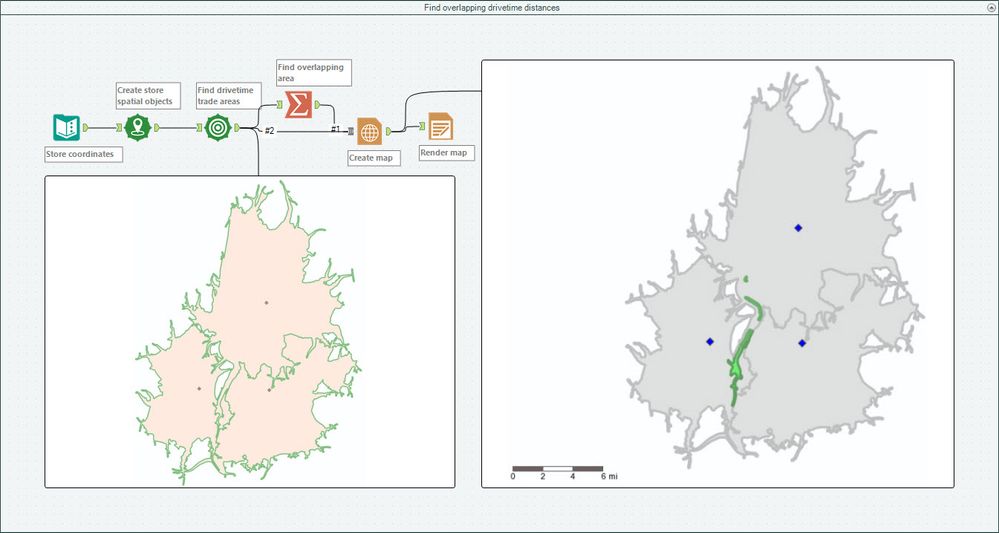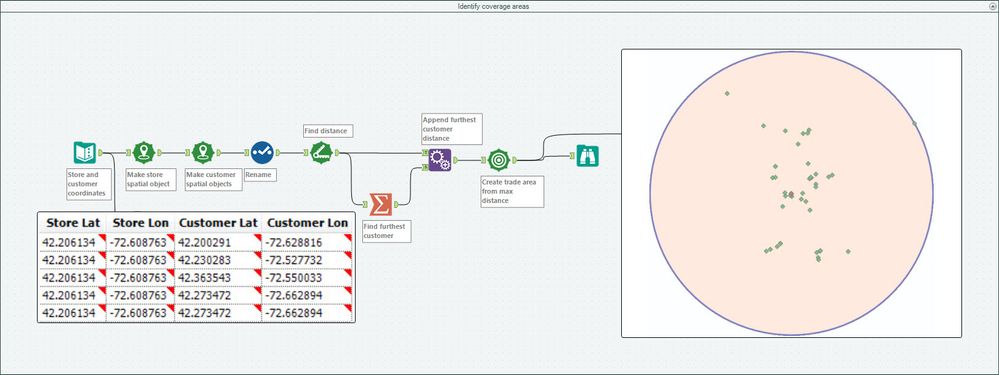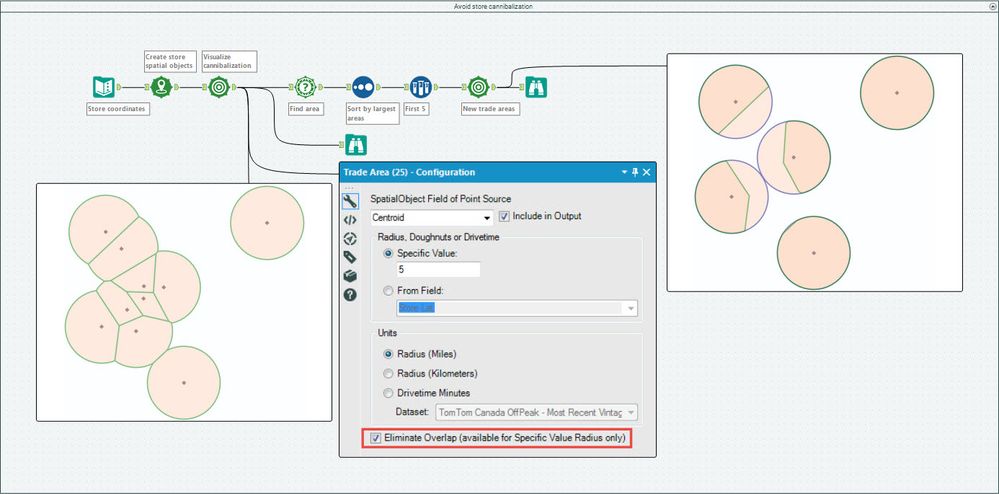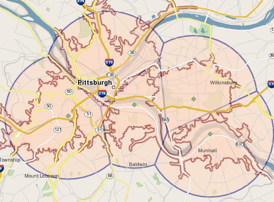Tool Mastery
Explore a diverse compilation of articles that take an in-depth look at Designer tools.- Community
- :
- Community
- :
- Learn
- :
- Academy
- :
- Tool Mastery
- :
- Tool Mastery | Trade Area
Tool Mastery | Trade Area
- Subscribe to RSS Feed
- Mark as New
- Mark as Read
- Bookmark
- Subscribe
- Printer Friendly Page
- Notify Moderator
02-16-2017 05:51 PM - edited 07-23-2021 12:01 PM
This article is part of the Tool Mastery Series, a compilation of Knowledge Base contributions to introduce diverse working examples for Designer Tools. Her
When it comes to spatial analyses, few tools come up more than the Trade Area Tool. Whether you’re looking to pad polygons around your spatial objects in distance or drive time, you won’t need to make a trade-off - just the Trade Area Tool. A frequent mention in Alteryx retail use cases, the tool also can help to:
- Find overlapping drive time distances (attached in the v10.6 Trade Area.yxmd):
This use case comes in handy when considering site/store geographical placement. Consider 3 offices that are to be replaced by one new office site. If you were to consider the commutes of every employee, you would probably want the new office equidistant from each of the existing sites – by drive time. Use the Trade Area Tool to increment drive time radii until all three intersect and there you’ll find your ideal office placement
- Identify coverage areas (attached in the v10.6 Trade Area.yxmd):
Be it telecommunication coverage or physical distance traveled, the Trade Area Tool can be used to map regions that encapsulate all of a customer base
- Avoidstore cannibalization (attached in the v10.6 Trade Area.yxmd):
You know how the saying goes; you can have too much of a good thing. Sometimes you need your space
If you’re using trade areas in report maps, be sure to check out our Trade Area Labeling Macro!
By now, you should have expert-level proficiency with the Trade Area Tool! If you can think of a use case we left out, feel free to use the comments section below! Consider yourself a Tool Master already? Let us know at community@alteryx.com if you’d like your creative tool uses to be featured in the Tool Mastery Series.
Stay tuned with our latest posts everyTool Tuesdayby followingAlteryxon Twitter! If you want to master all the Designer tools, considersubscribingfor email notifications.
- Mark as Read
- Mark as New
- Bookmark
- Permalink
- Notify Moderator
Great tool. After watching a couple of on demand training videos the below example was created. The aim was to determine which tube station is nearer to a waste recycling site and within a maximum 1.5 mile walking distance. This involved:
- Join the lat.long data to both my tube station address data and waste site address data
- Select and rename column headers to match
- Perform a union of both tube and waste site data
- Create map points
- Visualize the map with a 1.5 mile drive time 'trade area'
The first attempt and initial result is shown below:
It was very quick and simple to setup!
- Mark as Read
- Mark as New
- Bookmark
- Permalink
- Notify Moderator
Another tool to remember is the Non Overlap Drivetime tool. I like it better than radii when customer mobility is an issue.

- Mark as Read
- Mark as New
- Bookmark
- Permalink
- Notify Moderator
This information is useful. I see that within the DESIGNER currently only the DISTANCE tool offers a built-in example.
It would be helpful for novices, if in future releases, the other SPATIAL tools also offered examples.
- Mark as Read
- Mark as New
- Bookmark
- Permalink
- Notify Moderator
Hi everyone,
I agree with those who feel that the Spatial tools should have examples the way some other tool families do.
For those new to learning the Spatial tools, like myself, the Documentation page on Alteryx's Community Page give a very good explanation of the various tools. I went through many of the tools within the tool families there and understood many of them! I do recommend going there, myself!
Hope this helps!!!! :)
My best,
-
2018.3
1 -
2023.1
1 -
API
2 -
Apps
7 -
AWS
1 -
Configuration
4 -
Connector
4 -
Container
1 -
Data Investigation
11 -
Database Connection
2 -
Date Time
4 -
Designer
2 -
Desktop Automation
1 -
Developer
8 -
Documentation
3 -
Dynamic Processing
10 -
Error
4 -
Expression
6 -
FTP
1 -
Fuzzy Match
1 -
In-DB
1 -
Input
6 -
Interface
7 -
Join
7 -
Licensing
2 -
Macros
7 -
Output
2 -
Parse
3 -
Predictive
16 -
Preparation
16 -
Prescriptive
1 -
Python
1 -
R
2 -
Regex
1 -
Reporting
12 -
Run Command
1 -
Spatial
6 -
Tips + Tricks
1 -
Tool Mastery
99 -
Transformation
6 -
Visualytics
1
- « Previous
- Next »