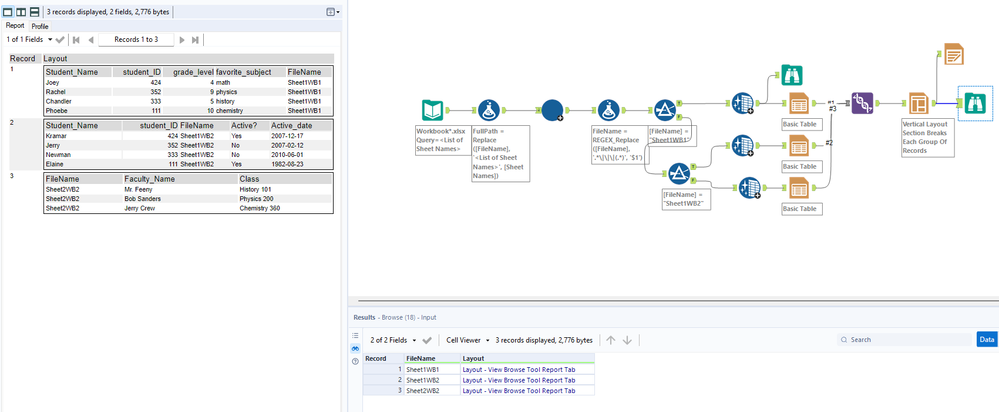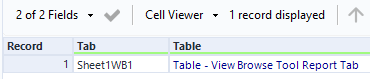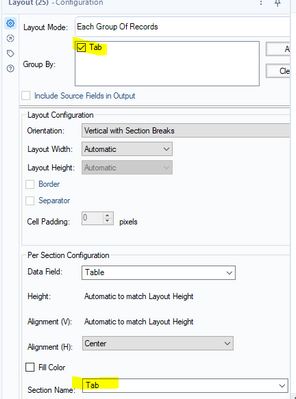Alteryx Designer Desktop Discussions
Find answers, ask questions, and share expertise about Alteryx Designer Desktop and Intelligence Suite.- Community
- :
- Community
- :
- Participate
- :
- Discussions
- :
- Designer Desktop
- :
- How do I add fill colors and borders to my Excel d...
How do I add fill colors and borders to my Excel data output? Render seems remove it
- Subscribe to RSS Feed
- Mark Topic as New
- Mark Topic as Read
- Float this Topic for Current User
- Bookmark
- Subscribe
- Mute
- Printer Friendly Page
- Mark as New
- Bookmark
- Subscribe
- Mute
- Subscribe to RSS Feed
- Permalink
- Notify Moderator
I read this can be done using the table and render tools and it seems to work, but my issue is that it keeps overwriting my other sheets from my "data output" tool.
My current flow looks like this:
Data Input = Workbook1.xlsx
| Workbook1.xlsx |
| Sheet1WB1 |
Block until done > Data Output (Results.xlsx)
Then
Data Input = Workbook2.xlsx
| Workbook2.xlsx |
| Sheet1WB2 |
Block until done > Data Output (Results.xlsx)
Then
Data Input = Workbook2.xlsx
| Workbook2.xlsx |
| Sheet2WB2 |
Block until done > Data Output (Results.xlsx)
This results in the following Output
| Results.xlsx |
| Sheet1WB1 |
| Sheet1WB2 |
| Sheet2WB2 |
a single Excel workbook with multiple sheets (desired result).
What I am trying to add:
I would like to add formatting to "Sheet1WB2", but when I use the table and render tools the entire output file (Results.xlsx) gets overwritten and only shows Sheet1WB2 with the formatting.
- Labels:
-
Designer Cloud
-
Error Message
-
Help
-
Input
-
Workflow
- Mark as New
- Bookmark
- Subscribe
- Mute
- Subscribe to RSS Feed
- Permalink
- Notify Moderator
Hi @alteryxisconfusing would you be able to share the workflow or sample inputs/outputs?
The table + render tool combinations should the appropriate way to output formatted cells with fill color etc so I am thinking you may have one of the tools not configured correctly.
Thank you!
- Mark as New
- Bookmark
- Subscribe
- Mute
- Subscribe to RSS Feed
- Permalink
- Notify Moderator
- Mark as New
- Bookmark
- Subscribe
- Mute
- Subscribe to RSS Feed
- Permalink
- Notify Moderator
You could try something like this! You'll just need to enter a new file path for the input tools and in formula tool 24.
Hope this helps.
Please like, and mark this thread as resolved if this provides an answer to your question.
- Mark as New
- Bookmark
- Subscribe
- Mute
- Subscribe to RSS Feed
- Permalink
- Notify Moderator
- Mark as New
- Bookmark
- Subscribe
- Mute
- Subscribe to RSS Feed
- Permalink
- Notify Moderator
@alteryxisconfusing please accept this solution as complete if it worked for your issue :)
- Mark as New
- Bookmark
- Subscribe
- Mute
- Subscribe to RSS Feed
- Permalink
- Notify Moderator
Thank you for putting this together, it's very helpful!
Couple of questions:
1. I changed the formula name of "tab" to something else and noticed it created a sheet1 in the output with a summary of the sheets. Is this because of a setting in the table tool? I think it's the group by that will help eliminate the sheet1. Just want to understand how this logic works.
2. Is it possible to arrange the sheet order? I noticed when I run the tool with more inputs it randomly places the sheets in the output.
3. Is it possible to output to .xlsx with an Excel filter on the headers? That way someone could get the workbook and easily filter the data.
- Mark as New
- Bookmark
- Subscribe
- Mute
- Subscribe to RSS Feed
- Permalink
- Notify Moderator
1. I changed the formula name of "tab" to something else and noticed it created a sheet1 in the output with a summary of the sheets. Is this because of a setting in the table tool? I think it's the group by that will help eliminate the sheet1. Just want to understand how this logic works.
The group by functionality in the table tool creates separate tables for each value present in the column you are grouping by. In addition, in the output of the table tools, the group by functionality creates a new column with the value you are grouping by. In the example I'd provided, the group by was used only to get the sheet name value to be attached to the tables, so that it can be referenced in the later layout tool to create the different tabs in the output.
2. Is it possible to arrange the sheet order? I noticed when I run the tool with more inputs it randomly places the sheets in the output.
Sheet order is sorted alphabetically - you can add a 1. ,2.,3.....etc in front of each sheet name and it'll output sequentially in the order you specify. .
3. Is it possible to output to .xlsx with an Excel filter on the headers? That way someone could get the workbook and easily filter the data.
Short answer is no, however users can definitely add a filter on their end once the output has been created. There may be some ways to do what you're asking by using run command scripts but I dont think the effort will be worth the benefit here.
Hope this helps please don't forget to mark the solution as complete if your questions have been answered!!
- Mark as New
- Bookmark
- Subscribe
- Mute
- Subscribe to RSS Feed
- Permalink
- Notify Moderator
Ahh so the basis of separating the sheets is based on the "Tab" group aspect in the final render.
Is it possible to add a crosstab/pivot output with this? I tried doing it, but I keep getting an error in the output saying "we found a problem with some content". This only appears when I try adding the crosstab > table, but I keep the group of Tab in place.
Otherwise:
- This solution seems to work for what I need, I even added join statements.
- I took your suggestion on sheet order and that worked, thank you! Only downside is I had to put static formulas in for the numbers since I don't know how to have the formula automatically cycle the number inputs.
- Okay, no filter is not a big deal, but I definitely would like to adjust one of the input files to look like a crosstab/pivot table in the output.
- Mark as New
- Bookmark
- Subscribe
- Mute
- Subscribe to RSS Feed
- Permalink
- Notify Moderator
Hello @alteryxisconfusing
Would you be able to share the workflow you are using and a sample of what you are looking to crosstab?
Glad the rest of solutions worked!
-
AAH
1 -
AAH Welcome
2 -
Academy
24 -
ADAPT
82 -
Add column
1 -
Administration
20 -
Adobe
176 -
Advanced Analytics
1 -
Advent of Code
5 -
Alias Manager
70 -
Alteryx
1 -
Alteryx 2020.1
3 -
Alteryx Academy
3 -
Alteryx Analytics
1 -
Alteryx Analytics Hub
2 -
Alteryx Community Introduction - MSA student at CSUF
1 -
Alteryx Connect
1 -
Alteryx Designer
44 -
Alteryx Engine
1 -
Alteryx Gallery
1 -
Alteryx Hub
1 -
alteryx open source
1 -
Alteryx Post response
1 -
Alteryx Practice
134 -
Alteryx team
1 -
Alteryx Tools
1 -
AlteryxForGood
1 -
Amazon s3
138 -
AMP Engine
191 -
ANALYSTE INNOVATEUR
1 -
Analytic App Support
1 -
Analytic Apps
17 -
Analytic Apps ACT
1 -
Analytics
2 -
Analyzer
17 -
Announcement
4 -
API
1,040 -
App
1 -
App Builder
43 -
Append Fields
1 -
Apps
1,168 -
Archiving process
1 -
ARIMA
1 -
Assigning metadata to CSV
1 -
Authentication
4 -
Automatic Update
1 -
Automating
3 -
Banking
1 -
Base64Encoding
1 -
Basic Table Reporting
1 -
Batch Macro
1,273 -
Beginner
1 -
Behavior Analysis
217 -
Best Practices
2,414 -
BI + Analytics + Data Science
1 -
Book Worm
2 -
Bug
622 -
Bugs & Issues
2 -
Calgary
59 -
CASS
46 -
Cat Person
1 -
Category Documentation
1 -
Category Input Output
2 -
Certification
4 -
Chained App
235 -
Challenge
7 -
Charting
1 -
Clients
3 -
Clustering
1 -
Common Use Cases
3,389 -
Communications
1 -
Community
188 -
Computer Vision
45 -
Concatenate
1 -
Conditional Column
1 -
Conditional statement
1 -
CONNECT AND SOLVE
1 -
Connecting
6 -
Connectors
1,180 -
Content Management
8 -
Contest
6 -
Conversation Starter
17 -
copy
1 -
COVID-19
4 -
Create a new spreadsheet by using exising data set
1 -
Credential Management
3 -
Curious*Little
1 -
Custom Formula Function
1 -
Custom Tools
1,723 -
Dash Board Creation
1 -
Data Analyse
1 -
Data Analysis
2 -
Data Analytics
1 -
Data Challenge
83 -
Data Cleansing
4 -
Data Connection
1 -
Data Investigation
3,064 -
Data Load
1 -
Data Science
38 -
Database Connection
1,898 -
Database Connections
5 -
Datasets
4,579 -
Date
3 -
Date and Time
3 -
date format
2 -
Date selection
2 -
Date Time
2,886 -
Dateformat
1 -
dates
1 -
datetimeparse
2 -
Defect
2 -
Demographic Analysis
173 -
Designer
1 -
Designer Cloud
474 -
Designer Integration
60 -
Developer
3,647 -
Developer Tools
2,920 -
Discussion
2 -
Documentation
454 -
Dog Person
4 -
Download
908 -
Duplicates rows
1 -
Duplicating rows
1 -
Dynamic
1 -
Dynamic Input
1 -
Dynamic Name
1 -
Dynamic Processing
2,540 -
dynamic replace
1 -
dynamically create tables for input files
1 -
Dynamically select column from excel
1 -
Email
743 -
Email Notification
1 -
Email Tool
2 -
Embed
1 -
embedded
1 -
Engine
129 -
Enhancement
3 -
Enhancements
2 -
Error Message
1,978 -
Error Messages
6 -
ETS
1 -
Events
178 -
Excel
1 -
Excel dynamically merge
1 -
Excel Macro
1 -
Excel Users
1 -
Explorer
2 -
Expression
1,697 -
extract data
1 -
Feature Request
1 -
Filter
1 -
filter join
1 -
Financial Services
1 -
Foodie
2 -
Formula
2 -
formula or filter
1 -
Formula Tool
4 -
Formulas
2 -
Fun
4 -
Fuzzy Match
614 -
Fuzzy Matching
1 -
Gallery
590 -
General
93 -
General Suggestion
1 -
Generate Row and Multi-Row Formulas
1 -
Generate Rows
1 -
Getting Started
1 -
Google Analytics
140 -
grouping
1 -
Guidelines
11 -
Hello Everyone !
2 -
Help
4,116 -
How do I colour fields in a row based on a value in another column
1 -
How-To
1 -
Hub 20.4
2 -
I am new to Alteryx.
1 -
identifier
1 -
In Database
855 -
In-Database
1 -
Input
3,716 -
Input data
2 -
Inserting New Rows
1 -
Install
3 -
Installation
305 -
Interface
2 -
Interface Tools
1,647 -
Introduction
5 -
Iterative Macro
952 -
Jira connector
1 -
Join
1,738 -
knowledge base
1 -
Licenses
1 -
Licensing
210 -
List Runner
1 -
Loaders
12 -
Loaders SDK
1 -
Location Optimizer
52 -
Lookup
1 -
Machine Learning
230 -
Macro
2 -
Macros
2,502 -
Mapping
1 -
Marketo
12 -
Marketplace
4 -
matching
1 -
Merging
1 -
MongoDB
66 -
Multiple variable creation
1 -
MultiRowFormula
1 -
Need assistance
1 -
need help :How find a specific string in the all the column of excel and return that clmn
1 -
Need help on Formula Tool
1 -
network
1 -
News
1 -
None of your Business
1 -
Numeric values not appearing
1 -
ODBC
1 -
Off-Topic
14 -
Office of Finance
1 -
Oil & Gas
1 -
Optimization
648 -
Output
4,507 -
Output Data
1 -
package
1 -
Parse
2,102 -
Pattern Matching
1 -
People Person
6 -
percentiles
1 -
Power BI
197 -
practice exercises
1 -
Predictive
2 -
Predictive Analysis
820 -
Predictive Analytics
1 -
Preparation
4,634 -
Prescriptive Analytics
185 -
Publish
230 -
Publishing
2 -
Python
728 -
Qlik
36 -
quartiles
1 -
query editor
1 -
Question
18 -
Questions
1 -
R Tool
452 -
refresh issue
1 -
RegEx
2,107 -
Remove column
1 -
Reporting
2,114 -
Resource
15 -
RestAPI
1 -
Role Management
3 -
Run Command
501 -
Run Workflows
10 -
Runtime
1 -
Salesforce
244 -
Sampling
1 -
Schedule Workflows
3 -
Scheduler
372 -
Scientist
1 -
Search
3 -
Search Feedback
20 -
Server
525 -
Settings
759 -
Setup & Configuration
47 -
Sharepoint
465 -
Sharing
2 -
Sharing & Reuse
1 -
Snowflake
1 -
Spatial
1 -
Spatial Analysis
557 -
Student
9 -
Styling Issue
1 -
Subtotal
1 -
System Administration
1 -
Tableau
462 -
Tables
1 -
Technology
1 -
Text Mining
411 -
Thumbnail
1 -
Thursday Thought
10 -
Time Series
397 -
Time Series Forecasting
1 -
Tips and Tricks
3,783 -
Tool Improvement
1 -
Topic of Interest
40 -
Transformation
3,215 -
Transforming
3 -
Transpose
1 -
Truncating number from a string
1 -
Twitter
24 -
Udacity
85 -
Unique
2 -
Unsure on approach
1 -
Update
1 -
Updates
2 -
Upgrades
1 -
URL
1 -
Use Cases
1 -
User Interface
21 -
User Management
4 -
Video
2 -
VideoID
1 -
Vlookup
1 -
Weekly Challenge
1 -
Weibull Distribution Weibull.Dist
1 -
Word count
1 -
Workflow
8,477 -
Workflows
1 -
YearFrac
1 -
YouTube
1 -
YTD and QTD
1
- « Previous
- Next »