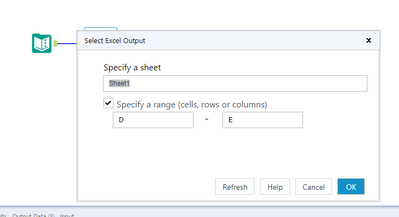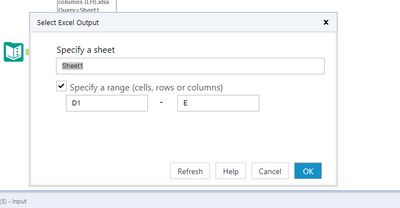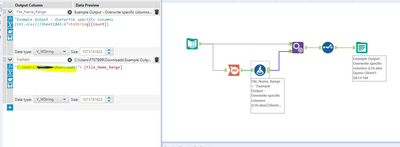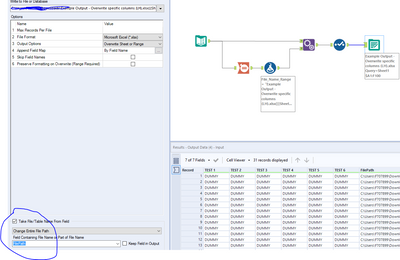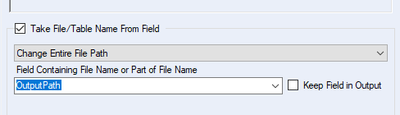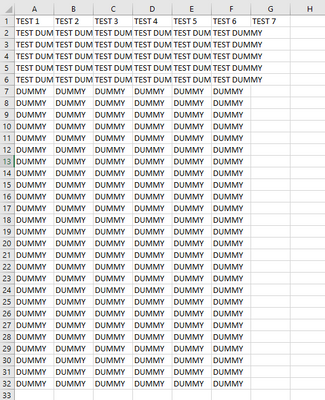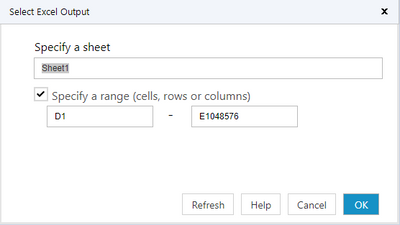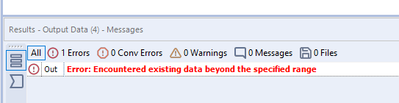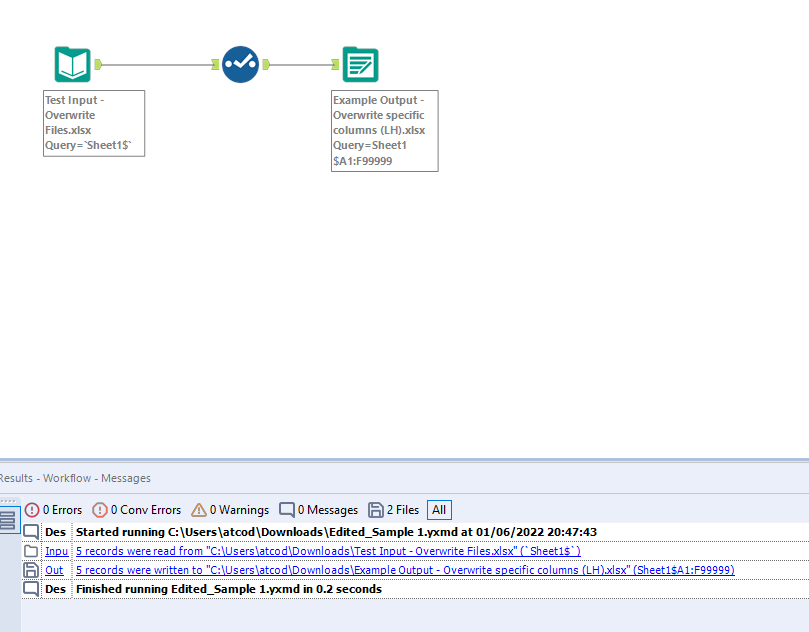Alteryx Designer Desktop Discussions
Find answers, ask questions, and share expertise about Alteryx Designer Desktop and Intelligence Suite.- Community
- :
- Community
- :
- Participate
- :
- Discussions
- :
- Designer Desktop
- :
- Output - Overwrite Specific Columns, Not Entire Sh...
Output - Overwrite Specific Columns, Not Entire Sheet
- Subscribe to RSS Feed
- Mark Topic as New
- Mark Topic as Read
- Float this Topic for Current User
- Bookmark
- Subscribe
- Mute
- Printer Friendly Page
- Mark as New
- Bookmark
- Subscribe
- Mute
- Subscribe to RSS Feed
- Permalink
- Notify Moderator
Hello,
I am trying to produce an output from Alteryx, that only overwrites the data in certain columns. The reason being the end columns contain some previous formatting in Excel. I have attached an example output.
From this example, I would ideally like Alteryx to only overwrite columns A - F with the data.
My flow and output will always contain the same amount of columns, so if I specified A-F there would be no issues of it having extra columns added later down the line. I am unable however to determine the number rows in the output as this number will change frequently.
Please may someone advise if this is possible, and explain how I do this? I have tried using Overwrite Sheet or Range and specify which range but it won't work.
Thank you in advance.
Solved! Go to Solution.
- Mark as New
- Bookmark
- Subscribe
- Mute
- Subscribe to RSS Feed
- Permalink
- Notify Moderator
You can set the range only as column range. This way row range is dynamic/infinite (i,e not be worried about)
Snap:
or
Hope this helps : )
- Mark as New
- Bookmark
- Subscribe
- Mute
- Subscribe to RSS Feed
- Permalink
- Notify Moderator
@Lauren_Holmes Add a Count Record to count the number of records then use a formuila tool to create the path and the range if the records are dynamic
- Mark as New
- Bookmark
- Subscribe
- Mute
- Subscribe to RSS Feed
- Permalink
- Notify Moderator
If I understand the ask you need to write to a range, but don't know the whole range ahead of time due to the number of rows in the data. If this is correct you can:
- Have the file name as part of your data.
- Modify the file name once you know how many rows there are.
- Specify the file name, for example: \\PathToFile\FileNameWithExtension|||'WorksheetName$T3:AF6'
- T3:AF6 is a range. Have a function to modify this based on how many rows are in your data (start row + count of rows in the data - 1 if column headers are not to be written)
- Note: The $ must be there - it is not part of the range itself
- Have the OutputData tool take the file name from the input.
- Check Take File/Table Name From Field
- Select Change Entire File Path from the drop down
- Uncheck Keep Field in Output unless you want the file name in a column of your data
- Specify the field in the input that contains the file name from step 2.
- Mark as New
- Bookmark
- Subscribe
- Mute
- Subscribe to RSS Feed
- Permalink
- Notify Moderator
Hello,
Thank you. When I do this however, it works, but the old records do not get removed:
My issue is, i don't know how many new rows there will be each time it is ran - sometimes there will be more, and sometimes there will be less.
Is there a way to have it so it removes these extra rows?
- Mark as New
- Bookmark
- Subscribe
- Mute
- Subscribe to RSS Feed
- Permalink
- Notify Moderator
Write to a large range like below that way all the value below will also be removed. 1,048,576 rows is max allowed rows in excel.
Hope this helps : )
- Mark as New
- Bookmark
- Subscribe
- Mute
- Subscribe to RSS Feed
- Permalink
- Notify Moderator
- Mark as New
- Bookmark
- Subscribe
- Mute
- Subscribe to RSS Feed
- Permalink
- Notify Moderator
- Mark as New
- Bookmark
- Subscribe
- Mute
- Subscribe to RSS Feed
- Permalink
- Notify Moderator
- Mark as New
- Bookmark
- Subscribe
- Mute
- Subscribe to RSS Feed
- Permalink
- Notify Moderator
Dont do filepath change thing. Just set the workflow like this. This will work
Hope this helps : )
-
Academy
6 -
ADAPT
2 -
Adobe
204 -
Advent of Code
3 -
Alias Manager
78 -
Alteryx Copilot
26 -
Alteryx Designer
7 -
Alteryx Editions
95 -
Alteryx Practice
20 -
Amazon S3
149 -
AMP Engine
252 -
Announcement
1 -
API
1,209 -
App Builder
116 -
Apps
1,360 -
Assets | Wealth Management
1 -
Basic Creator
15 -
Batch Macro
1,559 -
Behavior Analysis
246 -
Best Practices
2,695 -
Bug
719 -
Bugs & Issues
1 -
Calgary
67 -
CASS
53 -
Chained App
268 -
Common Use Cases
3,825 -
Community
26 -
Computer Vision
86 -
Connectors
1,426 -
Conversation Starter
3 -
COVID-19
1 -
Custom Formula Function
1 -
Custom Tools
1,939 -
Data
1 -
Data Challenge
10 -
Data Investigation
3,488 -
Data Science
3 -
Database Connection
2,221 -
Datasets
5,223 -
Date Time
3,229 -
Demographic Analysis
186 -
Designer Cloud
742 -
Developer
4,373 -
Developer Tools
3,531 -
Documentation
528 -
Download
1,037 -
Dynamic Processing
2,940 -
Email
928 -
Engine
145 -
Enterprise (Edition)
1 -
Error Message
2,259 -
Events
198 -
Expression
1,868 -
Financial Services
1 -
Full Creator
2 -
Fun
2 -
Fuzzy Match
713 -
Gallery
666 -
GenAI Tools
3 -
General
2 -
Google Analytics
155 -
Help
4,710 -
In Database
966 -
Input
4,295 -
Installation
361 -
Interface Tools
1,901 -
Iterative Macro
1,095 -
Join
1,959 -
Licensing
252 -
Location Optimizer
60 -
Machine Learning
260 -
Macros
2,864 -
Marketo
12 -
Marketplace
23 -
MongoDB
82 -
Off-Topic
5 -
Optimization
751 -
Output
5,258 -
Parse
2,328 -
Power BI
228 -
Predictive Analysis
937 -
Preparation
5,171 -
Prescriptive Analytics
206 -
Professional (Edition)
4 -
Publish
257 -
Python
855 -
Qlik
39 -
Question
1 -
Questions
2 -
R Tool
476 -
Regex
2,339 -
Reporting
2,434 -
Resource
1 -
Run Command
575 -
Salesforce
277 -
Scheduler
411 -
Search Feedback
3 -
Server
631 -
Settings
936 -
Setup & Configuration
3 -
Sharepoint
628 -
Spatial Analysis
599 -
Starter (Edition)
1 -
Tableau
512 -
Tax & Audit
1 -
Text Mining
468 -
Thursday Thought
4 -
Time Series
432 -
Tips and Tricks
4,187 -
Topic of Interest
1,126 -
Transformation
3,731 -
Twitter
23 -
Udacity
84 -
Updates
1 -
Viewer
3 -
Workflow
9,982
- « Previous
- Next »