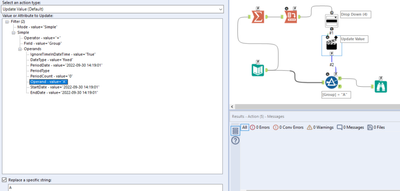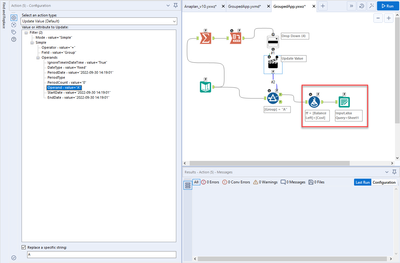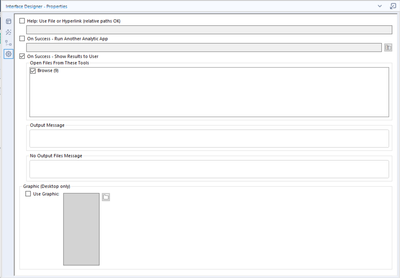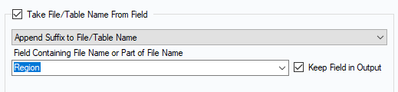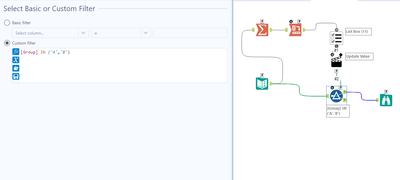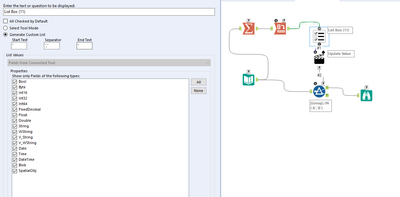Alteryx Designer Desktop Discussions
Find answers, ask questions, and share expertise about Alteryx Designer Desktop and Intelligence Suite.- Community
- :
- Community
- :
- Participate
- :
- Discussions
- :
- Designer Desktop
- :
- Re: How to perform Conditional Loop and run the wo...
How to perform Conditional Loop and run the workflow for certain conditions?
- Subscribe to RSS Feed
- Mark Topic as New
- Mark Topic as Read
- Float this Topic for Current User
- Bookmark
- Subscribe
- Mute
- Printer Friendly Page
- Mark as New
- Bookmark
- Subscribe
- Mute
- Subscribe to RSS Feed
- Permalink
- Notify Moderator
Hello,
Below is my input file.
| Group | Cost | Balance Left |
| A | 1 | 6 |
| A | 2 | 8 |
| A | 3 | 3 |
| A | 4 | 4 |
| B | 5 | 6 |
| B | 6 | 1 |
| B | 7 | 3 |
| B | 8 | 9 |
| C | 9 | 3 |
| C | 10 | 6 |
| C | 11 | 2 |
| D | 12 | 3 |
| D | 13 | 1 |
Now, I want to run the workflow for Group A and store the output in an excel file GroupA.xlsx
Then the workflow should again run for Group B and store the output in an excel file GroupB.xlsx
and so forth.
Is it possible? I tried to use the Condition interface tool as well as the Macro Input tool but somehow ran into a dead end.
Also, is it possible to run the workflow for All Group values (A-->D) at once and also provide a drop down option for the user to run either A/B/C/D?
Your help would be highly appreciated.
Thanks
Solved! Go to Solution.
- Labels:
-
Developer
-
Help
-
Interface Tools
- Mark as New
- Bookmark
- Subscribe
- Mute
- Subscribe to RSS Feed
- Permalink
- Notify Moderator
To run all groups at once and allow the user to choose which group they 'want to see' as such, that's a good use case for an analytic app. You'd set it up as follows:
A summarise tool grouping on group twice, and the cross-tab tool will give you one column for each possible group, to feed into a drop down tool for your app.
In the action tool, you're choosing which group you want to replace in the condition of your filter. This will allow only the records for the group you want through.
As for your other question about different outputs, the best way to do that would be with a filter tool, filtering to groups and attaching outputs to each one.
- Mark as New
- Bookmark
- Subscribe
- Mute
- Subscribe to RSS Feed
- Permalink
- Notify Moderator
Hi,
I tried to run the Analytics App and somehow its not working for me.
I added a new formula and stored the output in an excel file, while everything remains the same.
When I run, and select any group, it defaults to A only.
Am i missing something?
- Mark as New
- Bookmark
- Subscribe
- Mute
- Subscribe to RSS Feed
- Permalink
- Notify Moderator
@madhurinani Sorry, I didn't set up the interface designer. You'll want to open up the interface designer under View > Interface Designer and tick whatever you want to be able to see as the output. In your case, you'll want to tick the output tool. In my case it's the browse.
When you run this as an analytic app with the magic wand button next to run, it should be working.
- Mark as New
- Bookmark
- Subscribe
- Mute
- Subscribe to RSS Feed
- Permalink
- Notify Moderator
@JamesCharnley : Your solution of using a Filter tool to filter the groups and store in different outputs files will only work if i have 1-2 groups. I might have 10+ groups and having so many filter tools might not be an ideal solution.
- Mark as New
- Bookmark
- Subscribe
- Mute
- Subscribe to RSS Feed
- Permalink
- Notify Moderator
You don't need a filter to create multiple output files, just use the option in the output tool to take the file name from a field. If you use a formula to create the different file names, a single output tool will write the data to the correct files.
- Mark as New
- Bookmark
- Subscribe
- Mute
- Subscribe to RSS Feed
- Permalink
- Notify Moderator
@JamesCharnley : You have used the Drop Down tool which only allows for a single group to be selected.
I tried to change to a check box which would enable to choose either 1 or multiple. But somehow I am unable to get that fixed.
Would you be able to guide me ?
Thanks
- Mark as New
- Bookmark
- Subscribe
- Mute
- Subscribe to RSS Feed
- Permalink
- Notify Moderator
@madhurinani Sorry for the delay in response. If you haven't managed to fix this by now here's how it's done:
Instead of having the [Group] in your filter '=' something, you'll want to use IN to allow for multiple conditions to be changed in one action.
Then instead of the drop down you'll want a list box. You'll want to change the settings on this to 'Generate Custom List', and leave the start, end and separator as the default. This will keep your IN condition in the correct format when it changes during the action.
Finally, you'll want your action to replace the contents of your brackets within the IN of your filter.
-
Academy
6 -
ADAPT
2 -
Adobe
204 -
Advent of Code
3 -
Alias Manager
78 -
Alteryx Copilot
25 -
Alteryx Designer
7 -
Alteryx Editions
93 -
Alteryx Practice
20 -
Amazon S3
149 -
AMP Engine
252 -
Announcement
1 -
API
1,208 -
App Builder
116 -
Apps
1,360 -
Assets | Wealth Management
1 -
Basic Creator
14 -
Batch Macro
1,558 -
Behavior Analysis
246 -
Best Practices
2,693 -
Bug
719 -
Bugs & Issues
1 -
Calgary
67 -
CASS
53 -
Chained App
267 -
Common Use Cases
3,822 -
Community
26 -
Computer Vision
85 -
Connectors
1,425 -
Conversation Starter
3 -
COVID-19
1 -
Custom Formula Function
1 -
Custom Tools
1,936 -
Data
1 -
Data Challenge
10 -
Data Investigation
3,486 -
Data Science
3 -
Database Connection
2,220 -
Datasets
5,220 -
Date Time
3,227 -
Demographic Analysis
186 -
Designer Cloud
740 -
Developer
4,367 -
Developer Tools
3,528 -
Documentation
526 -
Download
1,036 -
Dynamic Processing
2,937 -
Email
927 -
Engine
145 -
Enterprise (Edition)
1 -
Error Message
2,256 -
Events
198 -
Expression
1,868 -
Financial Services
1 -
Full Creator
2 -
Fun
2 -
Fuzzy Match
711 -
Gallery
666 -
GenAI Tools
3 -
General
2 -
Google Analytics
155 -
Help
4,705 -
In Database
966 -
Input
4,291 -
Installation
360 -
Interface Tools
1,900 -
Iterative Macro
1,094 -
Join
1,957 -
Licensing
252 -
Location Optimizer
60 -
Machine Learning
259 -
Macros
2,862 -
Marketo
12 -
Marketplace
23 -
MongoDB
82 -
Off-Topic
5 -
Optimization
750 -
Output
5,252 -
Parse
2,327 -
Power BI
228 -
Predictive Analysis
936 -
Preparation
5,166 -
Prescriptive Analytics
205 -
Professional (Edition)
4 -
Publish
257 -
Python
854 -
Qlik
39 -
Question
1 -
Questions
2 -
R Tool
476 -
Regex
2,339 -
Reporting
2,430 -
Resource
1 -
Run Command
575 -
Salesforce
276 -
Scheduler
411 -
Search Feedback
3 -
Server
629 -
Settings
933 -
Setup & Configuration
3 -
Sharepoint
626 -
Spatial Analysis
599 -
Starter (Edition)
1 -
Tableau
512 -
Tax & Audit
1 -
Text Mining
468 -
Thursday Thought
4 -
Time Series
431 -
Tips and Tricks
4,187 -
Topic of Interest
1,126 -
Transformation
3,726 -
Twitter
23 -
Udacity
84 -
Updates
1 -
Viewer
3 -
Workflow
9,973
- « Previous
- Next »