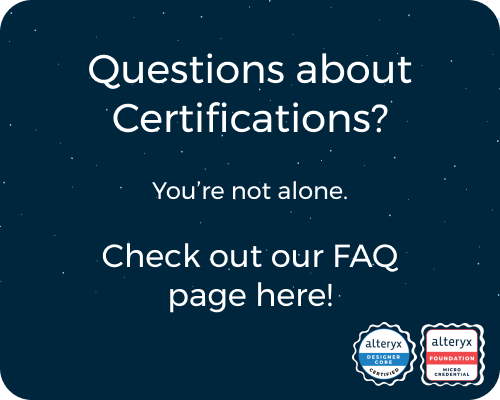General Discussions
Discuss any topics that are not product-specific here.- Community
- :
- Community
- :
- Participate
- :
- Discussions
- :
- General
- :
- Re: Text Box Interface Tool to Modify Custom Filte...
Text Box Interface Tool to Modify Custom Filter
- Subscribe to RSS Feed
- Mark Topic as New
- Mark Topic as Read
- Float this Topic for Current User
- Bookmark
- Subscribe
- Mute
- Printer Friendly Page
- Mark as New
- Bookmark
- Subscribe
- Mute
- Subscribe to RSS Feed
- Permalink
- Notify Moderator
I currently have a standard workflow that I want to change into an Analytical App, however it contains a filter tool that needs to be modified from time to time. The workflow selects records from the data set that contain specific identifiers in the "JE Header Description" field. These identifies are usually static, however from time to time a new one may be needed to be included just once, for example DS900 may need to be included just once. How do I use the Text Box interface tool to include the new identify in the custom filter when it is needed?
Solved! Go to Solution.
- Labels:
-
Community
- Mark as New
- Bookmark
- Subscribe
- Mute
- Subscribe to RSS Feed
- Permalink
- Notify Moderator
Hey @TerenceLebegern, here's an example I have just quickly built out that should help you if it is just a one-time addition now and again as you say.
With starting data as so:
And a Filter condition the same as yours:
We configure the Action tool like so, so that if the Text Box tool is blank, it'll run the standard Filter condition i.e. what is already there. However, if an end-user does type something in, this will be added to the end of the Filter condition:
Here's an example of running it blank:
And populated:
Hope this helps! App attached for you to look over. Please let us know if you have further questions!
- Mark as New
- Bookmark
- Subscribe
- Mute
- Subscribe to RSS Feed
- Permalink
- Notify Moderator
Thanks @DataNath ! This is exactly what I was looking for. One minor additional twist, say there was a fourth line "blabla000", can we modify this so when running I can input multiple additional descriptions in the text box (e.g blabla789,blabla000)? Or would a different interface tool be needed?
- Mark as New
- Bookmark
- Subscribe
- Mute
- Subscribe to RSS Feed
- Permalink
- Notify Moderator
Hey @TerenceLebegern, something like that requires a bit more of a build. Here's how I'd go about it:
Start with an inner, very simple macro which is just an Input > Filter expression with your standard expression i.e. the 'OR Contains()...' that you'll always use > Output back to the main workflow (app).
The app is then built by replacing some dummy data in a Text Input tool with the user input - this is then split to rows with a Text to Columns tool and then using a Formula + Summarize we can then build up additional Filter expression elements and inject this into the inner-wrapped filter using a Control Parameter.
I don't have much time today to build in checks/extra flexibility so this will only work if you're providing more than one value, separated by a comma but you could use the two solutions side-by-side in the meantime.
Standard filter is only set to 123 and 456:
We have a wide range of values in our actual data:
Adding 2, comma-separated values adds these to the Filter condition and allows them to pass through:
Hope this is useful!
- Mark as New
- Bookmark
- Subscribe
- Mute
- Subscribe to RSS Feed
- Permalink
- Notify Moderator
@DataNath Thanks, that works perfectly!
-
.Next
1 -
2020.4
1 -
AAH
3 -
AAH Welcome
8 -
ABB
1 -
Academy
181 -
ADAPT
9 -
ADAPT Program
1 -
Admin
1 -
Administration
2 -
Advent of Code
99 -
AHH
1 -
ALTER.NEXT
1 -
Alteryx Practice
375 -
Analytic Apps
6 -
Analytic Hub
2 -
Analytics Hub
4 -
Analyzer
1 -
Announcement
67 -
Announcements
25 -
API
3 -
App Builder
8 -
Apps
1 -
Authentication
3 -
Automation
1 -
Automotive
1 -
Banking
1 -
Best Practices
3 -
BI + Analytics + Data Science
1 -
Bugs & Issues
1 -
Calgary
1 -
CASS
1 -
CData
1 -
Certification
230 -
Chained App
2 -
Clients
3 -
Common Use Cases
2 -
Community
702 -
Configuration
1 -
Connect
1 -
Connecting
1 -
Content Management
4 -
Contest
25 -
Contests
1 -
Conversation Starter
147 -
COVID-19
15 -
Data
1 -
Data Analyse
2 -
Data Analyst
1 -
Data Challenge
143 -
Data Connection
1 -
Data Investigation
1 -
Data Science
92 -
Database Connection
1 -
Database Connections
3 -
Datasets
2 -
Date type
1 -
Designer
1 -
Designer Integration
4 -
Developer
3 -
Directory
1 -
Documentation
1 -
Download
3 -
download tool
1 -
Dynamic Input
1 -
Dynamic Processing
1 -
dynamically create tables for input files
1 -
Email
1 -
employment
1 -
employment opportunites
1 -
Engine
1 -
Enhancement
1 -
Enhancements
2 -
Error Messages
3 -
Event
1 -
Events
80 -
Excel
1 -
Feedback
2 -
File Browse
1 -
Financial Services
1 -
Fun
128 -
Gallery
2 -
General
23 -
General Suggestion
1 -
Guidelines
13 -
Help
71 -
hub
2 -
hub upgrade 2021.1
1 -
Input
1 -
Install
2 -
Installation
4 -
interactive charts
1 -
Introduction
25 -
jobs
2 -
Licensing
2 -
Machine Learning
2 -
Macros
3 -
Make app private
1 -
Marketplace
2 -
Maveryx Chatter
6 -
meeting
1 -
migrate data
1 -
Networking
1 -
New comer
1 -
New user
1 -
News
25 -
ODBC
1 -
Off-Topic
107 -
Online demo
1 -
Output
2 -
PowerBi
1 -
Predictive Analysis
1 -
Preparation
3 -
Product Feedback
1 -
Public Gallery
1 -
Question
1 -
queued
1 -
R
1 -
Reporting
1 -
reporting tools
1 -
Requirements
1 -
Resource
106 -
resume
1 -
Run Workflows
10 -
Salesforce
1 -
Santalytics
9 -
Schedule Workflows
6 -
Search Feedback
64 -
Server
2 -
Settings
2 -
Setup & Configuration
5 -
Sharepoint
2 -
survey
1 -
System Administration
4 -
Tax & Audit
1 -
text translator
1 -
Thursday Thought
54 -
Tips and Tricks
6 -
Tips on how to study for the core certification exam
1 -
Topic of Interest
157 -
Udacity
2 -
User Interface
2 -
User Management
5 -
Workflow
3 -
Workflows
1
- « Previous
- Next »