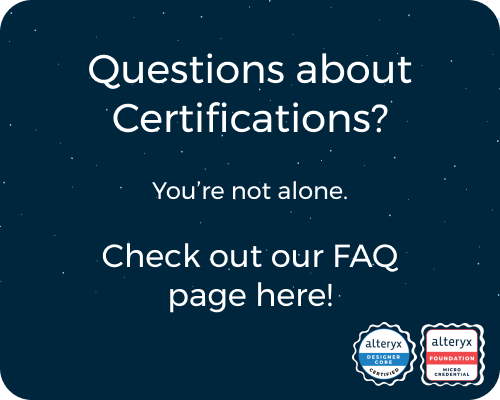General Discussions
Discuss any topics that are not product-specific here.- Community
- :
- Community
- :
- Participate
- :
- Discussions
- :
- General
- :
- Alteryx Designer Sharepoint Connector won't run
Alteryx Designer Sharepoint Connector won't run
- Subscribe to RSS Feed
- Mark Topic as New
- Mark Topic as Read
- Float this Topic for Current User
- Bookmark
- Subscribe
- Mute
- Printer Friendly Page
- Mark as New
- Bookmark
- Subscribe
- Mute
- Subscribe to RSS Feed
- Permalink
- Notify Moderator
Hi everyone,
I am trying to set up my sharepoint connector with Alteryx Designer but face with the below error:
Error: SharePoint Input (1): Provided Azure application does not have required permissions for scheduling. Either disable 'use service principal' or provide an Azure app with required permissions and login again.
I am trying to read a sharepoint list from the sharepoint, I set up the Azure Application and certifcate as here: https://help.alteryx.com/current/en/designer/data-sources/microsoft-sharepoint/create-certificate-fo...
All the setting on Designer are set up properly (Allow SDK etc)
I also made sure the sharepoint give read/write access the Azure Application I have created.
I don't know what's missed here. If someone can share some insight what permission is needed or either sharepoint side or Azure Application side, please let me know.
- Labels:
-
Marketplace
- Mark as New
- Bookmark
- Subscribe
- Mute
- Subscribe to RSS Feed
- Permalink
- Notify Moderator
@zzy98y what exact API permissions have you provided for this app registration also have you generated a Client Secret?
- Mark as New
- Bookmark
- Subscribe
- Mute
- Subscribe to RSS Feed
- Permalink
- Notify Moderator
@Deano478 The permission we granted is sites.select. Specific permisison are granted on the sharepoint site ( read/writes are granted in this case).
And I did not use secret, I use a private key and thumb print because I am using a service principal option.
- Mark as New
- Bookmark
- Subscribe
- Mute
- Subscribe to RSS Feed
- Permalink
- Notify Moderator
@zzy98y Im just looking at the connector here are you using the App Sign in (Use Service Principal) option to authenticate for SharePoint 365 Cloud its much better to go the route of a secret. You'll also need to use the Microsoft Graph API On Azure for this just to confirm your using that? if so you'll need to give the API Sites.ReadAll Permissions and also Files.ReadAll Permssions
- Mark as New
- Bookmark
- Subscribe
- Mute
- Subscribe to RSS Feed
- Permalink
- Notify Moderator
also in The SharePoint Admin Center you will need to go to "API access" under "Advanced" and ensure the permission requests from your Azure application are approved. Lastly you also need to navigate to the specific SharePoint site you are accessing, Go to "Site Permissions", Ensure that the Azure application has at least "Read" permission to the site and you can add the application by its client ID as a user and assign the necessary permissions.
- Mark as New
- Bookmark
- Subscribe
- Mute
- Subscribe to RSS Feed
- Permalink
- Notify Moderator
@Deano478 I am using read data from List, and use App Sign in, if you use that option, you need to provide url, client id (azure app id), thumb print, private key, tenant id (from azure app)
Since it's thumb print, I had to use certificate based authentication instead of a secret based authentication.
Because what I am trying to do is read in a sharepoint list, not an actual file from sharepoint.
- Mark as New
- Bookmark
- Subscribe
- Mute
- Subscribe to RSS Feed
- Permalink
- Notify Moderator
@Deano478 To answer you second comment, the sharepoint side already granted my Azure App ID read and write access.
- Mark as New
- Bookmark
- Subscribe
- Mute
- Subscribe to RSS Feed
- Permalink
- Notify Moderator
Based on the error your getting the APi inst able to access the list and it has insufficient permissions since you have the authentication all okay then as i mentioned below. I found the below on the MS Forums so feel free to have a look at the below and see if it helps:
App Registration - Certificates & Secrets:
- Ensure the certificate is correctly uploaded in your Azure app registration under "Certificates & secrets".
- Copy the thumbprint of this certificate.
API Permissions:
- Ensure the permissions required for accessing SharePoint are granted.
- Microsoft Graph: Sites.Read.All, Sites.ReadWrite.All (if needed)
- SharePoint: Sites.Read.All, Sites.ReadWrite.All (if needed)
- Grant admin consent for these permissions.
- Ensure the permissions required for accessing SharePoint are granted.
Application Permissions:
- Verify that the application has the right permissions to access the SharePoint site.
- Ensure the app has the correct role assignments in Azure AD.
Verifying SharePoint Configuration
- Site Permissions:
- Ensure the Azure application is granted the necessary permissions on the SharePoint site.
- Add the application by its client ID to the site permissions with at least read access.
- Mark as New
- Bookmark
- Subscribe
- Mute
- Subscribe to RSS Feed
- Permalink
- Notify Moderator
@Deano478 Can you let me know what role is needed in Azure AD? Can you tell me what permission this role need?
-
.Next
1 -
2020.4
1 -
AAH
3 -
AAH Welcome
8 -
ABB
1 -
Academy
220 -
ADAPT
9 -
ADAPT Program
1 -
Admin
1 -
Administration
2 -
Advent of Code
122 -
AHH
1 -
ALTER.NEXT
1 -
Alteryx Editions
1 -
Alteryx Practice
438 -
Analytic Apps
6 -
Analytic Hub
2 -
Analytics Hub
4 -
Analyzer
1 -
Announcement
71 -
Announcements
25 -
API
3 -
App Builder
9 -
Apps
1 -
Authentication
3 -
Automation
1 -
Automotive
1 -
Banking
1 -
Basic Creator
2 -
Best Practices
3 -
BI + Analytics + Data Science
1 -
Bugs & Issues
1 -
Calgary
1 -
CASS
1 -
CData
1 -
Certification
265 -
Chained App
2 -
Clients
3 -
Common Use Cases
3 -
Community
797 -
Computer Vision
1 -
Configuration
1 -
Connect
1 -
Connecting
1 -
Content Management
4 -
Contest
37 -
Contests
1 -
Conversation Starter
159 -
COVID-19
15 -
Data
1 -
Data Analyse
2 -
Data Analyst
1 -
Data Challenge
177 -
Data Connection
1 -
Data Investigation
1 -
Data Science
101 -
Database Connection
1 -
Database Connections
3 -
Datasets
3 -
Date type
1 -
Designer
1 -
Designer Integration
4 -
Developer
5 -
Developer Tools
2 -
Directory
1 -
Documentation
1 -
Download
3 -
download tool
1 -
Dynamic Input
1 -
Dynamic Processing
1 -
dynamically create tables for input files
1 -
Email
1 -
employment
1 -
employment opportunites
1 -
Engine
1 -
Enhancement
1 -
Enhancements
2 -
Enterprise (Edition)
1 -
Error Messages
3 -
Event
1 -
Events
98 -
Excel
1 -
Feedback
2 -
File Browse
1 -
Financial Services
1 -
Full Creator
1 -
Fun
143 -
Gallery
2 -
General
23 -
General Suggestion
1 -
Guidelines
13 -
Help
71 -
hub
2 -
hub upgrade 2021.1
1 -
Input
1 -
Install
2 -
Installation
4 -
interactive charts
1 -
Introduction
25 -
jobs
2 -
Licensing
3 -
Machine Learning
2 -
Macros
3 -
Make app private
1 -
Marketplace
8 -
Maveryx Chatter
12 -
meeting
1 -
migrate data
1 -
Networking
1 -
New comer
1 -
New user
1 -
News
26 -
ODBC
1 -
Off-Topic
120 -
Online demo
1 -
Output
2 -
PowerBi
1 -
Predictive Analysis
1 -
Preparation
3 -
Product Feedback
1 -
Professional (Edition)
1 -
Project Euler
10 -
Public Gallery
1 -
Question
1 -
queued
1 -
R
1 -
Reporting
1 -
reporting tools
1 -
Requirements
1 -
Resource
115 -
resume
1 -
Run Workflows
10 -
Salesforce
1 -
Santalytics
9 -
Schedule Workflows
6 -
Search Feedback
76 -
Server
2 -
Settings
2 -
Setup & Configuration
5 -
Sharepoint
2 -
Starter (Edition)
1 -
survey
1 -
System Administration
4 -
Tax & Audit
1 -
text translator
1 -
Thursday Thought
56 -
Tips and Tricks
6 -
Tips on how to study for the core certification exam
1 -
Topic of Interest
167 -
Udacity
2 -
User Interface
2 -
User Management
5 -
Workflow
4 -
Workflows
1
- « Previous
- Next »