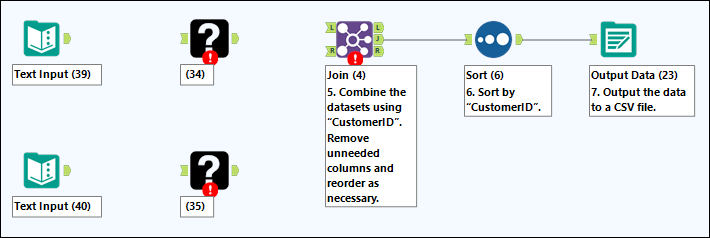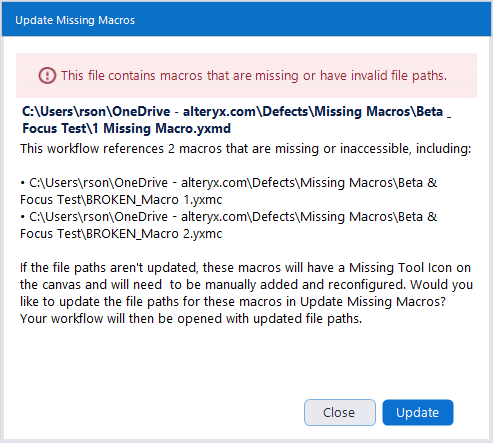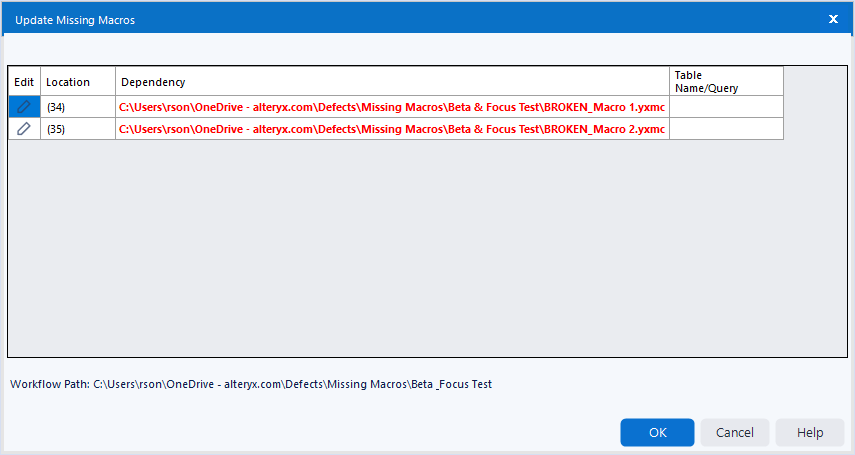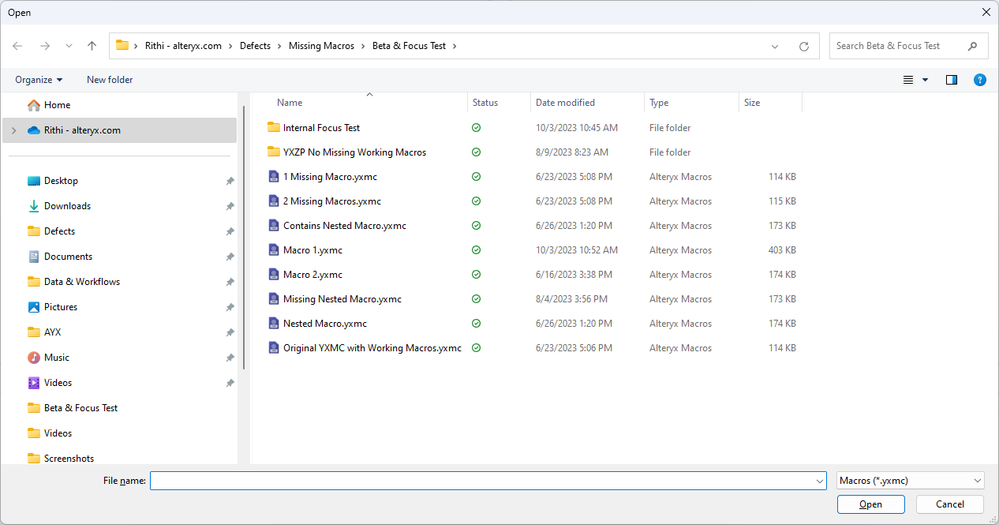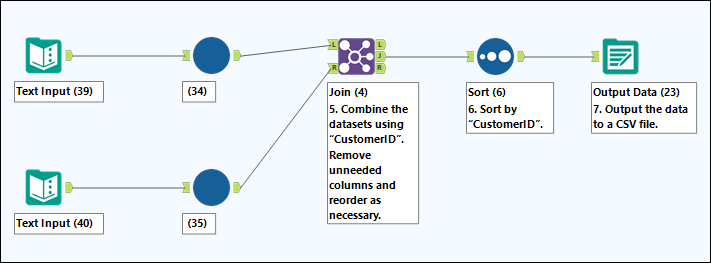With the 2023.2 release, we happily announce a new experience to help Alteryx Designer users fix workflows with broken macro paths. If you’ve used Designer for a significant amount of time, you may have come across the case of the mysterious missing macro.
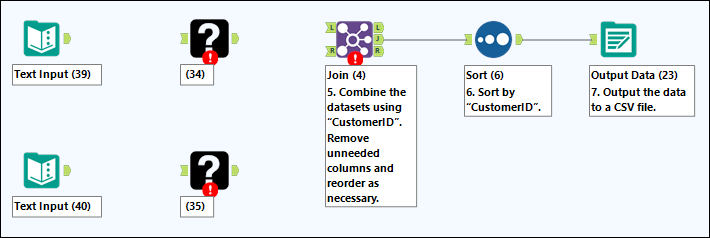
Dude, where’s my macro??
This is Designer’s infamous Black Question Mark Icon, used to indicate a missing tool (in this case, your missing macros). It occurs when the macro file path cannot be found by Designer while it is trying to render your workflow on the canvas when opened – if it cannot find the macro, Designer will not be able to connect to it or configure it. This can occur because a macro was moved, it has not been installed on the user’s machine, or it was not packaged properly with the workflow. The experience is annoying and confusing, especially if you collaborate on workflows regularly.
The improved experience now allows users to quickly identify any missing macros as a workflow is opened, then edit the broken paths and replace that Black Question Mark Icon with the correct macro.
Let’s go through the flow of fixing the above workflow!
When a workflow with missing macros is first opened, this improved dialog first appears:
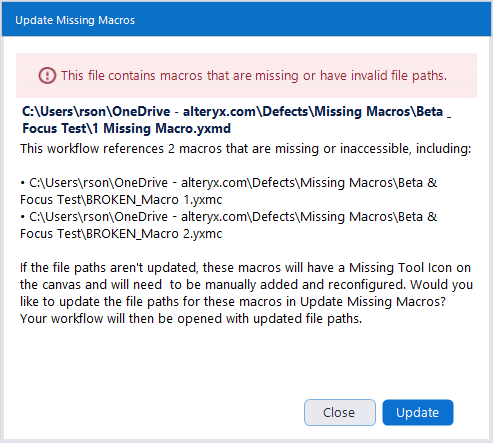
A warning message shows the file path location of the main workflow, the number of missing macros, a list of up to three missing macros (the rest will be available for update in the next step, this is just a preview), and details on the next steps available. Selecting Close will open the workflow with the missing macro icons (see original experience above). But selecting Update takes us to a new dialog:
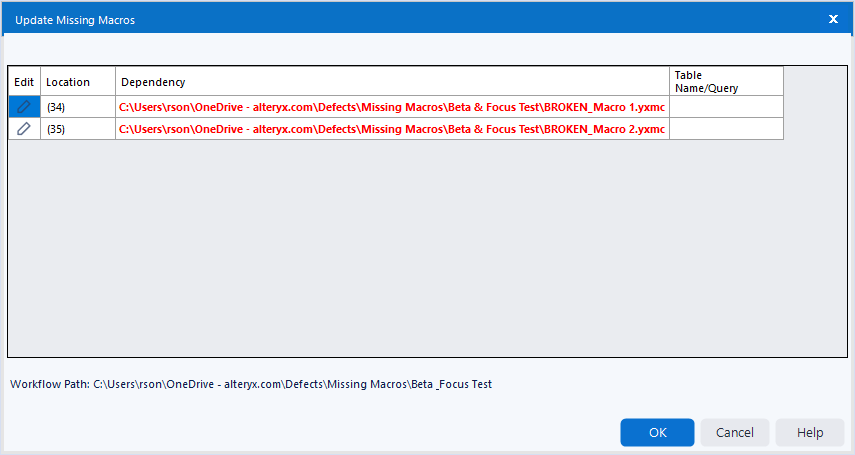
This new dialog will let you update missing macro paths. It may look familiar, as it borrows a lot from the Workflow Dependencies dialog (found under Options > Advanced Options, where you can still view and update other workflow dependencies in your workflow as you develop).
Clicking on the Edit button next to one of the missing macro references in this dialog will take you to a file browse option so you can look for the appropriate macro.
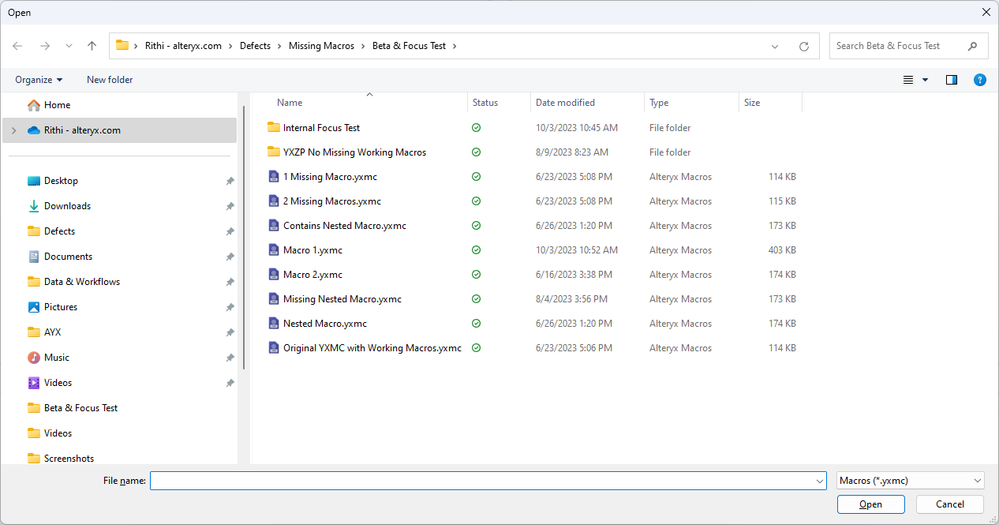
I’ll select Macro 1.yxmc since I know it is the correct macro for our example use case. After picking the correct macro, Update Missing Macros now shows the fixed macro path. I can do the same for the second macro path, and both will now show as valid paths. A macro will still show as missing (i.e. red warning text) if I choose not to fix a file path.

With the paths fixed above, we can click OK, which will open the original workflow, including the fixed macros and any original connections and configurations. If the connections are wrong or you have missing configurations, this could indicate that the macro is not the right one. However, there might be other cases where changes to the macro you’ve replaced it with have resulted in differences that require additional verification or manual intervention (for example, if you connected to a macro that has a different named input or output anchors than the original configuration, or new interface options have been included in the macro you’ve replaced the missing one with).
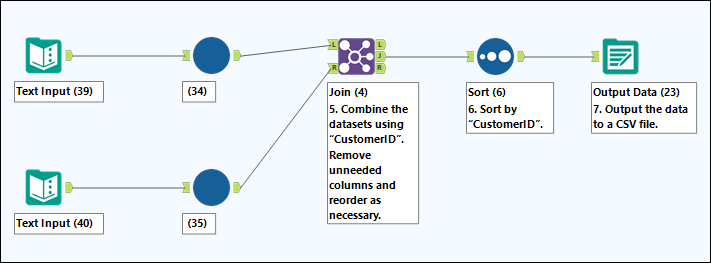
Dude, there’s my macro!!
And that’s it! Download the attached examples or use your own workflows to let us know how this experience goes for you. Be sure to also visit the Help documentation for additional information. And we would love to hear your feedback in the comments below on how the experience can be improved.
Missing Macros Examples.zip