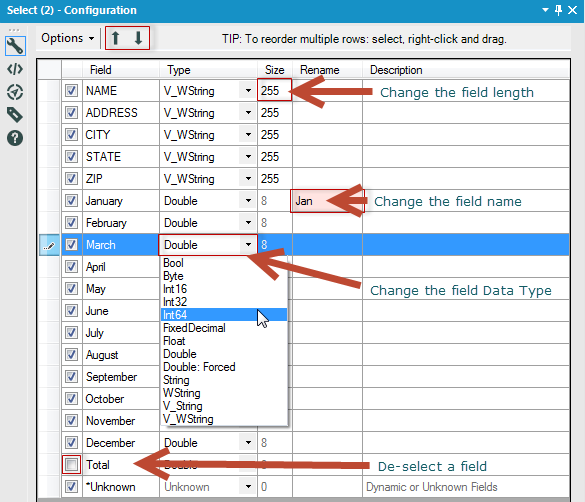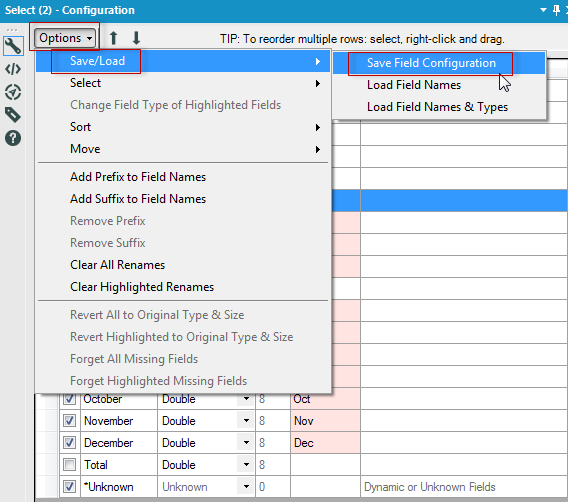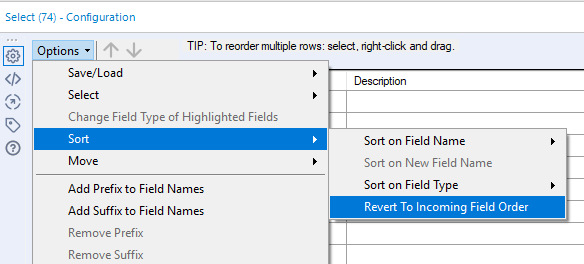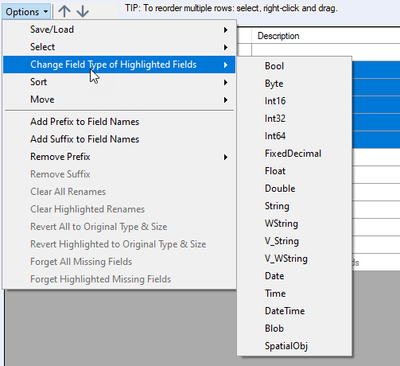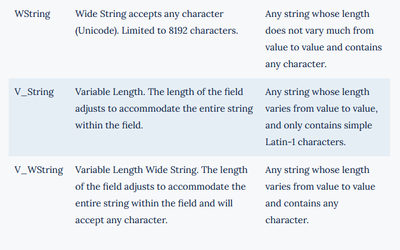Tool Mastery
Explore a diverse compilation of articles that take an in-depth look at Designer tools.- Community
- :
- Community
- :
- Learn
- :
- Academy
- :
- Tool Mastery
- :
- Tool Mastery | Select
Tool Mastery | Select
- Subscribe to RSS Feed
- Mark as New
- Mark as Read
- Bookmark
- Subscribe
- Printer Friendly Page
- Notify Moderator
on 08-09-2016 12:47 PM - edited on 04-16-2023 08:33 AM by yhchen

The Select Tool within the Alteryx Designer is the equivalent of your High School Sweetheart. Always there when you needed them and helped you find out more about yourself. The Select Tool can do exactly this by showing you the data type and structure of your data, but it also gives you the flexibility to change aspects of your dataset.
- The SelectTool has utility to change every data type in Alteryx – numerics, strings, spatial objects & date time.
- One of the more popular numeric data types is the Fixed Decimal; this data type will allow you to specify a certain level of accuracy for your numeric values. This is particularly important when looking at currency or total summations due to rounding up.
- The various Int values are a way to capture and improve the speed of processing by reducing the string length of the numeric fields.
- If you have more complex special characters within your string fields (for example Chinese characters) you have the ability to choose a V_W String which can bring those characters through.
- Other than data types the Select Tool will allow you to manipulate the appearance of your data through renaming fields, reordering fields, and de-selecting fields.
- One of the select functionalities which a lot of people miss is the ability to save the complete configuration of a Select Tool. The reason you may want to choose this option is to import the select configuration of a similar data set as a starting point for configuring another dataset. You can also use this feature if you have a new workflow and copying the Select Tool itself is not a possibility.
- Checking the Dynamic/Unknown field allows new (or unexpected) fields to come in, and you have the ability to determine where these new fields will be placed in the file by moving this field's position. It's checked by default in the configuration properties, so if you do not want to allow new fields into your data stream just deselect.
- The Field Type: Forced option will allow you to ensure an incoming field type will always be consistent by specifying a forced type. This can help in macro configuration.
- In order to use commas as decimal separators, there is a tick box to select in order to select this function.
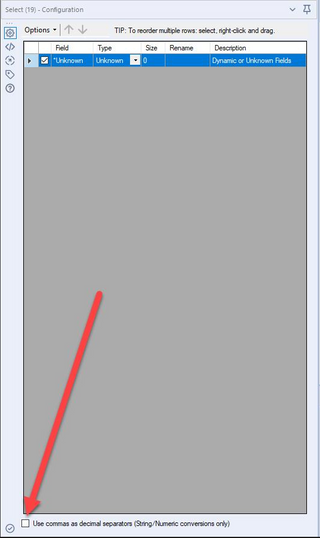
To learn more about data types, be sure to check out our Community Live Training video Understanding Data Types!
By now, you should have expert-level proficiency with the SelectTool! If you can think of a use case we left out, feel free to use the comments section below! Consider yourself a Tool Master already? Let us know at community@alteryx.com if you’d like your creative tool uses to be featured in the Tool Mastery Series.
Stay tuned with our latest posts every Tool Tuesday by following Alteryx on Twitter! If you want to master all the Designer tools, consider subscribing for email notifications.
Additional Information
Click on the corresponding language link below to access this article in another language -
Portuguese
Spanish
French
German
Japanese
- Mark as Read
- Mark as New
- Bookmark
- Permalink
- Notify Moderator
Great article! One of my personal favorite uses of the Select tool is to remove or add a prefix or suffix. An example of this is something I came across many times in my previous job:
I have two monthly sales files from different years. I want to compare the delta for each month between years. So, I joined the two files together by, in this case, the store numbers. Since the field names are the same for each year, the right joined field names all get "Right_" appended to them as a prefix. All I have to do is select those fields in a Select tool, go to Options > Remove Prefix, and make the appropriate choice of the prefix to remove. Then, while the fields are still selected, I will add a prefix, such as "LastYear_", and then I will select the fields from the left join, and add a prefix such as "CurrentYear_".
- Mark as Read
- Mark as New
- Bookmark
- Permalink
- Notify Moderator
The select tool helps a lot when combing data with different filed names.
- Mark as Read
- Mark as New
- Bookmark
- Permalink
- Notify Moderator
The select tool really gives you freedom of control and its a huge benefit when working with various file types
- Mark as Read
- Mark as New
- Bookmark
- Permalink
- Notify Moderator
Hello All,
I couldn't understand the fourth scenario in the Select Tool_Rename Field_Deselect Fields_Reorder Fields_Save Configuration.yxmd.
Pls help me with it. It says to autoconfigure in the select but i couldn't do it.
- Mark as Read
- Mark as New
- Bookmark
- Permalink
- Notify Moderator
hi @sangeethadetne can you please be more specific as to what you're trying to autoconfigure?
In the Save/ Load options menu you can save the current configuration of your Select tool, or load a previously saved config (called a .yxft file). When you load that file, it "automatically" configures your Select tool - is that what you mean?
The more details, the better!
- Mark as Read
- Mark as New
- Bookmark
- Permalink
- Notify Moderator
The ''Sort'' option of the select tool really helps in arranging Field Names and Field Types in ascending and descending order of the Alphabet.
- Mark as Read
- Mark as New
- Bookmark
- Permalink
- Notify Moderator
Hello;
If you hit the column header that alphabetizes the column entries is there a way to revert back to the un-alphabetized version?
Best;
Sarah
- Mark as Read
- Mark as New
- Bookmark
- Permalink
- Notify Moderator
- Mark as Read
- Mark as New
- Bookmark
- Permalink
- Notify Moderator
Hi @CristonS;
Thanks so much for showing me that. I have tried it on my WF and it worked beautifully.
Best;
Sarah
- Mark as Read
- Mark as New
- Bookmark
- Permalink
- Notify Moderator
The ability to save the field configuration and reorder fields is very useful. Also, deselecting unneeded fields with this tool at the beginning of a workflow is a great way to improve the runtime.
- Mark as Read
- Mark as New
- Bookmark
- Permalink
- Notify Moderator
This is a fave tool
- Mark as Read
- Mark as New
- Bookmark
- Permalink
- Notify Moderator
Hello, it will be help to mention in this article th "Chage Field Type of Higlighted Fields" which is very handy.
- Mark as Read
- Mark as New
- Bookmark
- Permalink
- Notify Moderator
@LuisCalvo I feel like you just did! : ) A super handy option in the Select tool is to "Change Field Type of Highlighted Fields" - select any and all fields that you'd like, and change them all at once:
The Select tool is very robust tool with a lot of functionality. If there's other tips& tricks you'd like to see in this article, please post here. The Customer Support team manages the KBs and wants to help our users as best they can. Happy Alteryx-ing!
- Mark as Read
- Mark as New
- Bookmark
- Permalink
- Notify Moderator
It's really interesting, how much i can do with Alteryx Designer!
- Mark as Read
- Mark as New
- Bookmark
- Permalink
- Notify Moderator
This is useful but I'm still a bit perplexed as to when I would use WString, V_String, and V_WString. Other than the note that "complex special characters" such as Chinese writing could use V_WString as the type, I'm not clear on the associated parameters that would help determine usage.
- Mark as Read
- Mark as New
- Bookmark
- Permalink
- Notify Moderator
Interesting that the select tool can change every data type in Alteryx.
- Mark as Read
- Mark as New
- Bookmark
- Permalink
- Notify Moderator
What exactly are Latin-1 characters?
- Mark as Read
- Mark as New
- Bookmark
- Permalink
- Notify Moderator
hi @klz, very basically, Latin-1 characters are the letters, numbers, punctuation and symbols of the Western Latin character set. For example, languages such as English, Spanish, Swedish, Icelandic, and Albanian use this character set.
- Mark as Read
- Mark as New
- Bookmark
- Permalink
- Notify Moderator
Great explanation here!
- Mark as Read
- Mark as New
- Bookmark
- Permalink
- Notify Moderator
good one, thank you
- Mark as Read
- Mark as New
- Bookmark
- Permalink
- Notify Moderator
Hi,
Can anyone help me in understanding when can be "Save fields Configuration" option is useful and how
- Mark as Read
- Mark as New
- Bookmark
- Permalink
- Notify Moderator
Thanks so much for showing me that. I have tried it on my WF and it worked beautifully.
- Mark as Read
- Mark as New
- Bookmark
- Permalink
- Notify Moderator
thank u for this explanation
- Mark as Read
- Mark as New
- Bookmark
- Permalink
- Notify Moderator
5-atom
- Mark as Read
- Mark as New
- Bookmark
- Permalink
- Notify Moderator
good one
- Mark as Read
- Mark as New
- Bookmark
- Permalink
- Notify Moderator
good one
- Mark as Read
- Mark as New
- Bookmark
- Permalink
- Notify Moderator
good
- Mark as Read
- Mark as New
- Bookmark
- Permalink
- Notify Moderator
good one
- Mark as Read
- Mark as New
- Bookmark
- Permalink
- Notify Moderator
clear and concise
- Mark as Read
- Mark as New
- Bookmark
- Permalink
- Notify Moderator
Can you automatically update the filed configuration in the workflow without selecting the save field configuration option every single time ,when you select a new file ?
-
2018.3
1 -
2023.1
1 -
API
2 -
Apps
7 -
AWS
1 -
Configuration
4 -
Connector
4 -
Container
1 -
Data Investigation
11 -
Database Connection
2 -
Date Time
4 -
Designer
2 -
Desktop Automation
1 -
Developer
8 -
Documentation
3 -
Dynamic Processing
10 -
Error
4 -
Expression
6 -
FTP
1 -
Fuzzy Match
1 -
In-DB
1 -
Input
6 -
Interface
7 -
Join
7 -
Licensing
2 -
Macros
7 -
Output
2 -
Parse
3 -
Predictive
16 -
Preparation
16 -
Prescriptive
1 -
Python
1 -
R
2 -
Regex
1 -
Reporting
12 -
Run Command
1 -
Spatial
6 -
Tips + Tricks
1 -
Tool Mastery
99 -
Transformation
6 -
Visualytics
1
- « Previous
- Next »