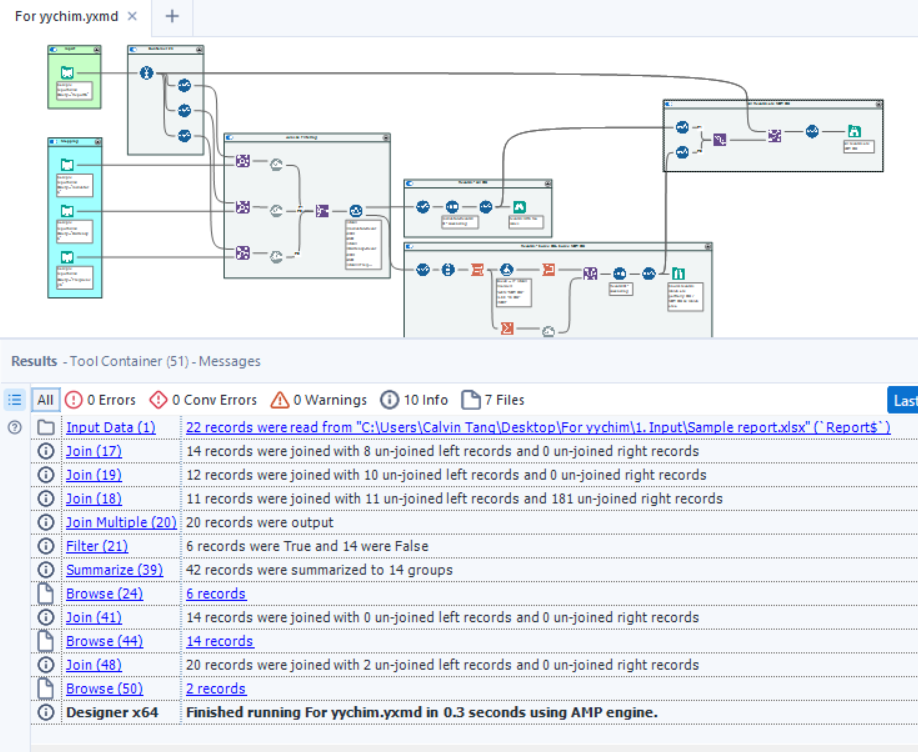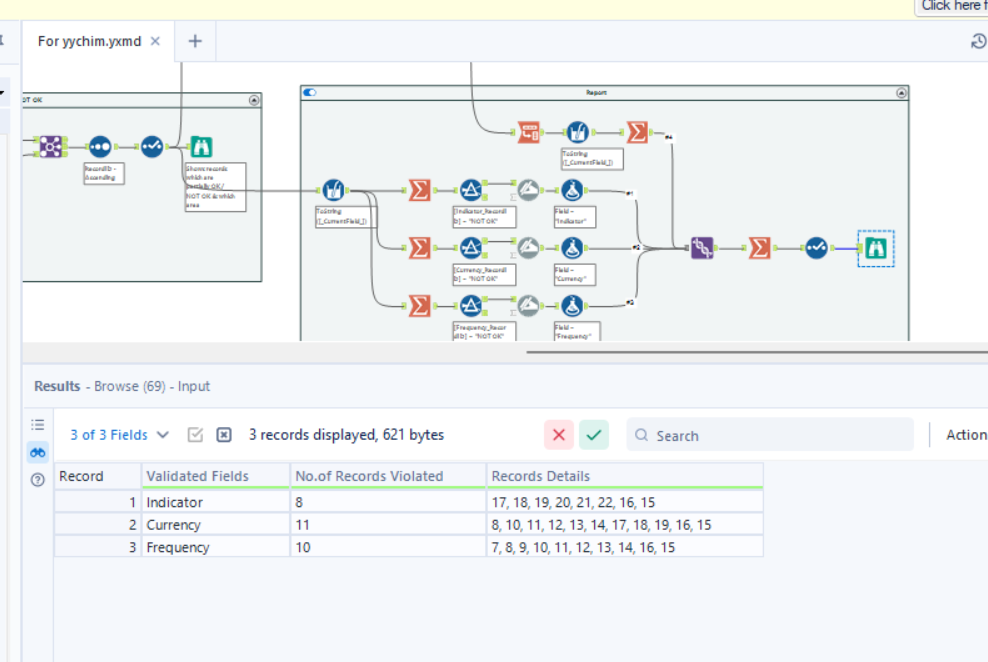Alteryx Designer Desktop Discussions
Find answers, ask questions, and share expertise about Alteryx Designer Desktop and Intelligence Suite.- Community
- :
- Community
- :
- Participate
- :
- Discussions
- :
- Designer Desktop
- :
- Validate if input value is an enumerated value.
Validate if input value is an enumerated value.
- Subscribe to RSS Feed
- Mark Topic as New
- Mark Topic as Read
- Float this Topic for Current User
- Bookmark
- Subscribe
- Mute
- Printer Friendly Page
- Mark as New
- Bookmark
- Subscribe
- Mute
- Subscribe to RSS Feed
- Permalink
- Notify Moderator
Hello Community,
I'm currently working with a report that includes various columns such as currency, purpose, customer type, etc. For each of these columns, I have corresponding tables that list the permissible values (e.g., a list of valid currencies).
My goal is to validate whether the input value for each record matches one of the enumerated values in the corresponding tables. I also want to generate a detailed summary about this validation process.
In my research, I've found that to check each individual column in my data against a different table (i.e., each column has its own table of permitted values), I may need to perform multiple join operations. However, to enhance performance and simplify workflow management, it seems a Batch Macro in Alteryx could be a more efficient solution.
A Batch Macro allows the same process (like a Join operation) to be run multiple times within a workflow, each time using a different input. In my case, it seems I can set up a Batch Macro to accept two inputs (my data and one of the lookup tables), execute the join operation, and then output any records that do not match. A Control Parameter could then be used within the macro to sequentially input each of my lookup tables.
While this approach could potentially save me from having to perform multiple join operations, I'm unclear on how to implement the Batch Macro. Could anyone provide guidance or tips on how to proceed with this?
I greatly appreciate your help.
Many thanks.
Solved! Go to Solution.
- Labels:
-
Datasets
- Mark as New
- Bookmark
- Subscribe
- Mute
- Subscribe to RSS Feed
- Permalink
- Notify Moderator
Creating a Batch Macro in Alteryx for this purpose can indeed be a powerful and efficient solution. Here are step-by-step instructions on how you can implement a Batch Macro to validate each column against its corresponding lookup table:
Step 1: Input Preparation
- Input Data: Bring in your main data file containing the columns you want to validate.
- Lookup Tables: Bring in all the lookup tables corresponding to different columns.
Step 2: Create a Macro for Validation
Open a new Macro:
- Go to the 'Workflow' menu and select 'Macro.'
- Name your macro, and click 'Finish.'
Configure Interface:
- Drag in an Interface Tool (found in the Interface category).
- Add necessary Interface tools like Text Input, Drop-Down, etc., for user inputs (e.g., select the column to validate, choose the validation table).
Join Tool Configuration:
- Bring in a Join Tool.
- Connect it to the Interface Tool.
- Configure the Join Tool to join the selected column from your data with the corresponding lookup table.
Filter Non-Matching Records:
- Add a Filter Tool after the Join Tool to filter out records that don't match.
Output Tool:
- Connect a Browse tool to see the filtered data.
- Connect an Output Tool to save the non-matching records to a file.
Configure Output Tool:
- Name the output file dynamically based on the selected column and lookup table.
Save and Close Macro:
- Save and close the macro.
Step 3: Create a Batch Macro
Open a New Workflow:
- Open a new workflow where you'll use the Batch Macro.
Bring in Batch Macro:
- Find the Batch Macro tool in the 'Preparation' category and drag it onto your workflow.
Configure Batch Macro:
- Connect your main data input to the 'Input Data' anchor on the Batch Macro.
- Open the Batch Macro configuration and connect the Interface Tools to the corresponding Input Data and Output Data anchors.
Configure Batch Macro Interface:
- Set up the control parameter to iterate over the lookup tables.
Run Workflow:
- Run your workflow, and it will iterate over the selected columns, perform validations, and output non-matching records for each column.
Step 4: Examine Results
Check Output:
- Examine the output to identify records that do not match the enumerated values.
Adjust as Needed:
- If necessary, go back into the Batch Macro or the Macro to make adjustments.
This approach allows you to perform the validation for each column using a consistent process without duplicating the workflow. It's especially useful when you have a large number of columns to validate.
- Mark as New
- Bookmark
- Subscribe
- Mute
- Subscribe to RSS Feed
- Permalink
- Notify Moderator
I would suggest for you to upload some sample data before proceeding further. Whilst the context is good, it's hard for me to visualize your issue.
I do not see the need for a Batch Macro if your condition is to ensure the list of currencies are as enumerated. Then whatever is not is removed as an exception case.
Alteryx ACE
https://www.linkedin.com/in/calvintangkw/
- Mark as New
- Bookmark
- Subscribe
- Mute
- Subscribe to RSS Feed
- Permalink
- Notify Moderator
Hi everyone, thank you for your response.
I believe using a Batch Macro might make the process more complicated. I would like to choose another option by joining multiple tables.
If I have joined multiple tables, what would be the next step to achieve the desired outcome using a multiple fields formula? I want to check if an input value in your report is an enumerated value. For example, I have column A that I want to validate with table A, column B with table B, column C with table C, and so on. If a value violates the rule, I want to revert back the [id], otherwise, it should be null(). Instead of joining the tables one by one and setting up formulas individually, can I use the mutiple fields function to accomplish this?
- Mark as New
- Bookmark
- Subscribe
- Mute
- Subscribe to RSS Feed
- Permalink
- Notify Moderator
You could combine your mapping files into one then you’ll join only once.
Again, very hard to confirm if there is no sample data provided.
Alteryx ACE
https://www.linkedin.com/in/calvintangkw/
- Mark as New
- Bookmark
- Subscribe
- Mute
- Subscribe to RSS Feed
- Permalink
- Notify Moderator
Hi Caltang, Thank you for your response.
Attached pls find a sample report with mock-up data.
To ensure that the input values in the corresponding columns of the sample report (e.g., currency, frequency) match the enumerated values (Column A) in the corresponding tab of the enumerated value file, what steps should I follow?
I would like to generate a validation report that includes the validated fields, the number of records that have violated the validation, and the details of those records.
I have attempted to join these tables, but I encountered some challenges. As the violated records will be missing, and i cannot do the validation report.
Thank you for your assistance.
Wish you have a nice day.
- Mark as New
- Bookmark
- Subscribe
- Mute
- Subscribe to RSS Feed
- Permalink
- Notify Moderator
- Mark as New
- Bookmark
- Subscribe
- Mute
- Subscribe to RSS Feed
- Permalink
- Notify Moderator
Hi Cal,
So helpful. If i would like to finetune the outcome to the following formatting as one output report. What should i do? Thanks so much
| Validated Fields | No.of Records Violated | Records Details |
| Currency | 2 | CustomerID1,Customer ID2 |
| Frequency | 3 | CustomerID3,Customer ID4,CustomerID1,Customer ID5 |
| Indicator | 4 | CustomerID... |
- Mark as New
- Bookmark
- Subscribe
- Mute
- Subscribe to RSS Feed
- Permalink
- Notify Moderator
- Mark as New
- Bookmark
- Subscribe
- Mute
- Subscribe to RSS Feed
- Permalink
- Notify Moderator
If the above solved your need, kindly like & mark as accepted solution so that you may help others find the solution more quickly + to close the thread as is. Thanks!
Best regards,
Calvin Tang
https://www.linkedin.com/in/calvintangkw/
Alteryx ACE
https://www.linkedin.com/in/calvintangkw/
-
Academy
6 -
ADAPT
2 -
Adobe
204 -
Advent of Code
3 -
Alias Manager
78 -
Alteryx Copilot
25 -
Alteryx Designer
7 -
Alteryx Editions
94 -
Alteryx Practice
20 -
Amazon S3
149 -
AMP Engine
252 -
Announcement
1 -
API
1,208 -
App Builder
116 -
Apps
1,360 -
Assets | Wealth Management
1 -
Basic Creator
15 -
Batch Macro
1,558 -
Behavior Analysis
246 -
Best Practices
2,693 -
Bug
719 -
Bugs & Issues
1 -
Calgary
67 -
CASS
53 -
Chained App
268 -
Common Use Cases
3,823 -
Community
26 -
Computer Vision
85 -
Connectors
1,426 -
Conversation Starter
3 -
COVID-19
1 -
Custom Formula Function
1 -
Custom Tools
1,936 -
Data
1 -
Data Challenge
10 -
Data Investigation
3,486 -
Data Science
3 -
Database Connection
2,220 -
Datasets
5,221 -
Date Time
3,227 -
Demographic Analysis
186 -
Designer Cloud
740 -
Developer
4,369 -
Developer Tools
3,528 -
Documentation
526 -
Download
1,037 -
Dynamic Processing
2,937 -
Email
927 -
Engine
145 -
Enterprise (Edition)
1 -
Error Message
2,256 -
Events
198 -
Expression
1,868 -
Financial Services
1 -
Full Creator
2 -
Fun
2 -
Fuzzy Match
711 -
Gallery
666 -
GenAI Tools
3 -
General
2 -
Google Analytics
155 -
Help
4,706 -
In Database
966 -
Input
4,291 -
Installation
360 -
Interface Tools
1,900 -
Iterative Macro
1,094 -
Join
1,957 -
Licensing
252 -
Location Optimizer
60 -
Machine Learning
259 -
Macros
2,862 -
Marketo
12 -
Marketplace
23 -
MongoDB
82 -
Off-Topic
5 -
Optimization
750 -
Output
5,252 -
Parse
2,327 -
Power BI
228 -
Predictive Analysis
936 -
Preparation
5,167 -
Prescriptive Analytics
205 -
Professional (Edition)
4 -
Publish
257 -
Python
855 -
Qlik
39 -
Question
1 -
Questions
2 -
R Tool
476 -
Regex
2,339 -
Reporting
2,431 -
Resource
1 -
Run Command
575 -
Salesforce
277 -
Scheduler
411 -
Search Feedback
3 -
Server
629 -
Settings
933 -
Setup & Configuration
3 -
Sharepoint
626 -
Spatial Analysis
599 -
Starter (Edition)
1 -
Tableau
512 -
Tax & Audit
1 -
Text Mining
468 -
Thursday Thought
4 -
Time Series
431 -
Tips and Tricks
4,187 -
Topic of Interest
1,126 -
Transformation
3,726 -
Twitter
23 -
Udacity
84 -
Updates
1 -
Viewer
3 -
Workflow
9,975
- « Previous
- Next »