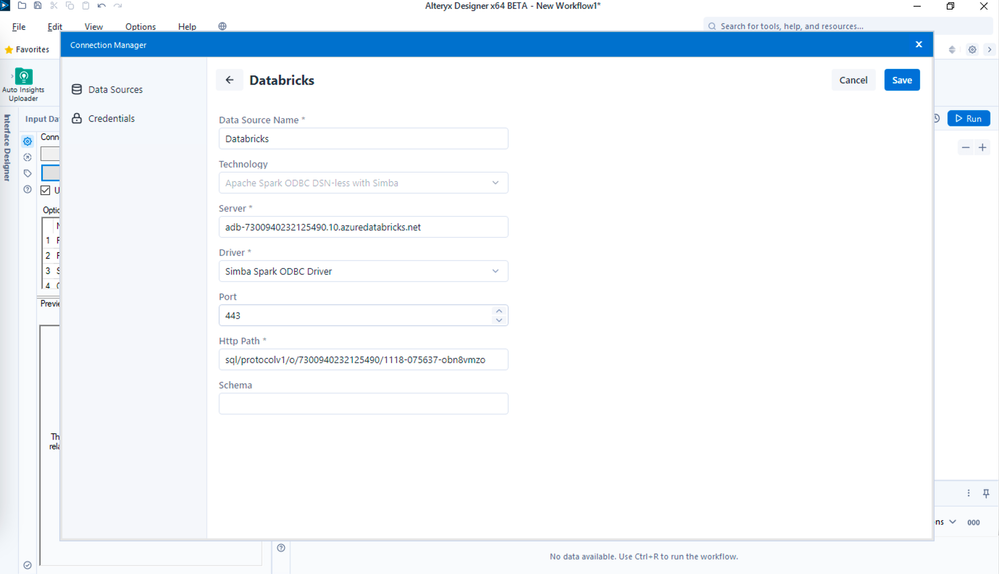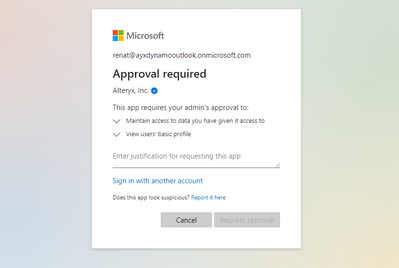Alteryx Designer Desktop Discussions
Find answers, ask questions, and share expertise about Alteryx Designer Desktop and Intelligence Suite.- Community
- :
- Community
- :
- Participate
- :
- Discussions
- :
- Designer Desktop
- :
- Use Azure AD SSO with Azure Databricks
Use Azure AD SSO with Azure Databricks
- S'abonner au fil RSS
- Marquer le sujet comme nouveau
- Marquer le sujet comme lu
- Placer ce Sujet en tête de liste pour l'utilisateur actuel
- Marquer
- S'abonner
- Sourdine
- Page imprimable
- Marquer comme nouveau
- Marquer
- S'abonner
- Sourdine
- S'abonner au fil RSS
- Surligner
- Imprimer
- Signaler au modérateur
Alteryx 2022.3 release introduced Azure Active Directory (Azure AD) authentication support, Single Sign-On (SSO), for Databricks. This update allows users to authenticate to Databricks with Azure AD accounts. Alteryx Designer 2022.3 release enables users leverage two types of Azure AD application configurations to access Databricks data: single-tenant and multi-tenant application. This post covers multi-tenant application configuration.
To access Databricks data with Azure AD accounts, users are required to have the following configuration in place:
- Have the latest version of Databricks ODBC driver installed on users' machines. The latest version can be downloaded from Alteryx Data sources page: Data Sources | Alteryx Help
- Have Azure Databricks account created within their tenant;
- Obtain authentication details required to setup a new connection between Alteryx Designer and Databricks.
Multi-tenant application setup
In this post we will cover how to:
- Obtain required details of your Azure Databricks instance;
- Connect to Databricks using Azure AD account from Alteryx Designer.
Please note, the following example is intended for demonstration purposes only. We recommend engaging your systems team to help you with the configuration. This example covers multi-tenant OAuth implementation.
Obtain details of your Azure Databricks instance
To allow users access Azure Databricks data using Azure Active Directory identities organisations need to make sure that users exist and are identified by the same user principal names (UPNs) in both Databricks and Azure AD. Databricks recommends using user email address as UPN.
In order to access your Azure Datbaricks data, you need to obtain the following inputs from your Azure Databricks account administrator:
Azure Databricks server URI;
Port;
HTTP path of your Azure Databricks cluster;
You can access your data in Databricks from Alteryx Designer using your Azure AD account. Add input or output tool, check “Use Data Connection Manager (DCM)” box and select Databaricks from the list of available data sources in Alteryx Designer. Select Quick Connect, provide your Databricks instance details.
Next, create new credential and select Azure AD authentication method:
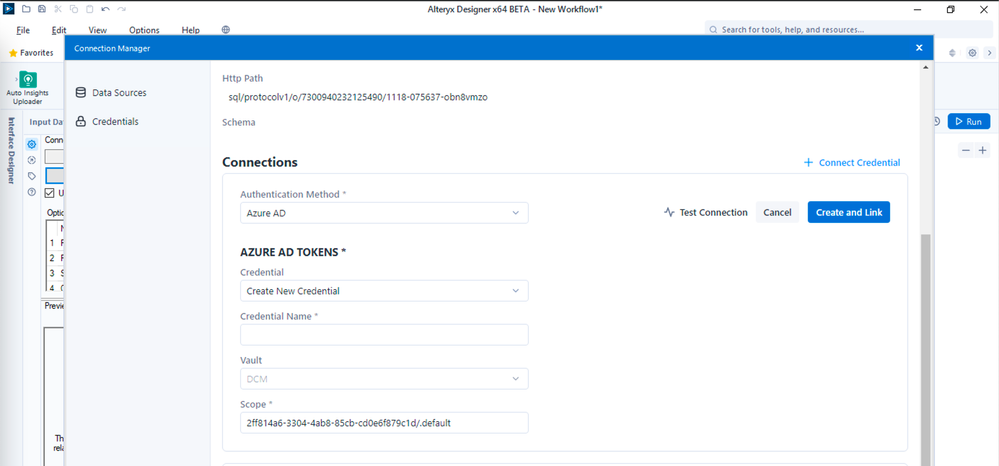
Related Documentation
Please refer to the following documentation to learn more about Azure Active Directory and Azure Databricks integration.
Get Azure AD tokens for service principals - Azure Databricks
Common issues
Depending on your Azure AD configuration, individual users might not be able to grant required consent to Azure AD application. In this case you might be presented with one of the following cases:
Approval request submitted to account admin. You are presented with the following prompt asking you to submit approval request to your account admin who would need to approve and grant required access to this application.
Upon submitting request, your account admin receives a notification and needs to approve your request. Once approval is granted, you can reset the connection and be able to access your Snowflake data.
Need admin approval. This screen appears when your Azure AD settings don’t allow individual users grant consent to applications. In this specific case, accounts setting doesn’t allow users to submit approval requests to your directory admin. To resolve this problem, you should ask your account admin to use his/her credentials when first setting up connection from Alteryx Designer and provide consent to this app on behalf of the organisation. Upon completing these steps, all further Azure AD tenant users will be able to grant consent without further approvals. Alternatively, you might want to ask your Azure AD admin to update your tenant consent policy to allow users submit approval requests to account admin.
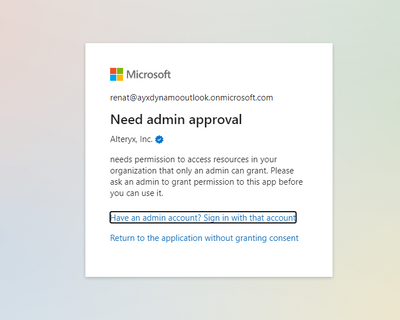
- Étiquettes:
-
Connectors
-
Database Connection
-
Documentation
- Marquer comme nouveau
- Marquer
- S'abonner
- Sourdine
- S'abonner au fil RSS
- Surligner
- Imprimer
- Signaler au modérateur
There is concern about using this within our organisation to connect desktop Alteryx to Databricks as it is not clear if data is being sent "off platform" in any way on it's journey from Databricks to Alteryx. Does anybody know if this is the case?
- Marquer comme nouveau
- Marquer
- S'abonner
- Sourdine
- S'abonner au fil RSS
- Surligner
- Imprimer
- Signaler au modérateur
Hi @Martyn , the interaction solely happens between the Designer and Azure AD (Entra ID) for authentication. Once authenticated, Designer then communicates solely with Databricks API endpoints. Hope this helps.
-
Academy
2 -
ADAPT
2 -
Adobe
179 -
Advent of Code
2 -
Alias Manager
70 -
Alteryx Designer
7 -
Alteryx Practice
16 -
Amazon S3
139 -
AMP Engine
198 -
Announcement
1 -
API
1 069 -
App Builder
53 -
Apps
1 254 -
Batch Macro
1 323 -
Behavior Analysis
222 -
Best Practices
2 480 -
Bug
641 -
Calgary
59 -
CASS
48 -
Chained App
242 -
Common Use Cases
3 513 -
Community
17 -
Computer Vision
53 -
Connectors
1 248 -
Conversation Starter
3 -
COVID-19
1 -
Custom Tools
1 780 -
Data Challenge
7 -
Data Investigation
3 169 -
Database Connection
2 002 -
Datasets
4 725 -
Date Time
2 979 -
Demographic Analysis
173 -
Designer Cloud
539 -
Developer
3 781 -
Developer Tools
3 057 -
Documentation
470 -
Download
927 -
Dynamic Processing
2 642 -
Email
794 -
Engine
133 -
Error Message
2 043 -
Events
182 -
Expression
1 749 -
Fun
2 -
Fuzzy Match
643 -
Gallery
614 -
General
1 -
Google Analytics
144 -
Help
4 260 -
In Database
877 -
Input
3 864 -
Installation
313 -
Interface Tools
1 696 -
Iterative Macro
975 -
Join
1 799 -
Licensing
215 -
Location Optimizer
54 -
Machine Learning
236 -
Macros
2 577 -
Marketo
12 -
Marketplace
6 -
MongoDB
70 -
Off-Topic
4 -
Optimization
670 -
Output
4 687 -
Parse
2 152 -
Power BI
201 -
Predictive Analysis
891 -
Preparation
4 783 -
Prescriptive Analytics
188 -
Publish
241 -
Python
760 -
Qlik
37 -
R Tool
462 -
Regex
2 154 -
Reporting
2 196 -
Resource
1 -
Run Command
511 -
Salesforce
253 -
Scheduler
385 -
Search Feedback
3 -
Server
546 -
Settings
863 -
Setup & Configuration
2 -
Sharepoint
499 -
Spatial Analysis
569 -
Tableau
483 -
Text Mining
425 -
Thursday Thought
4 -
Time Series
410 -
Tips and Tricks
3 892 -
Topic of Interest
1 063 -
Transformation
3 345 -
Twitter
23 -
Udacity
84 -
Updates
1 -
Workflow
8 879
- « Précédent
- Suivant »