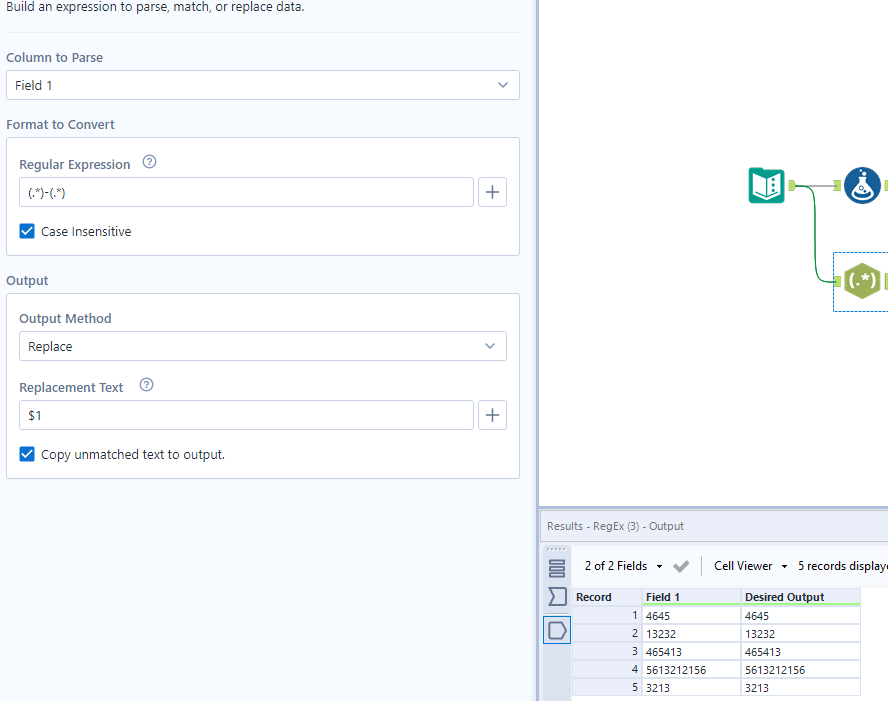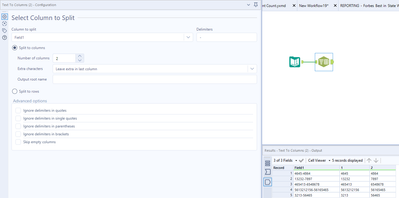Alteryx Designer Desktop Discussions
Find answers, ask questions, and share expertise about Alteryx Designer Desktop and Intelligence Suite.- Community
- :
- Community
- :
- Participate
- :
- Discussions
- :
- Designer Desktop
- :
- TrimRight Function
TrimRight Function
- Subscribe to RSS Feed
- Mark Topic as New
- Mark Topic as Read
- Float this Topic for Current User
- Bookmark
- Subscribe
- Mute
- Printer Friendly Page
- Mark as New
- Bookmark
- Subscribe
- Mute
- Subscribe to RSS Feed
- Permalink
- Notify Moderator
I thought TrimRight([Field1],"-") would work but no luck. Any help would be great!
| Field 1 | Desired Output |
| 4645-4864 | 4645 |
| 13232-7897 | 13232 |
465413-6548678 | 465413 |
| 5613212156-56165465 | 5613212156 |
| 3213-56465 | 3213 |
Solved! Go to Solution.
- Labels:
-
Developer
- Mark as New
- Bookmark
- Subscribe
- Mute
- Subscribe to RSS Feed
- Permalink
- Notify Moderator
Hey @garretwalters12 ,
There may be many ways to solve this, however, the one that I came up with utilizes the Regex tool. See attached photo configuration.
If you are new to Regex I would highly recommend checking out our tool mastery article on it here.
- Mark as New
- Bookmark
- Subscribe
- Mute
- Subscribe to RSS Feed
- Permalink
- Notify Moderator
Hello @garretwalters12,
Use this formula: (.+)-(.+)
If this post helps, then please consider Accept it as the solution to help the other members find it more quickly.
Regards
- Mark as New
- Bookmark
- Subscribe
- Mute
- Subscribe to RSS Feed
- Permalink
- Notify Moderator
Hi @garretwalters12 ,
you could try the formula:
Right([Field 1], Length([Field 1]) - FindString([Field 1], '-') - 1)
It should cut the string right to "-". Hope this is helpful.
Best,
Roland
- Mark as New
- Bookmark
- Subscribe
- Mute
- Subscribe to RSS Feed
- Permalink
- Notify Moderator
All of the above are great solutions. For those that aren't as comfortable with RegEx or with formulas the Text to Columns tool also works nicely. If you delimit on the '-' character it will create two new columns, one with everything before the dash and one with everything after.
- Mark as New
- Bookmark
- Subscribe
- Mute
- Subscribe to RSS Feed
- Permalink
- Notify Moderator
I know it's been a while since this post was created, but I'm facing a similar situation and would like to understand why the TRIMRIGHT doesn't work in the OP's case?
In my case, I have company names followed by LLC and loan numbers. I am using TRIMRIGHT([LOAN NAME], "LLC") to trim everything after LLC. For some reason, it doesn't work.
Please explain.
Thank you!
- Mark as New
- Bookmark
- Subscribe
- Mute
- Subscribe to RSS Feed
- Permalink
- Notify Moderator
Hello @DanAAC, the TrimRight function is a little different than the usual RegEx Replacement and Replace formula in that it consumes the characters you specify, starting from right to left until there are no characters left to consume. For example, when I type a TrimRight formula like this:
TrimRight([Field1],"LLC")
The results for the specified strings are:
Target String: "Test LLC" => Result String: "Test " (trailing whitespace is not removed)
Target String: "Test LLC #123456" => Result String: "Test LLC #123456" (no effect as TrimRight formula couldn't find L or C characters at the end of the string)
Changing the "LLC" part of the formula to "LC" makes no difference as well, as it consumes all the characters you specify, in which order (LC or CL) or how many of the same character you specified is not important.
You can remove everything that comes after LLC using the formula below:
IF REGEX_Match([Company_Name_and_Loan_Number], "^(.+LLC)(?:.+)$")
THEN REGEX_Replace([Company_Name_and_Loan_Number], "^(.+LLC)(?:.+)$", "$1")
ELSE [Company_Name_and_Loan_Number]
ENDIF
How does the formula above work:
If there is any string that comes after the last instance of "LLC", it is removed. If the string doesn't end with LLC or doesn't have anything written after LLC, it is not modified. You can change the field name (and the formula if necessary) to be compatible with your data.
- Mark as New
- Bookmark
- Subscribe
- Mute
- Subscribe to RSS Feed
- Permalink
- Notify Moderator
Thank you for your reply!
So if I understand this correctly, for TRIMRIGHT or TRIMLEFT to work, the specified term must stand alone either on its left or right side?
Example:
This works: string = "ABC 123", TRIMRIGHT([string], "123") => "ABC " OR TRIMLEFT([string], "ABC") => " 123"
This won't work: "ABC 123", TRIMRIGHT([string], "ABC") OR TRIMLEFT([string], "123")
- Mark as New
- Bookmark
- Subscribe
- Mute
- Subscribe to RSS Feed
- Permalink
- Notify Moderator
You're welcome @DanAAC. Yes, all assumptions you shared regarding the examples are correct as you can see from the attached screenshot.
- Mark as New
- Bookmark
- Subscribe
- Mute
- Subscribe to RSS Feed
- Permalink
- Notify Moderator
Thanks for confirming! Interesting, I wonder why the logic is set up this way as opposed to the TRIM function logic in Excel, for instance. Somewhat counterintuitive if you ask me.
-
Academy
6 -
ADAPT
2 -
Adobe
204 -
Advent of Code
3 -
Alias Manager
78 -
Alteryx Copilot
26 -
Alteryx Designer
7 -
Alteryx Editions
95 -
Alteryx Practice
20 -
Amazon S3
149 -
AMP Engine
252 -
Announcement
1 -
API
1,208 -
App Builder
116 -
Apps
1,360 -
Assets | Wealth Management
1 -
Basic Creator
15 -
Batch Macro
1,559 -
Behavior Analysis
246 -
Best Practices
2,695 -
Bug
719 -
Bugs & Issues
1 -
Calgary
67 -
CASS
53 -
Chained App
268 -
Common Use Cases
3,825 -
Community
26 -
Computer Vision
86 -
Connectors
1,426 -
Conversation Starter
3 -
COVID-19
1 -
Custom Formula Function
1 -
Custom Tools
1,938 -
Data
1 -
Data Challenge
10 -
Data Investigation
3,487 -
Data Science
3 -
Database Connection
2,220 -
Datasets
5,222 -
Date Time
3,227 -
Demographic Analysis
186 -
Designer Cloud
742 -
Developer
4,372 -
Developer Tools
3,530 -
Documentation
527 -
Download
1,037 -
Dynamic Processing
2,939 -
Email
928 -
Engine
145 -
Enterprise (Edition)
1 -
Error Message
2,258 -
Events
198 -
Expression
1,868 -
Financial Services
1 -
Full Creator
2 -
Fun
2 -
Fuzzy Match
712 -
Gallery
666 -
GenAI Tools
3 -
General
2 -
Google Analytics
155 -
Help
4,708 -
In Database
966 -
Input
4,293 -
Installation
361 -
Interface Tools
1,901 -
Iterative Macro
1,094 -
Join
1,958 -
Licensing
252 -
Location Optimizer
60 -
Machine Learning
260 -
Macros
2,864 -
Marketo
12 -
Marketplace
23 -
MongoDB
82 -
Off-Topic
5 -
Optimization
751 -
Output
5,255 -
Parse
2,328 -
Power BI
228 -
Predictive Analysis
937 -
Preparation
5,169 -
Prescriptive Analytics
206 -
Professional (Edition)
4 -
Publish
257 -
Python
855 -
Qlik
39 -
Question
1 -
Questions
2 -
R Tool
476 -
Regex
2,339 -
Reporting
2,434 -
Resource
1 -
Run Command
575 -
Salesforce
277 -
Scheduler
411 -
Search Feedback
3 -
Server
630 -
Settings
935 -
Setup & Configuration
3 -
Sharepoint
627 -
Spatial Analysis
599 -
Starter (Edition)
1 -
Tableau
512 -
Tax & Audit
1 -
Text Mining
468 -
Thursday Thought
4 -
Time Series
431 -
Tips and Tricks
4,187 -
Topic of Interest
1,126 -
Transformation
3,730 -
Twitter
23 -
Udacity
84 -
Updates
1 -
Viewer
3 -
Workflow
9,980
- « Previous
- Next »