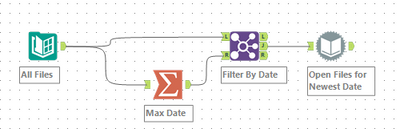Alteryx Designer Desktop Discussions
Find answers, ask questions, and share expertise about Alteryx Designer Desktop and Intelligence Suite.- Community
- :
- Community
- :
- Participate
- :
- Discussions
- :
- Designer Desktop
- :
- Replicating Dynamic Input with SharePoint Files In...
Replicating Dynamic Input with SharePoint Files Input
- Subscribe to RSS Feed
- Mark Topic as New
- Mark Topic as Read
- Float this Topic for Current User
- Bookmark
- Subscribe
- Mute
- Printer Friendly Page
- Mark as New
- Bookmark
- Subscribe
- Mute
- Subscribe to RSS Feed
- Permalink
- Notify Moderator
My company is transitioning from shared network folders to SharePoint and OneDrive so I'm working on updating workflows with the SharePoint Files Input tool (version 2.0.1 using Client ID/Secret/Tenant ID) . One scenario I've been having trouble replicating is the combination of a Directory tool and Dynamic Input tool like the workflow below.
The specific example I'm trying to solve is the need to get the names of all the files in a SharePoint folder, filter them based on name/meta data, then open the select files. I've figured out how to replicate the Directory Tool portion (using the "Import only list of file path" option) but I haven't found a way to replicate the Dynamic Input tool. Has anyone figured out how to do a Dynamic Input style input with the SharePoint File Input Tool?
Some things I've tried.
- Opening all files in a folder with SharePoint Input Files then filtering based on the metadata but if there are 100 files and you only need 1 that would involve opening too many unneeded files.
- The Input Data Tool has a wildcard search feature but I can't replicate that in SharePoint either.
- OneDrive files via the Input Data Tool works in Designer but doesn't work once I upload to the gallery
Solved! Go to Solution.
- Labels:
-
Dynamic Processing
-
Input
-
Sharepoint
- Mark as New
- Bookmark
- Subscribe
- Mute
- Subscribe to RSS Feed
- Permalink
- Notify Moderator
Hi @Jmarquez while I was developing my macro I tried setting it up so I could open file from multiple locations, unfortunately I started getting errors whenever I updated more than the file names. I didn't pursue this issue any further because requiring files to be in the same site/folder satisfied my criteria.
- Mark as New
- Bookmark
- Subscribe
- Mute
- Subscribe to RSS Feed
- Permalink
- Notify Moderator
Which variables do I need to replace with control parameters? I did filename, path value and item path value, but the files are not being read. The ITEM ID which seems to be a long hex string, is that also unique to the file? Where do I get that value?
Regards.
- Mark as New
- Bookmark
- Subscribe
- Mute
- Subscribe to RSS Feed
- Permalink
- Notify Moderator
@goutdelete the community wouldn't let me reply via private messages (said too many private messages sent - which is weird b/c this is the first time I've used that). But here are my answers to your message:
So a few observations.
- In my original post the Action tool uses the Replace a specific string feature. I don't see this in your screenshot.
- For the drop down I usually have to run the workflow once to get the drop down to populate
- Finally the list of files could be caused by your SharePoint tool configuration. This is how mine is set up. Do you maybe have "IMport only list of file paths" selected?
- Mark as New
- Bookmark
- Subscribe
- Mute
- Subscribe to RSS Feed
- Permalink
- Notify Moderator
Thanks I think we just realized that we may've bumped into multiple problems. We did pick/click the list because earlier when we select a file the result was empty -- but this may have been an issue with Sharepoint connector with CSV files:
I seem to see other people asking question but no solid solution provided yet here: SharePoint Files Input Tool - csv file - Alteryx Community
On the other hand, even if I use another folder and try with excel files, when I come back to the SharePoint connector workflow, the macro configuration just didn't pop-up anything for me. I don't know where we did wrong though.
- Mark as New
- Bookmark
- Subscribe
- Mute
- Subscribe to RSS Feed
- Permalink
- Notify Moderator
Here are the instructions I provided to my users about creating the same macro in another team.
- Mark as New
- Bookmark
- Subscribe
- Mute
- Subscribe to RSS Feed
- Permalink
- Notify Moderator
Hi @MichMatt i have the same issue as yours and i am having issues creating the batch macro.
Below is the error i get while i am trying to process all the files in the folder.
Basically because of the change in the column names the files to follow after the first file is not getting read.
Any inputs is appreciated. Thank you
- Mark as New
- Bookmark
- Subscribe
- Mute
- Subscribe to RSS Feed
- Permalink
- Notify Moderator
@Anantha2403 that is a pretty common batch macro error. Here is another post talking about how to fix it. Solved: Error message - Alteryx Community
- Mark as New
- Bookmark
- Subscribe
- Mute
- Subscribe to RSS Feed
- Permalink
- Notify Moderator
Hello Matt,
Can you please share the Screenshot of your first Sharepoint tool like how I can specify which file to pick, I was able to build the macro with update value but how do I replace the string with because when I am taking file name from my local input it is giving me could not find url error. I don't need credentials but just want to see what are you selecting to get all file names or what are you passing to macro ?
- Mark as New
- Bookmark
- Subscribe
- Mute
- Subscribe to RSS Feed
- Permalink
- Notify Moderator
@Jeenia You can see it in my comments from 5/22/22.
- Mark as New
- Bookmark
- Subscribe
- Mute
- Subscribe to RSS Feed
- Permalink
- Notify Moderator
Thank you for posting this and finding a solution! I have one question:
In your original post, you use the Directory tool which returns each file’s Create Date and Time. Then use Summary tool to identify the file with max date. How do you do this with the SP Input tool? Mine does not return a Create Date field.
-
Academy
6 -
ADAPT
2 -
Adobe
204 -
Advent of Code
3 -
Alias Manager
78 -
Alteryx Copilot
25 -
Alteryx Designer
7 -
Alteryx Editions
94 -
Alteryx Practice
20 -
Amazon S3
149 -
AMP Engine
252 -
Announcement
1 -
API
1,208 -
App Builder
116 -
Apps
1,360 -
Assets | Wealth Management
1 -
Basic Creator
15 -
Batch Macro
1,558 -
Behavior Analysis
246 -
Best Practices
2,693 -
Bug
719 -
Bugs & Issues
1 -
Calgary
67 -
CASS
53 -
Chained App
268 -
Common Use Cases
3,823 -
Community
26 -
Computer Vision
85 -
Connectors
1,426 -
Conversation Starter
3 -
COVID-19
1 -
Custom Formula Function
1 -
Custom Tools
1,936 -
Data
1 -
Data Challenge
10 -
Data Investigation
3,486 -
Data Science
3 -
Database Connection
2,220 -
Datasets
5,221 -
Date Time
3,227 -
Demographic Analysis
186 -
Designer Cloud
740 -
Developer
4,368 -
Developer Tools
3,528 -
Documentation
526 -
Download
1,037 -
Dynamic Processing
2,937 -
Email
927 -
Engine
145 -
Enterprise (Edition)
1 -
Error Message
2,256 -
Events
198 -
Expression
1,868 -
Financial Services
1 -
Full Creator
2 -
Fun
2 -
Fuzzy Match
711 -
Gallery
666 -
GenAI Tools
3 -
General
2 -
Google Analytics
155 -
Help
4,706 -
In Database
966 -
Input
4,291 -
Installation
360 -
Interface Tools
1,900 -
Iterative Macro
1,094 -
Join
1,957 -
Licensing
252 -
Location Optimizer
60 -
Machine Learning
259 -
Macros
2,862 -
Marketo
12 -
Marketplace
23 -
MongoDB
82 -
Off-Topic
5 -
Optimization
750 -
Output
5,252 -
Parse
2,327 -
Power BI
228 -
Predictive Analysis
936 -
Preparation
5,167 -
Prescriptive Analytics
205 -
Professional (Edition)
4 -
Publish
257 -
Python
855 -
Qlik
39 -
Question
1 -
Questions
2 -
R Tool
476 -
Regex
2,339 -
Reporting
2,431 -
Resource
1 -
Run Command
575 -
Salesforce
277 -
Scheduler
411 -
Search Feedback
3 -
Server
629 -
Settings
933 -
Setup & Configuration
3 -
Sharepoint
626 -
Spatial Analysis
599 -
Starter (Edition)
1 -
Tableau
512 -
Tax & Audit
1 -
Text Mining
468 -
Thursday Thought
4 -
Time Series
431 -
Tips and Tricks
4,187 -
Topic of Interest
1,126 -
Transformation
3,726 -
Twitter
23 -
Udacity
84 -
Updates
1 -
Viewer
3 -
Workflow
9,975
- « Previous
- Next »