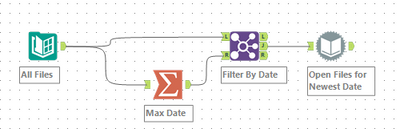Alteryx Designer Desktop Discussions
Find answers, ask questions, and share expertise about Alteryx Designer Desktop and Intelligence Suite.- Community
- :
- Community
- :
- Participate
- :
- Discussions
- :
- Designer Desktop
- :
- Replicating Dynamic Input with SharePoint Files In...
Replicating Dynamic Input with SharePoint Files Input
- Subscribe to RSS Feed
- Mark Topic as New
- Mark Topic as Read
- Float this Topic for Current User
- Bookmark
- Subscribe
- Mute
- Printer Friendly Page
- Mark as New
- Bookmark
- Subscribe
- Mute
- Subscribe to RSS Feed
- Permalink
- Notify Moderator
My company is transitioning from shared network folders to SharePoint and OneDrive so I'm working on updating workflows with the SharePoint Files Input tool (version 2.0.1 using Client ID/Secret/Tenant ID) . One scenario I've been having trouble replicating is the combination of a Directory tool and Dynamic Input tool like the workflow below.
The specific example I'm trying to solve is the need to get the names of all the files in a SharePoint folder, filter them based on name/meta data, then open the select files. I've figured out how to replicate the Directory Tool portion (using the "Import only list of file path" option) but I haven't found a way to replicate the Dynamic Input tool. Has anyone figured out how to do a Dynamic Input style input with the SharePoint File Input Tool?
Some things I've tried.
- Opening all files in a folder with SharePoint Input Files then filtering based on the metadata but if there are 100 files and you only need 1 that would involve opening too many unneeded files.
- The Input Data Tool has a wildcard search feature but I can't replicate that in SharePoint either.
- OneDrive files via the Input Data Tool works in Designer but doesn't work once I upload to the gallery
Solved! Go to Solution.
- Labels:
-
Dynamic Processing
-
Input
-
Sharepoint
- Mark as New
- Bookmark
- Subscribe
- Mute
- Subscribe to RSS Feed
- Permalink
- Notify Moderator
@bertal34 My original post, with the directory tool, was the normal input tool functionality I was trying to replicate with SharePoint. If you go to the Accepted Solution you'll see I was able to do this with a SharePoint tool wrapped in a batch macro.
- Mark as New
- Bookmark
- Subscribe
- Mute
- Subscribe to RSS Feed
- Permalink
- Notify Moderator
Right, I understand the solution using the batch macro. I just missed the part about targeting the latest file using Max Date (before going into the macro). Now I see in the SP Input tool under Configure File you can Attach Metadata and select date fields “Created” or “Modified”.
- Mark as New
- Bookmark
- Subscribe
- Mute
- Subscribe to RSS Feed
- Permalink
- Notify Moderator
This batch macro does not have macro input tool, therefore when inserting this macro into main workflow it only has output anchor. I am new to this but do i miss something?
- « Previous
- Next »
-
Academy
6 -
ADAPT
2 -
Adobe
203 -
Advent of Code
3 -
Alias Manager
77 -
Alteryx Copilot
23 -
Alteryx Designer
7 -
Alteryx Editions
86 -
Alteryx Practice
20 -
Amazon S3
149 -
AMP Engine
250 -
Announcement
1 -
API
1,205 -
App Builder
115 -
Apps
1,358 -
Assets | Wealth Management
1 -
Basic Creator
13 -
Batch Macro
1,550 -
Behavior Analysis
244 -
Best Practices
2,689 -
Bug
719 -
Bugs & Issues
1 -
Calgary
67 -
CASS
53 -
Chained App
267 -
Common Use Cases
3,817 -
Community
26 -
Computer Vision
85 -
Connectors
1,422 -
Conversation Starter
3 -
COVID-19
1 -
Custom Formula Function
1 -
Custom Tools
1,933 -
Data
1 -
Data Challenge
10 -
Data Investigation
3,484 -
Data Science
3 -
Database Connection
2,214 -
Datasets
5,212 -
Date Time
3,226 -
Demographic Analysis
185 -
Designer Cloud
736 -
Developer
4,355 -
Developer Tools
3,523 -
Documentation
525 -
Download
1,035 -
Dynamic Processing
2,932 -
Email
925 -
Engine
145 -
Enterprise (Edition)
1 -
Error Message
2,251 -
Events
196 -
Expression
1,867 -
Financial Services
1 -
Full Creator
2 -
Fun
2 -
Fuzzy Match
711 -
Gallery
666 -
GenAI Tools
2 -
General
2 -
Google Analytics
155 -
Help
4,701 -
In Database
965 -
Input
4,288 -
Installation
359 -
Interface Tools
1,895 -
Iterative Macro
1,090 -
Join
1,954 -
Licensing
250 -
Location Optimizer
60 -
Machine Learning
259 -
Macros
2,854 -
Marketo
12 -
Marketplace
23 -
MongoDB
82 -
Off-Topic
5 -
Optimization
749 -
Output
5,239 -
Parse
2,323 -
Power BI
227 -
Predictive Analysis
936 -
Preparation
5,157 -
Prescriptive Analytics
205 -
Professional (Edition)
4 -
Publish
257 -
Python
850 -
Qlik
39 -
Question
1 -
Questions
2 -
R Tool
476 -
Regex
2,338 -
Reporting
2,428 -
Resource
1 -
Run Command
572 -
Salesforce
276 -
Scheduler
410 -
Search Feedback
3 -
Server
627 -
Settings
931 -
Setup & Configuration
3 -
Sharepoint
624 -
Spatial Analysis
598 -
Starter (Edition)
1 -
Tableau
511 -
Tax & Audit
1 -
Text Mining
468 -
Thursday Thought
4 -
Time Series
430 -
Tips and Tricks
4,178 -
Topic of Interest
1,123 -
Transformation
3,719 -
Twitter
23 -
Udacity
84 -
Updates
1 -
Viewer
3 -
Workflow
9,955
- « Previous
- Next »