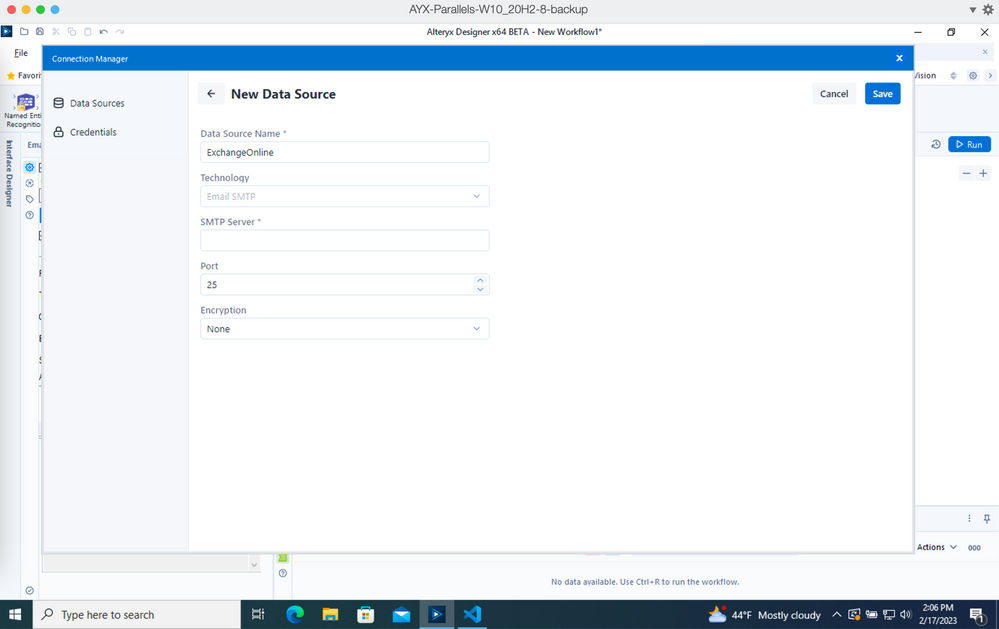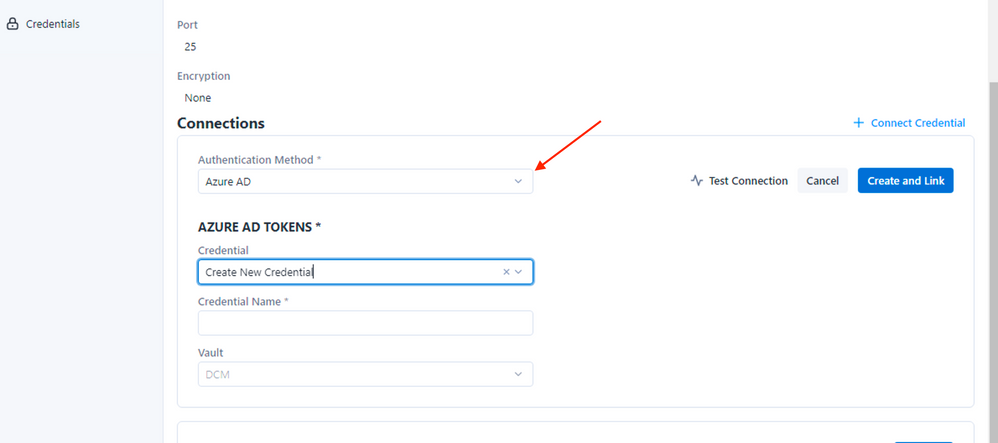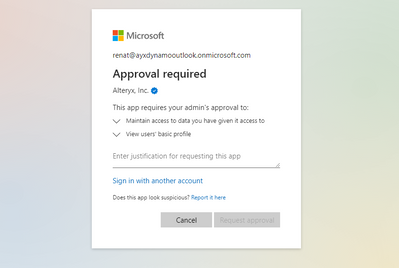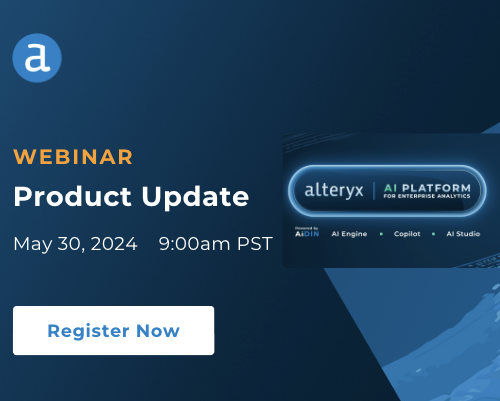Alteryx Designer Desktop Discussions
Find answers, ask questions, and share expertise about Alteryx Designer Desktop and Intelligence Suite.- Community
- :
- Community
- :
- Participate
- :
- Discussions
- :
- Designer Desktop
- :
- How to use Alteryx Email tool with MS ExchangeOnli...
How to use Alteryx Email tool with MS ExchangeOnline and Azure Active Directory
- Subscribe to RSS Feed
- Mark Topic as New
- Mark Topic as Read
- Float this Topic for Current User
- Bookmark
- Subscribe
- Mute
- Printer Friendly Page
- Mark as New
- Bookmark
- Subscribe
- Mute
- Subscribe to RSS Feed
- Permalink
- Notify Moderator
Alteryx 2022.3 release introduced Azure Active Directory (Azure AD) authentication support, Single Sign-On (SSO), for Microsoft ExchangeOnline. This update allows users to authenticate to ExchangeOnline with Azure AD accounts. Alteryx Designer 2022.3 release enables users leverage two types of Azure AD application configurations to access your ExchangeOnline account: single-tenant and multi-tenant application. This post covers multi-tenant application configuration.
To access your ExchangeOnline service with Azure AD accounts, users are required to have the following configuration in place:
Azure Active Directory account linked with Microsoft ExchangeOnline service;
Obtain authentication details required to setup a new connection between Alteryx Designer and ExchangeOnline.
Multi-tenant application setup
In this post we will cover how to:
Obtain required details of your ExchangeOnline;
Setup a connection with Azure AD account from Alteryx Designer.
Please note, the following example is intended for demonstration purposes only. We recommend engaging your systems team to help you with the configuration. This example covers multi-tenant OAuth implementation.
To allow users access their ExchangeOnline service using Azure Active Directory identities organisations first need to make sure that users exist and are identified by the same user principal names (UPNs).
In order to access your ExchangeOnline service, you need to obtain the following inputs from your account administrator:
SMTP server address;
Port;
Additionally, we recommend validating with your account administrator that your Microsoft ExchangeOnline service has SMTP authentication enabled. Please refer to this page for details.
Step 2: Connect to ExchangeOnline with Azure AD AccountYou can access your ExchangeOnline service from Alteryx Designer using your Azure AD account. Add Email tool to your workflow, check “Use Data Connection Manager (DCM)” box and set up a connection. Next, provide your ExchangeOnline service details, specifying server, port and encryption, where applicable.
Next, create new credential and select Azure AD authentication method:
After filling out above details and clicking connect, you will be redirected to the Azure AD login page. You will be prompted to login with your Azure AD account and grant this application required permissions.
Common issues
Depending on your Azure AD configuration, individual users might not be able to grant required consent to Azure AD application. In this case you might be presented with one of the following cases:
1. Approval request submitted to account admin. You are presented with the following prompt asking you to submit approval request to your account admin who would need to approve and grant required access to this application.
Upon submitting request, your account admin receives a notification and needs to approve your request. Once approval is granted, you can reset the connection and be able to access your ExchangeOnline account.
2. Need admin approval. This screen appears when your Azure AD settings don’t allow individual users grant consent to applications. In this specific case, accounts setting doesn’t allow users to submit approval requests to your directory admin. To resolve this problem, you should ask your account admin to use his/her credentials when first setting up connection from Alteryx Designer and provide consent to this app on behalf of the organisation. Upon completing these steps, all further Azure AD tenant users will be able to grant consent without further approvals. Alternatively, you might want to ask your Azure AD admin to update your tenant consent policy to allow users submit approval requests to account admin.
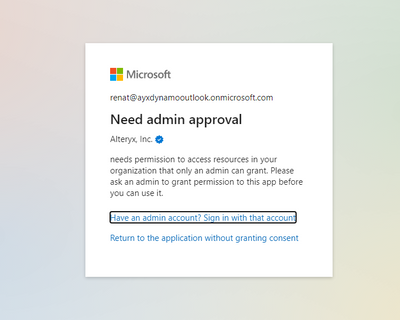
- Labels:
-
Connectors
-
Documentation
-
Reporting
-
AAH
1 -
AAH Welcome
2 -
Academy
24 -
ADAPT
82 -
Add column
1 -
Administration
20 -
Adobe
177 -
Advanced Analytics
1 -
Advent of Code
5 -
Alias Manager
70 -
Alteryx
1 -
Alteryx 2020.1
3 -
Alteryx Academy
3 -
Alteryx Analytics
1 -
Alteryx Analytics Hub
2 -
Alteryx Community Introduction - MSA student at CSUF
1 -
Alteryx Connect
1 -
Alteryx Designer
44 -
Alteryx Engine
1 -
Alteryx Gallery
1 -
Alteryx Hub
1 -
alteryx open source
1 -
Alteryx Post response
1 -
Alteryx Practice
134 -
Alteryx team
1 -
Alteryx Tools
1 -
AlteryxForGood
1 -
Amazon s3
138 -
AMP Engine
191 -
ANALYSTE INNOVATEUR
1 -
Analytic App Support
1 -
Analytic Apps
17 -
Analytic Apps ACT
1 -
Analytics
2 -
Analyzer
17 -
Announcement
4 -
API
1,044 -
App
1 -
App Builder
43 -
Append Fields
1 -
Apps
1,168 -
Archiving process
1 -
ARIMA
1 -
Assigning metadata to CSV
1 -
Authentication
4 -
Automatic Update
1 -
Automating
3 -
Banking
1 -
Base64Encoding
1 -
Basic Table Reporting
1 -
Batch Macro
1,277 -
Beginner
1 -
Behavior Analysis
219 -
Best Practices
2,422 -
BI + Analytics + Data Science
1 -
Book Worm
2 -
Bug
624 -
Bugs & Issues
2 -
Calgary
59 -
CASS
46 -
Cat Person
1 -
Category Documentation
1 -
Category Input Output
2 -
Certification
4 -
Chained App
235 -
Challenge
7 -
Charting
1 -
Clients
3 -
Clustering
1 -
Common Use Cases
3,398 -
Communications
1 -
Community
188 -
Computer Vision
46 -
Concatenate
1 -
Conditional Column
1 -
Conditional statement
1 -
CONNECT AND SOLVE
1 -
Connecting
6 -
Connectors
1,188 -
Content Management
8 -
Contest
6 -
Conversation Starter
17 -
copy
1 -
COVID-19
4 -
Create a new spreadsheet by using exising data set
1 -
Credential Management
3 -
Curious*Little
1 -
Custom Formula Function
1 -
Custom Tools
1,727 -
Dash Board Creation
1 -
Data Analyse
1 -
Data Analysis
2 -
Data Analytics
1 -
Data Challenge
83 -
Data Cleansing
4 -
Data Connection
1 -
Data Investigation
3,073 -
Data Load
1 -
Data Science
38 -
Database Connection
1,901 -
Database Connections
5 -
Datasets
4,595 -
Date
3 -
Date and Time
3 -
date format
2 -
Date selection
2 -
Date Time
2,895 -
Dateformat
1 -
dates
1 -
datetimeparse
2 -
Defect
2 -
Demographic Analysis
173 -
Designer
1 -
Designer Cloud
486 -
Designer Integration
60 -
Developer
3,658 -
Developer Tools
2,934 -
Discussion
2 -
Documentation
455 -
Dog Person
4 -
Download
908 -
Duplicates rows
1 -
Duplicating rows
1 -
Dynamic
1 -
Dynamic Input
1 -
Dynamic Name
1 -
Dynamic Processing
2,549 -
dynamic replace
1 -
dynamically create tables for input files
1 -
Dynamically select column from excel
1 -
Email
746 -
Email Notification
1 -
Email Tool
2 -
Embed
1 -
embedded
1 -
Engine
129 -
Enhancement
3 -
Enhancements
2 -
Error Message
1,982 -
Error Messages
6 -
ETS
1 -
Events
178 -
Excel
1 -
Excel dynamically merge
1 -
Excel Macro
1 -
Excel Users
1 -
Explorer
2 -
Expression
1,700 -
extract data
1 -
Feature Request
1 -
Filter
1 -
filter join
1 -
Financial Services
1 -
Foodie
2 -
Formula
2 -
formula or filter
1 -
Formula Tool
4 -
Formulas
2 -
Fun
4 -
Fuzzy Match
616 -
Fuzzy Matching
1 -
Gallery
592 -
General
93 -
General Suggestion
1 -
Generate Row and Multi-Row Formulas
1 -
Generate Rows
1 -
Getting Started
1 -
Google Analytics
140 -
grouping
1 -
Guidelines
11 -
Hello Everyone !
2 -
Help
4,132 -
How do I colour fields in a row based on a value in another column
1 -
How-To
1 -
Hub 20.4
2 -
I am new to Alteryx.
1 -
identifier
1 -
In Database
856 -
In-Database
1 -
Input
3,725 -
Input data
2 -
Inserting New Rows
1 -
Install
3 -
Installation
305 -
Interface
2 -
Interface Tools
1,651 -
Introduction
5 -
Iterative Macro
954 -
Jira connector
1 -
Join
1,741 -
knowledge base
1 -
Licenses
1 -
Licensing
210 -
List Runner
1 -
Loaders
12 -
Loaders SDK
1 -
Location Optimizer
52 -
Lookup
1 -
Machine Learning
231 -
Macro
2 -
Macros
2,508 -
Mapping
1 -
Marketo
12 -
Marketplace
4 -
matching
1 -
Merging
1 -
MongoDB
66 -
Multiple variable creation
1 -
MultiRowFormula
1 -
Need assistance
1 -
need help :How find a specific string in the all the column of excel and return that clmn
1 -
Need help on Formula Tool
1 -
network
1 -
News
1 -
None of your Business
1 -
Numeric values not appearing
1 -
ODBC
1 -
Off-Topic
14 -
Office of Finance
1 -
Oil & Gas
1 -
Optimization
650 -
Output
4,520 -
Output Data
1 -
package
1 -
Parse
2,104 -
Pattern Matching
1 -
People Person
6 -
percentiles
1 -
Power BI
197 -
practice exercises
1 -
Predictive
2 -
Predictive Analysis
824 -
Predictive Analytics
1 -
Preparation
4,646 -
Prescriptive Analytics
186 -
Publish
230 -
Publishing
2 -
Python
731 -
Qlik
36 -
quartiles
1 -
query editor
1 -
Question
18 -
Questions
1 -
R Tool
453 -
refresh issue
1 -
RegEx
2,113 -
Remove column
1 -
Reporting
2,120 -
Resource
15 -
RestAPI
1 -
Role Management
3 -
Run Command
501 -
Run Workflows
10 -
Runtime
1 -
Salesforce
245 -
Sampling
1 -
Schedule Workflows
3 -
Scheduler
372 -
Scientist
1 -
Search
3 -
Search Feedback
20 -
Server
526 -
Settings
759 -
Setup & Configuration
47 -
Sharepoint
466 -
Sharing
2 -
Sharing & Reuse
1 -
Snowflake
1 -
Spatial
1 -
Spatial Analysis
559 -
Student
9 -
Styling Issue
1 -
Subtotal
1 -
System Administration
1 -
Tableau
463 -
Tables
1 -
Technology
1 -
Text Mining
414 -
Thumbnail
1 -
Thursday Thought
10 -
Time Series
397 -
Time Series Forecasting
1 -
Tips and Tricks
3,791 -
Tool Improvement
1 -
Topic of Interest
40 -
Transformation
3,231 -
Transforming
3 -
Transpose
1 -
Truncating number from a string
1 -
Twitter
24 -
Udacity
85 -
Unique
2 -
Unsure on approach
1 -
Update
1 -
Updates
2 -
Upgrades
1 -
URL
1 -
Use Cases
1 -
User Interface
21 -
User Management
4 -
Video
2 -
VideoID
1 -
Vlookup
1 -
Weekly Challenge
1 -
Weibull Distribution Weibull.Dist
1 -
Word count
1 -
Workflow
8,502 -
Workflows
1 -
YearFrac
1 -
YouTube
1 -
YTD and QTD
1
- « Previous
- Next »