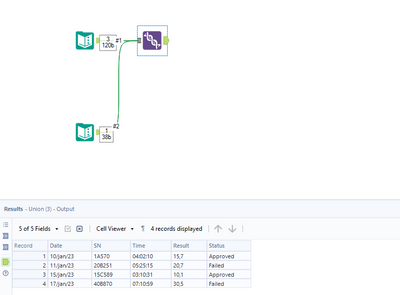Alteryx Designer Desktop Discussions
Find answers, ask questions, and share expertise about Alteryx Designer Desktop and Intelligence Suite.- Community
- :
- Community
- :
- Participate
- :
- Discussions
- :
- Designer Desktop
- :
- How to append without duplicating the lines
How to append without duplicating the lines
- Subscribe to RSS Feed
- Mark Topic as New
- Mark Topic as Read
- Float this Topic for Current User
- Bookmark
- Subscribe
- Mute
- Printer Friendly Page
- Mark as New
- Bookmark
- Subscribe
- Mute
- Subscribe to RSS Feed
- Permalink
- Notify Moderator
Hi all,
I hope someone to help me.
I'm append my output in excel, but it is duplicating the lines. I would like to add just the new lines, and skip the previous lines.
My example:
| Date | SN | Time | Result | Status |
| 10/jan/23 | 1A570 | 04:02:10 | 15,7 | Approved |
| 11/jan/23 | 20B251 | 05:25:15 | 20,7 | Failed |
| 15/jan/23 | 15C589 | 03:10:31 | 10,1 | Approved |
After appending:
| Date | SN | Time | Result | Status |
| 10/jan/23 | 1A570 | 04:02:10 | 15,7 | Approved |
| 11/jan/23 | 20B251 | 05:25:15 | 20,7 | Failed |
| 15/jan/23 | 15C589 | 03:10:31 | 10,1 | Approved |
| 10/jan/23 | 1A570 | 04:02:10 | 15,7 | Approved |
| 11/jan/23 | 20B251 | 05:25:15 | 20,7 | Failed |
| 15/jan/23 | 15C589 | 03:10:31 | 10,1 | Approved |
| 17/jan/23 | 40B870 | 07:10:59 | 30,5 | Failed |
It is duplicating the lines 10/jan/23, 11/jan/23 and 15/jan/23, which all columns are the same. It is duplicating the data.
My desired output would be this:
| Date | SN | Time | Result | Status |
| 10/jan/23 | 1A570 | 04:02:10 | 15,7 | Approved |
| 11/jan/23 | 20B251 | 05:25:15 | 20,7 | Failed |
| 15/jan/23 | 15C589 | 03:10:31 | 10,1 | Approved |
| 17/jan/23 | 40B870 | 07:10:59 | 30,5 | Failed |
I just would like to add the different lines (comparing all columns).
Does anyone knows how to do this?
Many thanks,
Wilson
Solved! Go to Solution.
- Labels:
-
Developer
-
Developer Tools
- Mark as New
- Bookmark
- Subscribe
- Mute
- Subscribe to RSS Feed
- Permalink
- Notify Moderator
ignore my response
- Mark as New
- Bookmark
- Subscribe
- Mute
- Subscribe to RSS Feed
- Permalink
- Notify Moderator
Hi Congratulations @ atcodedog05 ! Thank you for replying.
- Mark as New
- Bookmark
- Subscribe
- Mute
- Subscribe to RSS Feed
- Permalink
- Notify Moderator
- Mark as New
- Bookmark
- Subscribe
- Mute
- Subscribe to RSS Feed
- Permalink
- Notify Moderator
Hi, @WBCamargo
Consider:
1. adding a Remove Duplicates tool after the Append in your workflow and configuring it to be unique for all columns (select all columns)
2. adding a Sample Tool after the Append in your workflow and configuring it to return the first, group by (select all columns)
Cheers!
- Mark as New
- Bookmark
- Subscribe
- Mute
- Subscribe to RSS Feed
- Permalink
- Notify Moderator
Hi @WBCamargo
The only possible way I can see is
1. You read the data from the existing output file and append it with the new output rows (i,e performing append in the workflow instead of the output tool append option).
2. It is suggestible to use the record id tool before in case you want to maintain the order. For existing data start the record id from 1 and for new data start the record id 10000 or so a high number so that it always comes below existing data.
3. Remove duplicates using the unique tool or sample tool.
4. Use the sort tool to reorder.
5. Configure the output data tool to overwrite the sheet.
There is no way we can achieve this without reading in the existing data to compare.
Hope this helps : )
- Mark as New
- Bookmark
- Subscribe
- Mute
- Subscribe to RSS Feed
- Permalink
- Notify Moderator
Happy to help : ) @WBCamargo
Cheers and have a nice day!
- Mark as New
- Bookmark
- Subscribe
- Mute
- Subscribe to RSS Feed
- Permalink
- Notify Moderator
Your first option was a simple, straightforward solution that I'm sure I'll use often in the future!
-
Academy
6 -
ADAPT
2 -
Adobe
204 -
Advent of Code
3 -
Alias Manager
78 -
Alteryx Copilot
25 -
Alteryx Designer
7 -
Alteryx Editions
94 -
Alteryx Practice
20 -
Amazon S3
149 -
AMP Engine
252 -
Announcement
1 -
API
1,208 -
App Builder
116 -
Apps
1,360 -
Assets | Wealth Management
1 -
Basic Creator
15 -
Batch Macro
1,558 -
Behavior Analysis
246 -
Best Practices
2,693 -
Bug
719 -
Bugs & Issues
1 -
Calgary
67 -
CASS
53 -
Chained App
268 -
Common Use Cases
3,823 -
Community
26 -
Computer Vision
85 -
Connectors
1,426 -
Conversation Starter
3 -
COVID-19
1 -
Custom Formula Function
1 -
Custom Tools
1,936 -
Data
1 -
Data Challenge
10 -
Data Investigation
3,486 -
Data Science
3 -
Database Connection
2,220 -
Datasets
5,221 -
Date Time
3,227 -
Demographic Analysis
186 -
Designer Cloud
740 -
Developer
4,368 -
Developer Tools
3,528 -
Documentation
526 -
Download
1,037 -
Dynamic Processing
2,937 -
Email
927 -
Engine
145 -
Enterprise (Edition)
1 -
Error Message
2,256 -
Events
198 -
Expression
1,868 -
Financial Services
1 -
Full Creator
2 -
Fun
2 -
Fuzzy Match
711 -
Gallery
666 -
GenAI Tools
3 -
General
2 -
Google Analytics
155 -
Help
4,706 -
In Database
966 -
Input
4,291 -
Installation
360 -
Interface Tools
1,900 -
Iterative Macro
1,094 -
Join
1,957 -
Licensing
252 -
Location Optimizer
60 -
Machine Learning
259 -
Macros
2,862 -
Marketo
12 -
Marketplace
23 -
MongoDB
82 -
Off-Topic
5 -
Optimization
750 -
Output
5,252 -
Parse
2,327 -
Power BI
228 -
Predictive Analysis
936 -
Preparation
5,167 -
Prescriptive Analytics
205 -
Professional (Edition)
4 -
Publish
257 -
Python
855 -
Qlik
39 -
Question
1 -
Questions
2 -
R Tool
476 -
Regex
2,339 -
Reporting
2,431 -
Resource
1 -
Run Command
575 -
Salesforce
277 -
Scheduler
411 -
Search Feedback
3 -
Server
629 -
Settings
933 -
Setup & Configuration
3 -
Sharepoint
626 -
Spatial Analysis
599 -
Starter (Edition)
1 -
Tableau
512 -
Tax & Audit
1 -
Text Mining
468 -
Thursday Thought
4 -
Time Series
431 -
Tips and Tricks
4,187 -
Topic of Interest
1,126 -
Transformation
3,726 -
Twitter
23 -
Udacity
84 -
Updates
1 -
Viewer
3 -
Workflow
9,975
- « Previous
- Next »