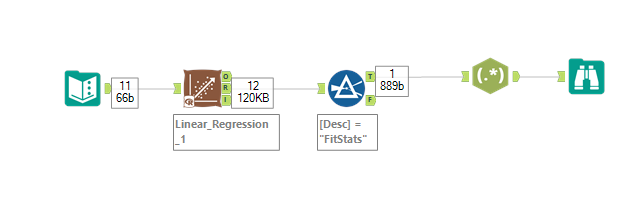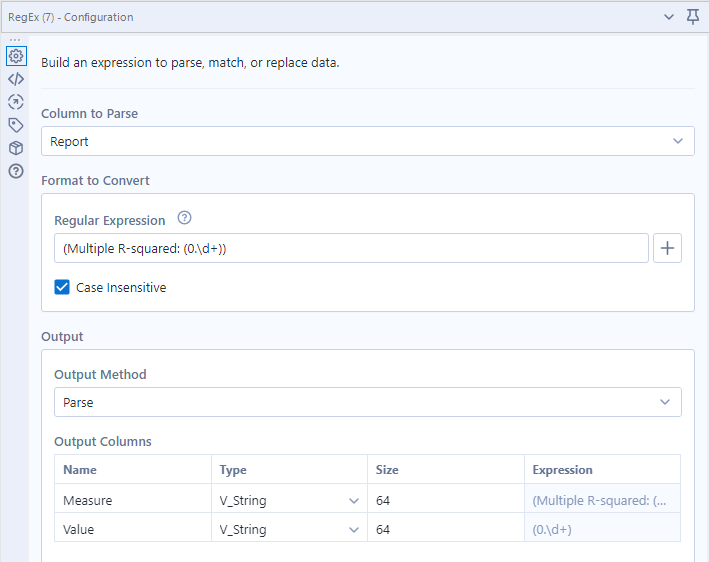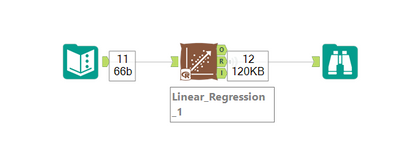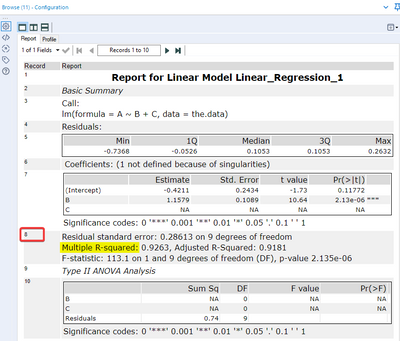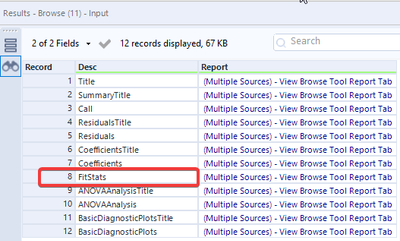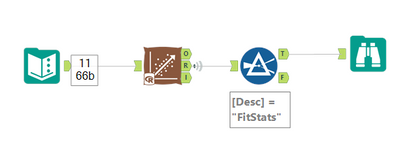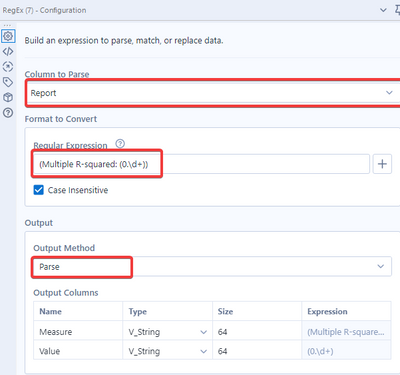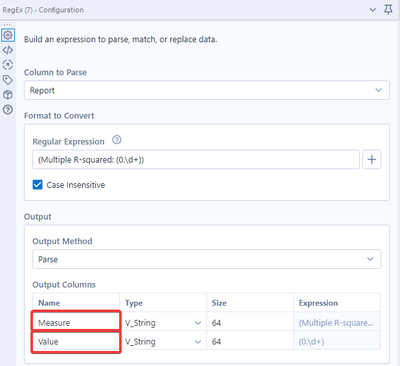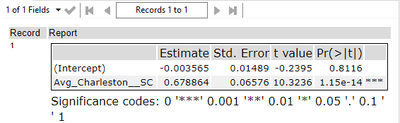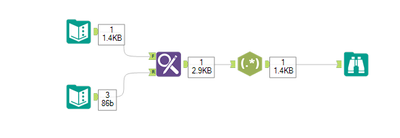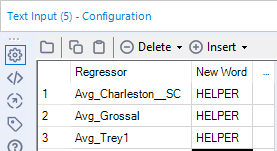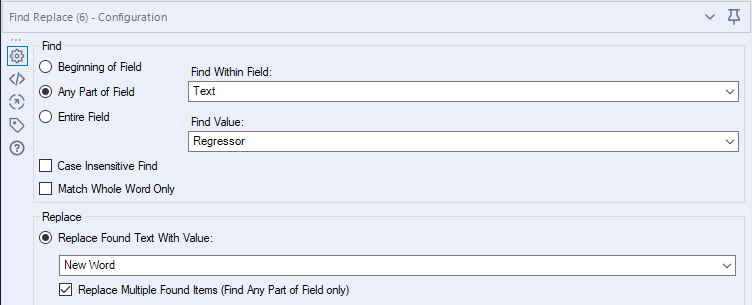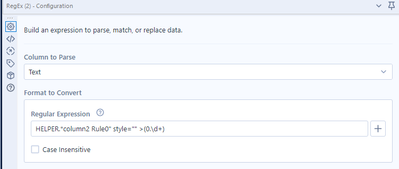Alteryx Designer Desktop Discussions
Find answers, ask questions, and share expertise about Alteryx Designer Desktop and Intelligence Suite.- Community
- :
- Community
- :
- Participate
- :
- Discussions
- :
- Designer Desktop
- :
- Export R^2 from "Linear Regression" tool to Excel
Export R^2 from "Linear Regression" tool to Excel
- Subscribe to RSS Feed
- Mark Topic as New
- Mark Topic as Read
- Float this Topic for Current User
- Bookmark
- Subscribe
- Mute
- Printer Friendly Page
- Mark as New
- Bookmark
- Subscribe
- Mute
- Subscribe to RSS Feed
- Permalink
- Notify Moderator
Hi,
I am running a simple linear regression and wanting to export the R^2 generated by the Linear Regression tool to excel. I found a macro for exporting the coefficients, but I can't figure out how to get the R^2.
Thank you,
Trey
Solved! Go to Solution.
- Labels:
-
Macros
-
Predictive Analysis
-
R Tool
- Mark as New
- Bookmark
- Subscribe
- Mute
- Subscribe to RSS Feed
- Permalink
- Notify Moderator
Hi @Trey1,
I am not sure what Macro you use to attempt the extract, but I don't think it is needed. You could just Use the R-Anker and filter out the data you want like this:
The Regex parses our Measure like this:
Result:
Workflow for reference attached. Let me know if this helped.
Best
Alex
- Mark as New
- Bookmark
- Subscribe
- Mute
- Subscribe to RSS Feed
- Permalink
- Notify Moderator
Thank you! This is a much cleaner solution.
Could you explain it briefly? I would like to also export the standard error of the coefficient to calculate a CI.
Thank you,
Trey
- Mark as New
- Bookmark
- Subscribe
- Mute
- Subscribe to RSS Feed
- Permalink
- Notify Moderator
It's pretty simple, I'll try my best to explain it @Trey1:
I'll describe the process of building the workflow and let you try it yourself first instead of posting just the solution.
Step 1: Add a Browse-Tool to the R-Anker of the Linear Regression
Step 2: Figure out the row of your information
Step 3: Find out the 'Desc' for your Row (In the results windows)
Step 4: Add a Filter Tool and filter by Desc 'FitStats' (or the Desc of the row you want)
Step 5: Figure out what's needed for the Regex (Click Browse Tool after the Filter and double click on Report column) - Scroll to the right till you find your information and copy it
Step 6: Copy paste it into a Regex Tool and change Column to Report and Output Method to Parse.
Step 7: Modify the Regular Expression. This is a bit tricky but not too difficult:
7.1: Add () around all you just pasted
7.2: Add () around the number you want
7.3: Replace numbers with \d+ to dynamically look for numbers instead of looking for a fixed value
Step 8: Rename the columns:
Let me know if this small manual helped you to do it yourself or if you need some additional specification / and / or my support for the solution.
Best
Alex
- Mark as New
- Bookmark
- Subscribe
- Mute
- Subscribe to RSS Feed
- Permalink
- Notify Moderator
This is incredible! Thank you so much! I just need help on the last step. I am trying to pull out the standard error of my coefficient (bolded below). I pulled out the "coefficients" desc.
</style><datatable style="border: 1px solid #000000;" width="100%" cellspacing="0px" cellpadding="0px" rowGroupSize="1" rowsContained="3"><views><dataview></dataview></views><columns><col/><col/><col/><col/><col/><col/></columns><thead><tr class="headerRow"><td class="column0"> </td><td class="column1">Estimate</td><td class="column2">Std. Error</td><td class="column3">t value</td><td class="column4">Pr(>|t|)</td><td class="column5"> </td></tr></thead><dbody><dr><cell class=" column0 Rule0" style="" >(Intercept)</cell><cell class=" column1 Rule0" style="" >-0.003565</cell><cell class=" column2 Rule0" style="" >0.01489</cell><cell class=" column3 Rule0" style="" >-0.2395</cell><cell class=" column4 Rule0" style="" >0.8116</cell><cell class=" column5 Rule0" style="" > </cell></dr><dr><cell class=" column0 Rule0" style="" >Avg_Charleston__SC</cell><cell class=" column1 Rule0" style="" > 0.678864</cell><cell class=" column2 Rule0" style="" >0.06576</cell><cell class=" column3 Rule0" style="" >10.3236</cell><cell class=" column4 Rule0" style="" >1.15e-14</cell><cell class=" column5 Rule0" style="" >***</cell></dr></dbody></datatable></div></td></tr><tr><td style="vertical-align:middle;"><div class="DefaultText" style="width:100%;"><span style="font-family:Verdana;font-size:12.0pt;">Significance codes:<nbsp/> 0 '***' 0.001 '**' 0.01 '*' 0.05 '.' 0.1 ' ' 1</span></div></td></tr></tbody></table>
I will be changing the regressor. I can't seem to get a unique set of characters to parse.
The table is:
Thank you,
Trey
- Mark as New
- Bookmark
- Subscribe
- Mute
- Subscribe to RSS Feed
- Permalink
- Notify Moderator
We need to do a little more trickery (Regex) here to complete the challenge:
Avg_Charleston__SC.*column2 Rule0" style="" >(0.\d+)
.* allows all characters and as much as possible from them, that way we start after Avg_Charleston__SC to look for column2 Rule0" style="" > and the number behind it. I am not quite sure how much the data changes if you change the Regressor. If it actually changes the word Avg_Charleston__SC you would need some more tricks. Probably the easiest way would be creating a list of of all Regressors and replacing them with a new Word and than mapping the Regex to the new word. The workflow would look like this:
And this are the settings:
Text Input (lower one):
Find Replace:
Regex:
Let me know if it worked for you!
Best
Alex
- Mark as New
- Bookmark
- Subscribe
- Mute
- Subscribe to RSS Feed
- Permalink
- Notify Moderator
That worked!! Thank you so much 🙂
-
Academy
6 -
ADAPT
2 -
Adobe
204 -
Advent of Code
3 -
Alias Manager
78 -
Alteryx Copilot
25 -
Alteryx Designer
7 -
Alteryx Editions
94 -
Alteryx Practice
20 -
Amazon S3
149 -
AMP Engine
252 -
Announcement
1 -
API
1,208 -
App Builder
116 -
Apps
1,360 -
Assets | Wealth Management
1 -
Basic Creator
14 -
Batch Macro
1,558 -
Behavior Analysis
246 -
Best Practices
2,693 -
Bug
719 -
Bugs & Issues
1 -
Calgary
67 -
CASS
53 -
Chained App
268 -
Common Use Cases
3,823 -
Community
26 -
Computer Vision
85 -
Connectors
1,426 -
Conversation Starter
3 -
COVID-19
1 -
Custom Formula Function
1 -
Custom Tools
1,936 -
Data
1 -
Data Challenge
10 -
Data Investigation
3,486 -
Data Science
3 -
Database Connection
2,220 -
Datasets
5,221 -
Date Time
3,227 -
Demographic Analysis
186 -
Designer Cloud
740 -
Developer
4,368 -
Developer Tools
3,528 -
Documentation
526 -
Download
1,037 -
Dynamic Processing
2,937 -
Email
927 -
Engine
145 -
Enterprise (Edition)
1 -
Error Message
2,256 -
Events
198 -
Expression
1,868 -
Financial Services
1 -
Full Creator
2 -
Fun
2 -
Fuzzy Match
711 -
Gallery
666 -
GenAI Tools
3 -
General
2 -
Google Analytics
155 -
Help
4,705 -
In Database
966 -
Input
4,291 -
Installation
360 -
Interface Tools
1,900 -
Iterative Macro
1,094 -
Join
1,957 -
Licensing
252 -
Location Optimizer
60 -
Machine Learning
259 -
Macros
2,862 -
Marketo
12 -
Marketplace
23 -
MongoDB
82 -
Off-Topic
5 -
Optimization
750 -
Output
5,252 -
Parse
2,327 -
Power BI
228 -
Predictive Analysis
936 -
Preparation
5,167 -
Prescriptive Analytics
205 -
Professional (Edition)
4 -
Publish
257 -
Python
855 -
Qlik
39 -
Question
1 -
Questions
2 -
R Tool
476 -
Regex
2,339 -
Reporting
2,431 -
Resource
1 -
Run Command
575 -
Salesforce
277 -
Scheduler
411 -
Search Feedback
3 -
Server
629 -
Settings
933 -
Setup & Configuration
3 -
Sharepoint
626 -
Spatial Analysis
599 -
Starter (Edition)
1 -
Tableau
512 -
Tax & Audit
1 -
Text Mining
468 -
Thursday Thought
4 -
Time Series
431 -
Tips and Tricks
4,187 -
Topic of Interest
1,126 -
Transformation
3,726 -
Twitter
23 -
Udacity
84 -
Updates
1 -
Viewer
3 -
Workflow
9,974
- « Previous
- Next »