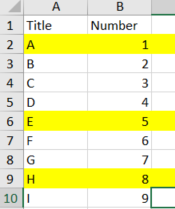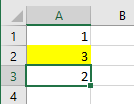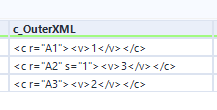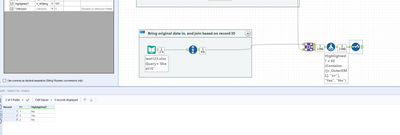Alteryx Designer Desktop Discussions
Find answers, ask questions, and share expertise about Alteryx Designer Desktop and Intelligence Suite.- Community
- :
- Community
- :
- Participate
- :
- Discussions
- :
- Designer Desktop
- :
- Re: Alteryx Identifying Highlighted Rows in Input ...
Alteryx Identifying Highlighted Rows in Input Tool
- Subscribe to RSS Feed
- Mark Topic as New
- Mark Topic as Read
- Float this Topic for Current User
- Bookmark
- Subscribe
- Mute
- Printer Friendly Page
- Mark as New
- Bookmark
- Subscribe
- Mute
- Subscribe to RSS Feed
- Permalink
- Notify Moderator
Hello. I am looking to see if it is possible for Alteryx to recognize highlighted rows in the input file. In the example below, it would be helpful if I could make a note in a different column for the rows that were highlighted.
I know that Alteryx does not easily identify highlighted rows, but was wondering if there could be a workaround for this.
- Labels:
-
Workflow
- Mark as New
- Bookmark
- Subscribe
- Mute
- Subscribe to RSS Feed
- Permalink
- Notify Moderator
Hi @cpearse,
Thinking aloud I don't *believe* there's a way to determine if they were highlighted manually, if it's done by a conditional formatting formula then you could simply build that into the workflow.
Always happy to be proved wrong...!
Kind regards,
Jonathan
- Mark as New
- Bookmark
- Subscribe
- Mute
- Subscribe to RSS Feed
- Permalink
- Notify Moderator
hey @cpearse and @Jonathan-Sherman
I believe this may be possible by bringing the xlsx sheet into Alteryx as an Zipped file, to be able to access the XML surrounding it. I have done something similar before (documented here https://community.alteryx.com/t5/Alteryx-Designer-Discussions/Hi-everyone-Please-help-with-the-attac...) and massively credit @danilang for his genius behind this.
I will give this a test shortly, and let you know if this works for this use-case, however it does bring through information about the cell, such as the formula behind the value as shown in the example.
Hope this helps!
TheOC
- Mark as New
- Bookmark
- Subscribe
- Mute
- Subscribe to RSS Feed
- Permalink
- Notify Moderator
I have followed this logic with the following excel spreadsheet:
And it grants the following XML:
I believe the " s="1" " part to signify that is highlighted. However this may need more experimentation.
Using that as a test however, and bringing in the dataset normally and joining it:
I have attached this as a workflow, if you want to give it a test for yourself. However, if you supply a different workflow, bare in mind that it will reset all settings in the configuration window. Take a screenshot of the configuration, so you know what to change it to, when adding a new workflow:
- Mark as New
- Bookmark
- Subscribe
- Mute
- Subscribe to RSS Feed
- Permalink
- Notify Moderator
Hi @TheOC
Here's an extract from styles.xml in your workbook
<fills count="3">
<fill>
<patternFill patternType="none"/>
</fill>
<fill>
<patternFill patternType="gray125"/>
</fill>
<fill>
<patternFill patternType="solid">
<fgColor rgb="FFFFFF00"/>
<bgColor indexed="64"/>
</patternFill>
</fill>
</fills>
<borders count="1">
<border>
<left/>
<right/>
<top/>
<bottom/>
<diagonal/>
</border>
</borders>
<cellStyleXfs count="1">
<xf numFmtId="0" fontId="0" fillId="0" borderId="0"/>
</cellStyleXfs>
<cellXfs count="2">
<xf numFmtId="0" fontId="0" fillId="0" borderId="0" xfId="0"/>
<xf numFmtId="0" fontId="0" fillId="2" borderId="0" xfId="0" applyFill="1"/>
</cellXfs>
The s="1" that you mention refers to xf[1] in the <cellXfs> element list(0-based indexing). This element has the attribute "fillId=2" which refers to fill[2] in the <fills> list
Dan
- Mark as New
- Bookmark
- Subscribe
- Mute
- Subscribe to RSS Feed
- Permalink
- Notify Moderator
hey @danilang
Once again, reflecting your brilliance,
I'm interested in having a deeper dive into this, thanks for sharing your knowledge!
Cheers,
TheOC
- Mark as New
- Bookmark
- Subscribe
- Mute
- Subscribe to RSS Feed
- Permalink
- Notify Moderator
- Mark as New
- Bookmark
- Subscribe
- Mute
- Subscribe to RSS Feed
- Permalink
- Notify Moderator
Once again @danilang saves another day and amazes us with the power of XML 😎
-
Academy
6 -
ADAPT
2 -
Adobe
204 -
Advent of Code
3 -
Alias Manager
78 -
Alteryx Copilot
25 -
Alteryx Designer
7 -
Alteryx Editions
93 -
Alteryx Practice
20 -
Amazon S3
149 -
AMP Engine
252 -
Announcement
1 -
API
1,208 -
App Builder
116 -
Apps
1,360 -
Assets | Wealth Management
1 -
Basic Creator
14 -
Batch Macro
1,558 -
Behavior Analysis
246 -
Best Practices
2,693 -
Bug
719 -
Bugs & Issues
1 -
Calgary
67 -
CASS
53 -
Chained App
267 -
Common Use Cases
3,822 -
Community
26 -
Computer Vision
85 -
Connectors
1,425 -
Conversation Starter
3 -
COVID-19
1 -
Custom Formula Function
1 -
Custom Tools
1,936 -
Data
1 -
Data Challenge
10 -
Data Investigation
3,486 -
Data Science
3 -
Database Connection
2,220 -
Datasets
5,220 -
Date Time
3,227 -
Demographic Analysis
186 -
Designer Cloud
740 -
Developer
4,367 -
Developer Tools
3,528 -
Documentation
526 -
Download
1,036 -
Dynamic Processing
2,937 -
Email
927 -
Engine
145 -
Enterprise (Edition)
1 -
Error Message
2,256 -
Events
198 -
Expression
1,868 -
Financial Services
1 -
Full Creator
2 -
Fun
2 -
Fuzzy Match
711 -
Gallery
666 -
GenAI Tools
3 -
General
2 -
Google Analytics
155 -
Help
4,705 -
In Database
966 -
Input
4,291 -
Installation
360 -
Interface Tools
1,900 -
Iterative Macro
1,094 -
Join
1,957 -
Licensing
252 -
Location Optimizer
60 -
Machine Learning
259 -
Macros
2,862 -
Marketo
12 -
Marketplace
23 -
MongoDB
82 -
Off-Topic
5 -
Optimization
750 -
Output
5,252 -
Parse
2,327 -
Power BI
228 -
Predictive Analysis
936 -
Preparation
5,166 -
Prescriptive Analytics
205 -
Professional (Edition)
4 -
Publish
257 -
Python
854 -
Qlik
39 -
Question
1 -
Questions
2 -
R Tool
476 -
Regex
2,339 -
Reporting
2,430 -
Resource
1 -
Run Command
575 -
Salesforce
276 -
Scheduler
411 -
Search Feedback
3 -
Server
629 -
Settings
933 -
Setup & Configuration
3 -
Sharepoint
626 -
Spatial Analysis
599 -
Starter (Edition)
1 -
Tableau
512 -
Tax & Audit
1 -
Text Mining
468 -
Thursday Thought
4 -
Time Series
431 -
Tips and Tricks
4,187 -
Topic of Interest
1,126 -
Transformation
3,726 -
Twitter
23 -
Udacity
84 -
Updates
1 -
Viewer
3 -
Workflow
9,973
- « Previous
- Next »