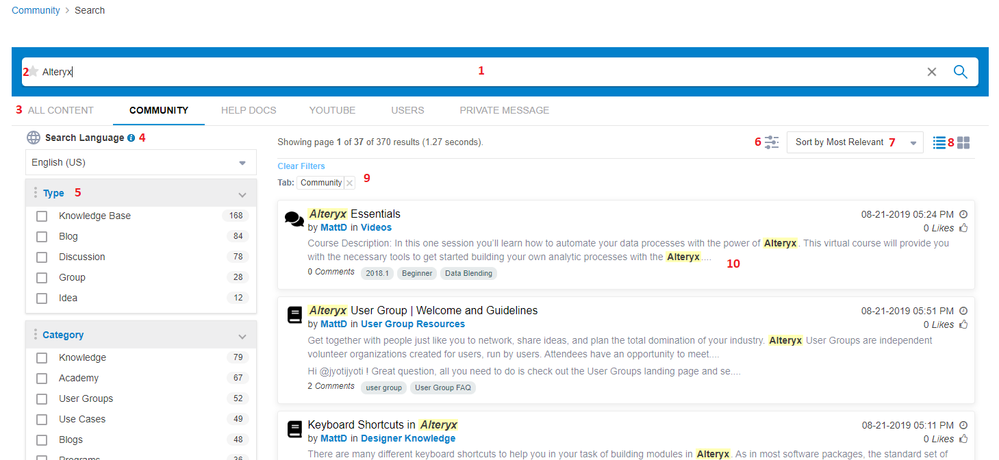Alteryx Community Resources
Get up-and-running on the Community and with Alteryx in record time.- Community
- :
- Community
- :
- Support
- :
- Community Resources
- :
- Search the Community
Search the Community
- Subscribe to RSS Feed
- Mark as New
- Mark as Read
- Bookmark
- Subscribe
- Printer Friendly Page
- Notify Moderator
on 11-30-2018 03:10 PM - edited on 07-12-2021 09:43 AM by TrevorS
Our search capabilities are a powerful tool for you to find information efficiently and quickly. Below is information about how the Alteryx Community search works, along with some helpful hints to find what you are looking for. Happy searching!
Search Scope
There are many areas of the Alteryx Community with great information. The search can look at all of these areas at once or you can look in specific sections. In the search bar you will find a drop down on the right hand side. This is where you can tell the search to look. In the screenshot below you will see that there are 5 areas to search.

- Global Community - This will search all languages in the Alteryx Community
- English Community - This will search the for posts only found within the English Community
- Knowledge - This will search all Knowledge Base Articles across the community
- Users - This allows you to search for a specific Community Member by username (Hint: see the search tip below)
- Private Messages - This will search across your private messages
Search Suggestions
Once you have decided where to search, you can begin to add your search text in the search bar. When you start typing what you are looking for the search will begin to look for that text and provide suggestions based on your search term(s):
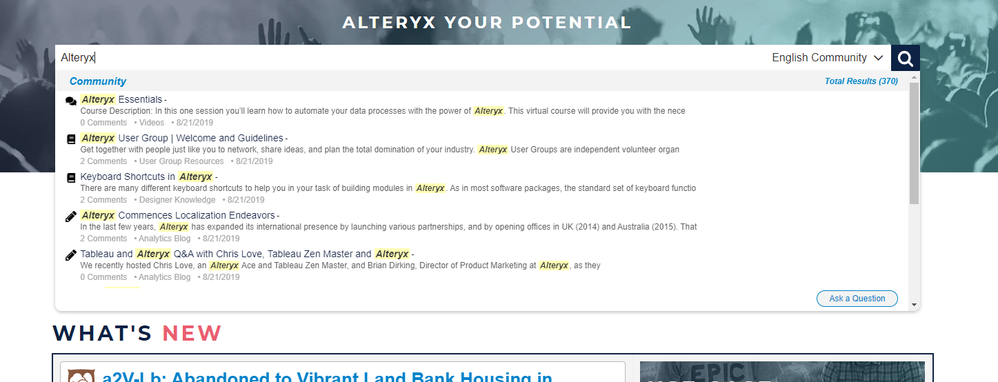
Full Search
As noted above, to get to the full results page, simply press Enter or click on the magnifying glass at the right end of the search bar found on any header page and you will come to a page that looks like the screenshot below:
In this screenshot, we've annotated the 10 key areas you should know about. Refer to the table below for a short description of each:
| 1 | Search Bar |
This is where you type your search term or phrase |
| 2 | Search Bookmarks |
Clicking the Star will allow you to bookmark up to 20 searches that you may frequently query |
| 3 | Content Sources |
These tabs are the various content sources you are able to search from.
By default, any search from Alteryx Community will land you on the Community tab. You can search content from non-Community sources by selecting the respective tab, or from all sources if you choose All Content. |
| 4 | Search Language |
This allows you to specify the language of content searched throughout the content sources.Doing so will search for content from sources that are written in your selected language, while still keeping your menus and overall experience in your profile language. |
| 5 | Search Facets |
These are the various facets by which you can drill down to specific sources, categories, places, etc. You can drill down by using as many of the available facets as you please. |
| 6 | Advanced Search |
Clicking this button will open a pop-up and allow you to narrow your search down using typical operators (exact phrase, without words, etc.) as well as configure the amount of results per page. |
| 7 | Sorting Options |
Here you will find a couple of sorting options, allowing to change the view between most relevant and most recent |
| 8 | List and Grid Views |
These buttons switch between a list-style view and a grid-style view, depending on preference |
| 9 | Search Filters |
Displays where your search is scoped to. You can clear them one-by-one by clicking the 'X' or you can click "Clear All" which will effectively leave you searching across all content sources. |
| 10 | Search Results |
These are the search results. Terms or phrases that match your search query will be highlighted as shown in the example (excluding stop words such as "a", "in", "at", "the", etc.) |
| Operator | Description |
Example |
| AND | Returns documents containing the terms or phrases on the left and right of AND |
# alteryx AND designer AND tool |
| && | Same as AND | # alteryx && designer && tool |
| OR | Returns documents containing either of the terms around OR | # alteryx OR ayx |
| || | Same as OR | # alteryx || ayx |
| NOT | Excludes documents that contain the term or phrase following NOT | # alteryx NOT "alteryx promote" |
| " " | Finds documents containing this exact phrase or term. | "excel" |
| + | Limits the search to documents that contain the term or phrase following + | # alteryx +2019 |
| * | Wildcard for terms and phrases | # "getting started with *" |
- NOTE: The # at the beginning is required
- Can't remember the name of the post, but remember the members name
- Do a search for the user and go to their profile page (i.e. TreyW). Once on the profile page, you will notice the search scope says the name of the user by default. The search will look at the users posts to find what you are looking for.
- Not sure what I am looking for, but want to filter search to help me find what I am looking for
- Select the search and hit ENTER. This will bring you to the search page where you can do search, filter different areas, or find users.
- Do a search for the user and go to their profile page (i.e. TreyW). Once on the profile page, you will notice the search scope says the name of the user by default. The search will look at the users posts to find what you are looking for.
We hope that the search helps you find what you need. If you run into issues with the search please contact community@alteryx.com.
- Mark as Read
- Mark as New
- Bookmark
- Permalink
- Notify Moderator
Too late to see this - I learnt it the hard way !
thanks for sharing these for the newbies 🙂
- Mark as Read
- Mark as New
- Bookmark
- Permalink
- Notify Moderator
The quotes for exact phrase don't seem to work in the general search bar. When I input "question mark" I get back a lot of results with only the word question -- i.e., not followed by the word mark.
- Mark as Read
- Mark as New
- Bookmark
- Permalink
- Notify Moderator
Hi @Newt - thanks for giving the new search a whirl! This is actually a known issue and we're working on resolving it. We'll be sure to update here or in the community release notes once it's been addressed. Happy Friday!
- Mark as Read
- Mark as New
- Bookmark
- Permalink
- Notify Moderator
@NeilR latecomer on to this page ! but they say better late than never 🙂 thanks heaps for putting all these together . very resourceful !!
- Mark as Read
- Mark as New
- Bookmark
- Permalink
- Notify Moderator
Hello! I'm a newbie in terms of write on Alteryx Community. Would someone mind helping me with some doubts?
* Where exactly I can see the posts from Community?
* If it is the case, how can I post a doubt on Community?
Thanks in advance!
Rodrigo
-
Account
5 -
Alteryx Trial
2 -
Community
36 -
Connect
1 -
Customer Support
2 -
Designer
13 -
Guidelines
6 -
Onboarding
9 -
Personal Information
3 -
Policies
2 -
Privacy
2 -
Server
3