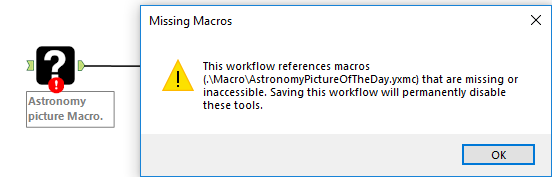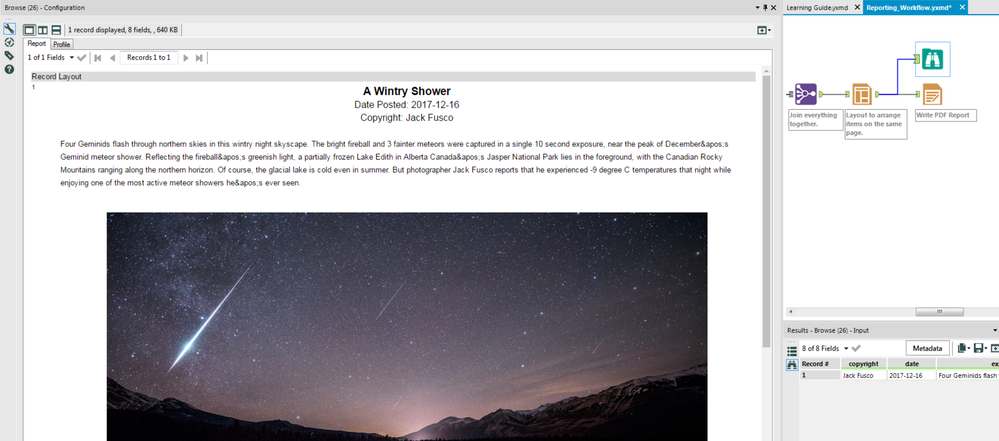Weekly Challenges
Solve the challenge, share your solution and summit the ranks of our Community!Also available in | Français | Português | Español | 日本語
IDEAS WANTED
Want to get involved? We're always looking for ideas and content for Weekly Challenges.
SUBMIT YOUR IDEA- Community
- :
- Community
- :
- Learn
- :
- Academy
- :
- Challenges & Quests
- :
- Weekly Challenges
- :
- Challenge #105: Think Like a CSE… Tools are missin...
Challenge #105: Think Like a CSE… Tools are missing!
- Subscribe to RSS Feed
- Mark Topic as New
- Mark Topic as Read
- Float this Topic for Current User
- Bookmark
- Subscribe
- Mute
- Printer Friendly Page
- Mark as New
- Bookmark
- Subscribe
- Mute
- Subscribe to RSS Feed
- Permalink
- Notify Moderator
Last week's challenge can be found here!
We are thrilled to bring you the first Challenge of our “Think like a CSE” series, brought to you by our fearless team of Customer Support Engineers. Each month, the Customer Support team will ask Community members to “think like a CSE” to try to resolve a case that was inspired by real-life issues encountered by Alteryx users like you! This month we present the case of the missing tool.
Below, we’ve provided the information that was initially available to the Customer Support Engineer who resolved the case. It’s up to you to use this information to put a solution together for yourself.
The Case: A co-worker builds a workflow and shares the YXMD (workflow file) and a YXMC (macro file) with a colleague. However, when the colleague attempts to open the workflow, they receive a message stating “This workflow references macros that are missing or inaccessible. Saving this workflow will permanently disable these tools”. Can you resolve the case?
Explanation of the Problem: A co-worker emailed me his workflow on Friday night along with a macro he created right before he left for a long vacation, and he’s gone somewhere that he doesn't have access to email so I can't get him to package the workflow for me. My co-worker needs me to run the workflow while he’s gone and provide my manager with the (very important) report output that comes out as a PDF. When I opened the workflow to run it on Monday I received the following message:
This (very important) report is due in my manager’s email in 24 hours! Can you help me fix the workflow in time?
Asset Description:
| File | Purpose |
| Reporting_Workflow.yxmd | Workflow file that needs to be run to generate the report. |
| AstronomyPictureOfTheDay.yxmc | Macro file that pulls data from an API. |
Bonus Question: My manager has also asked that the specific configuration for the macro is restored to its original values, as there’s a specific date and API key we wish to use. Can you help me to get this working while retaining the original configuration information saved in the macro?
Video Solution (Posted 3/5/2018):
Principal Solutions Architect
Alteryx
- Mark as New
- Bookmark
- Subscribe
- Mute
- Subscribe to RSS Feed
- Permalink
- Notify Moderator

It's looking for the macro in a macro subdirectory. I just deleted the \Macro part and all was well with the world again.
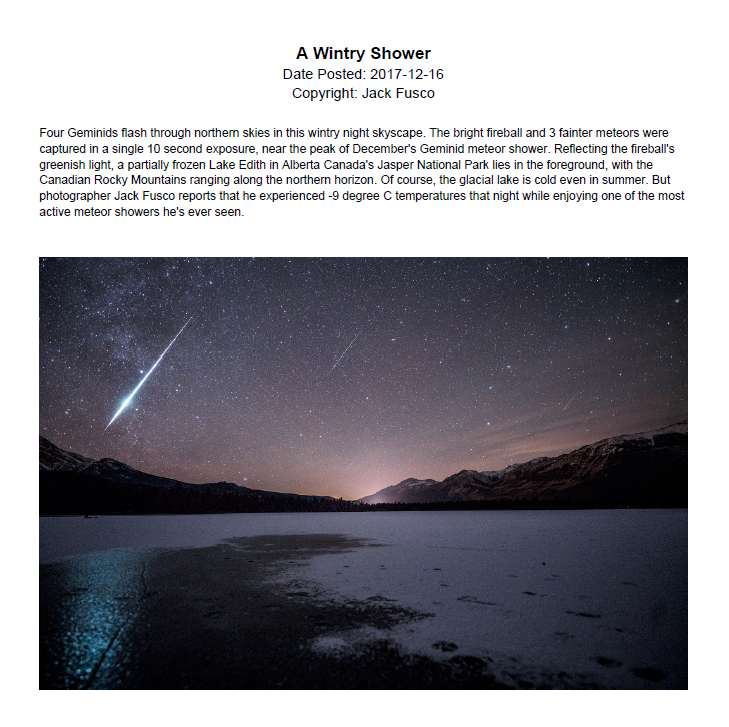
- Mark as New
- Bookmark
- Subscribe
- Mute
- Subscribe to RSS Feed
- Permalink
- Notify Moderator
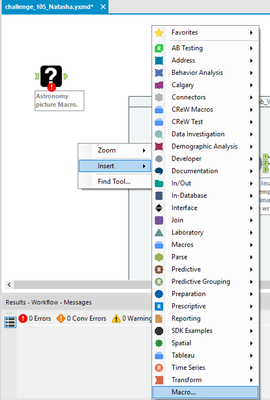
2) To preserve initial configuration I selected the generic tool with missing macro, in a configuration window went to the tab 'XML View' copied XML code from there and pasted it into the newly inserted macro tool
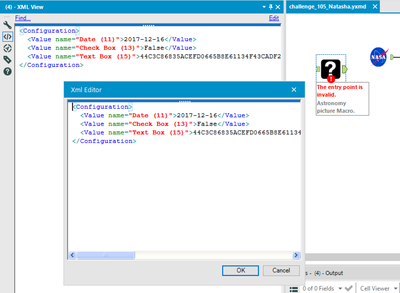
3) To avoid missing macro in the future, I went to Options -> Advanced Options -> Workflow Dependancies and set all all paths as relative
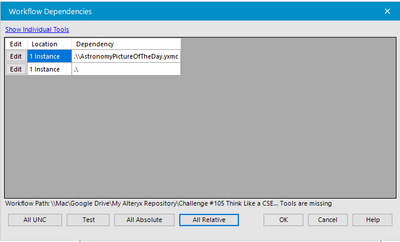
4) Then I created a packaged workbook in Options -> Export a workflow menu
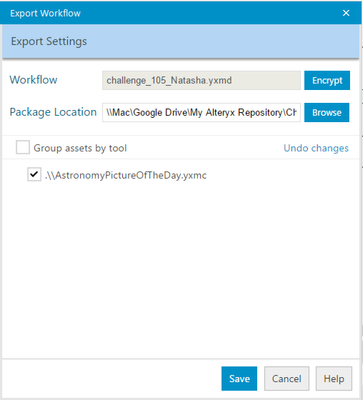
5) And here is the very important report
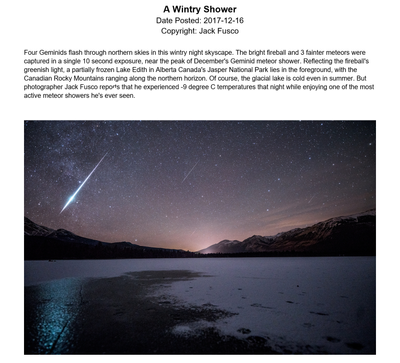
- Mark as New
- Bookmark
- Subscribe
- Mute
- Subscribe to RSS Feed
- Permalink
- Notify Moderator
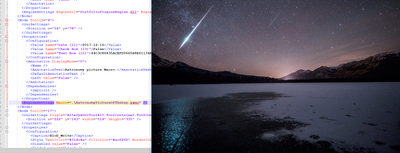
quick solution:
open file in Notepad++
ctrl-f for the name of the macro, change path to where it actually is saved
open in Alteryx without error message
run the workflow
be happy
ah, the perks of working for customers and having seen this exact case a bunch of times before :-)
nice practice to keep the skills sharp
- Mark as New
- Bookmark
- Subscribe
- Mute
- Subscribe to RSS Feed
- Permalink
- Notify Moderator
Another fun challenge. Here's my solution. Solved for the bonus but I can't for the life of me see how to use the original API key -- it looks to have been masked, so is this even possible?
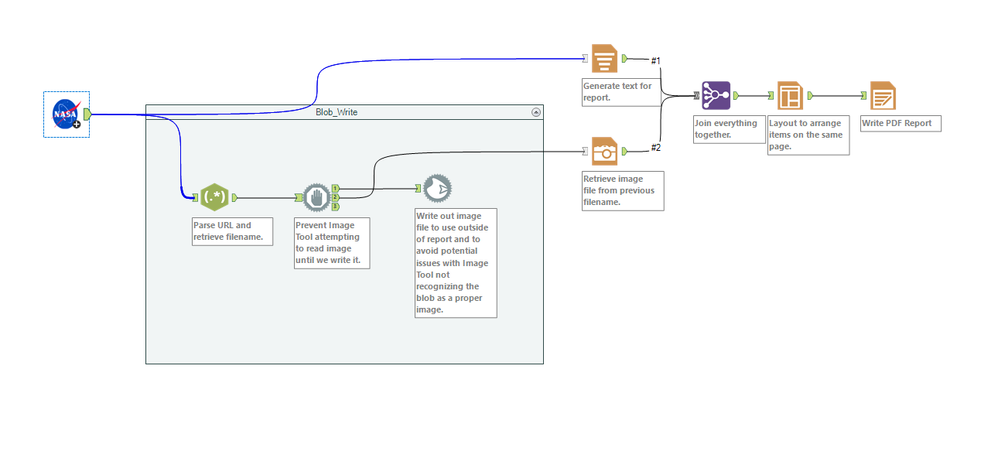
2) Took original values from the broken workflow

3) Packaged up the workflow and ran the report
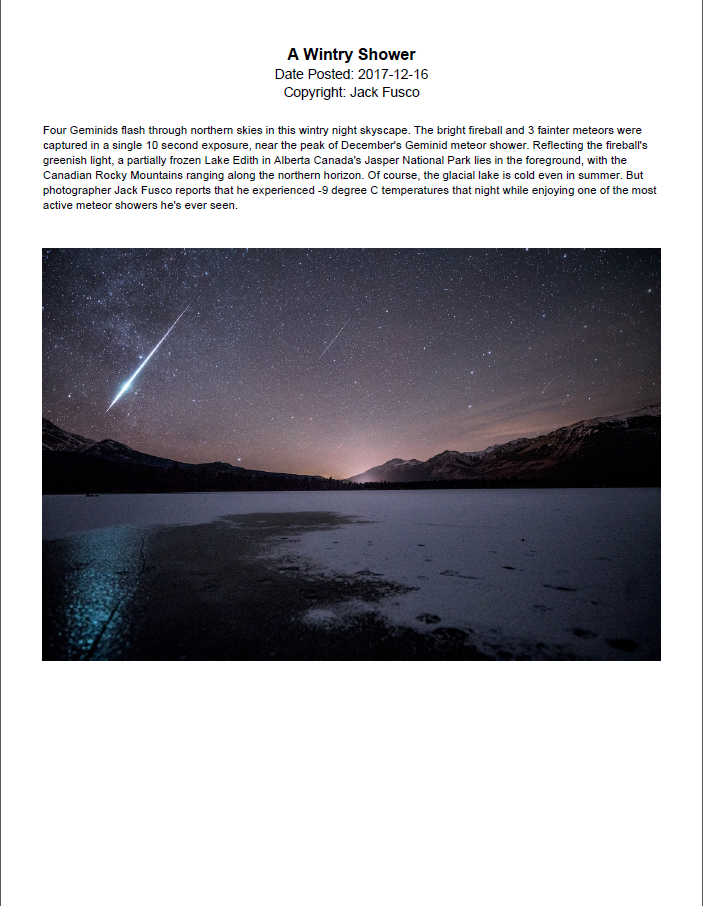
- Mark as New
- Bookmark
- Subscribe
- Mute
- Subscribe to RSS Feed
- Permalink
- Notify Moderator
Solution below! I also ran it with today's date, just for kicks, to see what other sort of results could be seen... Gorgeous! Now this is an app I could really get behind... :)
This was a super cool trick to learn, editing the macro location in text editor - I have had quite a few broken macro problems lately where I could have resolved this way rather than removing and re-adding the macro again! Will definitely keep this one in mind for the future.
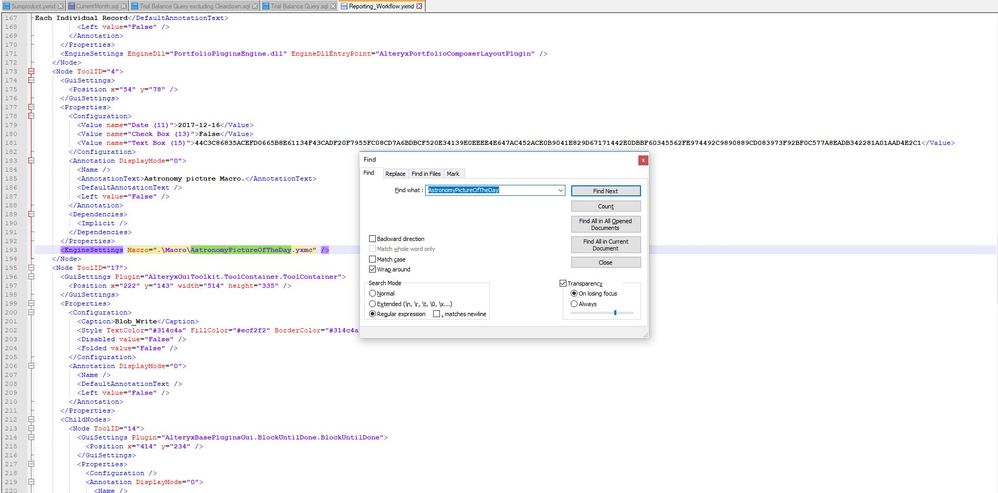
Result using original prompt values:
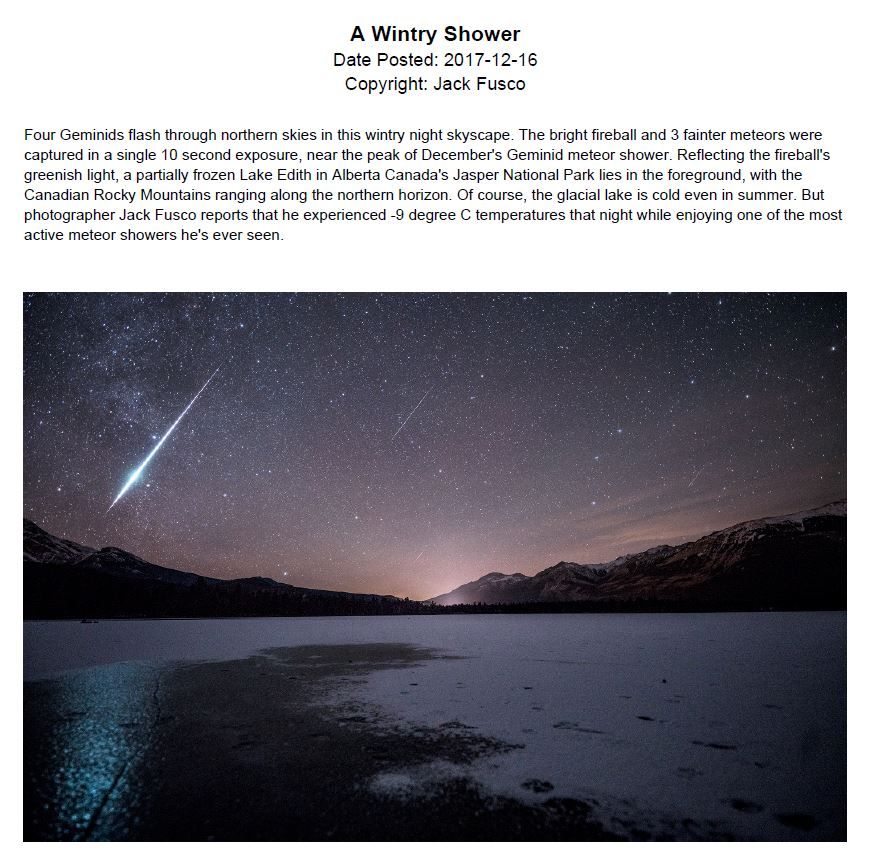
Result using today's date:
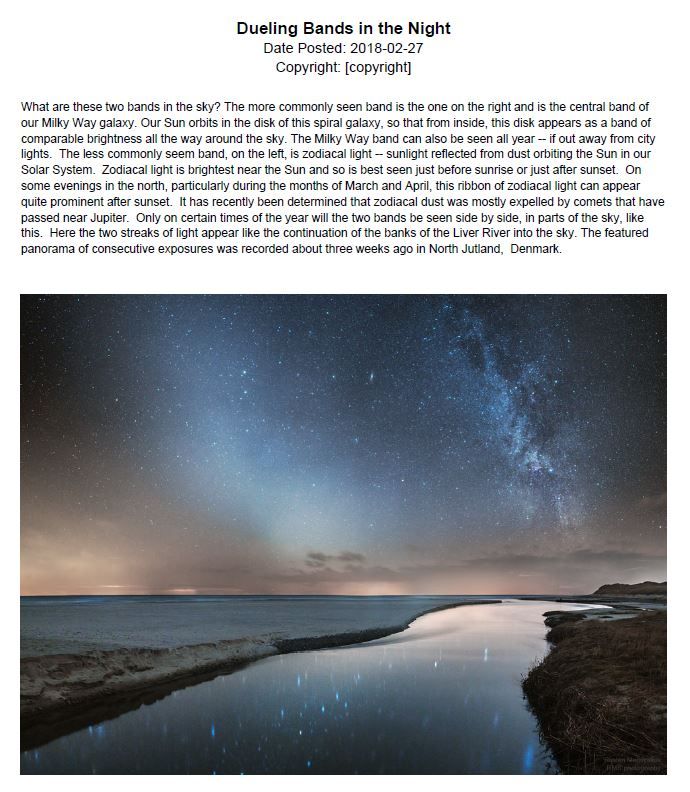
Cheers,
NJ
- Mark as New
- Bookmark
- Subscribe
- Mute
- Subscribe to RSS Feed
- Permalink
- Notify Moderator
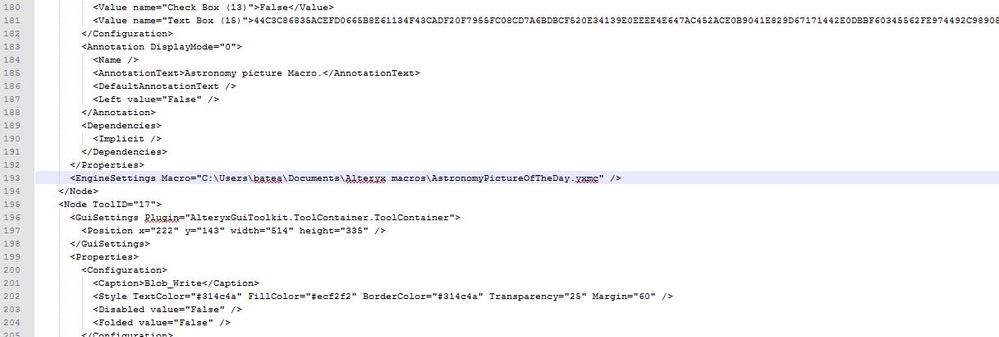
Only recently learned the Notepad++ editing ability due to issues with version control. So this challenge couldn't have come at a better time, couple of weeks earlier and i would have been stumped.
actions;
changed the macro file path to new directory.
Saved the Notepad++ edit.
Opened the workflow and ran the file.
- Mark as New
- Bookmark
- Subscribe
- Mute
- Subscribe to RSS Feed
- Permalink
- Notify Moderator

- Mark as New
- Bookmark
- Subscribe
- Mute
- Subscribe to RSS Feed
- Permalink
- Notify Moderator
- Mark as New
- Bookmark
- Subscribe
- Mute
- Subscribe to RSS Feed
- Permalink
- Notify Moderator
-
Advanced
301 -
Apps
26 -
Basic
158 -
Calgary
1 -
Core
157 -
Data Analysis
185 -
Data Cleansing
5 -
Data Investigation
7 -
Data Parsing
14 -
Data Preparation
238 -
Developer
36 -
Difficult
86 -
Expert
16 -
Foundation
13 -
Interface
39 -
Intermediate
268 -
Join
211 -
Macros
62 -
Parse
141 -
Predictive
20 -
Predictive Analysis
14 -
Preparation
272 -
Reporting
55 -
Reporting and Visualization
16 -
Spatial
60 -
Spatial Analysis
52 -
Time Series
1 -
Transform
227
- « Previous
- Next »