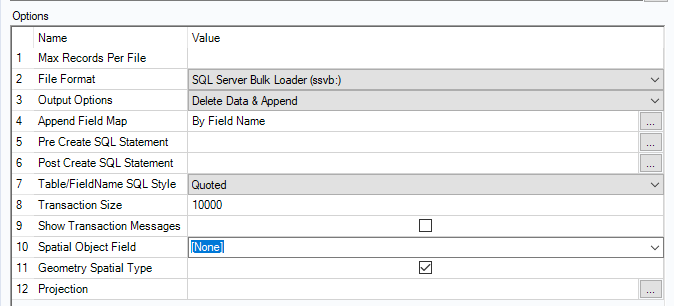ACT NOW: The Alteryx team will be retiring support for Community account recovery and Community email-change requests Early 2026. Make sure to check your account preferences in my.alteryx.com to make sure you have filled out your security questions.
Learn more here
Search
Close
Start Free Trial
Turn on suggestions
Auto-suggest helps you quickly narrow down your search results by suggesting possible matches as you type.
Showing results for
Alteryx Designer Desktop Discussions
Find answers, ask questions, and share expertise about Alteryx Designer Desktop and Intelligence Suite.- Community
- :
- Community
- :
- Participate
- :
- Discussions
- :
- Designer Desktop
- :
- String data, right truncation
String data, right truncation
Options
- Subscribe to RSS Feed
- Mark Topic as New
- Mark Topic as Read
- Float this Topic for Current User
- Bookmark
- Subscribe
- Mute
- Printer Friendly Page
jxkang1
5 - Atom
11-29-2023
12:00 PM
- Mark as New
- Bookmark
- Subscribe
- Mute
- Subscribe to RSS Feed
- Permalink
- Notify Moderator
Hello,
I am writing data into Azure SQL using Bulk Upload (ssvb).
I am getting an error message on the output tool
Strange thing is that if I just use regular ODBC, it doesn't give me the error and writes the data into database fine.
Any idea why this happens to only Bulk Upload?
I am using Alteryx Version 2022.1.1
I checked the size of data and size limit on SQL database.
All columns are within the size limit.
Thank you
Labels:
- Labels:
-
Error Message
2 REPLIES 2
17 - Castor
11-29-2023
05:57 PM
- Mark as New
- Bookmark
- Subscribe
- Mute
- Subscribe to RSS Feed
- Permalink
- Notify Moderator
I think this is one for the Alteryx Support team to help you with. Have you sent a ticket to them?
Calvin Tang
Alteryx ACE
https://www.linkedin.com/in/calvintangkw/
Alteryx ACE
https://www.linkedin.com/in/calvintangkw/
Hammad_Rashid
11 - Bolide
11-29-2023
10:00 PM
- Mark as New
- Bookmark
- Subscribe
- Mute
- Subscribe to RSS Feed
- Permalink
- Notify Moderator
A few things you can check:
Field Size Mismatch:
- Ensure that the field sizes in your Alteryx workflow match the corresponding column sizes in your Azure SQL Server table. If the Bulk Upload tool is configured to use a different field size, it may lead to truncation issues.
Data Type Mismatch:
- Verify that the data types of the fields in your Alteryx workflow match the data types of the corresponding columns in your Azure SQL Server table. If there is a mismatch, the Bulk Upload tool might not handle it correctly.
Column Order:
- Check the order of the columns in your Bulk Upload tool and make sure they match the order of the columns in your Azure SQL Server table. A mismatch in column order can result in data being written to the wrong columns.
Bulk Upload Configuration:
- Double-check the configuration settings of the Bulk Upload tool. Ensure that the settings (e.g., batch size, commit size, etc.) are appropriate for your data and environment.
Driver Version:
- Verify that you are using the latest ODBC driver for SQL Server. Sometimes, issues with data truncation can be related to the version of the ODBC driver being used.
Logging:
- Enable detailed logging in the Bulk Upload tool to capture more information about the error. This might provide additional insights into why the truncation is happening.
Test with Sample Data:
- Create a small sample dataset with a few rows and test it with the Bulk Upload tool. This can help you identify if the issue is related to specific data values.
Labels
-
Academy
6 -
ADAPT
2 -
Adobe
204 -
Advent of Code
3 -
Alias Manager
78 -
Alteryx Copilot
26 -
Alteryx Designer
7 -
Alteryx Editions
95 -
Alteryx Practice
20 -
Amazon S3
149 -
AMP Engine
252 -
Announcement
1 -
API
1,208 -
App Builder
116 -
Apps
1,360 -
Assets | Wealth Management
1 -
Basic Creator
15 -
Batch Macro
1,559 -
Behavior Analysis
246 -
Best Practices
2,695 -
Bug
719 -
Bugs & Issues
1 -
Calgary
67 -
CASS
53 -
Chained App
268 -
Common Use Cases
3,825 -
Community
26 -
Computer Vision
86 -
Connectors
1,426 -
Conversation Starter
3 -
COVID-19
1 -
Custom Formula Function
1 -
Custom Tools
1,939 -
Data
1 -
Data Challenge
10 -
Data Investigation
3,488 -
Data Science
3 -
Database Connection
2,221 -
Datasets
5,223 -
Date Time
3,228 -
Demographic Analysis
186 -
Designer Cloud
742 -
Developer
4,373 -
Developer Tools
3,531 -
Documentation
528 -
Download
1,037 -
Dynamic Processing
2,940 -
Email
928 -
Engine
145 -
Enterprise (Edition)
1 -
Error Message
2,259 -
Events
198 -
Expression
1,868 -
Financial Services
1 -
Full Creator
2 -
Fun
2 -
Fuzzy Match
713 -
Gallery
666 -
GenAI Tools
3 -
General
2 -
Google Analytics
155 -
Help
4,709 -
In Database
966 -
Input
4,295 -
Installation
361 -
Interface Tools
1,901 -
Iterative Macro
1,095 -
Join
1,959 -
Licensing
252 -
Location Optimizer
60 -
Machine Learning
260 -
Macros
2,864 -
Marketo
12 -
Marketplace
23 -
MongoDB
82 -
Off-Topic
5 -
Optimization
751 -
Output
5,256 -
Parse
2,328 -
Power BI
228 -
Predictive Analysis
937 -
Preparation
5,171 -
Prescriptive Analytics
206 -
Professional (Edition)
4 -
Publish
257 -
Python
855 -
Qlik
39 -
Question
1 -
Questions
2 -
R Tool
476 -
Regex
2,339 -
Reporting
2,434 -
Resource
1 -
Run Command
575 -
Salesforce
277 -
Scheduler
411 -
Search Feedback
3 -
Server
631 -
Settings
936 -
Setup & Configuration
3 -
Sharepoint
627 -
Spatial Analysis
599 -
Starter (Edition)
1 -
Tableau
512 -
Tax & Audit
1 -
Text Mining
468 -
Thursday Thought
4 -
Time Series
432 -
Tips and Tricks
4,187 -
Topic of Interest
1,126 -
Transformation
3,731 -
Twitter
23 -
Udacity
84 -
Updates
1 -
Viewer
3 -
Workflow
9,982
- « Previous
- Next »