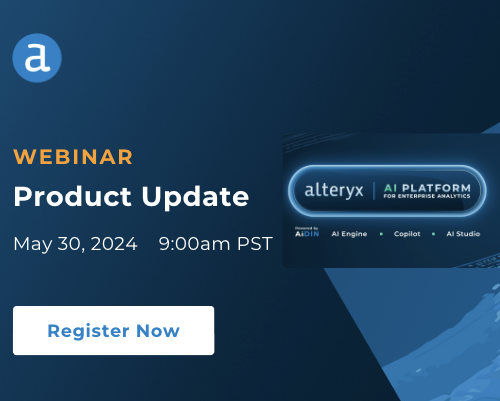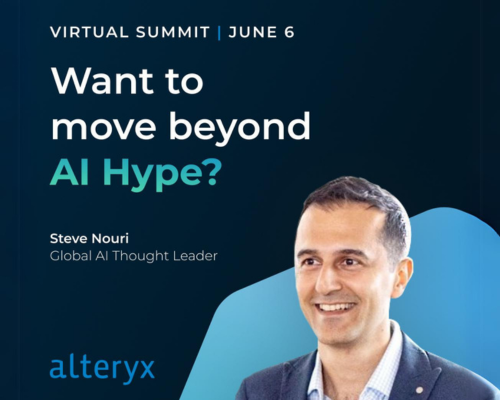Alteryx Designer Desktop Discussions
Find answers, ask questions, and share expertise about Alteryx Designer Desktop and Intelligence Suite.- Community
- :
- Community
- :
- Participate
- :
- Discussions
- :
- Designer Desktop
- :
- Re: Need some guidance/hints on an assignment
Need some guidance/hints on an assignment
- Subscribe to RSS Feed
- Mark Topic as New
- Mark Topic as Read
- Float this Topic for Current User
- Bookmark
- Subscribe
- Mute
- Printer Friendly Page
- Mark as New
- Bookmark
- Subscribe
- Mute
- Subscribe to RSS Feed
- Permalink
- Notify Moderator
First of all, apologies if I'm posting too often. If there's a certain "cool-down" period that I need to adopt before posting again, please let me know.
I'm a bit stuck on something I'm finding very challenging. I just learned (attempted to at least) the Multi-Row & Field tools, and I didn't have a grand ol' time with that endeavor. I'm still trying to get my head round it - still trying to figure out expressions in the formula tool.
So, the instructions are as follows:
- Calculate [Costs] using the [Unit Cost], [Units Sold] and also the [Regional Uplift] multiplier
- Calculate [Revenue] by using [Units Sold] and applying the relevant Loyalty Bonus to the [RRP]
- Calculate [Profit]
Summarize your data to calculate [Total Profit] per franchise (retain the currency conversion amounts)
Then split into two workflow paths:
A) Using a combination of Sort and Multi-Row Formula assign the [Processing Priority] for each region.
Then output this file choosing a suitable name and file format.
B) Sort the franchises by [Total Profit], and convert this value to the relevant currencies
One of the glaring issues is about this loyalty bonus. I don't feel that enough information is given to make a determination about loyalty bonus. There are 3 categories of loyalty bonus 1, 3, and 5 years. Yet, the only piece of data we have on date is a month field. How am I to figure this out if I don't have any information about the year? Also, this bit about "applying the relevant Loyalty Bonus to the RRP," what do they want me to do? Multiply some percentage to the RRP value and then add that to the revenue? I'm not a finance guy, so I don't know anything about what to do with loyalty bonuses.
Also, can someone please tell me when to use a regular Formula tool vs the Multi-Field and Multi-Row formula tools? I feel the answer is pretty straightforward, but it really isn't for me.
I'll include the workflow that I have, along with the solutions. And as always, if it needs to be taken down, I'll do that right away.
- Labels:
-
Expression
-
Workflow
- Mark as New
- Bookmark
- Subscribe
- Mute
- Subscribe to RSS Feed
- Permalink
- Notify Moderator
hey @sameersheikh you will need to export your workflow as package so we can see the input data: Options > Export Workflow
- Mark as New
- Bookmark
- Subscribe
- Mute
- Subscribe to RSS Feed
- Permalink
- Notify Moderator
Here's a little information on each tool:
- Formula Tool: Allows you to create one new column or update a single column where each row is independent (i.e. when evaluating the formula for the 6-th row of the data, only information from other cells in the 6-th row is available.
- Multi-Row Tool: Also allows you to create only one new column or update a single column, with the exception that you can now use neighboring rows in the calculation (default is to use only immediate neighbors row-1 & row+1). Because the rows are dependent on one another, the multi-row tool is evaluated from top-to-bottom of the table. You can use Group-By fields to evaluate the data in chunks where each chunk is evaluated from top-to-bottom (This is useful for sub-indexing data)
- Multi-Field Tool: Allows you to update/create many columns, where each row, like the formula tool, is independent. You have access to a new parameter ([_CurrentField_]) which allows you to tailor your output based on each cells value in a row although you can also use "Original Fields" too, which are just the static columns from your data. In addition, you can set which Data Type the Tool will run on (e.g. You want to double the value of every numerical field, which wouldn't make sense to do to a string field)
Hope this helps provide some clarity. These tools make more sense, the more you use them. Try playing with all the interface tools (i.e. drop downs and check boxes in each too) and see how the output changes!
- Mark as New
- Bookmark
- Subscribe
- Mute
- Subscribe to RSS Feed
- Permalink
- Notify Moderator
Let's break down the tasks and address the questions you have regarding loyalty bonus, the use of Formula tools, and Multi-Row & Multi-Field Formula tools in Alteryx.
Loyalty Bonus Calculation:
It seems like the Loyalty Bonus calculation is not explicitly defined in the instructions. However, you can make assumptions based on the available information. Since you have three categories of loyalty bonus (1, 3, and 5 years), you might assume that the Loyalty Bonus is based on the number of years the franchise has been active.
For example:
- If the "Loyalty Bonus" is 1 year, you might add 1% to the RRP.
- If it's 3 years, you might add 3%, and so on.
Please clarify this with your instructor or use your best judgment based on the information you have.
Formula Tool vs Multi-Row & Multi-Field Formula Tools:
Formula Tool:
- Use the Formula tool when you need to perform calculations within a single record/row.
- It's suitable for tasks where each record is processed independently of others.
Multi-Row Formula Tool:
- Use the Multi-Row Formula tool when you need to perform calculations that involve values from multiple rows.
- It's useful when you want to reference values from previous or future rows.
Multi-Field Formula Tool:
- Use the Multi-Field Formula tool when you need to apply a formula to multiple fields simultaneously.
- It allows you to create expressions that operate on multiple fields at once.
Workflow Steps:
Calculate [Costs], [Revenue], and [Profit]:
- Use a Formula tool for basic calculations like [Costs], [Revenue], and [Profit].
Summarize Data for [Total Profit] per Franchise:
- Use a Summarize tool to group by franchise and calculate the sum of [Profit].
Split Workflow:
- Use a Filter tool to split the workflow into two paths based on the condition you want (e.g., processing priority).
Processing Priority:
- For calculating [Processing Priority], use a combination of Sort and Multi-Row Formula tools.
- Sort the data by the relevant fields.
- Use Multi-Row Formula to calculate the priority based on conditions.
Output Processing Priority File:
- Use an Output Data tool to save the processed data with the assigned [Processing Priority].
Sort Franchises by [Total Profit]:
- Use a Sort tool to sort the data by [Total Profit].
Convert Profit to Relevant Currencies:
- Use a Formula tool or Multi-Field Formula tool to convert [Total Profit] to the relevant currencies.
Output Sorted and Converted File:
- Use an Output Data tool to save the final processed data.
- Mark as New
- Bookmark
- Subscribe
- Mute
- Subscribe to RSS Feed
- Permalink
- Notify Moderator
Thank you everyone for your responses. Truth be told, even the instructor was a bit befuddled as to how they came up with their workflow with respect to the discounts. I don't know, but I feel it's a poorly designed question. While I have the solution, I still can't make heads or tails of it.
-
AAH
1 -
AAH Welcome
2 -
Academy
24 -
ADAPT
82 -
Add column
1 -
Administration
20 -
Adobe
177 -
Advanced Analytics
1 -
Advent of Code
5 -
Alias Manager
70 -
Alteryx
1 -
Alteryx 2020.1
3 -
Alteryx Academy
3 -
Alteryx Analytics
1 -
Alteryx Analytics Hub
2 -
Alteryx Community Introduction - MSA student at CSUF
1 -
Alteryx Connect
1 -
Alteryx Designer
44 -
Alteryx Engine
1 -
Alteryx Gallery
1 -
Alteryx Hub
1 -
alteryx open source
1 -
Alteryx Post response
1 -
Alteryx Practice
134 -
Alteryx team
1 -
Alteryx Tools
1 -
AlteryxForGood
1 -
Amazon s3
138 -
AMP Engine
193 -
ANALYSTE INNOVATEUR
1 -
Analytic App Support
1 -
Analytic Apps
17 -
Analytic Apps ACT
1 -
Analytics
2 -
Analyzer
17 -
Announcement
4 -
API
1,048 -
App
1 -
App Builder
43 -
Append Fields
1 -
Apps
1,170 -
Archiving process
1 -
ARIMA
1 -
Assigning metadata to CSV
1 -
Authentication
4 -
Automatic Update
1 -
Automating
3 -
Banking
1 -
Base64Encoding
1 -
Basic Table Reporting
1 -
Batch Macro
1,282 -
Beginner
1 -
Behavior Analysis
220 -
Best Practices
2,428 -
BI + Analytics + Data Science
1 -
Book Worm
2 -
Bug
626 -
Bugs & Issues
2 -
Calgary
59 -
CASS
46 -
Cat Person
1 -
Category Documentation
1 -
Category Input Output
2 -
Certification
4 -
Chained App
238 -
Challenge
7 -
Charting
1 -
Clients
3 -
Clustering
1 -
Common Use Cases
3,406 -
Communications
1 -
Community
188 -
Computer Vision
46 -
Concatenate
1 -
Conditional Column
1 -
Conditional statement
1 -
CONNECT AND SOLVE
1 -
Connecting
6 -
Connectors
1,190 -
Content Management
8 -
Contest
6 -
Conversation Starter
17 -
copy
1 -
COVID-19
4 -
Create a new spreadsheet by using exising data set
1 -
Credential Management
3 -
Curious*Little
1 -
Custom Formula Function
1 -
Custom Tools
1,731 -
Dash Board Creation
1 -
Data Analyse
1 -
Data Analysis
2 -
Data Analytics
1 -
Data Challenge
83 -
Data Cleansing
4 -
Data Connection
1 -
Data Investigation
3,081 -
Data Load
1 -
Data Science
38 -
Database Connection
1,910 -
Database Connections
5 -
Datasets
4,614 -
Date
3 -
Date and Time
3 -
date format
2 -
Date selection
2 -
Date Time
2,903 -
Dateformat
1 -
dates
1 -
datetimeparse
2 -
Defect
2 -
Demographic Analysis
173 -
Designer
1 -
Designer Cloud
491 -
Designer Integration
60 -
Developer
3,673 -
Developer Tools
2,950 -
Discussion
2 -
Documentation
457 -
Dog Person
4 -
Download
910 -
Duplicates rows
1 -
Duplicating rows
1 -
Dynamic
1 -
Dynamic Input
1 -
Dynamic Name
1 -
Dynamic Processing
2,559 -
dynamic replace
1 -
dynamically create tables for input files
1 -
Dynamically select column from excel
1 -
Email
752 -
Email Notification
1 -
Email Tool
2 -
Embed
1 -
embedded
1 -
Engine
129 -
Enhancement
3 -
Enhancements
2 -
Error Message
1,988 -
Error Messages
6 -
ETS
1 -
Events
179 -
Excel
1 -
Excel dynamically merge
1 -
Excel Macro
1 -
Excel Users
1 -
Explorer
2 -
Expression
1,703 -
extract data
1 -
Feature Request
1 -
Filter
1 -
filter join
1 -
Financial Services
1 -
Foodie
2 -
Formula
2 -
formula or filter
1 -
Formula Tool
4 -
Formulas
2 -
Fun
4 -
Fuzzy Match
617 -
Fuzzy Matching
1 -
Gallery
596 -
General
93 -
General Suggestion
1 -
Generate Row and Multi-Row Formulas
1 -
Generate Rows
1 -
Getting Started
1 -
Google Analytics
140 -
grouping
1 -
Guidelines
11 -
Hello Everyone !
2 -
Help
4,143 -
How do I colour fields in a row based on a value in another column
1 -
How-To
1 -
Hub 20.4
2 -
I am new to Alteryx.
1 -
identifier
1 -
In Database
859 -
In-Database
1 -
Input
3,734 -
Input data
2 -
Inserting New Rows
1 -
Install
3 -
Installation
307 -
Interface
2 -
Interface Tools
1,657 -
Introduction
5 -
Iterative Macro
954 -
Jira connector
1 -
Join
1,745 -
knowledge base
1 -
Licenses
1 -
Licensing
211 -
List Runner
1 -
Loaders
12 -
Loaders SDK
1 -
Location Optimizer
52 -
Lookup
1 -
Machine Learning
231 -
Macro
2 -
Macros
2,512 -
Mapping
1 -
Marketo
12 -
Marketplace
4 -
matching
1 -
Merging
1 -
MongoDB
66 -
Multiple variable creation
1 -
MultiRowFormula
1 -
Need assistance
1 -
need help :How find a specific string in the all the column of excel and return that clmn
1 -
Need help on Formula Tool
1 -
network
1 -
News
1 -
None of your Business
1 -
Numeric values not appearing
1 -
ODBC
1 -
Off-Topic
14 -
Office of Finance
1 -
Oil & Gas
1 -
Optimization
653 -
Output
4,536 -
Output Data
1 -
package
1 -
Parse
2,110 -
Pattern Matching
1 -
People Person
6 -
percentiles
1 -
Power BI
198 -
practice exercises
1 -
Predictive
2 -
Predictive Analysis
827 -
Predictive Analytics
1 -
Preparation
4,660 -
Prescriptive Analytics
186 -
Publish
230 -
Publishing
2 -
Python
731 -
Qlik
36 -
quartiles
1 -
query editor
1 -
Question
18 -
Questions
1 -
R Tool
455 -
refresh issue
1 -
RegEx
2,118 -
Remove column
1 -
Reporting
2,127 -
Resource
15 -
RestAPI
1 -
Role Management
3 -
Run Command
501 -
Run Workflows
10 -
Runtime
1 -
Salesforce
245 -
Sampling
1 -
Schedule Workflows
3 -
Scheduler
374 -
Scientist
1 -
Search
3 -
Search Feedback
20 -
Server
529 -
Settings
762 -
Setup & Configuration
47 -
Sharepoint
468 -
Sharing
2 -
Sharing & Reuse
1 -
Snowflake
1 -
Spatial
1 -
Spatial Analysis
561 -
Student
9 -
Styling Issue
1 -
Subtotal
1 -
System Administration
1 -
Tableau
467 -
Tables
1 -
Technology
1 -
Text Mining
416 -
Thumbnail
1 -
Thursday Thought
10 -
Time Series
397 -
Time Series Forecasting
1 -
Tips and Tricks
3,805 -
Tool Improvement
1 -
Topic of Interest
40 -
Transformation
3,249 -
Transforming
3 -
Transpose
1 -
Truncating number from a string
1 -
Twitter
24 -
Udacity
85 -
Unique
2 -
Unsure on approach
1 -
Update
1 -
Updates
2 -
Upgrades
1 -
URL
1 -
Use Cases
1 -
User Interface
21 -
User Management
4 -
Video
2 -
VideoID
1 -
Vlookup
1 -
Weekly Challenge
1 -
Weibull Distribution Weibull.Dist
1 -
Word count
1 -
Workflow
8,522 -
Workflows
1 -
YearFrac
1 -
YouTube
1 -
YTD and QTD
1
- « Previous
- Next »