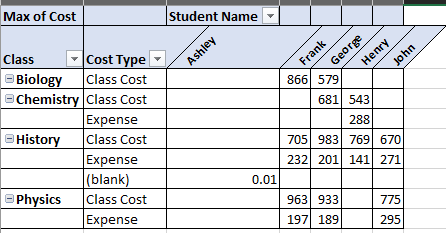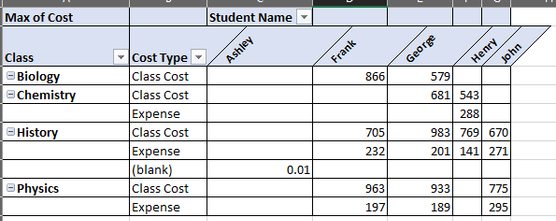Alteryx Designer Desktop Discussions
Find answers, ask questions, and share expertise about Alteryx Designer Desktop and Intelligence Suite.- Community
- :
- Community
- :
- Participate
- :
- Discussions
- :
- Designer Desktop
- :
- Is it possible to rotate text in my output? Trying...
Is it possible to rotate text in my output? Trying to create a pivot table
- Subscribe to RSS Feed
- Mark Topic as New
- Mark Topic as Read
- Float this Topic for Current User
- Bookmark
- Subscribe
- Mute
- Printer Friendly Page
- Mark as New
- Bookmark
- Subscribe
- Mute
- Subscribe to RSS Feed
- Permalink
- Notify Moderator
Hi, I'm trying to figure out how to create an output that looks like this pivot table:
I know the table and render tool can help with the border and format, but is it possible to get the titles to show at 45 degrees like in the image above?
Attached is the raw input data I'm using.
- Labels:
-
Designer Cloud
-
Help
-
Output
-
Reporting
- Mark as New
- Bookmark
- Subscribe
- Mute
- Subscribe to RSS Feed
- Permalink
- Notify Moderator
@alteryxisconfusing |
I think maybe we can use the Preserving Format option in the output tool.
But I dont it is possible to have the same format as your desired output. 🤔
- Mark as New
- Bookmark
- Subscribe
- Mute
- Subscribe to RSS Feed
- Permalink
- Notify Moderator
Ah bummer, I only have the raw data (not formatted) so the preserving wouldn't help here. Just made that in Excel as an example of my desired output.
- My thought on the rotation was to save space and help with readability. I know you can truncate the text, but would prefer showing everything.
- Also, I was able to get the data to output grouped by student name, but it places their names on each row instead of in the columns like my desired output picture. Help on this would be most appreciated :)
- Mark as New
- Bookmark
- Subscribe
- Mute
- Subscribe to RSS Feed
- Permalink
- Notify Moderator
You can use the cross ab function to make the students into columns.
- Mark as New
- Bookmark
- Subscribe
- Mute
- Subscribe to RSS Feed
- Permalink
- Notify Moderator
Hm so I tried the cross tab tool and it works for 1 to 1...like I can do "Student Name" vs "Class Cost", but I'm struggling linking the other elements into the table to match this layout:
I think I'm getting confused on how to link Student Name + Class Cost + Expense in relation to the Class (like shown above).....but I can partially do it with the crosstab.
- Mark as New
- Bookmark
- Subscribe
- Mute
- Subscribe to RSS Feed
- Permalink
- Notify Moderator
- Mark as New
- Bookmark
- Subscribe
- Mute
- Subscribe to RSS Feed
- Permalink
- Notify Moderator
Ahhh it was the summarization tool setup!
Thank you so much for the help on this! Just need to figure out how to force the column width adjustments in the output now. I know you can set a fixed number or percentage in the table tool, but Excel doesn't seem to adjust for this?
- also, I had to change the page size in the render tool to accommodate for a large table I'm adding into the flow. it was cutting off text in the columns, so I extended the page size (custom size 36x20) and it resolved the issue of the text being cut off. However, it extended all the column widths so they are stretched too far now.
Looks something like this:
It seems the column widths I set in the table tool are being ignored and the custom page size is causing them to stretch.
- Mark as New
- Bookmark
- Subscribe
- Mute
- Subscribe to RSS Feed
- Permalink
- Notify Moderator
I don't understand why you have to force a change in the width. On my screen the default table seems to give every name enough space.
- Mark as New
- Bookmark
- Subscribe
- Mute
- Subscribe to RSS Feed
- Permalink
- Notify Moderator
The data I used here is just simplified data, when I add in my real data the column titles (going from A1 to BA1) have a character length around 18 characters. My rows titles (going down column A2 to A352) have character length around 70 characters.
When I use a default rendering page size like "tabloid 11 x 17" I get the following error when running the flow "The current page layout has caused some data to be incorrectly truncated and the Excel file to be corrupted. We recommend modifying how the data is laid out."
When I open the output, I can see the table, but the text is cut off in some areas in both the column headers and the row details.
Then if I switch to a custom page size like 36x20 I don't get any error and all the text shows. Problem is this stretches the columns to a size that is much longer than they need to be.
-
Academy
6 -
ADAPT
2 -
Adobe
204 -
Advent of Code
3 -
Alias Manager
78 -
Alteryx Copilot
24 -
Alteryx Designer
7 -
Alteryx Editions
91 -
Alteryx Practice
20 -
Amazon S3
149 -
AMP Engine
251 -
Announcement
1 -
API
1,208 -
App Builder
116 -
Apps
1,359 -
Assets | Wealth Management
1 -
Basic Creator
14 -
Batch Macro
1,557 -
Behavior Analysis
245 -
Best Practices
2,691 -
Bug
719 -
Bugs & Issues
1 -
Calgary
67 -
CASS
53 -
Chained App
267 -
Common Use Cases
3,820 -
Community
26 -
Computer Vision
85 -
Connectors
1,425 -
Conversation Starter
3 -
COVID-19
1 -
Custom Formula Function
1 -
Custom Tools
1,935 -
Data
1 -
Data Challenge
10 -
Data Investigation
3,486 -
Data Science
3 -
Database Connection
2,218 -
Datasets
5,217 -
Date Time
3,226 -
Demographic Analysis
186 -
Designer Cloud
740 -
Developer
4,365 -
Developer Tools
3,526 -
Documentation
526 -
Download
1,036 -
Dynamic Processing
2,936 -
Email
927 -
Engine
145 -
Enterprise (Edition)
1 -
Error Message
2,255 -
Events
198 -
Expression
1,867 -
Financial Services
1 -
Full Creator
2 -
Fun
2 -
Fuzzy Match
711 -
Gallery
666 -
GenAI Tools
3 -
General
2 -
Google Analytics
155 -
Help
4,705 -
In Database
966 -
Input
4,291 -
Installation
360 -
Interface Tools
1,900 -
Iterative Macro
1,093 -
Join
1,957 -
Licensing
252 -
Location Optimizer
60 -
Machine Learning
259 -
Macros
2,860 -
Marketo
12 -
Marketplace
23 -
MongoDB
82 -
Off-Topic
5 -
Optimization
750 -
Output
5,249 -
Parse
2,326 -
Power BI
228 -
Predictive Analysis
936 -
Preparation
5,163 -
Prescriptive Analytics
205 -
Professional (Edition)
4 -
Publish
257 -
Python
853 -
Qlik
39 -
Question
1 -
Questions
2 -
R Tool
476 -
Regex
2,339 -
Reporting
2,430 -
Resource
1 -
Run Command
574 -
Salesforce
276 -
Scheduler
411 -
Search Feedback
3 -
Server
629 -
Settings
933 -
Setup & Configuration
3 -
Sharepoint
624 -
Spatial Analysis
599 -
Starter (Edition)
1 -
Tableau
512 -
Tax & Audit
1 -
Text Mining
468 -
Thursday Thought
4 -
Time Series
430 -
Tips and Tricks
4,186 -
Topic of Interest
1,126 -
Transformation
3,723 -
Twitter
23 -
Udacity
84 -
Updates
1 -
Viewer
3 -
Workflow
9,970
- « Previous
- Next »