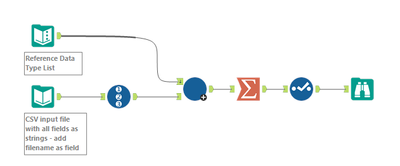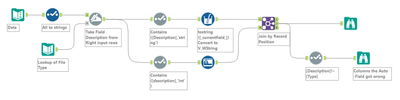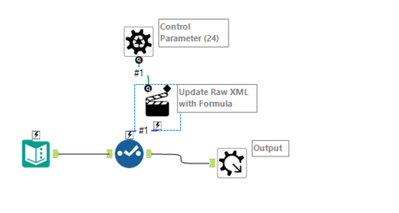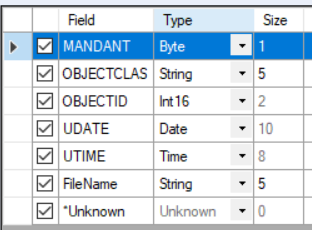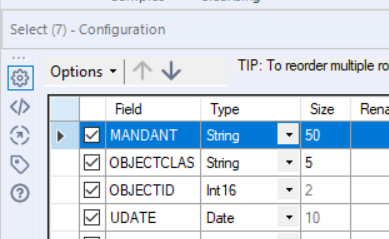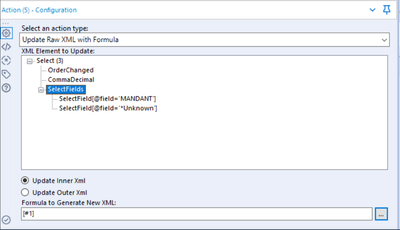Alteryx Designer Desktop Discussions
Find answers, ask questions, and share expertise about Alteryx Designer Desktop and Intelligence Suite.- Community
- :
- Community
- :
- Participate
- :
- Discussions
- :
- Designer Desktop
- :
- Dynamically change data type of fields
Dynamically change data type of fields
- Subscribe to RSS Feed
- Mark Topic as New
- Mark Topic as Read
- Float this Topic for Current User
- Bookmark
- Subscribe
- Mute
- Printer Friendly Page
- Mark as New
- Bookmark
- Subscribe
- Mute
- Subscribe to RSS Feed
- Permalink
- Notify Moderator
Hi everyone.
I have a bunch of files with different columns in each file. I want to upload these files in a SQL database. I have created a macro wherein I can read each file and it even writes to the database I mention.
The problem I am facing now is that all the fields in all the files are being imported as a string, by default as it is from a flat file.
I want to dynamically change the data type of each field. I have another file mentioning the file (table name) along with the column (name) and the data type I want. Is there any way to automate this? The file looks like this -
The table name is the file name which will contain the given columns. And in the last column I have the data type in which I want the column to be imported.
- Labels:
-
Dynamic Processing
- Mark as New
- Bookmark
- Subscribe
- Mute
- Subscribe to RSS Feed
- Permalink
- Notify Moderator
Hi @Meet_Nandu,
I know that it isn't a solution that you are looking for but did you tried auto field tool?
Maybe it is worth to give it a try and compare if you will not receive the same results.
- Mark as New
- Bookmark
- Subscribe
- Mute
- Subscribe to RSS Feed
- Permalink
- Notify Moderator
Hi @Emil_Kos,
I did try the auto field tool. But I have many columns like Account Number which needs to be in string format but the auto field tool converts it to Double or Int data type.
- Mark as New
- Bookmark
- Subscribe
- Mute
- Subscribe to RSS Feed
- Permalink
- Notify Moderator
Hi @Meet_Nandu,
Alternatively you can use dynamically select tool.
If the columns are always in the same order you can try to dynamically select them by using a field number.
Please check the article below:
As this is quite complex tool. Maybe you will find an inspiration.
I will wait for suggestions of others because your problem is really interesting and I wonder if there is a way to import the metadata from the excel file as I am not aware of it.
- Mark as New
- Bookmark
- Subscribe
- Mute
- Subscribe to RSS Feed
- Permalink
- Notify Moderator
Hi @Emil_Kos,
I have used the dynamically select tool in my workflow as there are many unwanted columns in the raw data. Unfortunately, there is no way that I can change the data type for the columns as all my files have a different number of columns and all in no order.
Even I tried researching a lot but to no avail. I am hoping that I get a solution from the large community we have here. Thanks for your input!
- Mark as New
- Bookmark
- Subscribe
- Mute
- Subscribe to RSS Feed
- Permalink
- Notify Moderator
Hi @Meet_Nandu
You're right, the Dynamic Select tool can't change data types. In fact, the only tool (as far as I know) that can dynamically change data types is the Multi-Field Formula Tool, but you can only pick one data type at a time to change.
So, armed with this knowledge, I played around with a batch macro. Attached is an example of a batch macro and workflow. It uses a reference list like the one in your post with the field name and desired datatype as the control parameter input. The macro then takes one field at a time and changes the datatype, but the result is that every field is in a different row for every record after the macro is run, so you have re-combine them back to a singe row for each record, hence the summarize tool.
Have a play with it - it probably needs a bit more fine-tuning. The macro needs to be updated for multiple filenames.
- Mark as New
- Bookmark
- Subscribe
- Mute
- Subscribe to RSS Feed
- Permalink
- Notify Moderator
- Mark as New
- Bookmark
- Subscribe
- Mute
- Subscribe to RSS Feed
- Permalink
- Notify Moderator
Hi @Meet_Nandu I took a slightly different approach to @DavidP, combining dynamic selects and the autofield tool.
This didn't work perfectly, as there were a couple of fields which had a smaller/different data type to what I was hoping for.
The benefit of this approach is that it will run no matter the number of columns, or what their names are. It can also convert Spatial data. The drawback is the limitations of the autofield tool. It does protect strings from the autofield tool though.
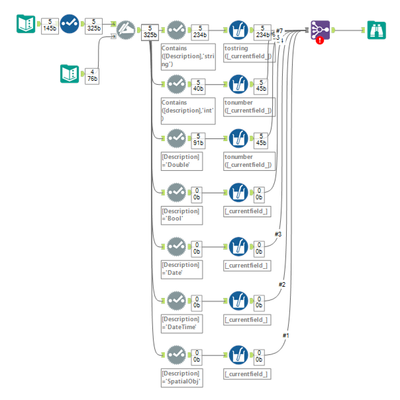
- Mark as New
- Bookmark
- Subscribe
- Mute
- Subscribe to RSS Feed
- Permalink
- Notify Moderator
Hi,
A bit late but I have recently faced the same case so I'm sharing here the solution.
For the data type, you'll indeed need a mapping between alteryx data type and sql data type.
To dynamically change the data type based on an input file, the result can be achieved with a batch macro and a select tool, using the Interface/Action tool on the select tool with an 'updtate Raw XML with Formula' action type, modifying the xml properties of the select tool.
Actually, an .yxmd is nothing else but an xml configuration script that has node property for each tool and link that define the branch and its origin tool and destination tool.
Alteryx offer through the 'update raw xml with formula' to directly update the properties
In the select tool, when you see the table :
All per default options are not shown in the xml equivalent (e.g default data type assignation)
However, if I modify my first field 'MANDANT' to a string of a size of 50 :
It will add a row to the xml :
So in our case, we can use this in the update raw xml with formula by using the batch configuration input that would contain the data type definition and size for each field.
Do the following actions :
1) In your original file, add a column via formula tool that should follow the following structure, taking the data type and size from your first columns : <SelectField field="MY_FIELD_NAME" selected="True" type="MY_FIELD_ALTERYX_DATA_TYPE" size="MY_FIELD_ALTERYX_DATA_SIZE" />
2) After the formula, use a transpose tool in order to make a concatenate of all the scripts rows (eventually put a 'new line' character as separator, so it's more readable. You have only one line remaining
3) Make a macro following my original screenshot
3) Configure the action tool with 'Update Raw XML with Formula', click on 'selectFields' for the xml element to update, select 'update inner xml' (so you only update the content of the selected node) and for the formula, just put the content of the control parameter
4) Pass the unique row column per file generated at step 2 to the control parameter of the macro --> This will replace the xml content with the generated xml based on your data type needs.
It's done, In my example, I had a MANDANT field that was considered as a byte, and I cast it to a string 50 with this method.
It's a one process per file and seems better than the other solutions involving the creation of more rows to finally regroup them.
- Mark as New
- Bookmark
- Subscribe
- Mute
- Subscribe to RSS Feed
- Permalink
- Notify Moderator
Can you please attach your workbook or share the formula you mentioned in Step 1?
-
Academy
6 -
ADAPT
2 -
Adobe
204 -
Advent of Code
3 -
Alias Manager
78 -
Alteryx Copilot
25 -
Alteryx Designer
7 -
Alteryx Editions
94 -
Alteryx Practice
20 -
Amazon S3
149 -
AMP Engine
252 -
Announcement
1 -
API
1,208 -
App Builder
116 -
Apps
1,360 -
Assets | Wealth Management
1 -
Basic Creator
14 -
Batch Macro
1,558 -
Behavior Analysis
246 -
Best Practices
2,693 -
Bug
719 -
Bugs & Issues
1 -
Calgary
67 -
CASS
53 -
Chained App
267 -
Common Use Cases
3,822 -
Community
26 -
Computer Vision
85 -
Connectors
1,425 -
Conversation Starter
3 -
COVID-19
1 -
Custom Formula Function
1 -
Custom Tools
1,936 -
Data
1 -
Data Challenge
10 -
Data Investigation
3,486 -
Data Science
3 -
Database Connection
2,220 -
Datasets
5,220 -
Date Time
3,227 -
Demographic Analysis
186 -
Designer Cloud
740 -
Developer
4,367 -
Developer Tools
3,528 -
Documentation
526 -
Download
1,036 -
Dynamic Processing
2,937 -
Email
927 -
Engine
145 -
Enterprise (Edition)
1 -
Error Message
2,256 -
Events
198 -
Expression
1,868 -
Financial Services
1 -
Full Creator
2 -
Fun
2 -
Fuzzy Match
711 -
Gallery
666 -
GenAI Tools
3 -
General
2 -
Google Analytics
155 -
Help
4,705 -
In Database
966 -
Input
4,291 -
Installation
360 -
Interface Tools
1,900 -
Iterative Macro
1,094 -
Join
1,957 -
Licensing
252 -
Location Optimizer
60 -
Machine Learning
259 -
Macros
2,862 -
Marketo
12 -
Marketplace
23 -
MongoDB
82 -
Off-Topic
5 -
Optimization
750 -
Output
5,252 -
Parse
2,327 -
Power BI
228 -
Predictive Analysis
936 -
Preparation
5,166 -
Prescriptive Analytics
205 -
Professional (Edition)
4 -
Publish
257 -
Python
854 -
Qlik
39 -
Question
1 -
Questions
2 -
R Tool
476 -
Regex
2,339 -
Reporting
2,430 -
Resource
1 -
Run Command
575 -
Salesforce
276 -
Scheduler
411 -
Search Feedback
3 -
Server
629 -
Settings
933 -
Setup & Configuration
3 -
Sharepoint
626 -
Spatial Analysis
599 -
Starter (Edition)
1 -
Tableau
512 -
Tax & Audit
1 -
Text Mining
468 -
Thursday Thought
4 -
Time Series
431 -
Tips and Tricks
4,187 -
Topic of Interest
1,126 -
Transformation
3,726 -
Twitter
23 -
Udacity
84 -
Updates
1 -
Viewer
3 -
Workflow
9,973
- « Previous
- Next »