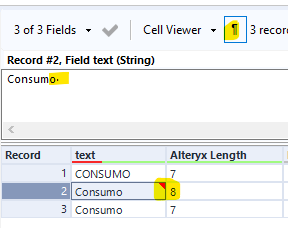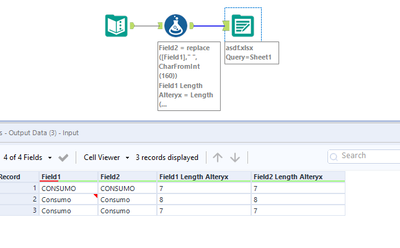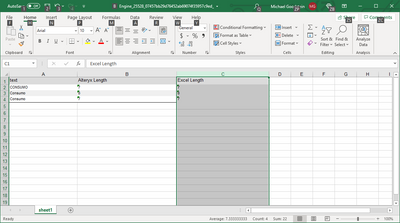Alteryx Designer Desktop Discussions
Find answers, ask questions, and share expertise about Alteryx Designer Desktop and Intelligence Suite.- Community
- :
- Community
- :
- Participate
- :
- Discussions
- :
- Designer Desktop
- :
- Alteryx Designer trims characters when saved to Ex...
Alteryx Designer trims characters when saved to Excel xlsx
- Inscrever-se no RSS Feed
- Marcar tópico como novo
- Marcar tópico como lido
- Flutuar este Tópico do usuário atual
- Marcar como favorito
- Inscrever-se
- Emudecer
- Versão para impressão
- Marcar como novo
- Marcar como favorito
- Inscrever-se
- Emudecer
- Inscrever-se no RSS Feed
- Realçar
- Imprimir
- Notificar o moderador
Alteryx Admin Designer
Version: 2021.1.4.26400
I'm outputting data to Excel as xlsx and not all of the characters are being written to Excel.
I have the following text:
"Consumo "
"CONSUMO"
"Consumo"
And Excel is writing:
"Consumo"
"CONSUMO"
"Consumo"
It is removing the trailing space in the first text.
View result in Excel
- Rótulos:
-
Help
- Marcar como novo
- Marcar como favorito
- Inscrever-se
- Emudecer
- Inscrever-se no RSS Feed
- Realçar
- Imprimir
- Notificar o moderador
Hi @jzamora
So this is a weird quirk with Alteryx when it writes to an Excel file or table. You can get around it by replacing the standard spaces in your strings with non-breaking spaces ASC#160. In Alteryx the command would be CharFromInt(160). These new spaces created won't be removed from your output.
You can see from the example above that Field1 has a trailing space in Row 2 and a length of 8. Field2 shows the same length, but doesn't have a warning about trailing space since it was replaced with the ASC#160 character space.
Attached is a workflow for you to try out.
If this solves the problem please mark answer as correct, if not let me know!
Cheers!
Phil
- Marcar como novo
- Marcar como favorito
- Inscrever-se
- Emudecer
- Inscrever-se no RSS Feed
- Realçar
- Imprimir
- Notificar o moderador
- Marcar como novo
- Marcar como favorito
- Inscrever-se
- Emudecer
- Inscrever-se no RSS Feed
- Realçar
- Imprimir
- Notificar o moderador
hi @jzamora
If you do not need to retain Excel-specific feature, you can write to .csv file, and the spaces will be kept.
Dawn.
- Marcar como novo
- Marcar como favorito
- Inscrever-se
- Emudecer
- Inscrever-se no RSS Feed
- Realçar
- Imprimir
- Notificar o moderador
Thanks, but I need to output to a specific Excel Sheet. And Render does not allow this. @apathetichell
- Marcar como novo
- Marcar como favorito
- Inscrever-se
- Emudecer
- Inscrever-se no RSS Feed
- Realçar
- Imprimir
- Notificar o moderador
Unfortunately the alternative provided does not allow to join back to the original file since:
"Consumo " is not the same as "Consumo"+CharFromInt(160), so both texts are not equivalent @Maskell_Rascal
- Marcar como novo
- Marcar como favorito
- Inscrever-se
- Emudecer
- Inscrever-se no RSS Feed
- Realçar
- Imprimir
- Notificar o moderador
@jzamora Can you explain more what you are trying to accomplish?
- Marcar como novo
- Marcar como favorito
- Inscrever-se
- Emudecer
- Inscrever-se no RSS Feed
- Realçar
- Imprimir
- Notificar o moderador
I need to output each original distinct value to Excel, so a business user can then complete in Excel the correct value if there is one so I can then replace in the original file. So I need the values as is, some values don't have trailing spaces and need to be replaced by a new value, so its not only corrected trailing spaces.
So far what has worked is the render but I lose the functionality to write to a specific Excel Sheet. Saving to a csv is the best option so far ( @DawnDuong ), because I can make a data connection to a sheet and refresh the file in a specific location
Thanks for the follow-up @Maskell_Rascal
- Marcar como novo
- Marcar como favorito
- Inscrever-se
- Emudecer
- Inscrever-se no RSS Feed
- Realçar
- Imprimir
- Notificar o moderador
Here's info on writing to sheets in render - note I do believe render will overwrite your file though so you can have a specific sheet name but your file will be rendered anew each time...
- Marcar como novo
- Marcar como favorito
- Inscrever-se
- Emudecer
- Inscrever-se no RSS Feed
- Realçar
- Imprimir
- Notificar o moderador
@apathetichell is correct about the Render Tool. While this is a good solution, it will overwrite your entire file each time it is ran. So if there are additional sheets in the file that are not part of your outputs, those sheets would disappear.
The only other option I can think of for this would be to use my original solution, and create a simple vba macro that finds/replaces all ASC#160 spaces with regular ones. Something like this would work:
Sub ReplaceChar160()
For Each Worksheet In Worksheets
Worksheet.Cells.Replace Chr(160), " "
Next
End Sub
You can create a simple vbs script to open your Excel file and run the macro after the Alteryx workflow is finished running. Alteryx can even be used to run the script for you. The process can get pretty complicated, so unless you foresee the need to do this in the future, I'd probably just find another workaround.
-
Academy
6 -
ADAPT
2 -
Adobe
204 -
Advent of Code
3 -
Alias Manager
78 -
Alteryx Copilot
26 -
Alteryx Designer
7 -
Alteryx Editions
95 -
Alteryx Practice
20 -
Amazon S3
149 -
AMP Engine
252 -
Announcement
1 -
API
1.209 -
App Builder
116 -
Apps
1.360 -
Assets | Wealth Management
1 -
Basic Creator
15 -
Batch Macro
1.559 -
Behavior Analysis
246 -
Best Practices
2.695 -
Bug
719 -
Bugs & Issues
1 -
Calgary
67 -
CASS
53 -
Chained App
268 -
Common Use Cases
3.825 -
Community
26 -
Computer Vision
86 -
Connectors
1.426 -
Conversation Starter
3 -
COVID-19
1 -
Custom Formula Function
1 -
Custom Tools
1.939 -
Data
1 -
Data Challenge
10 -
Data Investigation
3.488 -
Data Science
3 -
Database Connection
2.221 -
Datasets
5.223 -
Date Time
3.229 -
Demographic Analysis
186 -
Designer Cloud
742 -
Developer
4.373 -
Developer Tools
3.531 -
Documentation
528 -
Download
1.037 -
Dynamic Processing
2.940 -
Email
928 -
Engine
145 -
Enterprise (Edition)
1 -
Error Message
2.259 -
Events
198 -
Expression
1.868 -
Financial Services
1 -
Full Creator
2 -
Fun
2 -
Fuzzy Match
713 -
Gallery
666 -
GenAI Tools
3 -
General
2 -
Google Analytics
155 -
Help
4.710 -
In Database
966 -
Input
4.295 -
Installation
361 -
Interface Tools
1.901 -
Iterative Macro
1.095 -
Join
1.959 -
Licensing
252 -
Location Optimizer
60 -
Machine Learning
260 -
Macros
2.864 -
Marketo
12 -
Marketplace
23 -
MongoDB
82 -
Off-Topic
5 -
Optimization
751 -
Output
5.258 -
Parse
2.328 -
Power BI
228 -
Predictive Analysis
937 -
Preparation
5.171 -
Prescriptive Analytics
206 -
Professional (Edition)
4 -
Publish
257 -
Python
855 -
Qlik
39 -
Question
1 -
Questions
2 -
R Tool
476 -
Regex
2.339 -
Reporting
2.434 -
Resource
1 -
Run Command
575 -
Salesforce
277 -
Scheduler
411 -
Search Feedback
3 -
Server
631 -
Settings
936 -
Setup & Configuration
3 -
Sharepoint
628 -
Spatial Analysis
599 -
Starter (Edition)
1 -
Tableau
512 -
Tax & Audit
1 -
Text Mining
468 -
Thursday Thought
4 -
Time Series
432 -
Tips and Tricks
4.187 -
Topic of Interest
1.126 -
Transformation
3.731 -
Twitter
23 -
Udacity
84 -
Updates
1 -
Viewer
3 -
Workflow
9.982
- « Anterior
- Próximo »