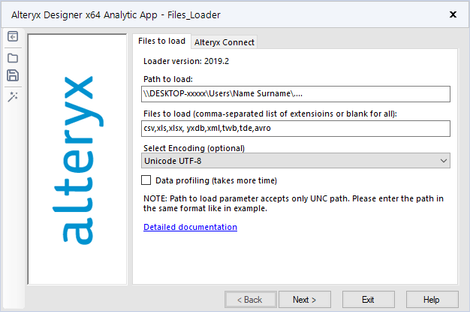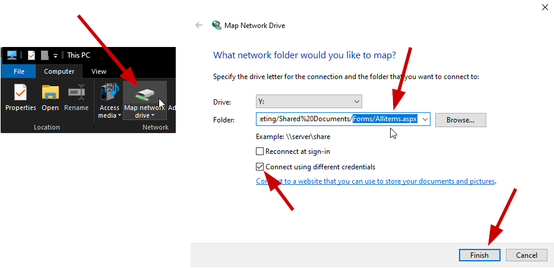This discussion board has been publicly archived due to low activity. Please ask any questions in any of the other discussion forums here.
Search
Close
Turn on suggestions
Auto-suggest helps you quickly narrow down your search results by suggesting possible matches as you type.
Showing results for
Alteryx Connect Discussions
Find answers, ask questions, and share expertise about Alteryx Connect.- Community
- :
- Public Archive
- :
- Connect
- :
- Loading SharePoint Metadata to Connect
Loading SharePoint Metadata to Connect
Options
- Subscribe to RSS Feed
- Mark Topic as New
- Mark Topic as Read
- Float this Topic for Current User
- Printer Friendly Page
JanLaznicka
9 - Comet
02-27-2020
08:46 AM
- Mark as New
- Subscribe to RSS Feed
- Permalink
Thinking about loading SharePoint metadata to Alteryx Connect?
As you probably know, there is no standard out-of-the-box metadata loader built for loading SharePoint metadata. However, there are options how to achieve that using the Files Loader. Let's have a look at the 2 easiest ways how to do that!
Sync your SharePoint files with the OneDrive sync app
- If your organization is using the Office 365 business suite or SharePoint Server 2019, you can synchronize your SharePoint files to a folder on a server/local computer.
- This can be done using the OneDrive sync app. Find the necessary steps here: https://support.office.com/en-us/article/sync-sharepoint-files-with-the-onedrive-sync-app-6de9ede8-5...
- In this way you can access the SharePoint file structure directly from the File Explorer.
- When you have the files appearing in your File Explorer, you can use the Alteryx out-of-the-box Files Loader to load the metadata into Connect.
Expose Sharepoint server file system via a network file share
- Obtain the address of the SharePoint site you wish to map (e.g. https://companyname.sharepoint.com/sites/Marketing/Shared%20Documents/Forms/Allitems.aspx).
- Add the root of your SharePoint site - https://companyname.sharepoint.com - as well as https://*.sharepoint.com to Internet Explorer's Trusted Sites.
- Open the SharePoint via Internet Explorer and select 'Keep me signed in' before entering your credentials.
- Use the Map Network Drive wizard to map the site as network drive. In the 'Folder' field, post the whole address of your SharePoint site and delete the part highlighted below. Don't forget to tick 'Connect using different credentials'.
- Once the site is mapped, it will appear in the network locations in 'This PC'. Open one file of your choice located on your SharePoint directly from the File Explorer. You will be asked for credentials. If available, choose to remember the credentials. This is just a precaution for the metadata to be loaded correctly and fully (without opening a file and saving the credentials, only file names without the sheet/column metadata might appear in Connect).
- Now you need to locate share path of the mapped site using the Command Prompt. Use the command NET USE and locate the share path in the results.
- Now you can use the Alteryx out-of-the-box Files Loader to load the metadata into Connect (Use the share path in the 'Path to load' field).
Are the solutions working for you? Do you have a better solution? Let me know.
Regards,
Jan Laznicka
Billigence
Labels:
- Labels:
-
Loaders
-
Tips and Tricks
0 REPLIES 0
Labels
-
Administration
65 -
Alteryx Connect
6 -
Alteryx Editions
2 -
App Builder
5 -
Apps
2 -
Basic Creator
1 -
Connectors
1 -
Designer Integration
41 -
Documentation
28 -
Error Message
1 -
General
96 -
Installation
17 -
Loaders
51 -
Loaders SDK
8 -
Marketplace
3 -
Settings
29 -
Setup & Configuration
83 -
Starter (Edition)
1 -
Tips and Tricks
58 -
Topic of Interest
2 -
User Interface
38
- « Previous
- Next »