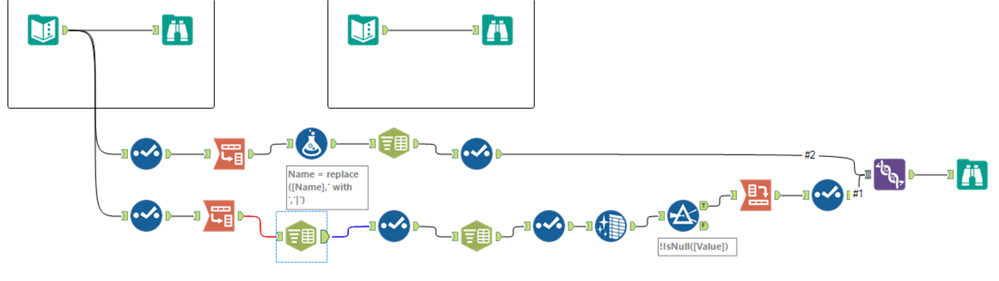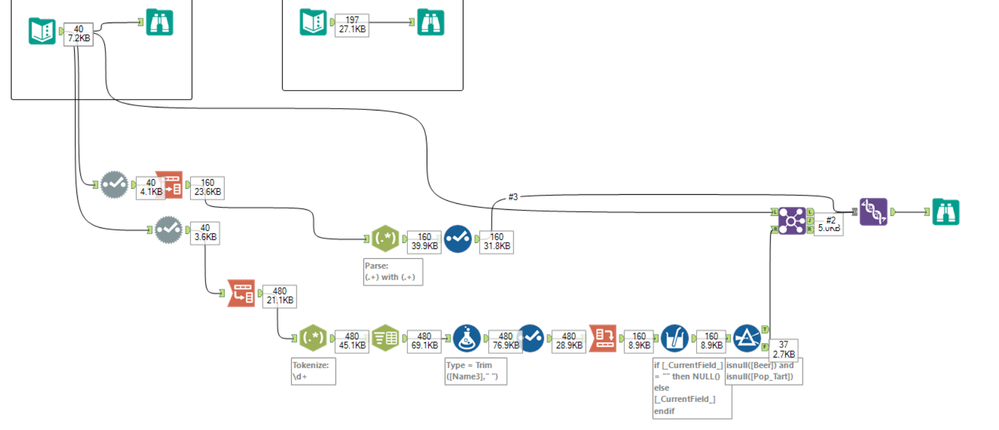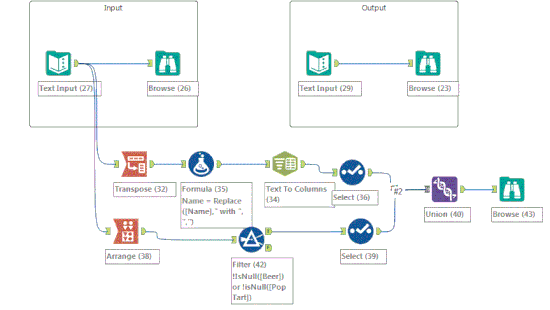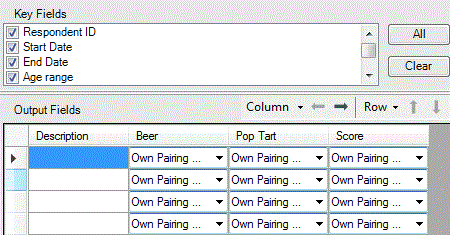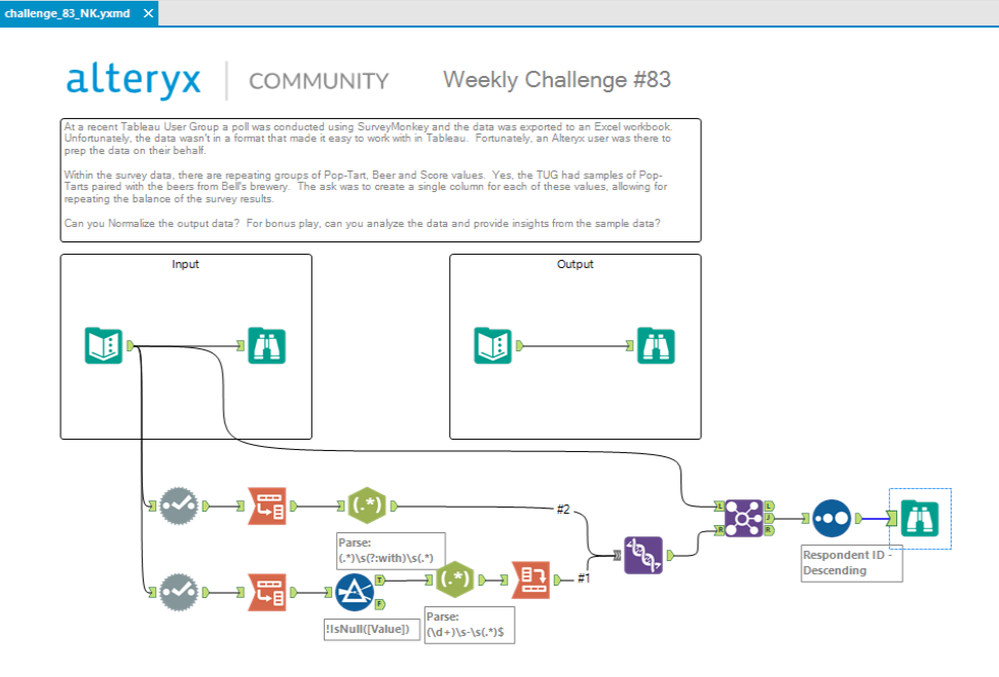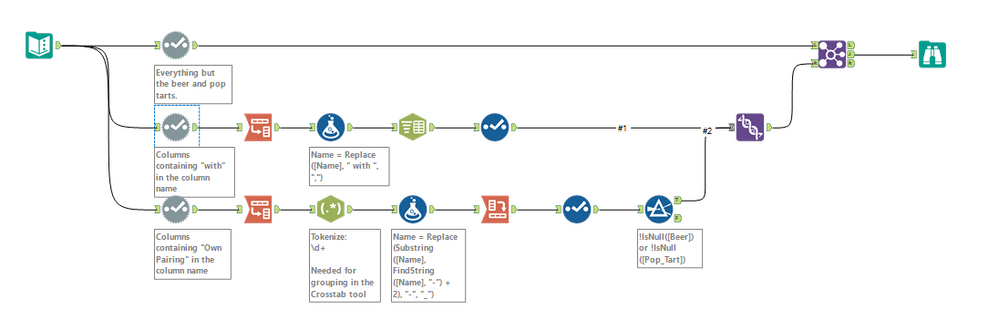Weekly Challenges
Solve the challenge, share your solution and summit the ranks of our Community!Also available in | Français | Português | Español | 日本語
IDEAS WANTED
Want to get involved? We're always looking for ideas and content for Weekly Challenges.
SUBMIT YOUR IDEA- Community
- :
- Community
- :
- Learn
- :
- Academy
- :
- Challenges & Quests
- :
- Weekly Challenges
- :
- Challenge #83: Pop-Tart and Beer Pairings
Challenge #83: Pop-Tart and Beer Pairings
- Subscribe to RSS Feed
- Mark Topic as New
- Mark Topic as Read
- Float this Topic for Current User
- Bookmark
- Subscribe
- Mute
- Printer Friendly Page
- Mark as New
- Bookmark
- Subscribe
- Mute
- Subscribe to RSS Feed
- Permalink
- Notify Moderator
The solution to last week's challenge can be found here!
This week's challenge was submitted by the illustrious @MarqueeCrew who came across this challenge at a Tableau User Group! Yes - the problem really was around beer and Pop-Tart pairings.
At a recent Tableau User Group, a poll was conducted using SurveyMonkey and the data was exported to an Excel workbook. Unfortunately, the data wasn't in a format that made it easy to work with in Tableau. Fortunately, an Alteryx user was there to prep the data on their behalf.
Within the survey data, there are repeating groups of Pop-Tart, Beer and Score values. Yes, the TUG had samples of Pop-Tarts paired with the beers from Bell's Brewery. The task was to create a single column for each of these values, allowing for repeating the balance of the survey results.
Can you Normalize the output data? For bonus play, can you analyze the data and provide insights from the sample data?
The output should include:
1. Name of the fiber
2. The original spatial line object
3. The new spatial line object
4. New length of line

- Mark as New
- Bookmark
- Subscribe
- Mute
- Subscribe to RSS Feed
- Permalink
- Notify Moderator
Can't say I have ever paired beer and poptarts together before! Solution is attached.
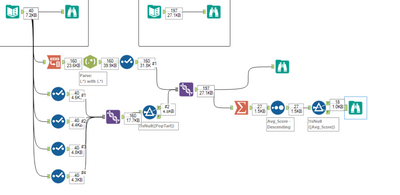
I handle the pairing with the dedicated columns through transpose and then splitting the column name using the Regex tool. For the custom pairings I used more of a brute force approach where I just renamed the fields and unioned everything together. There has to be a better approach though.
I then filtered out the null poptart rows and union the custom and standard fields together.
- Mark as New
- Bookmark
- Subscribe
- Mute
- Subscribe to RSS Feed
- Permalink
- Notify Moderator
- Mark as New
- Bookmark
- Subscribe
- Mute
- Subscribe to RSS Feed
- Permalink
- Notify Moderator
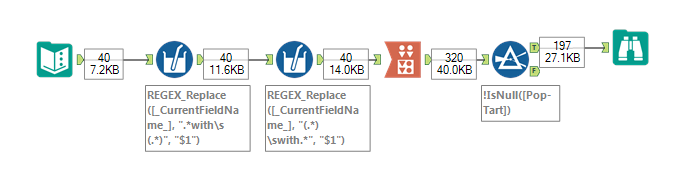
- Two Multi Field Formula tools to add the additional two columns for the main combos
- Arrange to reshape the data
- Filter to remove null records (removing records with null Pop-Tart matches the expected output)
I am not sure if there are any conclusions that can be drawn from the data, but here is a Linkert chart of the main combos:
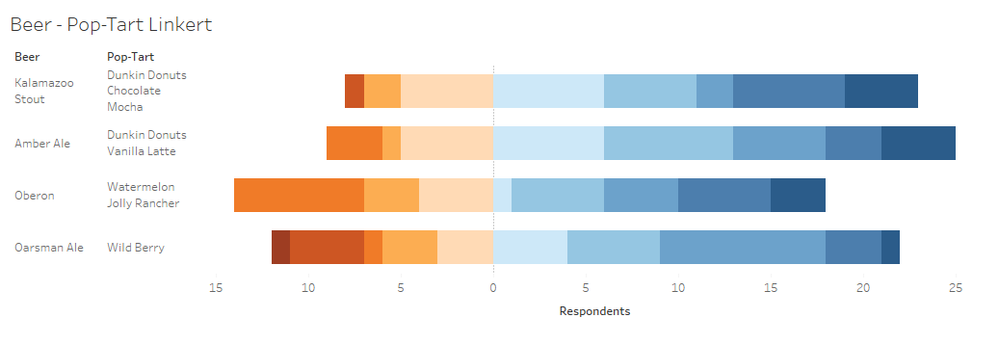
- Mark as New
- Bookmark
- Subscribe
- Mute
- Subscribe to RSS Feed
- Permalink
- Notify Moderator
I knew that the @Joe_Mako Arrange tool signature move would show up here! Love seeing you break that out every time!
- Mark as New
- Bookmark
- Subscribe
- Mute
- Subscribe to RSS Feed
- Permalink
- Notify Moderator
- Mark as New
- Bookmark
- Subscribe
- Mute
- Subscribe to RSS Feed
- Permalink
- Notify Moderator
I handled the pairings with the dedicated columns through transpose and then splitting the column name using a simple replace formula, then split them out with the text to columns. then for the special pairings I used the arrange tool to create the 3 fields. then union the data together.
seems to work pretty well.
Paul
- Mark as New
- Bookmark
- Subscribe
- Mute
- Subscribe to RSS Feed
- Permalink
- Notify Moderator
- Mark as New
- Bookmark
- Subscribe
- Mute
- Subscribe to RSS Feed
- Permalink
- Notify Moderator
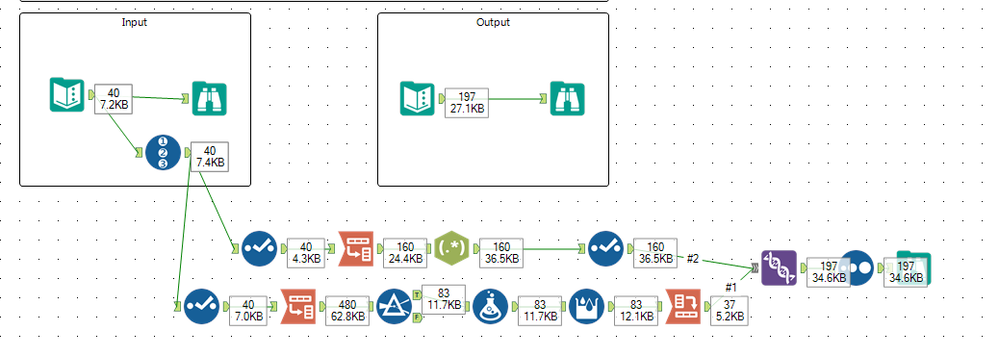
- Mark as New
- Bookmark
- Subscribe
- Mute
- Subscribe to RSS Feed
- Permalink
- Notify Moderator
Went down a rabbit hole by using the Field Info tool, selecting column with a Formula, then trying to dynamically pull data from the desired columns. But when I tried the Dynamic Select tool things fell into place pretty quickly. I had never used the Dynamic Select tool before, so this has been a fruitful exercise.
This can handle the additions or deletions of columns.
-
Advanced
299 -
Apps
27 -
Basic
157 -
Calgary
1 -
Core
156 -
Data Analysis
186 -
Data Cleansing
6 -
Data Investigation
7 -
Data Parsing
15 -
Data Preparation
235 -
Developer
35 -
Difficult
85 -
Expert
16 -
Foundation
13 -
Interface
39 -
Intermediate
266 -
Join
211 -
Macros
61 -
Parse
141 -
Predictive
20 -
Predictive Analysis
14 -
Preparation
272 -
Reporting
55 -
Reporting and Visualization
17 -
Spatial
60 -
Spatial Analysis
53 -
Time Series
1 -
Transform
225
- « Previous
- Next »