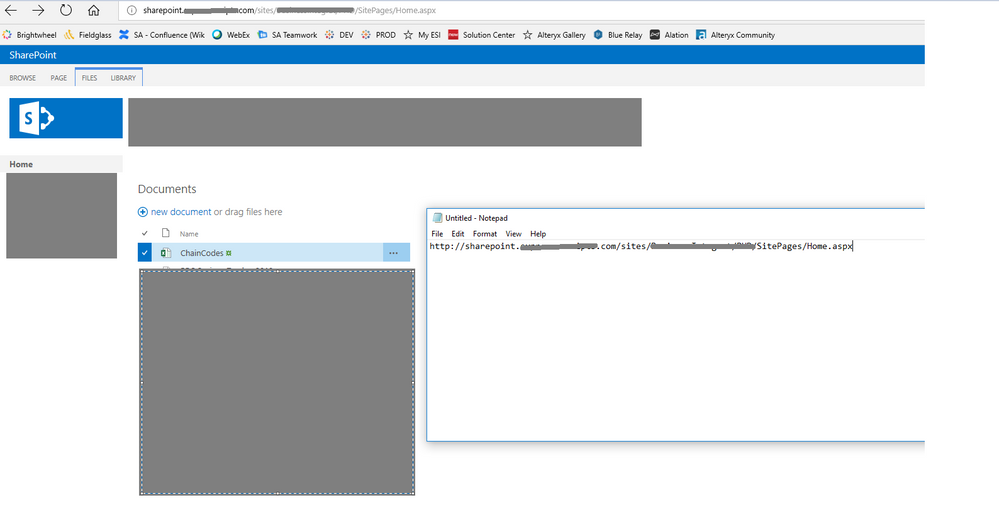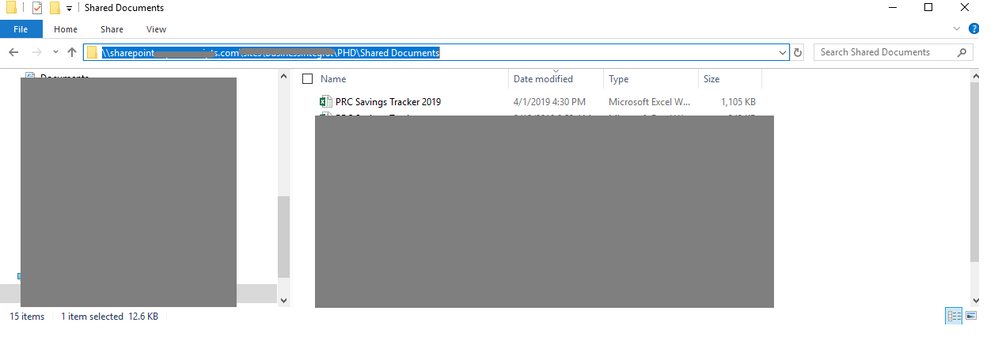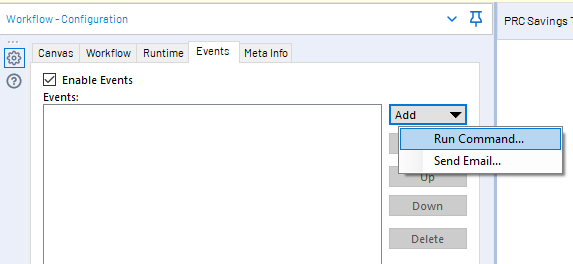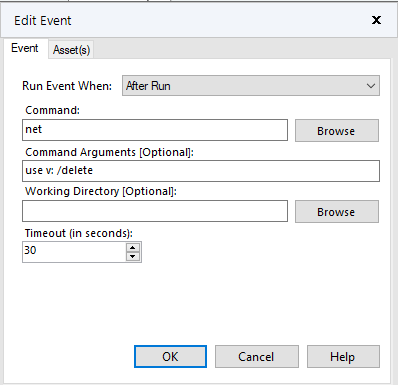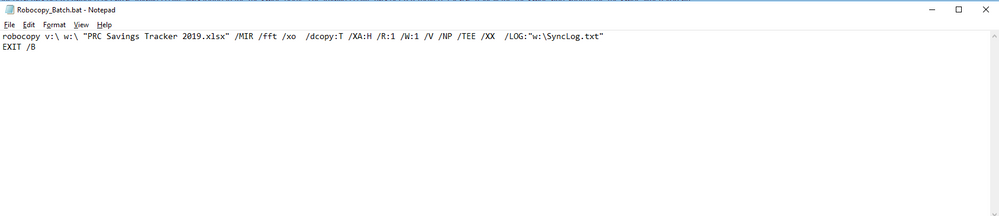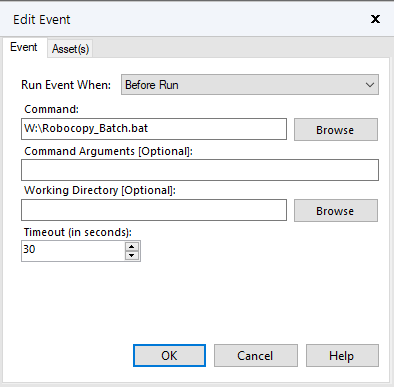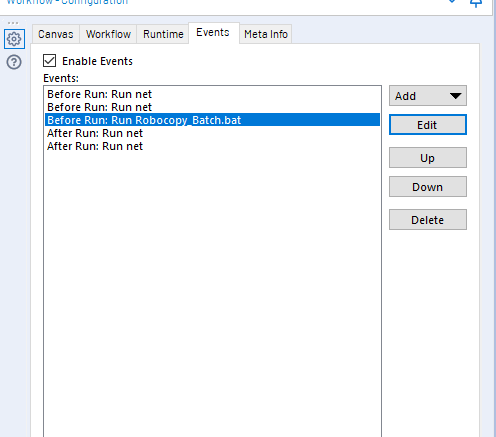Alteryx Server Discussions
Find answers, ask questions, and share expertise about Alteryx Server.- Community
- :
- Community
- :
- Participate
- :
- Discussions
- :
- Server
- :
- Re: Scheduler & Sharepoint
Scheduler & Sharepoint
- Subscribe to RSS Feed
- Mark Topic as New
- Mark Topic as Read
- Float this Topic for Current User
- Bookmark
- Subscribe
- Mute
- Printer Friendly Page
- Mark as New
- Bookmark
- Subscribe
- Mute
- Subscribe to RSS Feed
- Permalink
- Notify Moderator
I receive mutiple Excel files to my Outlook inbox every day that I then use within a few Alteryx workflows. I currently have these Excel files automatically moving from my Outlook inbox to a location within our company network, however this requires me to be logged in to my PC to function properly.
To get around having to keep my PC on, I've set up a Microsoft Flow to move these attachments to our Sharepoint Online site. I can connect to the files on Sharepoint when working in Designer via either the directory tool or the input tool, but when I open my workflow in Scheduler the connections are broken (Invalid Directory), and I cannot determine how to fix them.
Is Alteryx Scheduler able to read Excel files from Sharepoint? Any workarounds for this?
I've tried OneDrive and run into the same problem.
Solved! Go to Solution.
- Labels:
-
Scheduler
-
Sharepoint
- Mark as New
- Bookmark
- Subscribe
- Mute
- Subscribe to RSS Feed
- Permalink
- Notify Moderator
Do you have a sample workflow you can share? I can get the UNC path to work with SharePoint for Developer run workflows, but I am having issues with getting the workflows to run on Server.
- Mark as New
- Bookmark
- Subscribe
- Mute
- Subscribe to RSS Feed
- Permalink
- Notify Moderator
Make sure to add the sharepoint credentials when saving the workflow.
So make sure the credentials are added on the gallery admin page to be used by the workflow.
- Mark as New
- Bookmark
- Subscribe
- Mute
- Subscribe to RSS Feed
- Permalink
- Notify Moderator
Hi T_Willins did you ever manage to get your Server Workflow able to access a Share Point Document library directly?
We are a heavy Share Point shop so this is a deal breaker for us regarding the Server version and thus the entire product
- Mark as New
- Bookmark
- Subscribe
- Mute
- Subscribe to RSS Feed
- Permalink
- Notify Moderator
Dear KevinP,
Is it still the case that Alteryx server Workflows cannot access a Share Point Document library directly?
If it can't, is this something that has been pursued with Microsoft?
We are a heavy Share Point shop so this is a deal breaker for us regarding the Server version and thus the entire product
Thanks
- Mark as New
- Bookmark
- Subscribe
- Mute
- Subscribe to RSS Feed
- Permalink
- Notify Moderator
@JerseyJack I have made several additions to my work around since I came up with my original approach to copying files out of SharePoint and it is a fairly polished procedure at this point at my company.
Alteryx cannot read and write files directly from SharePoint because it has trouble authenticating.... however, Alteryx can trigger events that can move files out of SharePoint into a location your local computer and the Alteryx server can access.
To do this, you need to use events in your workflow to run tools that are built into Windows. The tools used are called Robocopy (short for robust copy) and net (short for network).
Here is a step by step guide: (Please forgive the redactions... I need to keep my companies file structure secret for security purposes)
1. Identify the SharePoint directory of the file(s) you need to get and copy the URL into notepad
2. Change the url to a format that will work in windows explorer
3. Find a network location that both your local machine and you Alteryx server can access and create a folder there. I usually include SharePoint replication in the folder name.
4. Next... we need to use the network tool to create a temporary mappings to both the SharePoint network address location and the replication network address location. We will do that through Alteryx using the Net command.
4A. Go into Alteryx and click on an open spot in your canvas and select the "Events" tab on the left pane.
4B. Click the "Add" dropdown and select "Run Command..."
4C. In the "Run Event When" drop down, select "Before Run"
4D. In the "Command:" textbox enter "net"
4E. In the "Command Arguments [Optional]" textbox enter: "use v: "\\sharepoint.[your company site].com\[SharePoint network address location]" /persistent:no"
What this will do is temporarily map a network drive to your sharepoint directory (called v:... change it to another letter if v: is in use already). I have found that this step is necessary because it touches the network location... without it, you will sometimes get a network path not found error.
Before we go further though, I usually put in another event to remove the mapping we just created after the workflow is completed.
4F. Repeat step 4A and 4B
4G. In the "Run Event When" drop down, select "After Run"
4H. In the "Command:" textbox enter "net"
4I. In the "Command Arguments [Optional]" textbox enter: "use v: /delete"
5: Repeat all of the steps in step 4 to map a second drive to the replication network address location (I usually use w: for the drive name).
6. Next go to the replication network address location and create a text file in notepad and name it "Robocopy_Batch.bat" (you can call it whatever you want, but this is how I will be referencing it below). Be sure to click the "Save as type:" dropdown and select "All Files"
7. After you have created your batch file, you will need to right click on it and click edit it from this point onward to make any changes. On the first line of the file enter:
" robocopy v:\ w:\ "[your file name with extension]" /MIR /fft /xo /dcopy:T /XA:H /R:1 /W:1 /V /NP /TEE /XX /LOG:"w:\SyncLog.txt" "
This will take a mirror copy of the specified file out of the SharePoint drive (mapped to v:) and save it to the SharePoint replication network address (mapped to w:). It will also create a log file called SyncLog.txt and place it in the SharePoint replication network address
8. On the 2nd line enter: "EXIT /B"
This will force the batch file to exit without errors. If you do the robocopy command directly in Alteryx (as specified in my earlier post)... it will work, but you will get an error... even when it runs successfully... this prevents that error.
9. Save and close the batch file and go back into Alteryx and navigate back to the events tab.
10. Click on the "Add" dropdown and select "Run Command..."
11. In the "Run Event When" drop down, select "Before Run"
12. In the "Command:" text box type: W:\Robocopy_Batch.bat and click ok
12. Reorder your events to make sure the before run net events go before the robocopy event and the after run net events run after the robocopy event.
13. Run the workflow to replicate the files to the replication SharePoint network location.
14. Use the file that is inserted into the replication SharePoint network location for your workflow.
Your done!
You can repeat this entire process in reverse to write files manipulated in Alteryx back to SharePoint if you need to.
This process took a lot of trial and error, but I have been finding myself using it often because there are a lot of cases where tracking and project management files are kept on SharePoint and this allows access to them.
I hope this helps!
Jared
- Mark as New
- Bookmark
- Subscribe
- Mute
- Subscribe to RSS Feed
- Permalink
- Notify Moderator
Jared,
Many thanks for taking the time to share this detailed & excellent guide. I was aware that a cludgy Robocopy (versed in Robocopy) and re-map based workaround was possible but it's good to hear that someone is using it regularly in the wild and it's tried and tested.
It has some downsides of course. As this isn't checking out the file from Sharepoint there is a window of time, while the file is being used outside of Sharepoint and read/updated, during which a race condition exists. If used for automating critical processes there is a risk there. However, some of that could be mitigated through training etc but not completely removed.
My suspicion is that other non-Sharepoint (I'm trying to avoid using Nintex as building on-top of an already complex platform like Sharepoint seems like asking for trouble) workflow/bpm/ETL are all going to face this issue but I'm still appraising them.
Thanks again Jared
KR
Jack
- Mark as New
- Bookmark
- Subscribe
- Mute
- Subscribe to RSS Feed
- Permalink
- Notify Moderator
You are correct. If someone makes a change to the version in SharePoint during the timeframe that the workflow is actually running, there is a risk that the change saved on SharePoint will be overwritten by the copy inserted by Robocopy.
I mitigate that risk my scheduling my workflows to run outside of work hours. The odds of someone updating the spreadsheet on Sunday between 2:00 AM and 2:02 AM is pretty remote. Informing the end users that the possibility exists is another mitigating factor.
I appreciate your pointing that out. I forgot to mention it in the walkthrough.
Jared
- Mark as New
- Bookmark
- Subscribe
- Mute
- Subscribe to RSS Feed
- Permalink
- Notify Moderator
I can get this to work when I run my workflows locally but when I try to run them using the server it kicks back with an error. Has anyone been successful using UNC file paths to publish to SharePoint using the server?
- Mark as New
- Bookmark
- Subscribe
- Mute
- Subscribe to RSS Feed
- Permalink
- Notify Moderator
Hi @AndrewK
I have unsuccessfully tried to use a UNC path on Alteryx Server. I believe this is because the UNC path in Developer is using your desktop, which is not the same as the server's "desktop" unless the server is added to your SharePoint site. Still working on a good solution.
- Mark as New
- Bookmark
- Subscribe
- Mute
- Subscribe to RSS Feed
- Permalink
- Notify Moderator
I tried the same approach, it is wrking in Alteryx Designer but it is not working in server. My UNC path has is something like \\domain.sharepoint.com@SSL\DavWWWRoot\sites\Folder\filename.xlsx. Can you please tell me if the @SSL causing any issues. I have tried prooviding the Alteryx server access to the sharepoint folder as well. Thanks in advance.
-
Administration
1 -
Alias Manager
28 -
Alteryx Designer
1 -
Alteryx Editions
3 -
AMP Engine
38 -
API
385 -
App Builder
18 -
Apps
297 -
Automating
1 -
Batch Macro
58 -
Best Practices
317 -
Bug
96 -
Chained App
95 -
Common Use Cases
131 -
Community
1 -
Connectors
157 -
Database Connection
336 -
Datasets
73 -
Developer
1 -
Developer Tools
133 -
Documentation
118 -
Download
96 -
Dynamic Processing
89 -
Email
81 -
Engine
42 -
Enterprise (Edition)
1 -
Error Message
414 -
Events
48 -
Gallery
1,419 -
In Database
73 -
Input
179 -
Installation
140 -
Interface Tools
179 -
Join
15 -
Licensing
71 -
Macros
149 -
Marketplace
4 -
MongoDB
262 -
Optimization
62 -
Output
273 -
Preparation
1 -
Publish
199 -
R Tool
20 -
Reporting
99 -
Resource
2 -
Run As
64 -
Run Command
102 -
Salesforce
35 -
Schedule
258 -
Scheduler
357 -
Search Feedback
1 -
Server
2,198 -
Settings
541 -
Setup & Configuration
1 -
Sharepoint
85 -
Spatial Analysis
14 -
Tableau
71 -
Tips and Tricks
232 -
Topic of Interest
49 -
Transformation
1 -
Updates
89 -
Upgrades
195 -
Workflow
600
- « Previous
- Next »