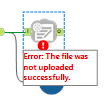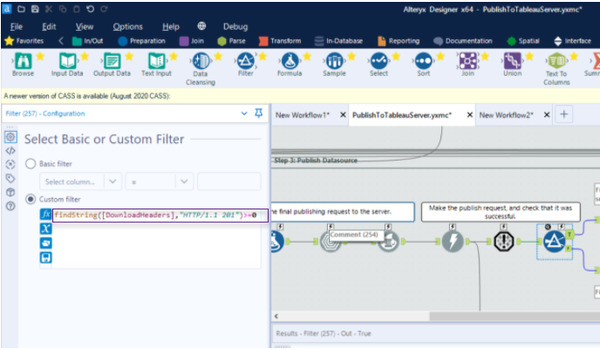Alteryx Server Discussions
Find answers, ask questions, and share expertise about Alteryx Server.- Community
- :
- Community
- :
- Participate
- :
- Discussions
- :
- Server
- :
- Publish to Tableau tool Error: The File was not U...
Publish to Tableau tool Error: The File was not Uploaded successfully.
- Subscribe to RSS Feed
- Mark Topic as New
- Mark Topic as Read
- Float this Topic for Current User
- Bookmark
- Subscribe
- Mute
- Printer Friendly Page
- Mark as New
- Bookmark
- Subscribe
- Mute
- Subscribe to RSS Feed
- Permalink
- Notify Moderator
I am getting the error message "Error: The File was not Uploaded successfully." Does anyone know what could cause this?
- Labels:
-
Error Message
-
Tableau
- Mark as New
- Bookmark
- Subscribe
- Mute
- Subscribe to RSS Feed
- Permalink
- Notify Moderator
Running into the exact same issue affecting Production processes since Wednesday...
will open a ticket...
- Mark as New
- Bookmark
- Subscribe
- Mute
- Subscribe to RSS Feed
- Permalink
- Notify Moderator
@ghiggins have you recently updated or otherwise altered your Tableau Server?
The first thing that I would typically do is check the version of the publish tool you're working with.
- Mark as New
- Bookmark
- Subscribe
- Mute
- Subscribe to RSS Feed
- Permalink
- Notify Moderator
In my case it's Tableau Online, and the Publish to Tableau server is now part of the Alteryx Designer install and self updates...
- Mark as New
- Bookmark
- Subscribe
- Mute
- Subscribe to RSS Feed
- Permalink
- Notify Moderator
@Harbinger As far as I know there have been no changes to the tableau server. I have publish to tableau version 2.0.0
- Mark as New
- Bookmark
- Subscribe
- Mute
- Subscribe to RSS Feed
- Permalink
- Notify Moderator
Thank you for posting @ghiggins @fpinchon @Harbinger .
At this time this is not a known issue but we are investigating your report.
If anyone comes across this issue when the workflows worked fine before, please do contact Alteryx Support and notate the following: when it began happening (did you upgrade or anything change?), what version of Designer (including minor details such as 2010.2.3.5, can obtain from Help --> About), what version of Tableau, and a screenshot of the configuration of the Tableau tool (so we can see TDE/Hyper and TDS/no TDS, as well as operation type)
You may reference this post as well.
Thank you for your understanding,
Sabrina
Sr. Customer Support Engineer – Connectors SME
Alteryx, Inc.

- Mark as New
- Bookmark
- Subscribe
- Mute
- Subscribe to RSS Feed
- Permalink
- Notify Moderator
It is a systematic error due to a change in the Tableau API.
Alteryx support is about to publish a note so that you can patch the Alteryx macro accordingly...
Help is on the way!
- Mark as New
- Bookmark
- Subscribe
- Mute
- Subscribe to RSS Feed
- Permalink
- Notify Moderator
Thank you, @fpinchon!! Do you by chance have any idea what the eta is for the fix?
- Mark as New
- Bookmark
- Subscribe
- Mute
- Subscribe to RSS Feed
- Permalink
- Notify Moderator
They said they are validating the post, should be today....
- Mark as New
- Bookmark
- Subscribe
- Mute
- Subscribe to RSS Feed
- Permalink
- Notify Moderator
@fpinchon @ghiggins @Harbinger
The issue does stem from Tableau changing the API responses in their 20.4 version.
While we are creating issue to track, if you would like to self-resolve you may try the following:
1. Open the workflow in question that is showing error. Right-click the Publish to Tableau Server tool and select "Open Macro". This will open the workflow which is the Tableau Connector tool itself.
2. Go to Edit > Find, type in "257" and select Filter tool #257.
3. In that Filter tool update the Custom filter entry to:
findString([DownloadHeaders],"HTTP/1.1 201")>=0
Example screenshot:
4. Save the macro and rerun workflow in question. Note: Saving the macro will update the tool on the machine - not just for the specific workflow.
If you encounter further sues please contact Alteryx Support.
Thank you,
Sabrina
Sr. Customer Support Engineer – Connectors SME
Alteryx, Inc.

-
Administration
1 -
Alias Manager
28 -
Alteryx Designer
1 -
Alteryx Editions
3 -
AMP Engine
38 -
API
385 -
App Builder
18 -
Apps
297 -
Automating
1 -
Batch Macro
58 -
Best Practices
316 -
Bug
96 -
Chained App
95 -
Common Use Cases
131 -
Community
1 -
Connectors
156 -
Database Connection
336 -
Datasets
73 -
Developer
1 -
Developer Tools
132 -
Documentation
118 -
Download
96 -
Dynamic Processing
89 -
Email
81 -
Engine
42 -
Enterprise (Edition)
1 -
Error Message
414 -
Events
48 -
Gallery
1,419 -
In Database
73 -
Input
179 -
Installation
140 -
Interface Tools
179 -
Join
15 -
Licensing
71 -
Macros
148 -
Marketplace
4 -
MongoDB
261 -
Optimization
62 -
Output
273 -
Preparation
1 -
Publish
199 -
R Tool
20 -
Reporting
99 -
Resource
2 -
Run As
64 -
Run Command
101 -
Salesforce
33 -
Schedule
258 -
Scheduler
357 -
Search Feedback
1 -
Server
2,192 -
Settings
541 -
Setup & Configuration
1 -
Sharepoint
85 -
Spatial Analysis
14 -
Tableau
71 -
Tips and Tricks
232 -
Topic of Interest
49 -
Transformation
1 -
Updates
88 -
Upgrades
195 -
Workflow
598
- « Previous
- Next »